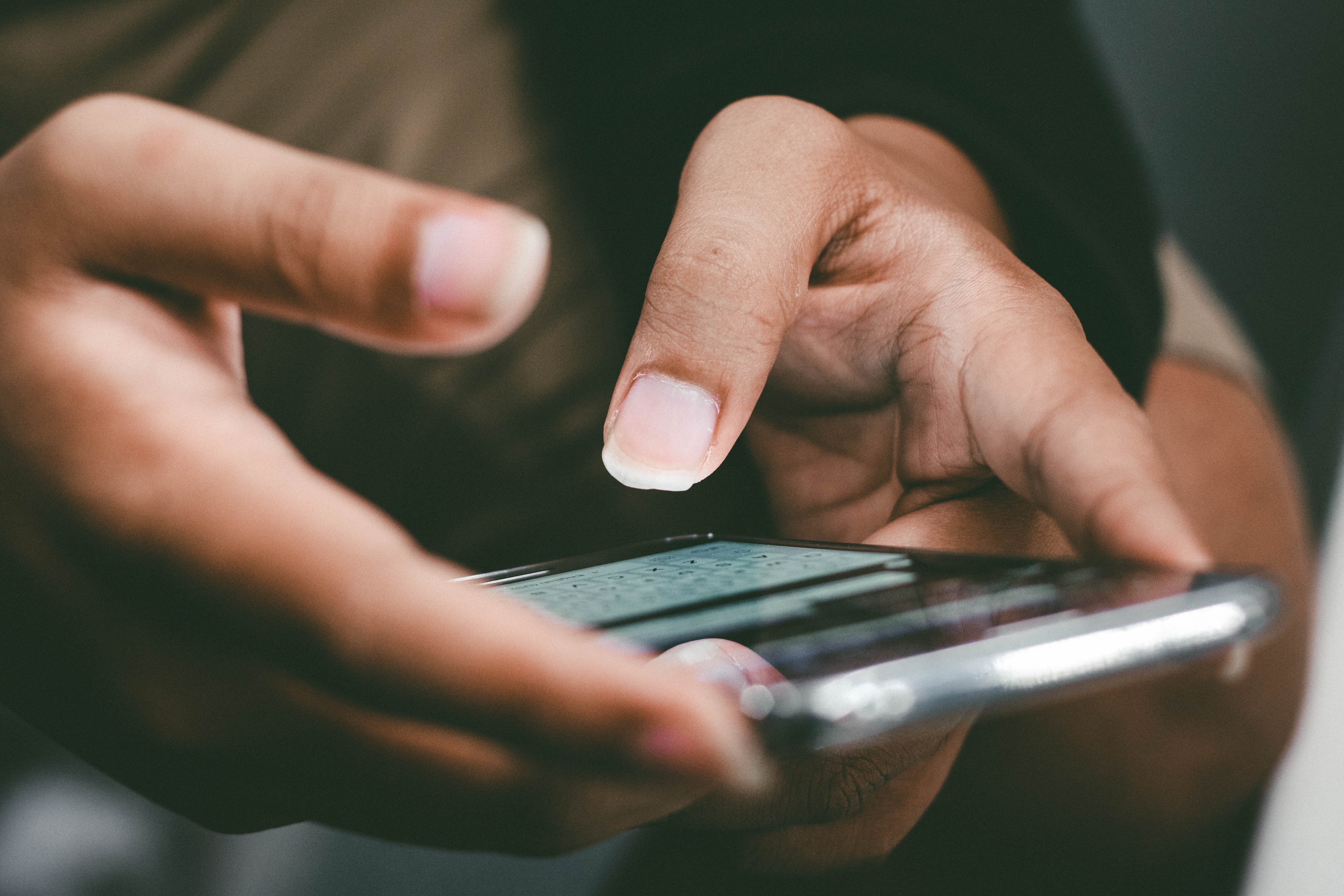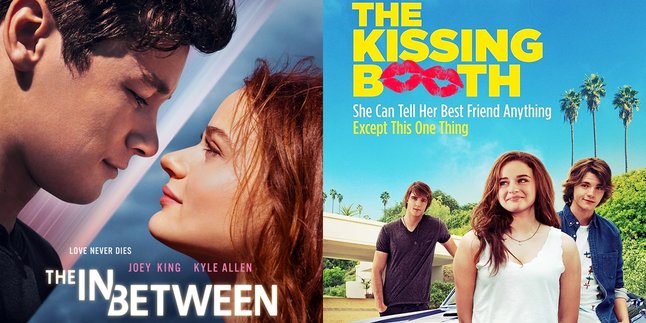Kapanlagi.com - Internet quota has become a basic necessity today. In daily life, many activities rely on internet quota, ranging from work, education, entertainment, to social interaction. Adequate quota availability is the key to enjoying all these services without any obstacles. Therefore, to ensure smooth internet usage, it is important to check the quota regularly.
Each mobile operator has its own way of checking quota. However, one common method is through a special code called USSD code (Unstructured Supplementary Service Data). By using the USSD codes provided by each operator, users can easily find out their remaining internet quota.
So, what is the procedure for checking the internet quota for each operator in Indonesia? To find out, just read the following review.
1. How to Check Telkomsel Quota

How to Check Telkomsel Quota (credit: unsplash)
Telkomsel is one of the leading telecommunications service providers in Indonesia known for its extensive coverage and reliable services. With the rapid growth of mobile data usage, it is important for Telkomsel users to regularly check their data quota to avoid unexpected charges or running out of data during crucial moments.
1. How to Check Telkomsel Quota via USSD Code
- Open the phone dialer menu, dial *888# and press Call.
- Follow the instructions that appear on the screen.
- Wait for a few moments for the information regarding the remaining quota to appear on the screen.
2. How to Check Telkomsel Quota via My Telkomsel App
- First, download and install the app from your phone's app store.
- After that, open the app and log in using your Telkomsel account.
- On the homepage or main page of the app, you can directly find the available internet quota. To view detailed quota information including its validity period, you can click on the "Quota" or "Check Quota" option. Complete information about the remaining quota, validity period, and quota types will be displayed.
2. How to Check XL Internet Quota

How to Check XL Internet Quota (credit: unsplash)
For XL users, it is important to monitor internet usage to avoid exceeding data limits and incurring additional costs. Fortunately, XL makes it easy for their customers to check their internet quota through various methods. The easiest method is through USSD codes and the MyXL application. Here is the procedure for checking XL quota via USSD codes and the application.
1. How to Check XL Quota via USSD Codes
- Start by opening the call menu on your phone.
- Next, type and dial *123# on your phone.
- Select the option "Quota Info" or a similar option that appears in the menu.
- Follow the next steps as instructed to view detailed information about remaining data quota, validity period, and the type of quota you have.
2. How to Check XL Quota via MyXL
- Download and install the MyXL application from your phone's app store.
- Once successfully installed, open the application and log in using your XL account.
- On the application's main page, look for the "Quota Info" option or a similar option. All detailed information about remaining data quota, validity period, and the type of quota will be displayed.
3. How to check 3 internet quota
Checking 3 internet quota is important to know, especially for users of this operator. As one of the operators with many customers, 3 provides several easy ways to check internet quota. Here are some ways to check 3 quota that can be done in minutes or even seconds:
1. How to check 3 internet quota via USSD code
- Start by opening the call menu on your phone.
- Next, enter the USSD code *111# and press the call button.
- Information about 3 credit will appear afterwards.
- If you want to know more details about card information and active period, simply choose option number 4 (Card Info).
2. How to check 3 internet quota via Application
- Begin by downloading and installing the BimaTri application on your phone.
- Next, log in using your 3 number and enter the given OTP code.
- After successfully logging in, you will get complete information about your card number, including remaining balance, active period, and remaining internet quota.
4. How to Check AXIS Quota

How to Check AXIS Quota via USSD code and application (credit: unsplash)
Checking AXIS internet quota is important for AXIS users who want to monitor their remaining internet quota. With this method, users can manage their internet usage more efficiently and avoid running out of quota in the middle of urgent needs.
For checking AXIS internet quota, users can use two different methods, namely through USSD codes and applications. Here's how to check internet quota for AXIS operator:
1. How to Check AXIS Internet Quota via USSD Code
- Open the application or call feature on your phone.
- Next, type the code 1237*3 on the keypad.
- Press the OK or Call button and wait for a moment.
- Automatically, a notification will appear on the phone screen, providing information about the remaining quota and the card's active period.
2. How to Check AXIS Quota via AXISNet Application
- For those who don't have the AXISNet application, first, please download and install the application on your phone.
- Once you have downloaded the application, open it and log in using your AXIS card number.
- Every time you want to check the remaining quota, simply open the application. Information about the remaining quota and the card's active period will be clearly displayed on the application's home page.
- If you have two active packages at the same time, check by clicking the Package Details option. This way, the AXISNet application will display information about your active internet packages.
5. How to Check Smartfren Quota
If you are using Smartfren as your mobile provider but are confused about how to check your remaining quota, you don't need to worry anymore because there are several ways to check your Smartfren data package, such as through specific USSD codes and the MySmartfren application.
1. How to Check Smartfren Quota via USSD Code
- Access the call feature and enter the code *995#.
- Press the OK or call button.
- Wait for a moment until Smartfren provides information about the remaining quota and active period. Go back to the call feature and type *995#.
2. How to Check Smartfren Quota via MySmartfren Application
- If you don't have the MySmartfren application yet, please download and install the application first from Playstore or Appstore.
- After it's done, open the MySmartfren application and log in using the Smartfren number you want to check the balance of.
- After successfully logging in, on the main page of the application, you will find information about the remaining credit of the card.
- In addition, information about the quota can also be easily seen there.
6. How to Check Indosat Quota
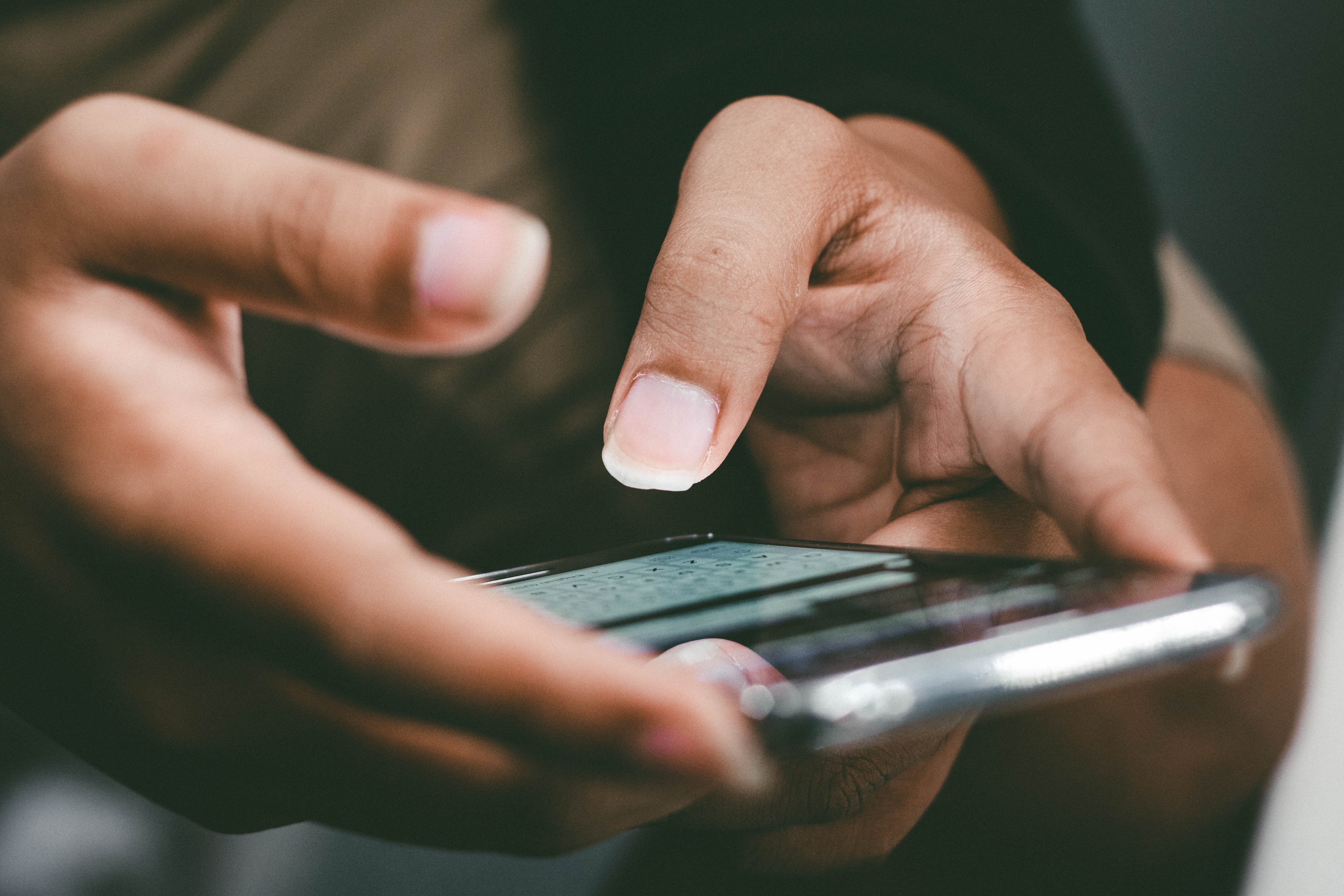
How to Check Indosat Quota (credit: unsplash)
Indosat is also one of the operators widely used in Indonesia. Like other operators, Indosat also has several ways to check quotas, including through USSD codes and an application called My IM3. Here are the steps to check Indosat internet quota via USSD codes and the application:
1. How to Check Indosat Quota via USSD Code
- Access the call feature on your phone.
- Enter the USSD code *123# and press the "OK" or "Call" button.
- Then, select the option to check internet quota.
- Information about the remaining available quota will appear directly on your phone screen.
2. How to Check Indosat Quota via MyIM3 Application
- If you haven't installed it yet, immediately download the MyIM3 application through the Google Play Store or App Store.
- After successfully installing, open the MyIM3 application and register with your number.
- However, if you have previously logged in, simply enter your Indosat number.
- By doing so, you can immediately check the remaining internet quota on the application's home page.
Those are some ways to check internet quotas for various operators via USSD codes and applications. Hopefully, it's useful and good luck!
(kpl/psp)
Disclaimer: This translation from Bahasa Indonesia to English has been generated by Artificial Intelligence.