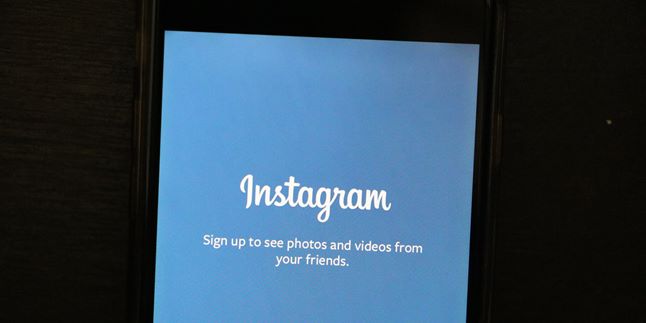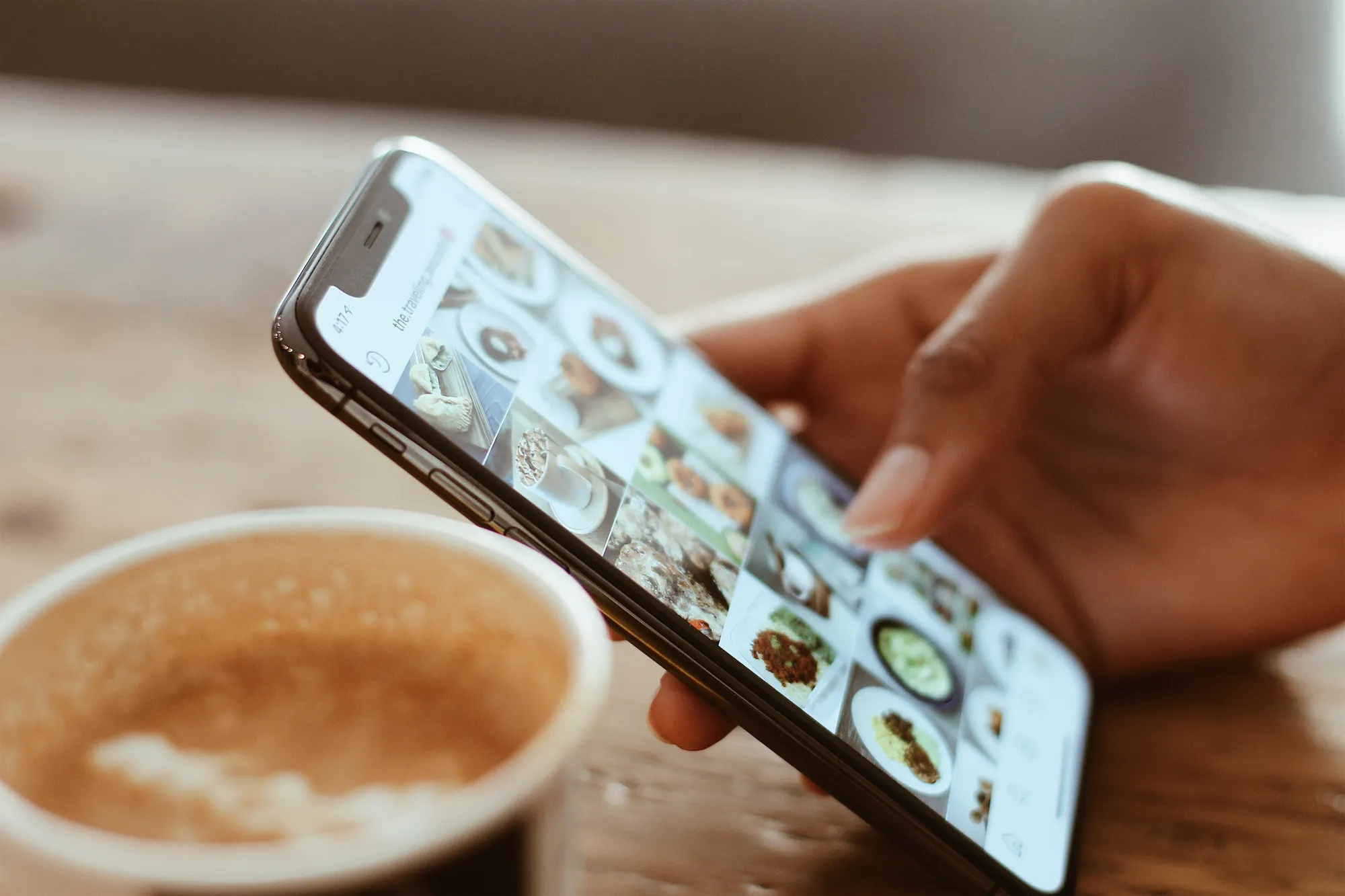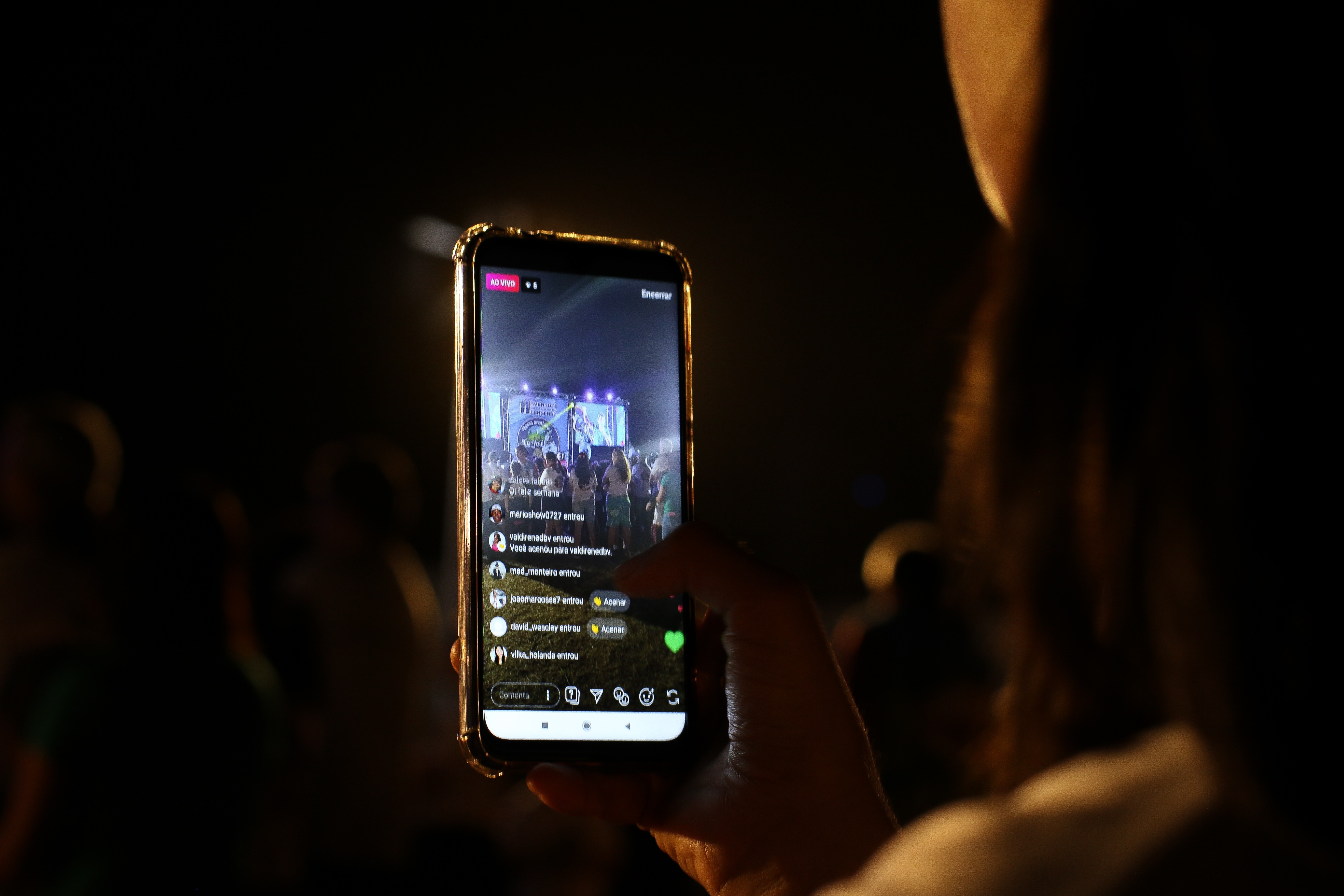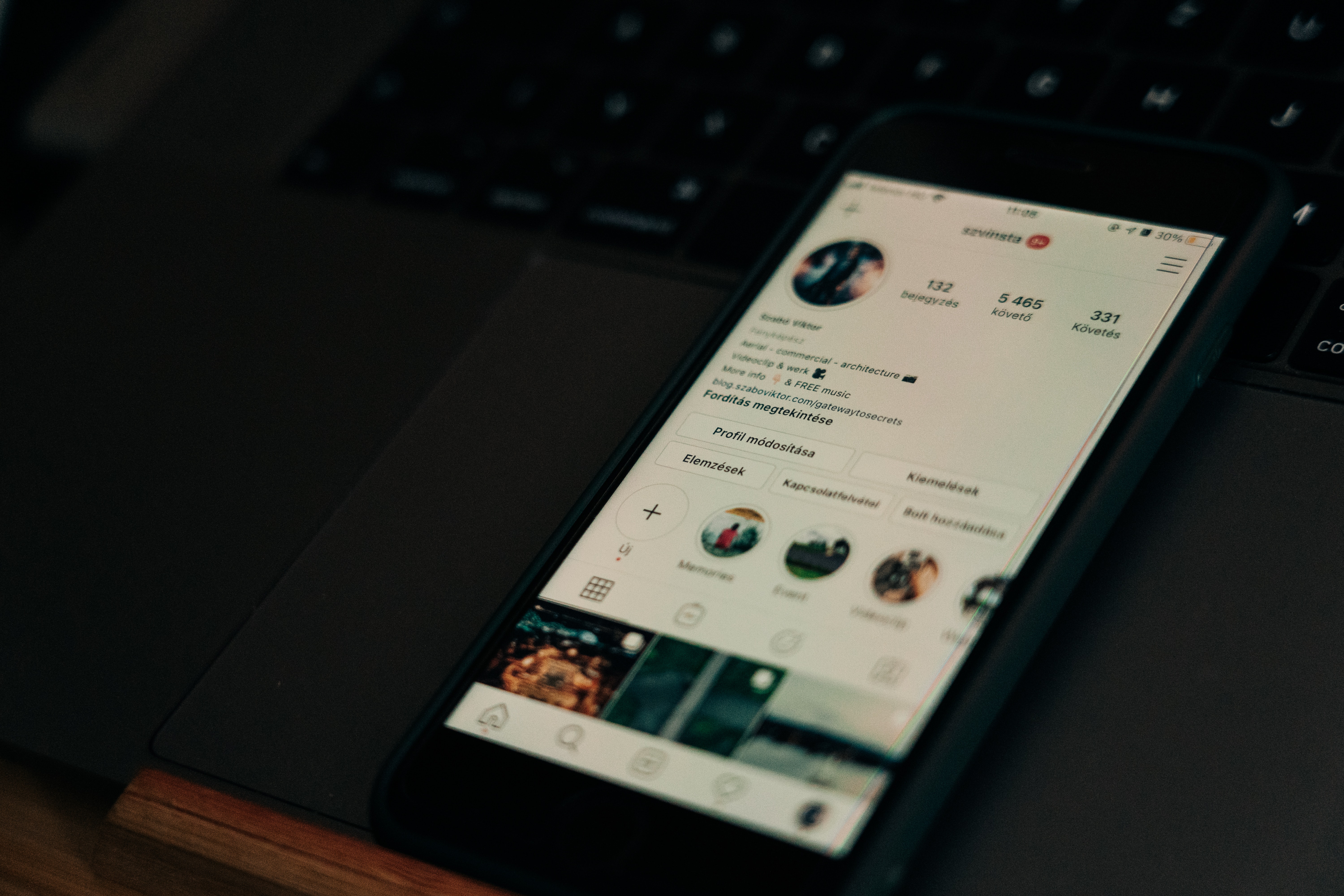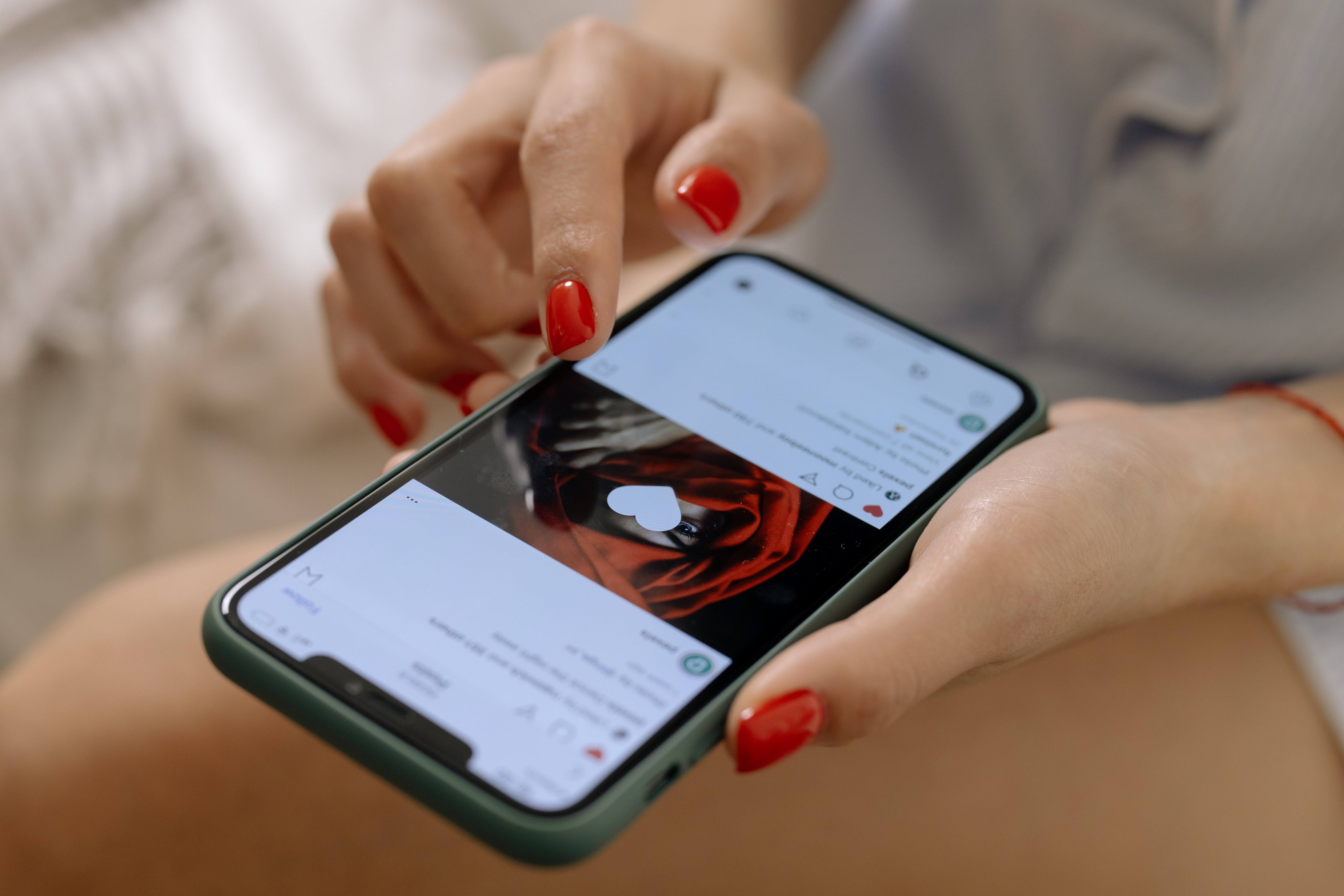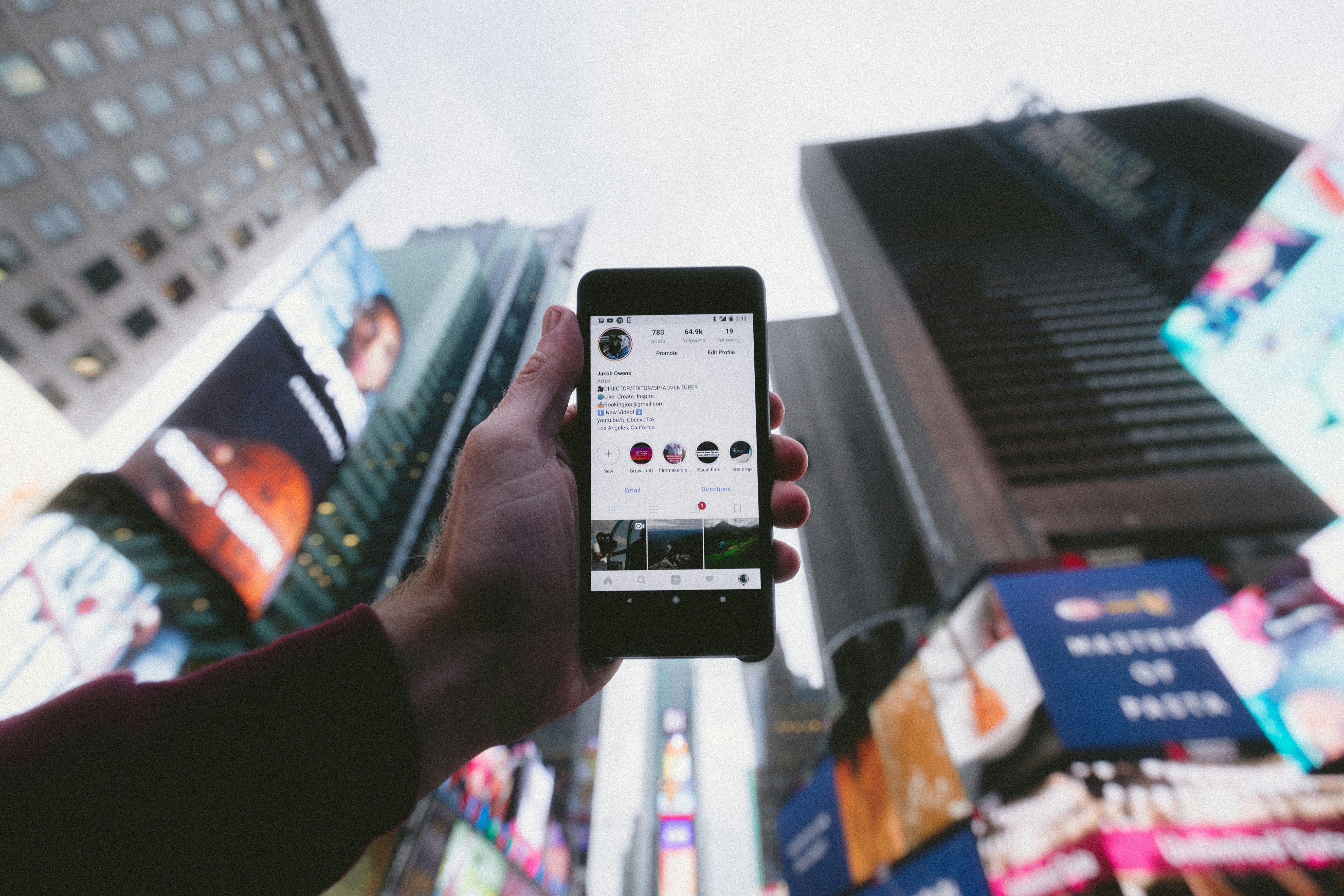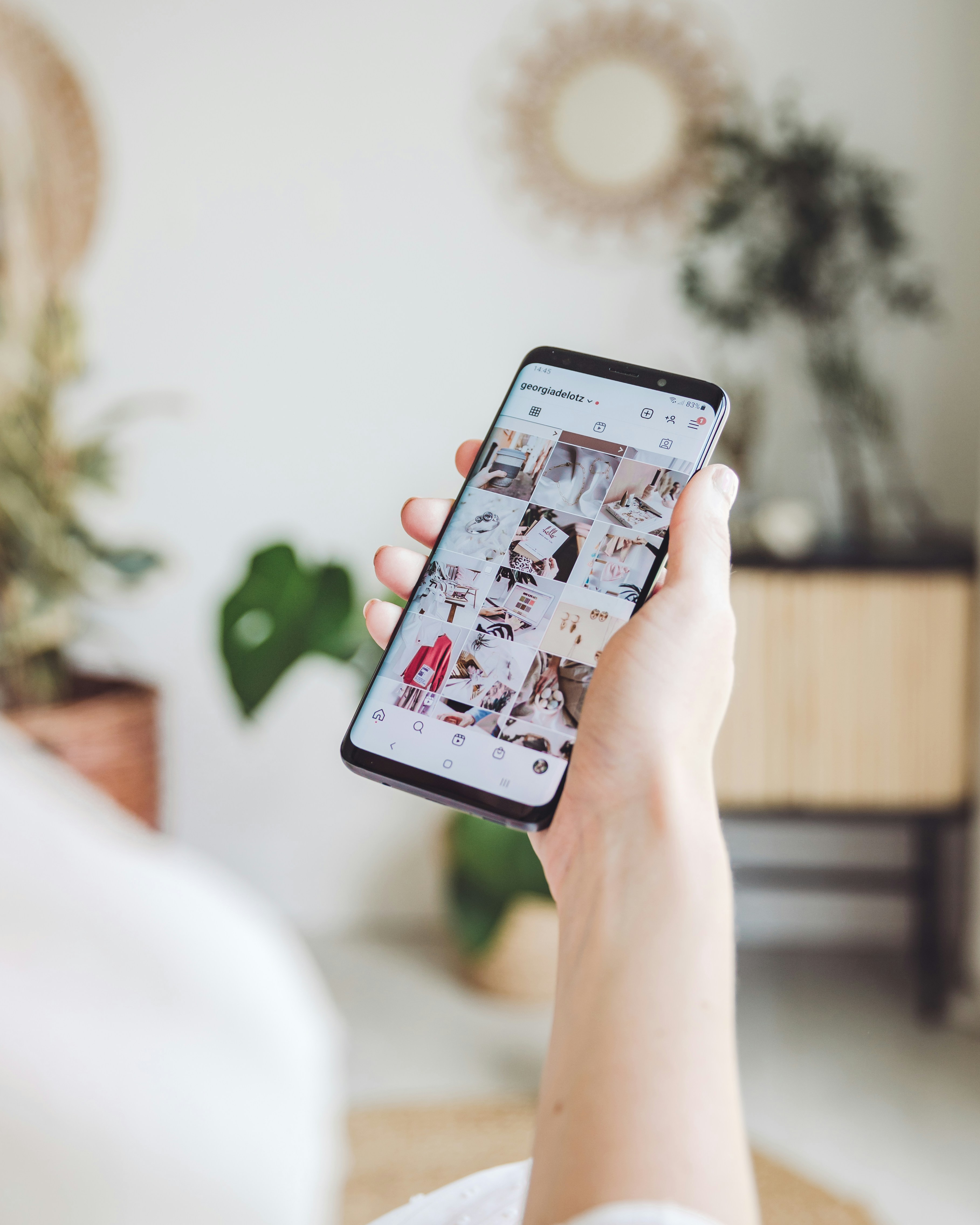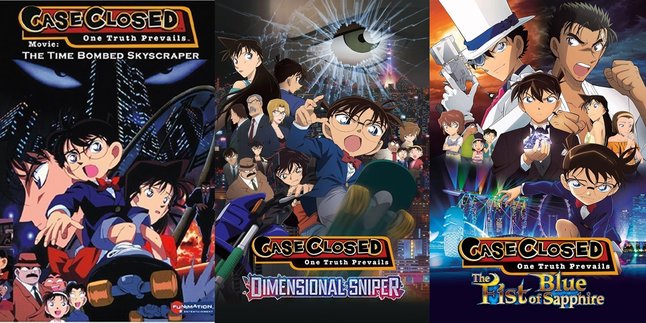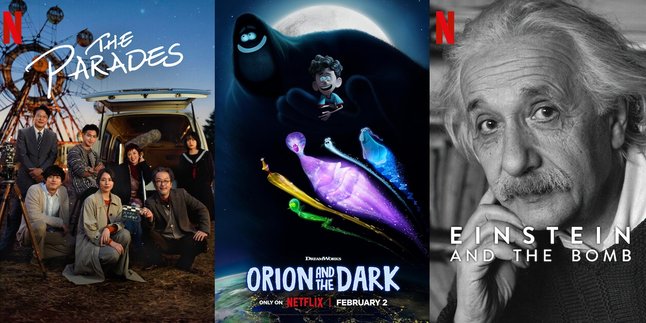Kapanlagi.com - Instagram, or more commonly known as IG, is one of the widely used social media applications, especially among young people. There are many features that can be used on Instagram, one of which is highlights. Creating highlights on IG is also easy, but some of us may not understand how to create highlights on IG.
Highlights on IG are usually created to become a memory. This is because IG stories usually only last for 24 hours, but if placed in highlights, they will last as long as you want. Creating highlights on IG is not difficult, KLovers, you just need to follow a few steps.
For KLovers who don't know how to create highlights on IG, here are some tips or ways to create highlights on IG, whether using active stories or without uploading a story on IG. Let's check it out, KLovers.
1. How to Create Highlights on IG
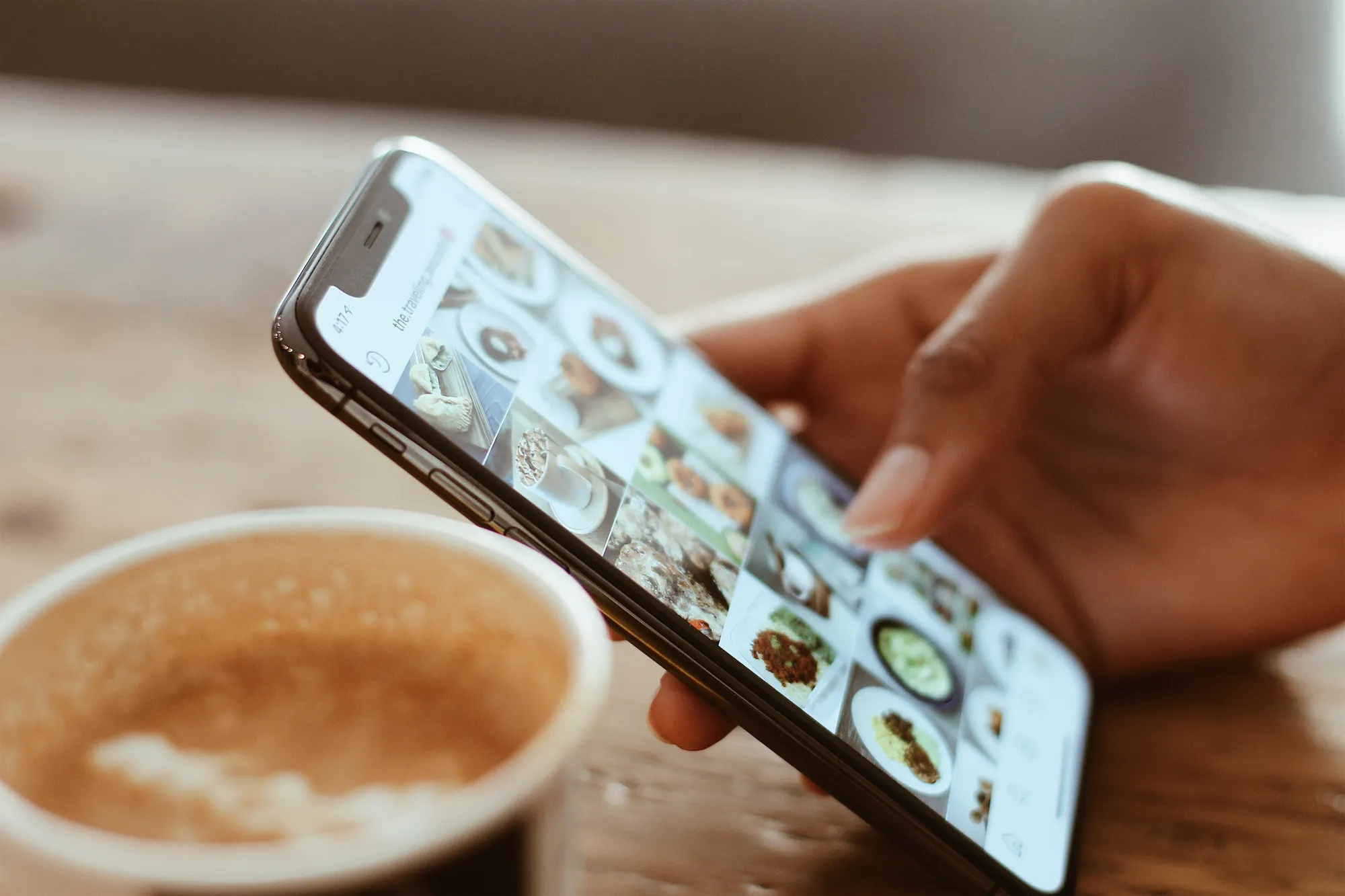
Illustration of How to Create Highlight Covers (credit: Pexels)
The first way to create highlights on IG is by creating a new highlight. Yes, for those of you who want to know how to create highlights on IG for the first time, you can use this method. Here are some ways to create new highlights on IG:
1. The first way is to open the Instagram app on your smartphone.
2. After that, you can create an instastory just like creating a regular Instagram story.
3. When the instastory has been sent, tap the "Highlight" option at the bottom of your story.
4. If it's your first time creating a highlight, give a name to your highlight.
5. Then tap the Add button. Check your IG profile, and the IG highlight will appear.
2. How to Add a Story to IG Highlights
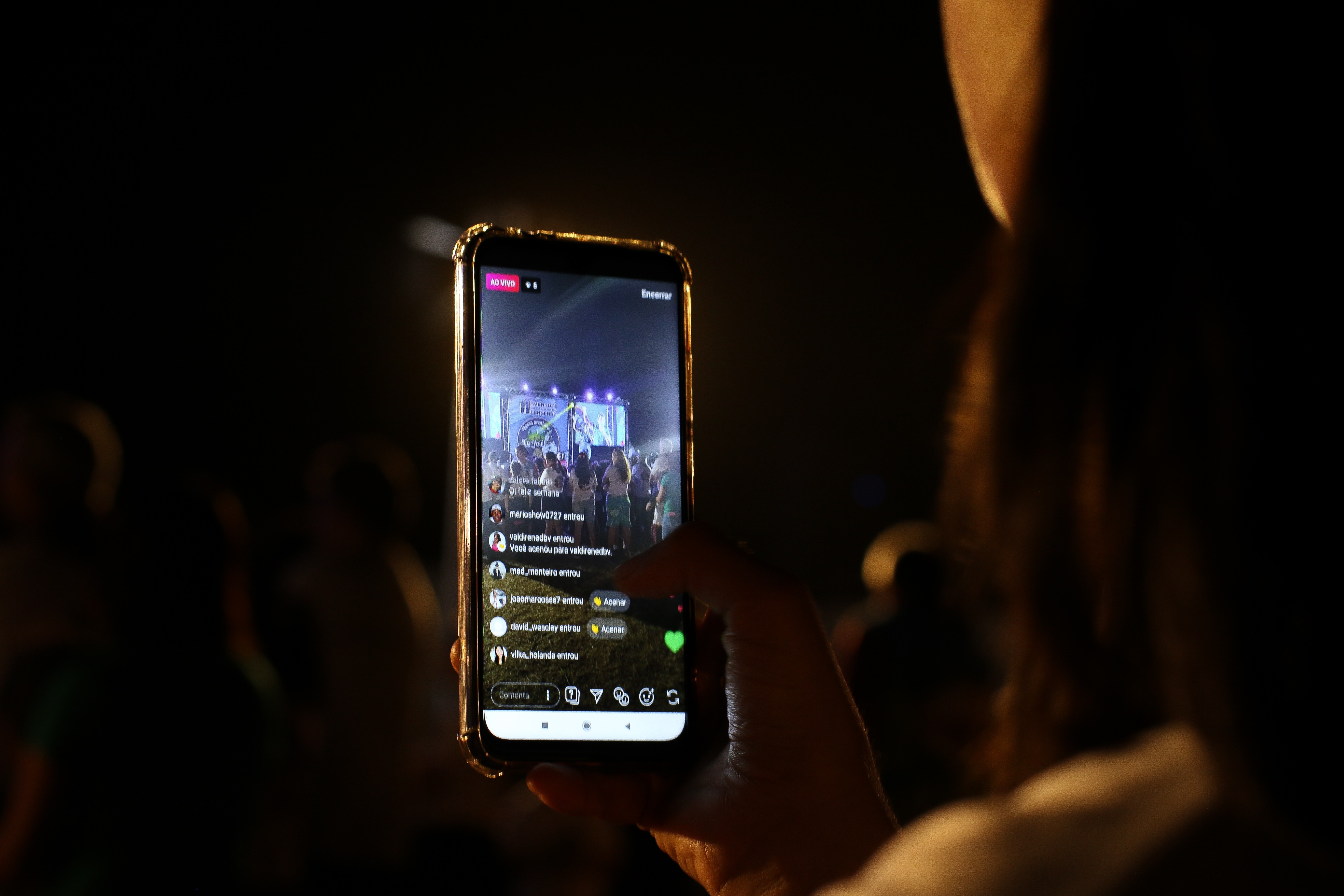
Illustration of How to Create Highlight Covers (credit: Pexels)
Then another way to create highlights on IG is by adding a new IG story to your IG highlights. This method is usually for stories that you want to keep for a long time on IG. Here are some ways to create highlights on IG from new stories:
1. The first way is, you can open your IG profile as usual, then tap on the highlight you want.
2. Then tap on the More menu with the three-dot icon.
3. Select the option "Edit Highlight" to manage the highlight.
4. There, you can change the highlight cover or change the highlight name.
5. In the "Selected" tab, you can remove IG stories from the highlight.
6. Meanwhile, the "Add" tab is used to add Instagram stories to the IG highlight.
3. How to Create Highlights on IG Without Creating a Story
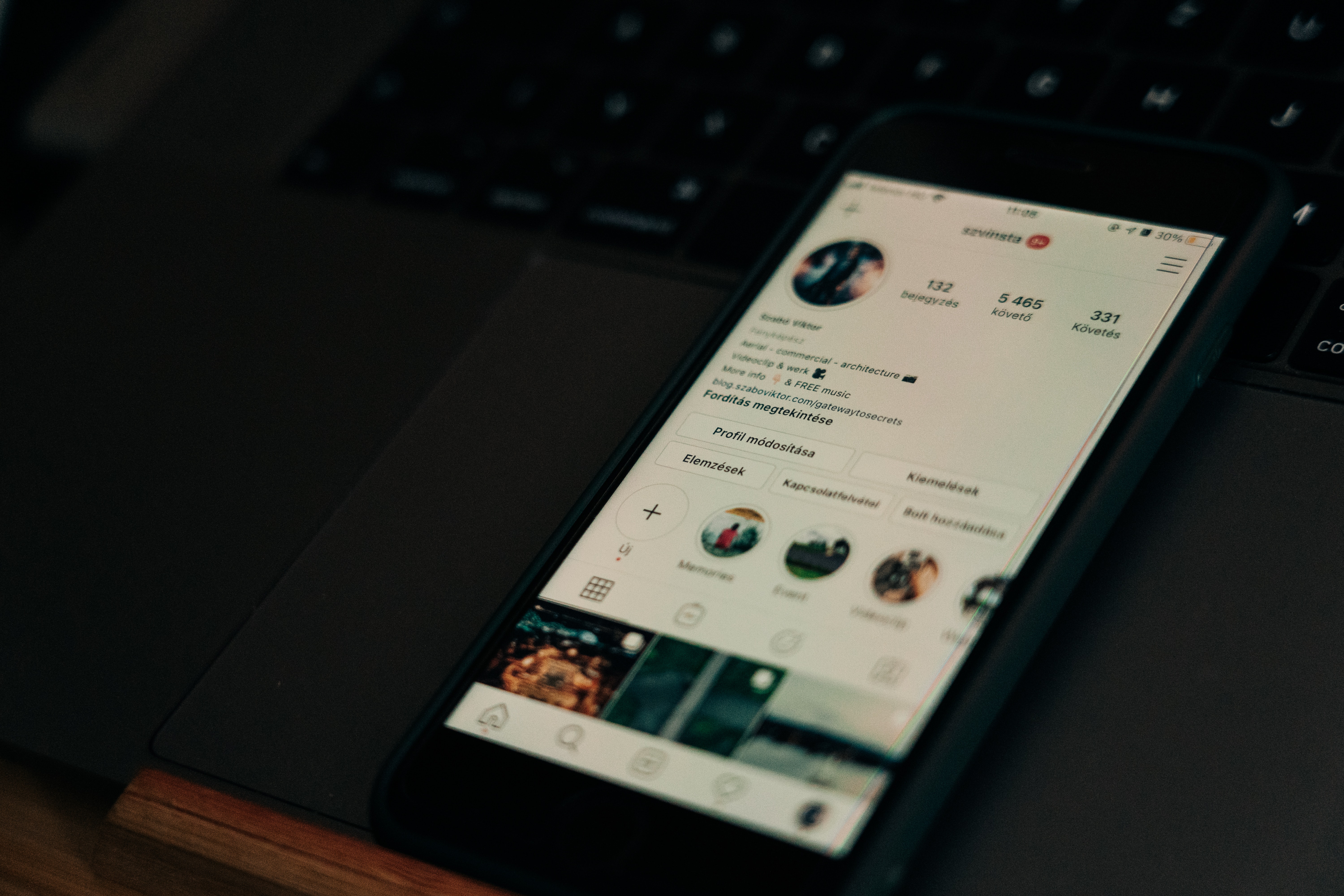
Illustration of How to Make a Highlight Cover (credit: Pexels)
You don't want to create a story, but you want to add a story to a highlight? You can do it, KLovers, you can create a highlight without having to create a new story on IG. Here are some ways to create a highlight on IG without having to create a new story:
1. First, change your IG account to a private account.
2. Then go to your Instagram account's "Account Settings".
3. Then you can go to the Privacy menu > Stories.
4. Tap the Hide Story from menu.
5. You have to check everyone so that they won't see the instastory you're going to make.
6. Once done, create a story as usual and add it to your IG highlight. And done.
4. How to Make a Highlight Cover
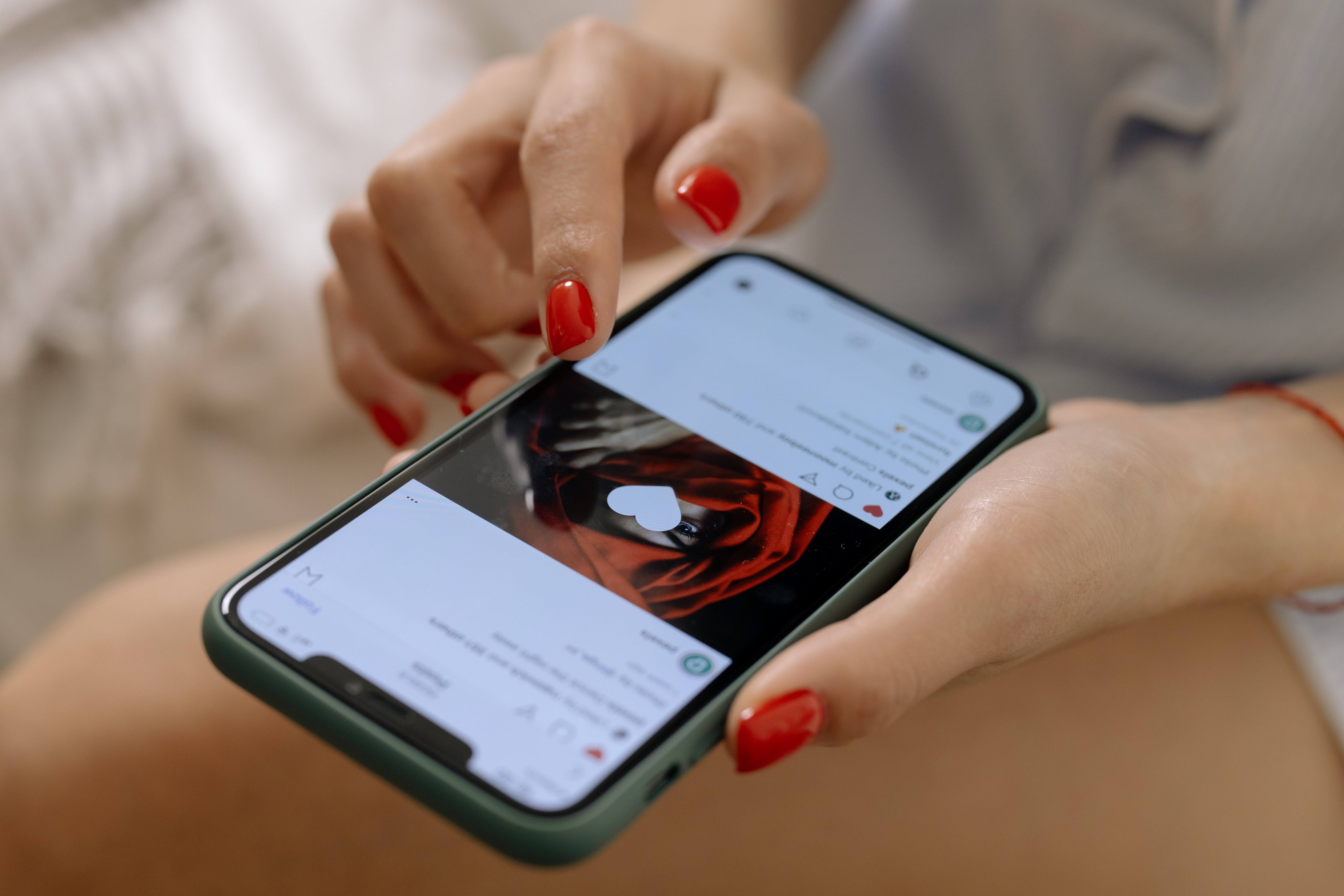
Illustration How to Make Highlight Covers (credit: Pexels)
In addition to how to create a highlight on IG, you can also create covers for your highlights. Yes, to make your highlights look more aesthetic or cool, you can provide a cover according to your preferences. Here's how to create a cover for your highlights:
1. First, open the Canva app on your phone.
2. Then type "Instagram Story Highlight Cover" in the search bar.
3. Once done, various template options will appear, whether free or paid.
4. After choosing the desired template, you will enter the editor section.
5. Then select "illustration" to search for suitable icons.
6. Just enter the desired icon name in the search bar. You can also edit the color, text, and place the icon as you wish.
7. Download the edited result. And done, your highlight cover has been successfully changed.
5. How to Edit IG Highlights
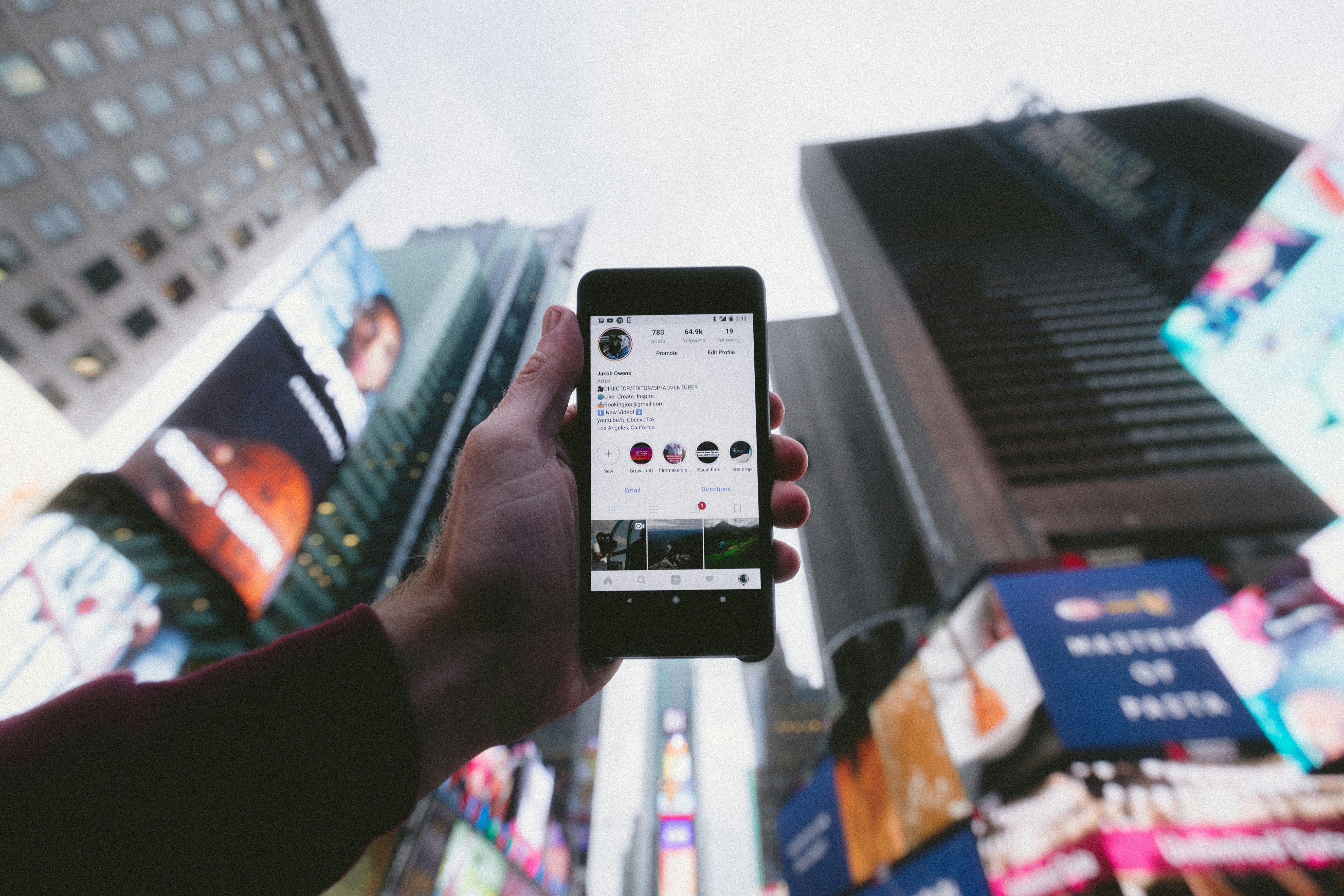
How to Edit Instagram Highlights (credit: unsplash)
As a user, you can also edit IG highlights that have been created for a long time. You can make edits to change the order or even change the name or cover. The steps are as follows:
1. Open Instagram, then find the highlight you want to edit.
2. At the top of the highlight you want to edit, tap the three-dot icon to open additional options.
3. Choose 'Edit Highlight' from the additional options.
4. If you want to change the order, in the editing view, press and hold the story, then drag it to the desired position to change the layout and order.
5. To add or remove stories, press and hold the story and select the 'Add' or 'Remove' option.
6. If necessary, edit the highlight cover by tapping the pencil icon, then select a cover image from one of the stories inside it.
7. Once finished, tap 'Done' in the upper right corner. Instagram will save the changes you have made.
6. How to Delete Instagram Highlights
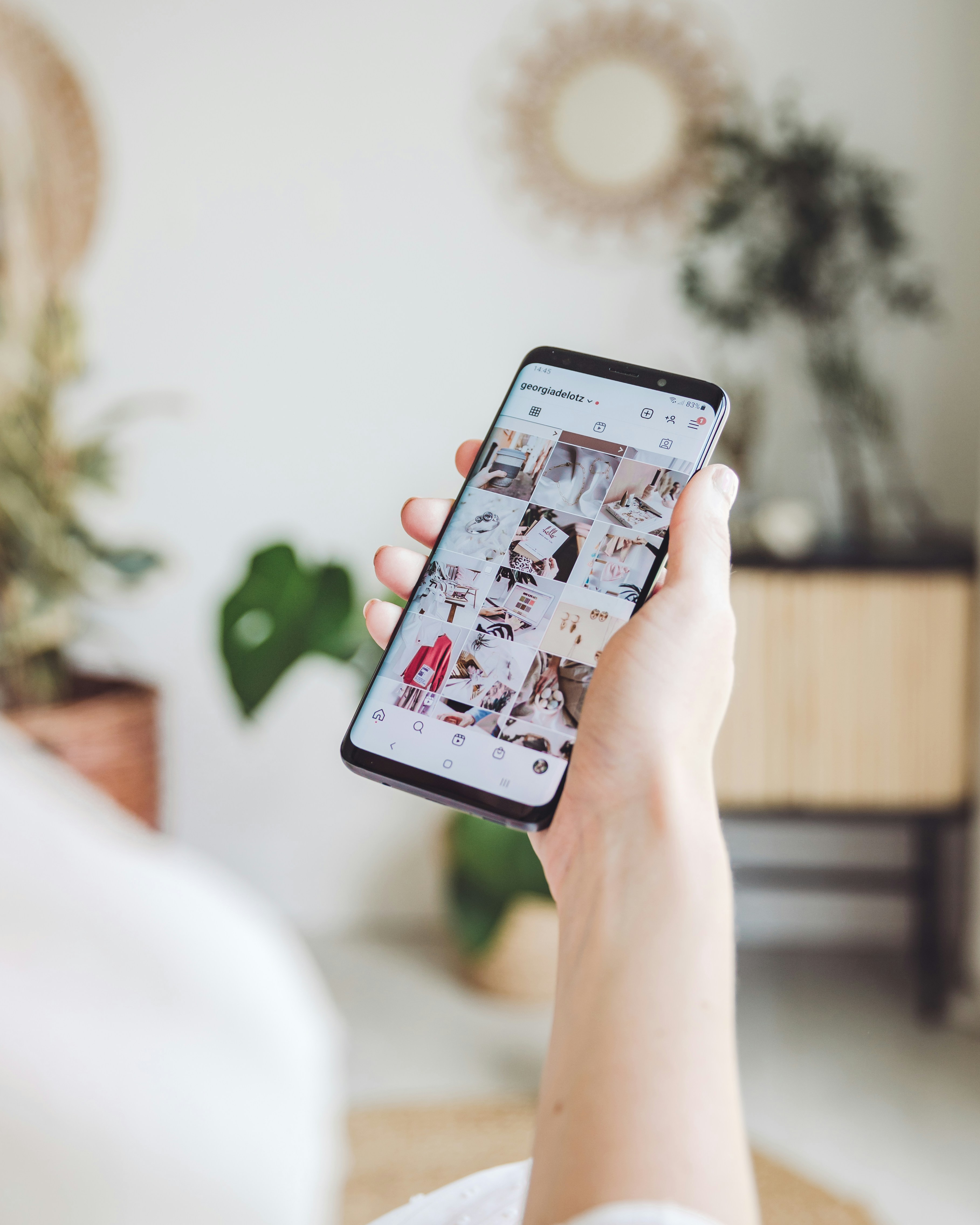
How to Delete Instagram Highlights (credit: unsplash)
If suddenly you feel bored and want to delete highlights, don't worry, you can do it easily. You can delete highlights including all the photos in it in just a few minutes. Here are the steps to delete Instagram highlights:
1. Open the Instagram app and log in to your account.
2. Find the post whose highlights you want to delete, then tap to open it.
3. At the bottom of the post, tap the number of people who saved it to see the list.
4. Tap 'View All' at the bottom of the list of people who saved it to see the complete list.
5. In the top right corner of the post, tap the three-dot link to open additional options.
6. Select 'Delete Highlight' in the additional options. Instagram will confirm.
7. Press 'Delete' to confirm the deletion. The highlights on that post are now deleted, and the people who saved it can no longer see it.
7. How to Delete One Photo in Instagram Highlights

How to Delete One Photo in IG Highlights (credit: unsplash)
In addition to deleting photos in highlights all at once, you can also delete one or several photos in highlights by following these steps:
1. Open the Instagram app and make sure your account is logged in.
2. Go to your profile by tapping the profile icon at the bottom right of the screen. Above the profile, find the highlights icon and tap it.
3. Select the photo you want to delete from the highlights and tap to open it.
4. In the top right corner of the photo, tap the three-dot icon to open additional options.
5. In the additional options, select 'Remove from Highlights'. Instagram will confirm this action.
6. Press 'Remove' to confirm the deletion. The photo will be removed from the highlights but still remain in your photo collection.
Those are some ways to create highlights on IG that you can do. Not only creating highlights on IG, but you can also create a cover for highlights to make them look cool. Have a try, KLovers.
JOIN OUR WHATSAPP CHANNEL TO STAY UPDATED WITH THE LATEST ENTERTAINMENT NEWS AND UPDATES FROM BOTH LOCAL AND INTERNATIONAL. CLICK HERE, KLOVERS!
(kpl/gen/dhm)
Disclaimer: This translation from Bahasa Indonesia to English has been generated by Artificial Intelligence.