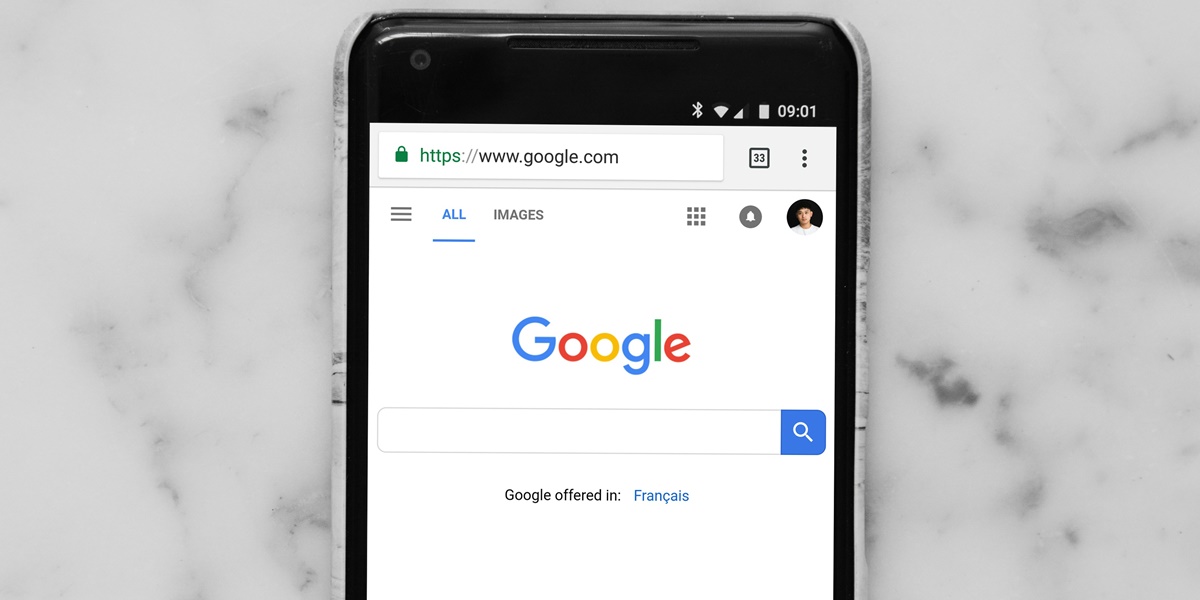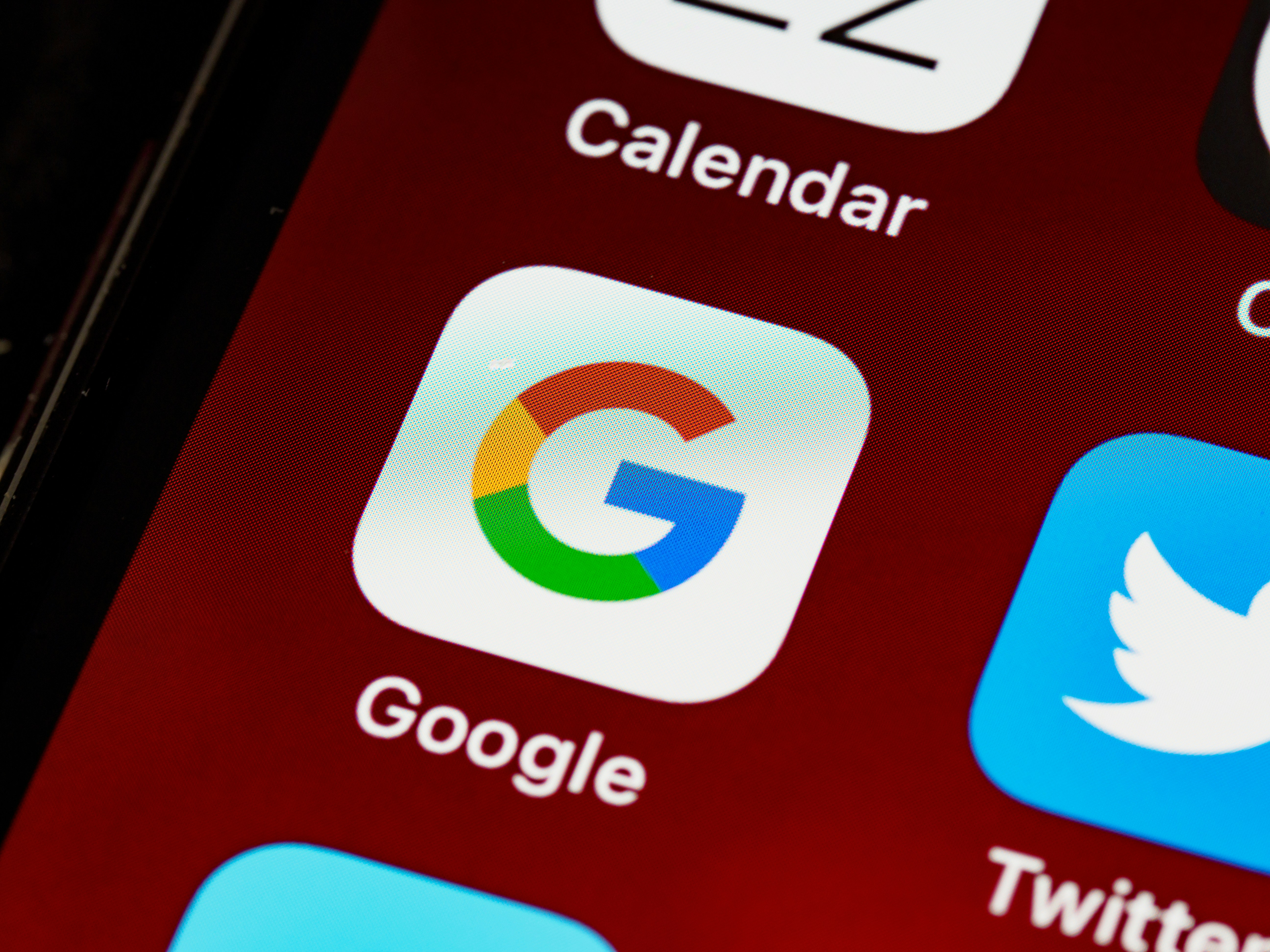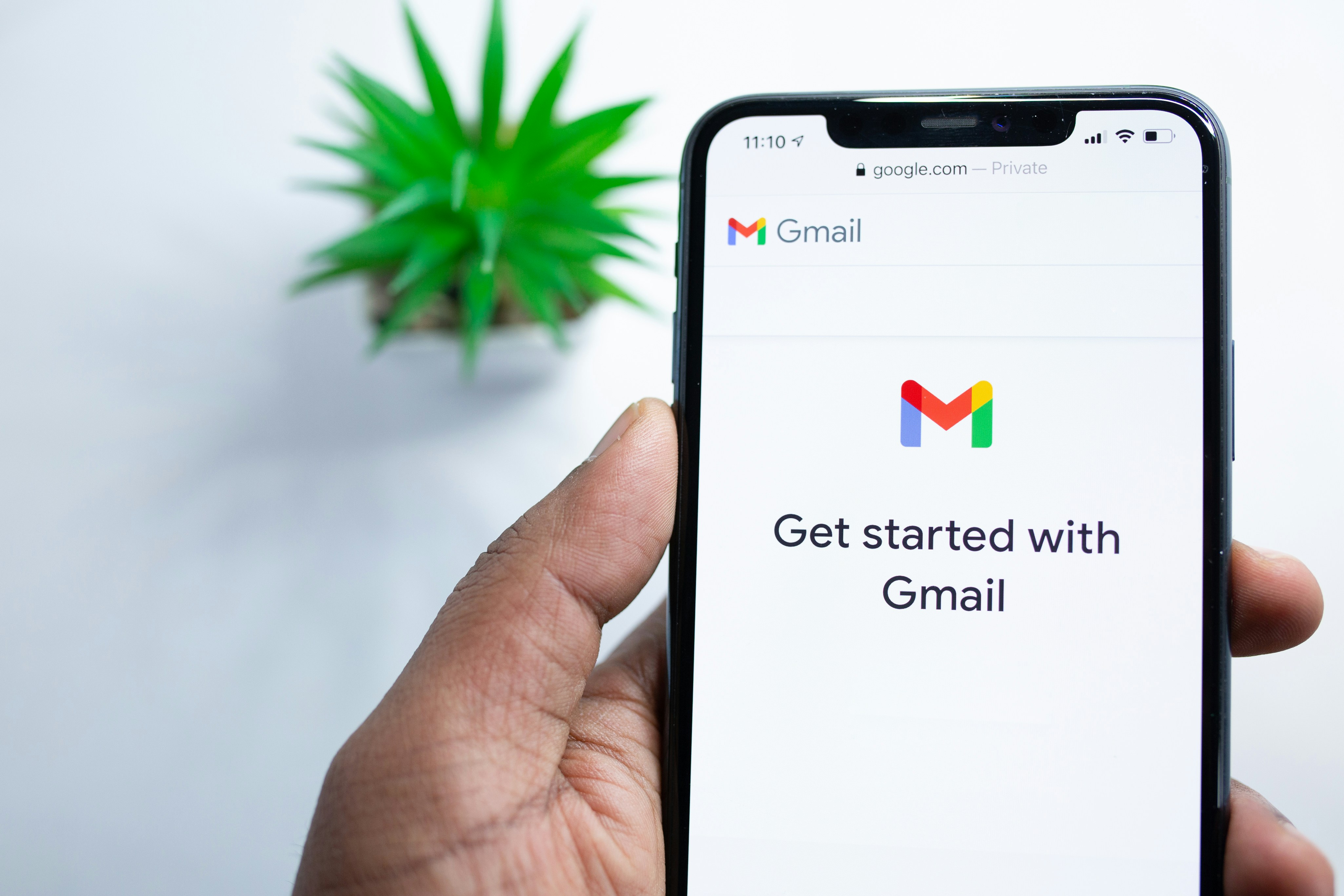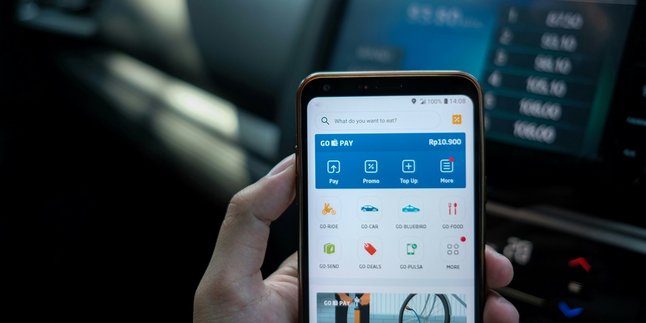Kapanlagi.com - A Google account has become an important thing nowadays, especially for mobile users. This is because a Google account must be installed on the mobile to access various features and applications. However, sometimes a person installs more than one Google account on their mobile, which can end up being confusing. But don’t worry if you experience this, as there is a way to delete a Google account on mobile that you can do.
Deleting a Google account that is already installed on your mobile is very easy and can be done in just a few minutes. However, to do this, there are several things to consider, such as the consequences if you delete the Google account on your mobile. It is important to understand the impact of this action before you proceed.
So, what are the consequences and how to delete a Google account on mobile? Instead of being curious, let's directly look at the following guide review.
1. How to Delete a Google Account on Your Phone Through the Settings Menu
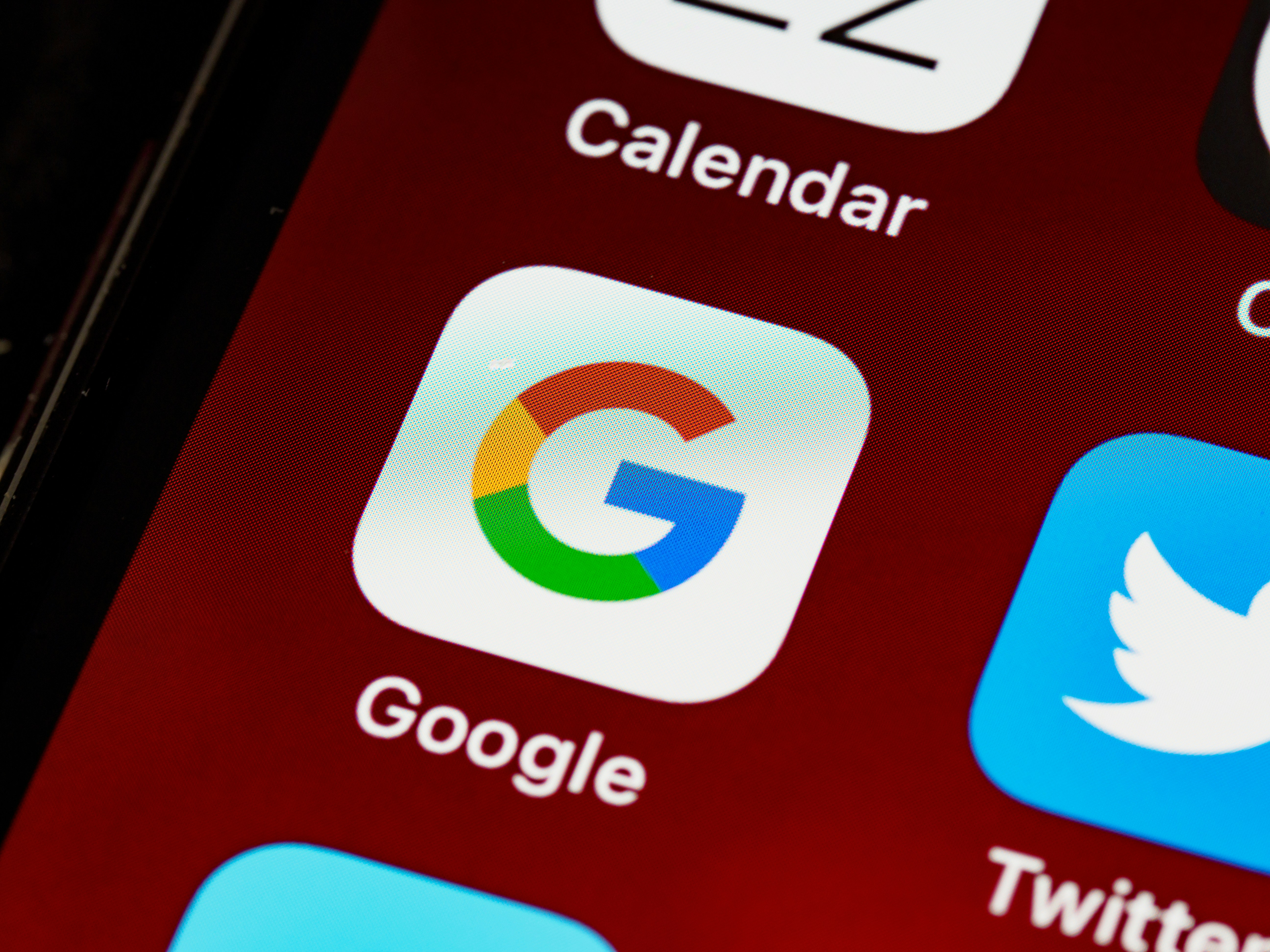
How to Delete a Google Account on Your Phone Through the Settings Menu (credit: unsplash)
One of the most common and easiest ways to delete a Google account on your phone is through the settings menu. Here are the steps to delete your Google account on your phone through the settings menu:
- Open the "Settings" app on your phone.
- Scroll down and look for the "Accounts" option.
- Select "Google" from the list of accounts that appears.
- Choose the Google account you want to delete.
- Tap the "Remove account" button.
- You may be asked to enter your pattern, PIN, or password as verification.
- Confirm that you want to delete the account.
2. How to Delete a Google Account on Your Phone from the Gmail App
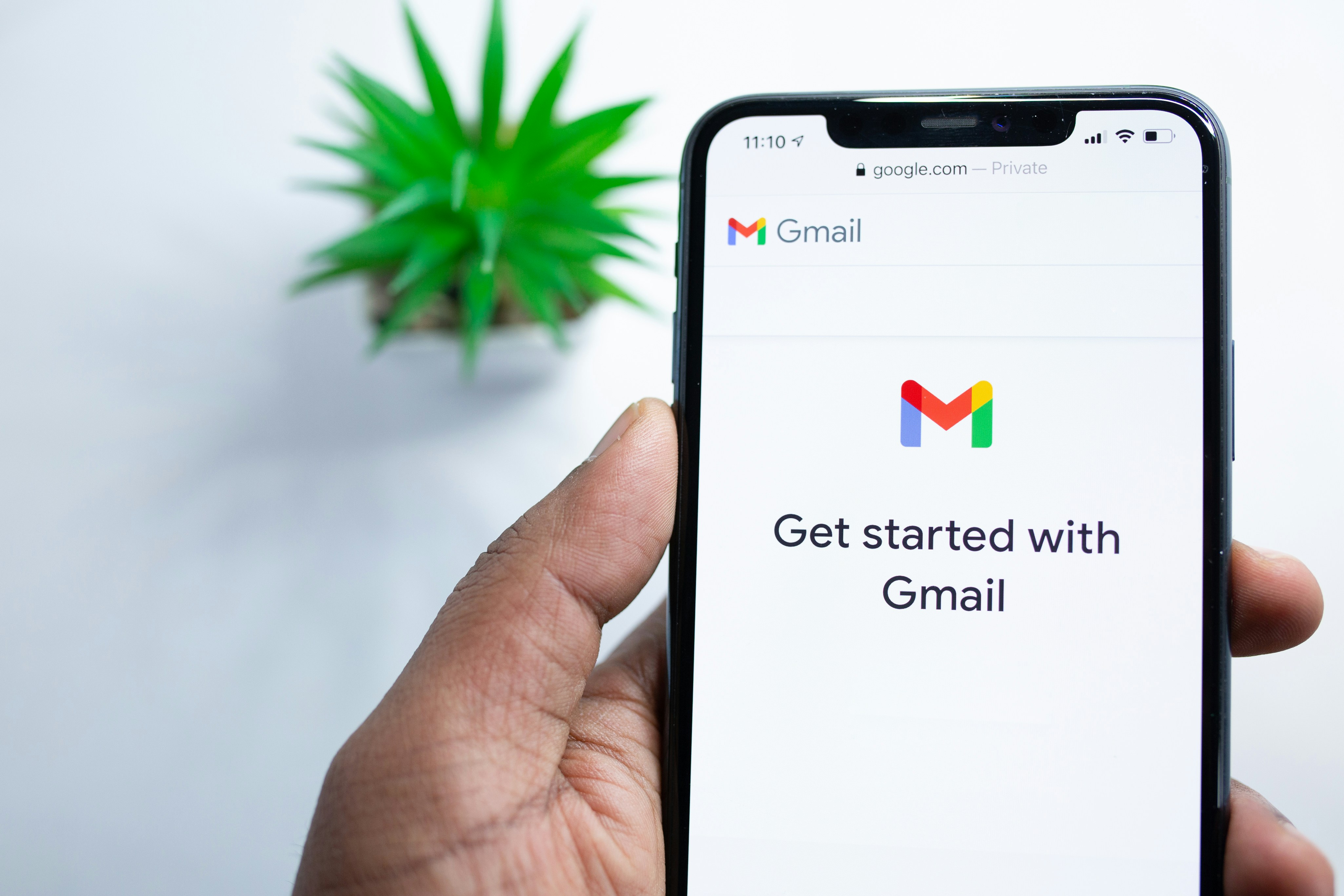
How to Delete a Google Account on Your Phone from the Gmail App (credit: unsplash)
If you are among those who frequently use the Gmail app, deleting a Google account on your phone through the Gmail app may feel easier. This method is also quite effective for deleting your Google account on your phone. Here is a step-by-step guide to deleting a Google account in the Gmail app:
- Open the Gmail app on your phone.
- Tap on the profile icon in the upper right corner of the screen.
- Select "Manage accounts on this device".
- Choose the Google account you want to delete.
- Tap the "Remove account" option.
- Confirm that you want to delete the account.
3. Consequences of Deleting a Google Account on Your Phone
It is important to remember that deleting a Google account on your phone will not delete your Google account entirely. The account will still exist and can be accessed through other devices or web browsers. Therefore, before you decide to delete your Google account on your phone, it is important to understand the consequences.
Here are some consequences of deleting a Google account on your phone:
1. Loss of Access to Google Services
You will not be able to access Gmail, Google Drive, Google Photos, and other Google services associated with that account on your phone.
2. Loss of App Data
Some apps that use your Google account for data synchronization may lose certain data or settings.
3. Unable to Download Apps from the Play Store
If the deleted account is the only Google account on your phone, you will not be able to download or update apps from the Play Store.
4. Loss of Synced Contacts
If you synced contacts with the deleted Google account, those contacts may disappear from your phone.
5. Issues with Backup System
If you use your Google account for backing up your phone data, deleting it could disrupt the backup and restore process.
4. Additional Tips Before Deleting Your Google Account on Mobile

Additional Tips Before Deleting Your Google Account on Mobile (credit: unsplash)
To minimize the above consequences, there are several tips you might consider before you proceed with deleting your Google account on your mobile. Here are some of those tips:
1. Backup Important Data
Make sure you have backed up all important data related to the Google account you are about to delete.
2. Note Important Information
Ensure you have a record of your Google account username and password, as they may be needed later.
3. Check Related Applications
Check if there are any important applications that depend on the Google account you are about to delete. If there are, consider looking for alternatives.
4. Consider Adding a New Account
If you are deleting your only Google account on your mobile, consider adding a new account first to avoid issues with the Play Store.
5. Think Twice
Make sure you really want to delete the account, because even though it can be added back later, the process may be cumbersome.
That concludes the discussion on how to delete a Google account on mobile, along with its consequences and tips. Hopefully, this is helpful and good luck trying it out!
(kpl/psp)
Disclaimer: This translation from Bahasa Indonesia to English has been generated by Artificial Intelligence.