11 Meaning of Dreaming of Defecating, Indicating Changes in Life
Can dreaming of defecating be a sign of good or bad things in life? Here is the meaning of dreaming of defecating that may become a sign in life. Let's check it out KLovers.
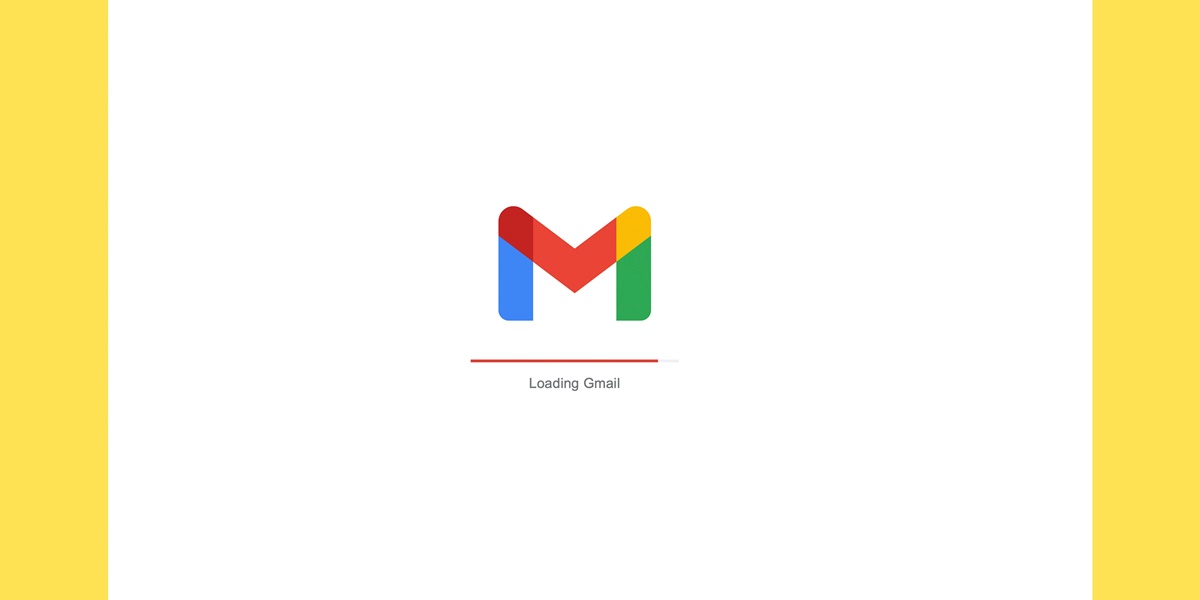
Kapanlagi.com - Deleting email on mobile phones is important to do. Unconsciously, deleting piled up emails can maintain data security and prevent the mobile device from becoming slow. However, because they are used to accessing email on a laptop or computer, some people don't know how to delete email on mobile phones.
However, with the increasing number of emails received every day, it is very important to regularly delete them. By doing so, you can maintain the performance of your mobile phone by saving storage space.
Deleting email on mobile phones is actually very easy. In addition to deleting them one by one, you can also do a mass deletion or delete multiple emails at once in a practical way. This way, deleting email on mobile phones and laptops to clear storage space becomes more effective.
Curious, how? Just read some reviews on how to delete email on mobile phones and laptops at once below.
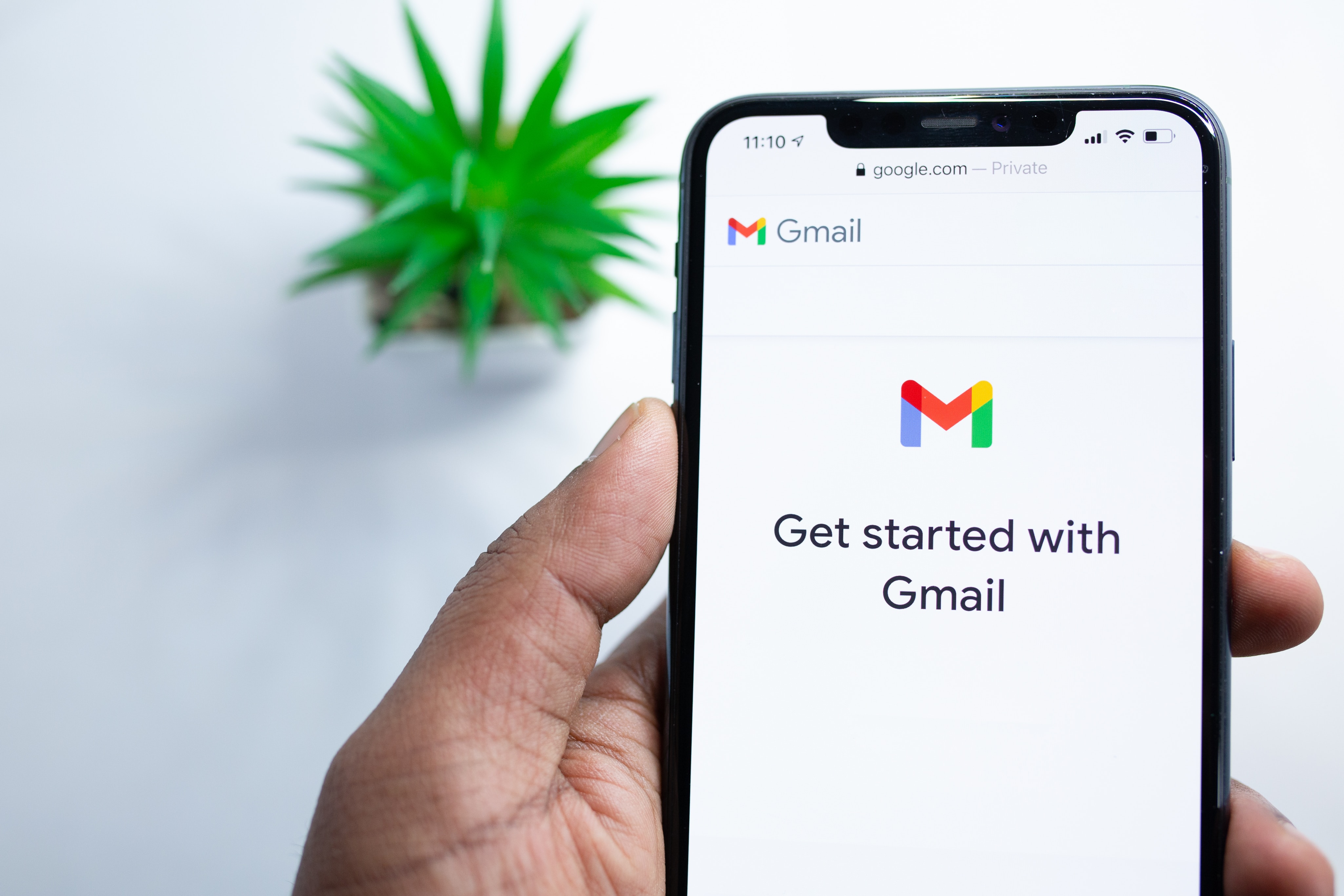
How to Delete Email on Android Phones at Once (credit: unsplash)
If you are using an Android phone and want to delete emails in bulk, the steps are quite easy. Here is how to delete email on Android phones that you can try immediately:
- Open the email application on your phone.
- Once the application is open, find the email you want to delete.
- Tap on the email to open it.
- Look for the three vertical dots icon in the top right corner of the screen, indicating more options.
- Tap on the icon to display the options menu.
- In the options menu, select the "Delete" option.
- Confirm the deletion of the email by pressing the "Delete" button again if prompted.
- If you want to delete multiple emails at once, hold down the first email, then check the boxes next to the other emails you want to delete.
- Once all the emails are selected, you can delete them by pressing the trash icon or selecting the "Delete" option from the menu that appears. Now the emails you selected have been deleted from the email application on your Android phone.
As a note, the method for deleting email on the Android phone you are using may vary from the guide above. This is because the specific steps depend on the type of email service provider. However, generally, the procedure for deleting email on Android phones is similar to the guide provided above.
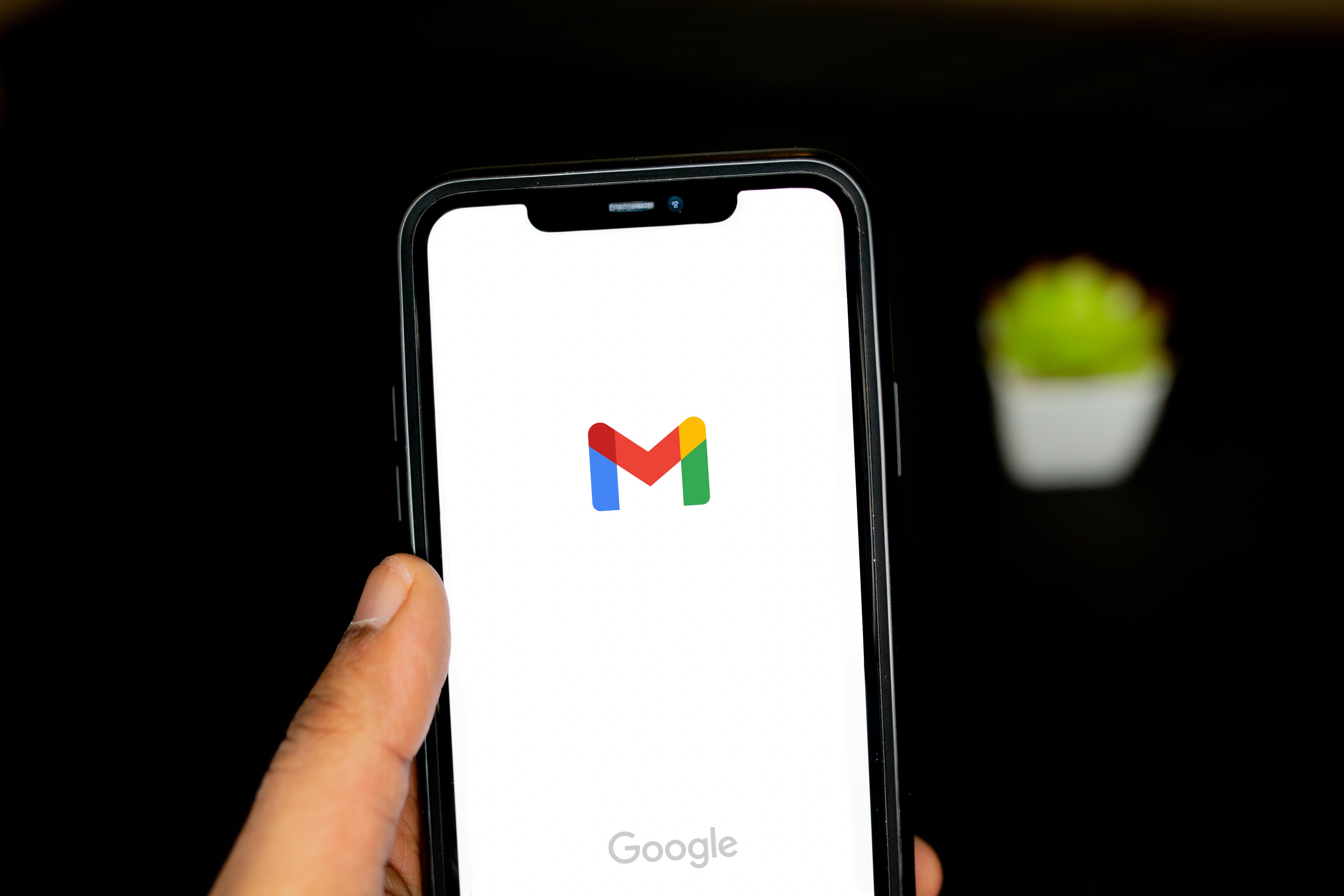
How to Delete Emails on iPhone in Bulk (credit: unsplash)
Deleting emails on an iPhone or other iOS devices is an important step to keep your inbox neat and organized. Although the process may be slightly different from deleting emails on an Android device, with a little guidance, you can easily delete emails at once from your iOS device.
Here are the steps to delete emails on an iPhone at once:
- Open the Mail app on your iOS device.
- Go to the email inbox by accessing your email account.
- Select the email you want to delete from the inbox.
- Swipe the selected email to the right or left.
- Choose the "Delete" option to delete the email.
- Use the "Edit" feature at the top of the screen.
- Select multiple emails at once.
- Proceed by selecting the "Delete" option to delete them all at once.
- Next, select the "Edit" option in the top right corner of the screen.
- Choose the "Select All" option to select all emails.
- Finally, select the "Delete" option to delete all emails at once.
Please note that deleting emails from your iOS device will not delete them from the email server. To permanently delete emails, log in to your email account through a web browser and delete them from there.

How to Delete Emails in Bulk on Laptop (credit: unsplash)
Deleting emails manually one by one can be a tiring and time-consuming task. Fortunately, there is a way to delete emails in bulk or all at once quickly. Besides using a smartphone, you can also do it via a laptop. Deleting emails in bulk on a laptop can also impact storage space and device performance.
Here are the steps to delete emails in bulk on a laptop:
- Open a web browser and access the email service provider's website used.
- After successfully logging in, sign in with your username and password.
- Once inside the email application or website, navigate to the inbox or folder containing the emails you want to delete.
- In the inbox, select one or several emails you want to delete. You can simply click the small box on the left side of the email. Additionally, to select multiple emails at once, you can hold the "Ctrl" key (on Windows) or "Cmd" key (on Mac) while clicking the desired emails.
- After selecting the desired email(s), find and click the "Delete" or "Trash" option. This option is usually located at the top of the screen, in the toolbar, or as a trash bin icon.
- Some email services may require confirmation before permanently deleting the emails.
If asked, confirm the deletion action.- Make sure to check the "Trash" folder if the deleted email is not immediately permanently deleted. Some email applications store deleted emails in the trash folder before completely deleting them.
Those are some ways to delete emails on smartphones and laptops at the same time. Hopefully, it is useful and good luck!
JOIN WHATSAPP CHANNEL KAPANLAGI.COM SO YOU WON'T MISS THE LATEST UPDATES AND NEWS ABOUT DOMESTIC AND INTERNATIONAL ENTERTAINMENT. CLICK HEREYES, KLOVERS!
(kpl/psp)
Cobain For You Page (FYP) Yang kamu suka ada di sini,
lihat isinya
Can dreaming of defecating be a sign of good or bad things in life? Here is the meaning of dreaming of defecating that may become a sign in life. Let's check it out KLovers.
For KLovers who haven't watched this anime, you can read the synopsis of the anime SHIMONETA TO IU GAINEN GA SONZAI SHINAI TAIKUTSU NA SEKAI in the following article.
Drama WONDERFUL WORLD, which is Cha Eun Woo's latest drama, is set to air in early 2024. For KLovers who are curious about the story of WONDERFUL WORLD drama, here is the complete synopsis of WONDERFUL WORLD.
Lucky direction can be checked by looking at weton. Because each weton has its own fortune that can come from the direction of the wind. Here's the explanation KLovers.
In addition to weton, it turns out there is a Javanese primbon meaning of names that contains certain meanings. Check out the discussion here.
The trend of K-Pop idols appearing as cameos in Korean dramas has been in the spotlight in 2023. Here are some Korean dramas that feature idols as cameos in 2023.
For KLovers who want to watch this anime, but still don't know the story of the anime SOUL EATER. Then you must read the synopsis of the anime SOUL EATER in this article.
Anime OWARI NO SERAPH, also known as SERAPH OF THE END, is an anime about the relationship between humans and vampires. Here is the complete synopsis of the anime OWARI NO SERAPH along with the recommended viewing order, so that KLovers can follow the story of this anime accurately.
Anime SPARE ME GREAT LORD is a Chinese anime adapted from a popular Chinese web fantasy novel. For those of you who are curious about the story, here is the complete synopsis of anime SPARE ME GREAT LORD for season 1 and season 2.
In 2024, there are several updated horror movie recommendations worth watching. Check out the recommendations here KLovers.
For those of you who are feeling down, you can watch these Thai dramas that will make you laugh and cry from the comedy - action genre. Here are some recommendations for Thai dramas that will make you laugh and cry from the comedy - action genre.
By simply helping promote products on Shopee, someone can earn additional income in an easy and enjoyable way. Later on, affiliates will receive commissions from the products sold. So, are you interested in registering for the Shopee Affiliate program?