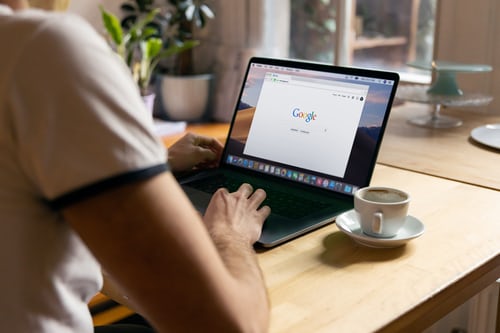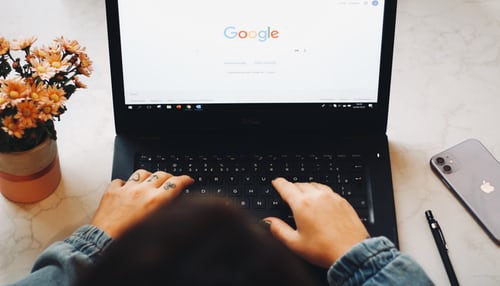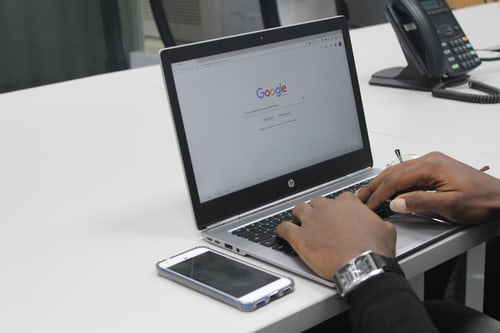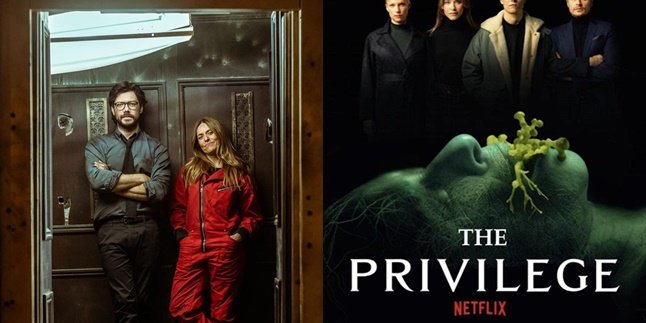Kapanlagi.com - Google is a reference for people who are looking for information. Not only in the form of text, Google also provides information in the form of photos or images. Just by typing keywords in Google, we can find the desired image or photo. Unfortunately, on Google, sometimes we can find inappropriate images or photos. When that happens, we need to know how to delete photos on Google.
Images or photos on Google can come from anywhere. Even, it's possible that photos or images we have uploaded will also appear on Google. This can be a privacy concern. Therefore, sometimes we need to know how to delete photos on Google to protect our personal data and privacy.
Unfortunately, until now, many people still don't know how to delete photos on Google. Even though, it can be done easily. To find out how, let's directly check out the following discussion
1. How to Delete Photos on Google by Contacting the Owner
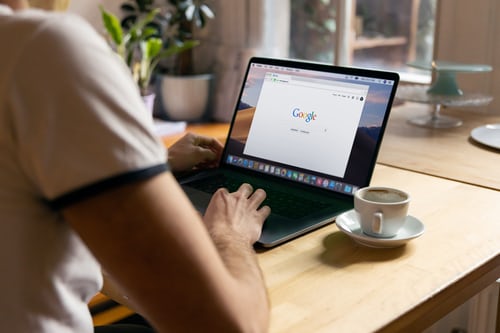
(credit: unsplash)
One way to delete photos on Google is by contacting the party or owner of the site that displays the photo or image. You can contact the site owner via the email listed on the site.
However, if contact information is not available, you can try to find out through Google using a feature called whois. The steps are very easy, for more details, just follow the steps below.
- Open Google, then type whois followed by the site that includes the image or photo you want to delete. For example, "whois www.example.com".
- Usually, the contact information of the site owner will be found in the Registered Email or Contact section.
- However, if it is not found, you can also contact the hosting provider. Usually, the hosting provider company can connect you with the site owner.
- After obtaining the contact information of the site owner, you can directly contact them to request the deletion of the photo.
2. How to Delete Photos on Google via Special Link
Besides contacting the owner, you can also try to delete photos on Google through a special link provided by Google. This link can be accessed without contacting the site owner. However, in order to access this link, you must have a strong reason why the photo needs to be deleted.
Here are the steps to delete photos on Google via a special link.
- Find the image on Google search, then copy the address or link of the photo.
- To make it easier, you can search for images through the website images.google.com.
- Once you find the desired photo, right-click on the thumbnail image and select Copy Link.
- Click the link to request photo deletion. You can click this link.
- Then, click New Request and select the image or photo.
- Next, enter the link or URL that has been copied from the Image Search results in the "URL of Search Results" column.
- After that, click Submit and you're done.
- However, please note that Google may take some time to fulfill the request for photo deletion.
3. How to Delete Problematic Photos on Google through Special Links
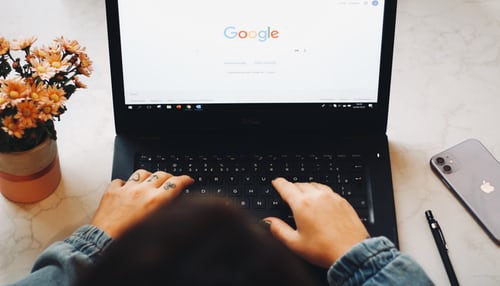
(credit: unsplash)
Everyone has their own reasons for wanting to delete a photo on Google. As mentioned earlier, in order to delete a photo on Google through a special link, there are certain conditions that must be met. So, what are these conditions? Here are some conditions that need to be known.
1. The photo or image contains pornographic content, something intimate or vulgar, and is distributed without permission.
2. The photo or image contains personal information such as financial information, medical information, signatures, and other personal and confidential matters.
3. The photo or image is paid for and taken from another party or website without permission, for example, for products and others.
4. The photo or image is related to legal issues, such as intellectual property or copyright issues, has received a court order to be deleted, contains sexually explicit material, especially vulgar, and is done to children, as well as other legal issues.
The method for deleting images on Google for each of the cases mentioned above is basically the same. You can delete it through a special website provided by Google here. Then, fill in the required data and follow each instruction that appears.
4. How to Delete Photos on Google that You Uploaded Yourself
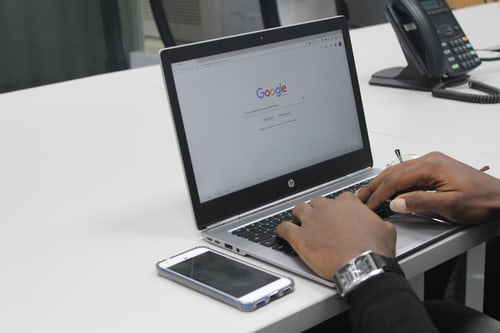
(credit: unsplash)
The photos that appear on Google may be photos that you have uploaded on social media or other platforms. Well, you can also try to delete photos on Google that you have uploaded yourself.
There are several ways to do this. For photos on social media, you can directly delete them through the available features. Because, each social media has different ways to delete photos.
In addition to photos on social media, you can also delete photos uploaded on Google Photos or Google Drive. The method is easy, you can follow these steps.
- First, sign in to your Google account.
- Then access Google Photos or Google Drive.
- Next, go to the archive album section and select the photo you want to delete.
- Click the three-dot icon in the top right corner.
- Then click the Delete Photo option.
Those are some reviews on how to delete photos on Google that can actually be done in several ways. Hopefully, it is useful and good luck!
(kpl/gen/psp)
Disclaimer: This translation from Bahasa Indonesia to English has been generated by Artificial Intelligence.