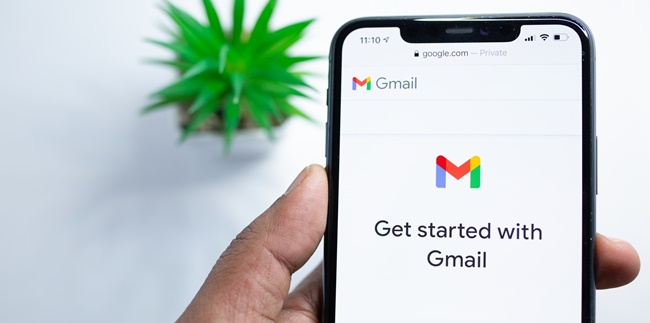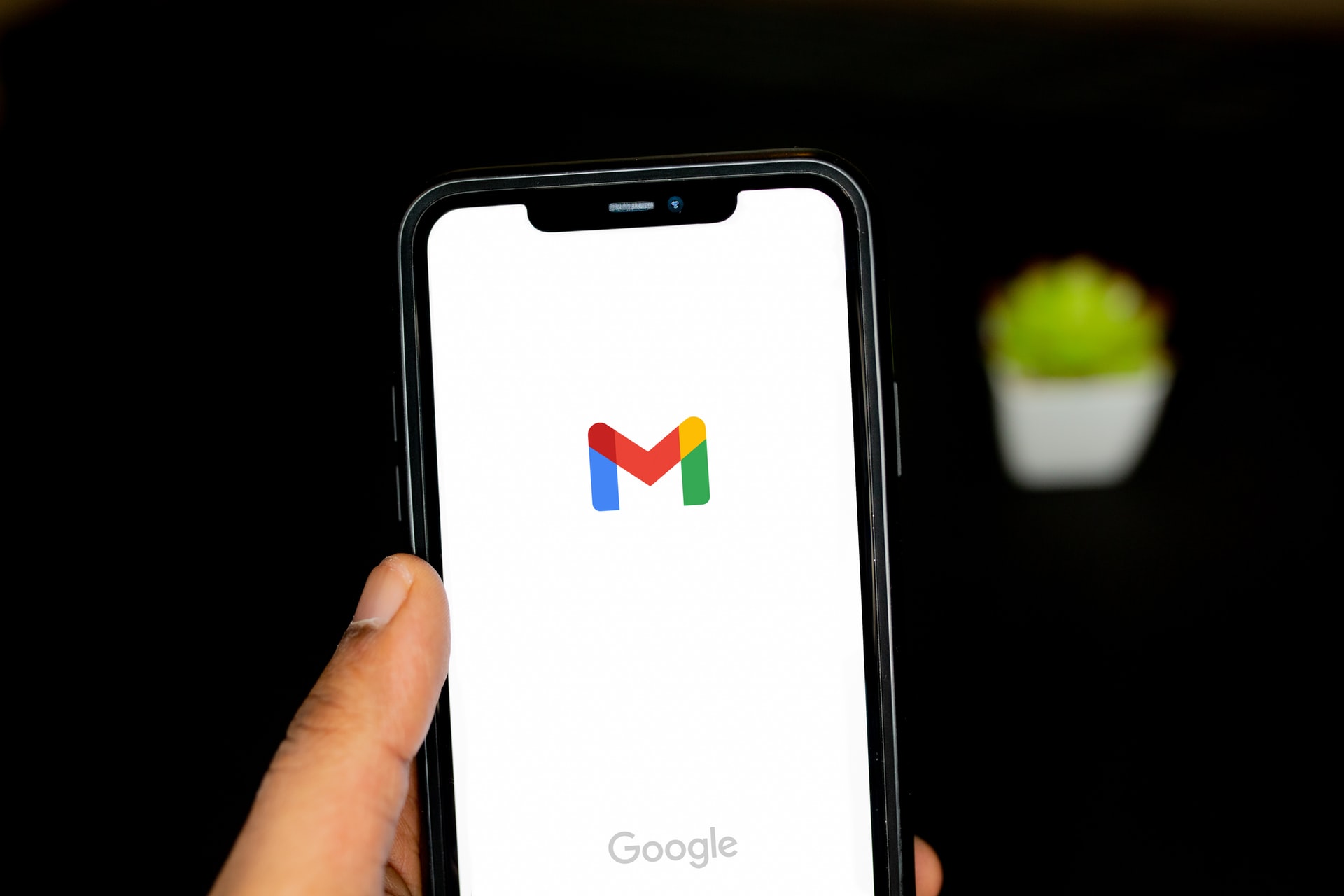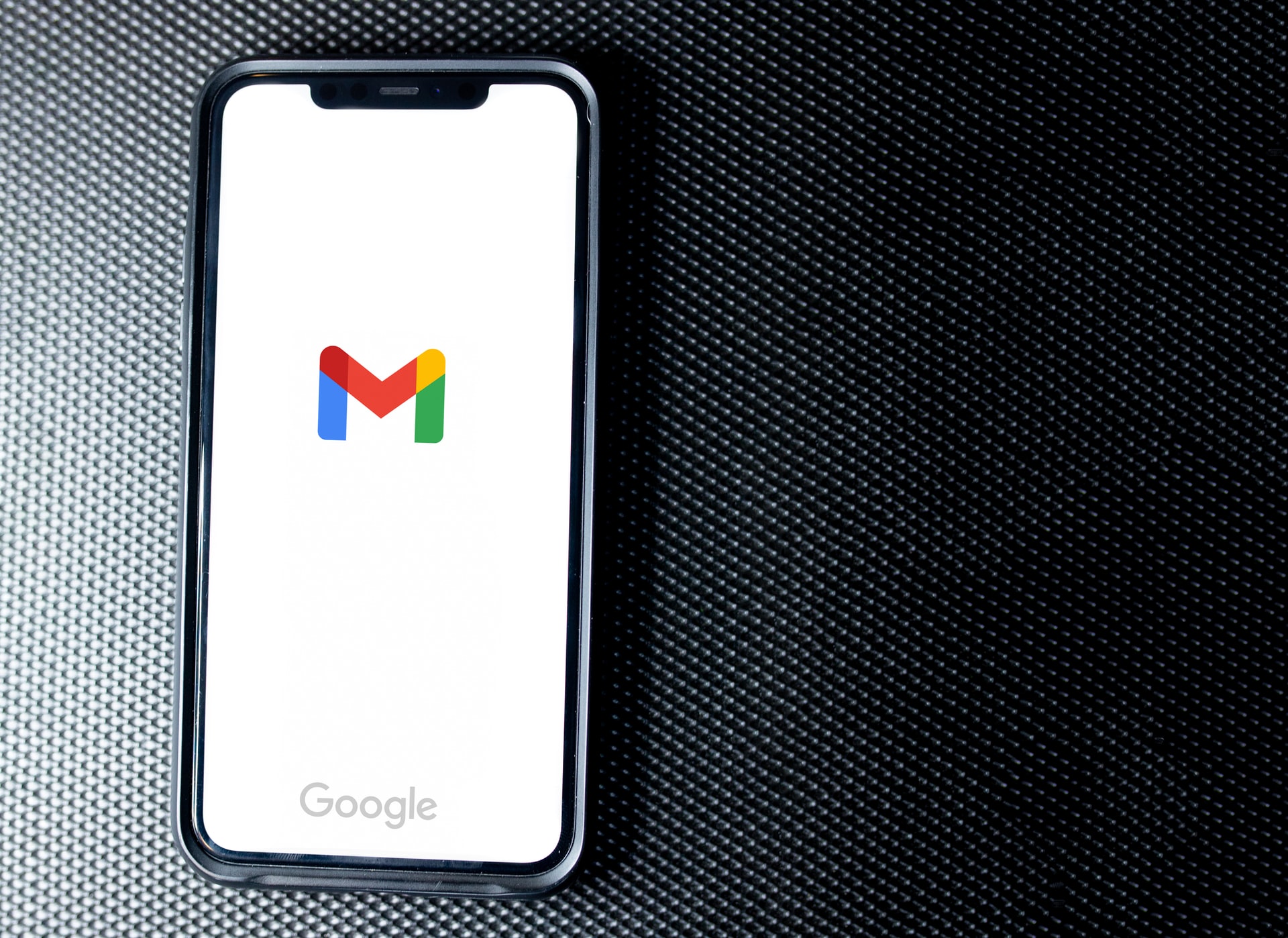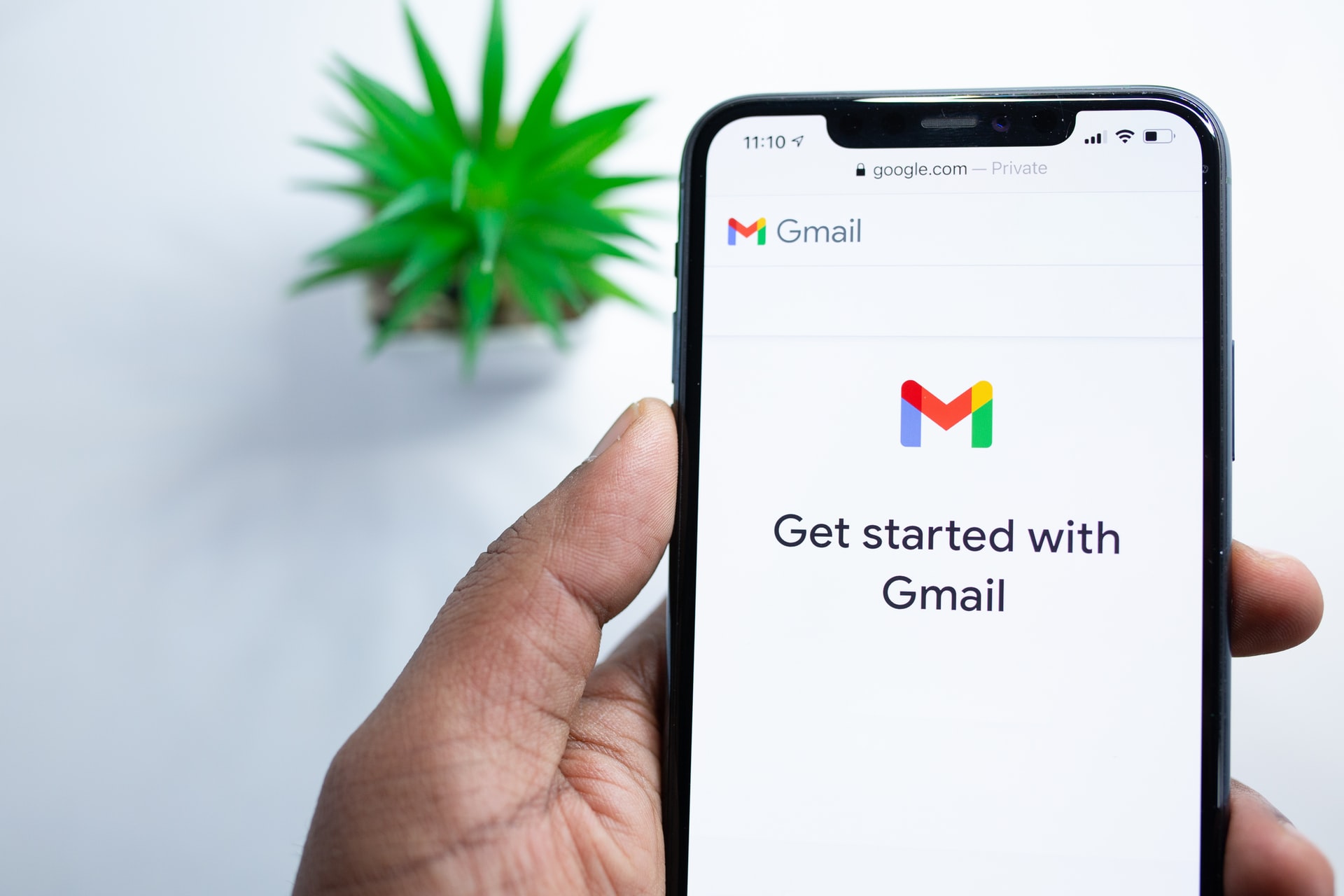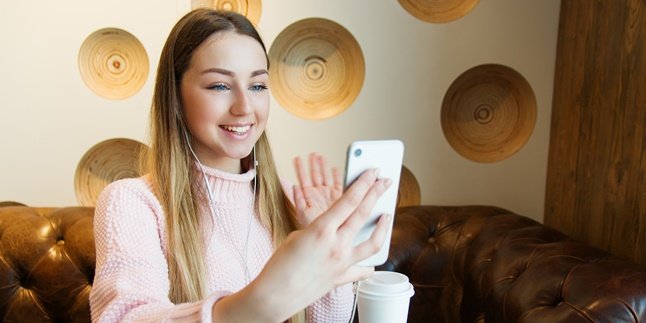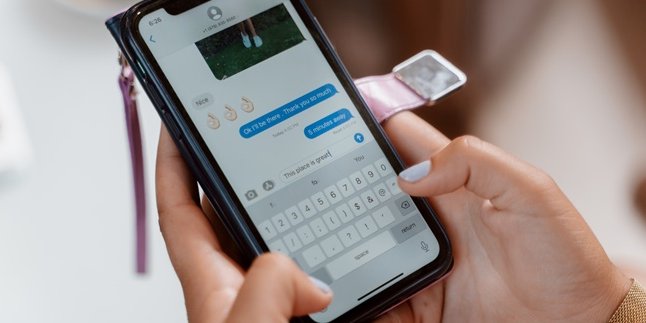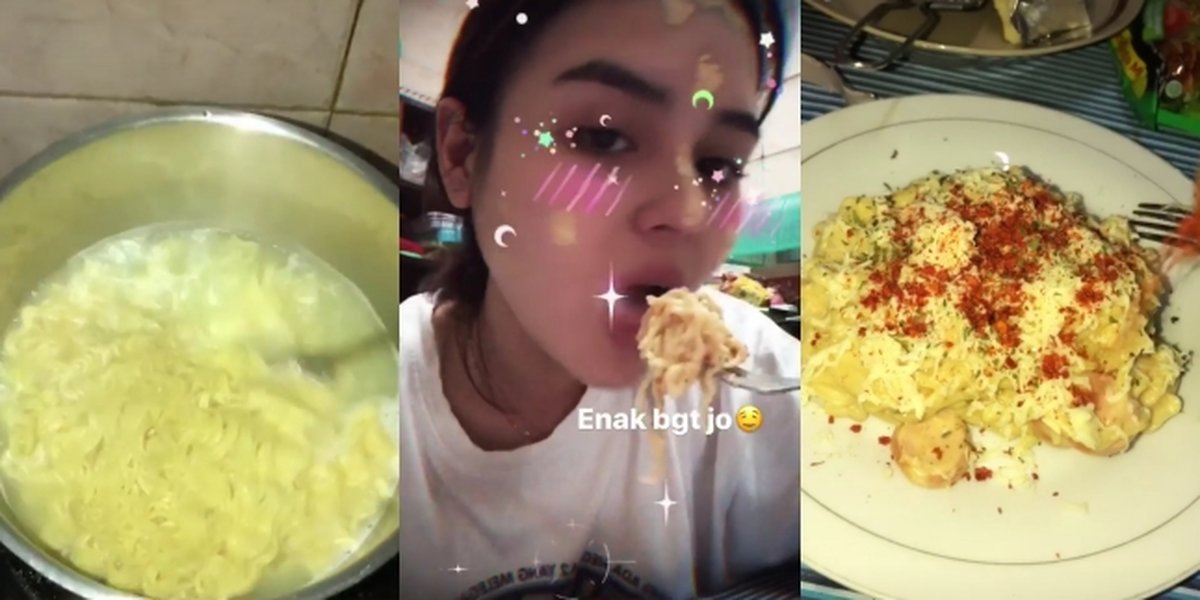Kapanlagi.com - How to change password Gmail on a mobile phone is apparently quite practical and fast. Users can access it through the Gmail application to change the password on their mobile phone. Before that, know what tips to change Gmail password on a mobile phone.
Password or passphrase is required to log in to Gmail. Because with a password, it can be used to protect the account's security from misuse by irresponsible people. That's why users are advised to create a difficult-to-guess Gmail password.
Meanwhile, if you want to change your Gmail password, there is also a way. In addition, there are several reasons why users need to use the method of changing Gmail password on a mobile phone. One of them is forgetting the Gmail password.
But don't worry, changing the forgotten Gmail password on a mobile phone is apparently quite practical and easy. Users only need to know the right steps to change the Gmail password. The complete review of how to change Gmail password on a mobile phone can be found below. This is how to change Gmail password on a mobile phone that has been summarized by kapanlagi.com from various sources.
1. How to Change Gmail Password on Mobile Phone Easily
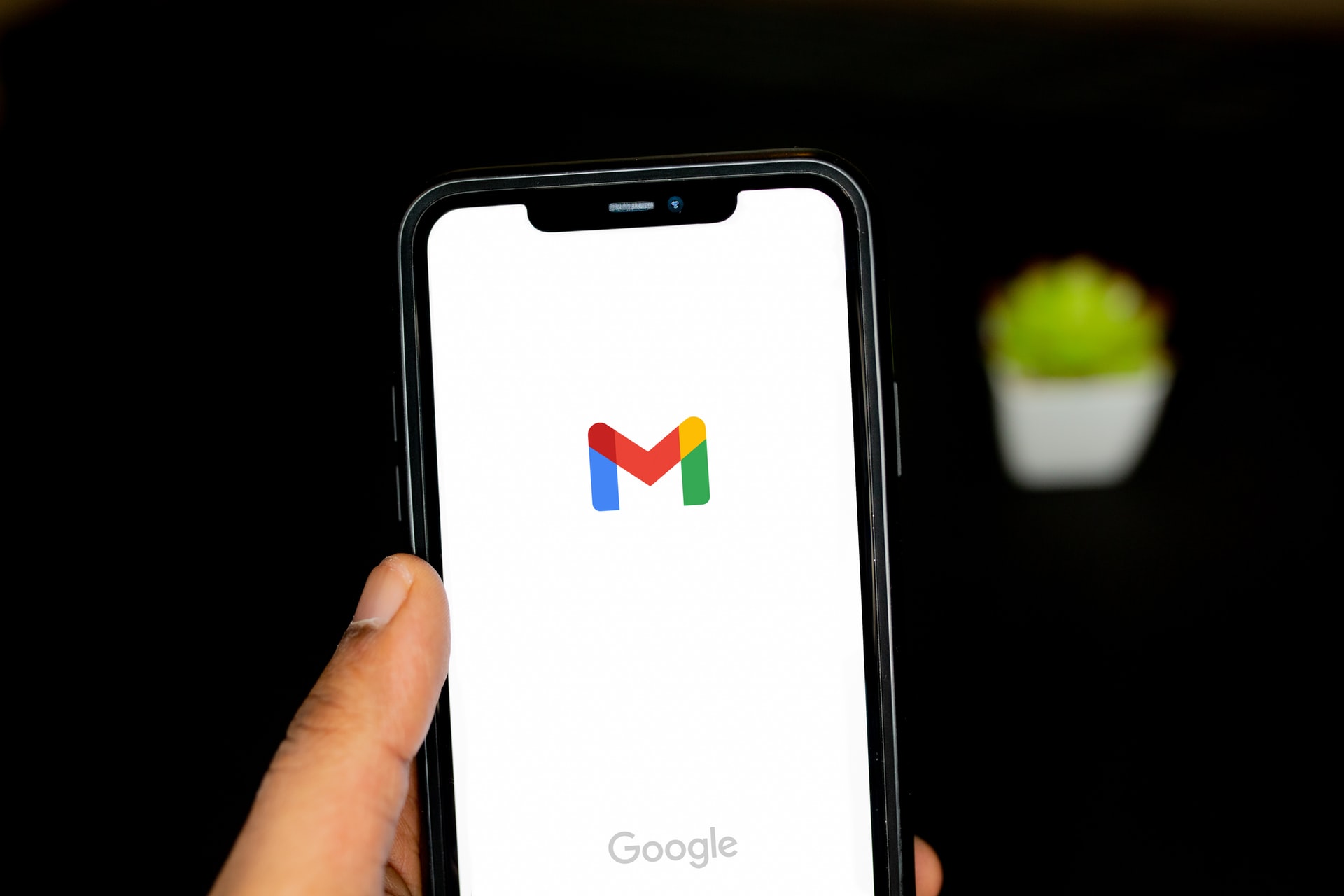
(credit: unsplash.com)
Changing the Gmail password on a mobile phone is done for several reasons. One of them is when users want to enhance the security of their Gmail account, they can change the password periodically. Meanwhile, there is an easy and practical way to change the Gmail password on a mobile phone.
That's why it is important to know the steps to change the Gmail password on a mobile phone as described below. The complete explanation of how to change the Gmail password on a mobile phone can be found below.
- First, open the Gmail application on your mobile phone.
- If you have previously logged in to your Gmail account on the application, click on the profile picture.
- Then select Manage Google Account.
- It will then take you to the Google account page.
- Click on Personal Info.
- Click on Password.
- Then log in again with your Gmail account.
- After that, enter the new password.
- Follow the instructions that appear on the screen.
- If successful, you have successfully followed the steps to change the Gmail password on a mobile phone.
That's how to easily change the Gmail password on a mobile phone through the application. So it can help you know the steps to change the Gmail password on a mobile phone without any hassle.
2. How to Change Forgotten Gmail Password on Mobile
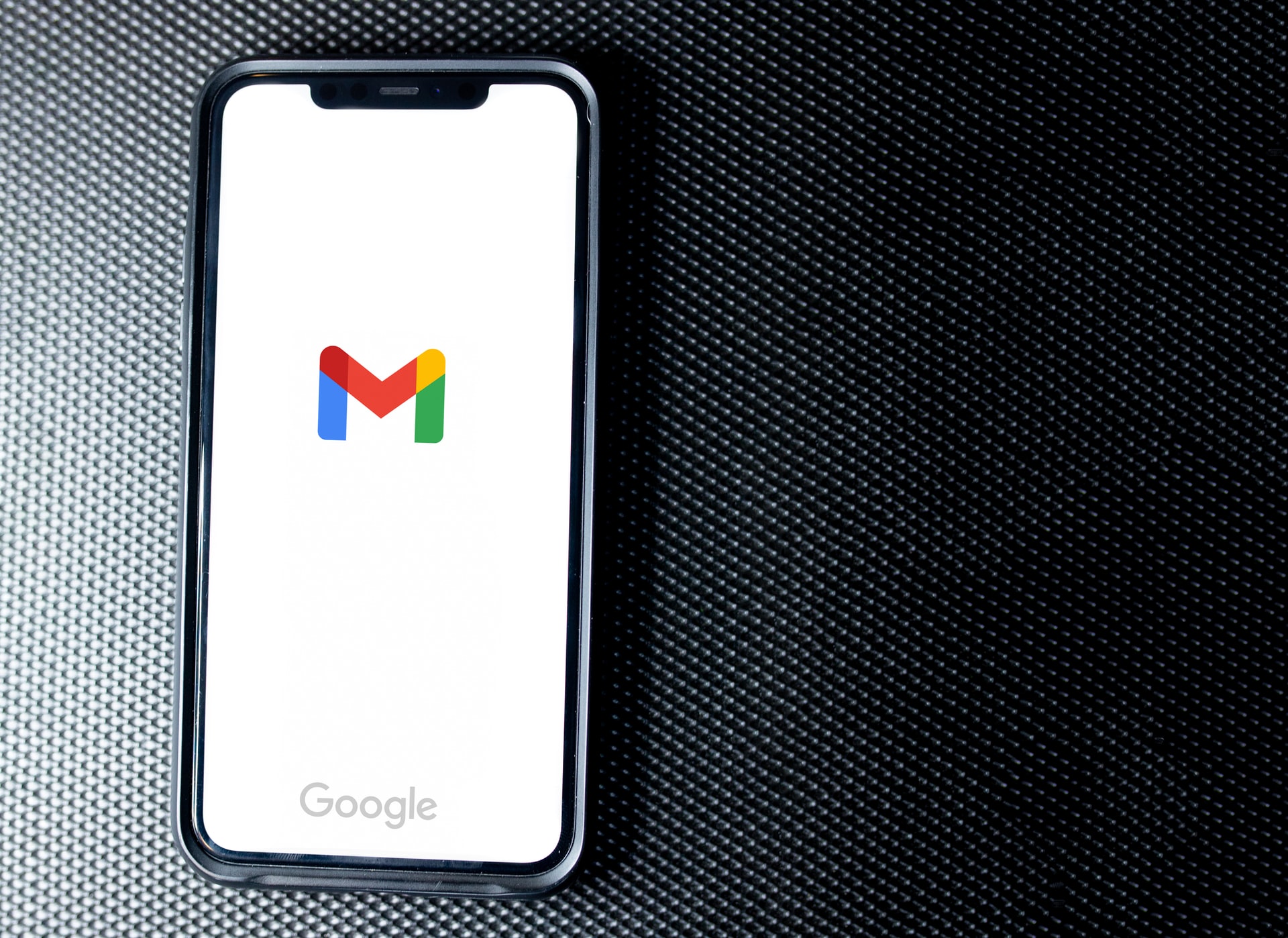
(credit: unsplash.com)
In addition, there are also reasons why someone chooses to change their Gmail password. One of them is when they forget their Gmail password. Google Mail provides an alternative for users who forget their password. So, there is a way to change the forgotten Gmail password on mobile. Here are the easy steps to change the forgotten Gmail password on mobile.
- First, open the Gmail application that is already logged in on your mobile.
- Then, click on the profile photo.
- Select 'Manage Your Google Account'.
- Next, choose 'Personal Info'.
- Click on 'Password'.
- Then, you will be asked to enter your password again. If you forget it, select 'Forgot Password?'.
- Then, select 'Try Another Way'.
- Choose the recovery option, such as SMS, email, screen lock, and so on.
- After selecting the recovery option, you will receive a verification code.
- Enter the verification code.
- Click 'Next'.
- Then, enter a new password.
- Click 'Change Password'.
- Your Gmail password has been successfully changed.
That's how to change the forgotten Gmail password on mobile. It makes it easier for you to change your old Gmail password with a new one.
3. Tips on How to Change Gmail Password on Mobile
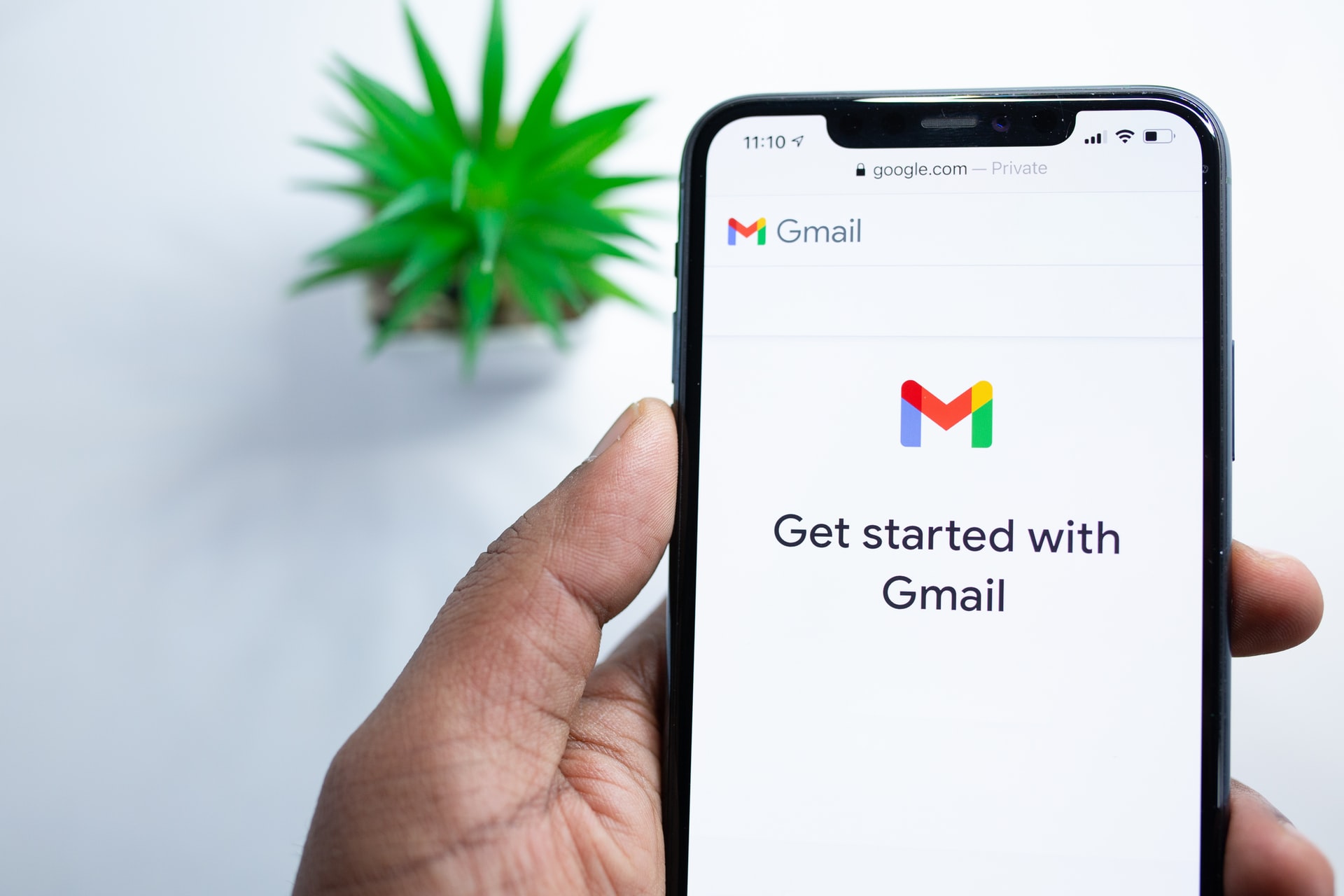
(credit: unsplash.com)
After knowing how to change Gmail password on mobile, also learn some tips to create a strong password for your Gmail account. Because by knowing the steps and tips to change Gmail password on mobile, it can help secure your Gmail account. Here are some tips on how to change Gmail password on mobile.
- Create a unique password that is hard to guess.
- Create a password with a combination of numbers, lowercase/uppercase letters, and specific symbols.
- Avoid using your birth date as it is easy to guess.
- Regularly change your Gmail password to improve account security.
- Enable two-step verification to enhance the security of your Gmail account.
Those are some tips on how to change Gmail password on mobile. They can help you improve the security of your account.
4. Why Should You Change Your Gmail Password?

(credit: unsplash.com)
Besides how to change Gmail password on your phone, you may wonder why you should change your Gmail password. It's not just about changing it, there are several advantages when you choose to change your Gmail password. The following are explanations about the reasons why you should change your Gmail password:
- Enhancing the security of your Gmail account.
- Presence of malware on the device used to log in to your Gmail account.
- Accumulation of cache and cookies.
- Indication of someone hacking your account.
These are some reasons why you should change your Gmail password, which may be one of the factors to immediately change your Gmail password. However, there are also other reasons when users choose to change their Gmail password on their phones.
Those are some easy ways to change your Gmail password on your phone. So it can help you change your Gmail password without any hassle and quickly.
(kpl/gen/nlw)
Disclaimer: This translation from Bahasa Indonesia to English has been generated by Artificial Intelligence.