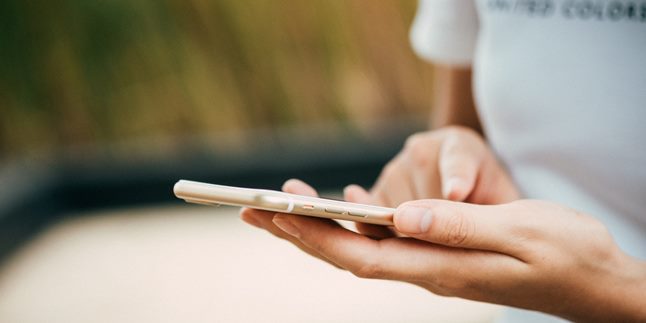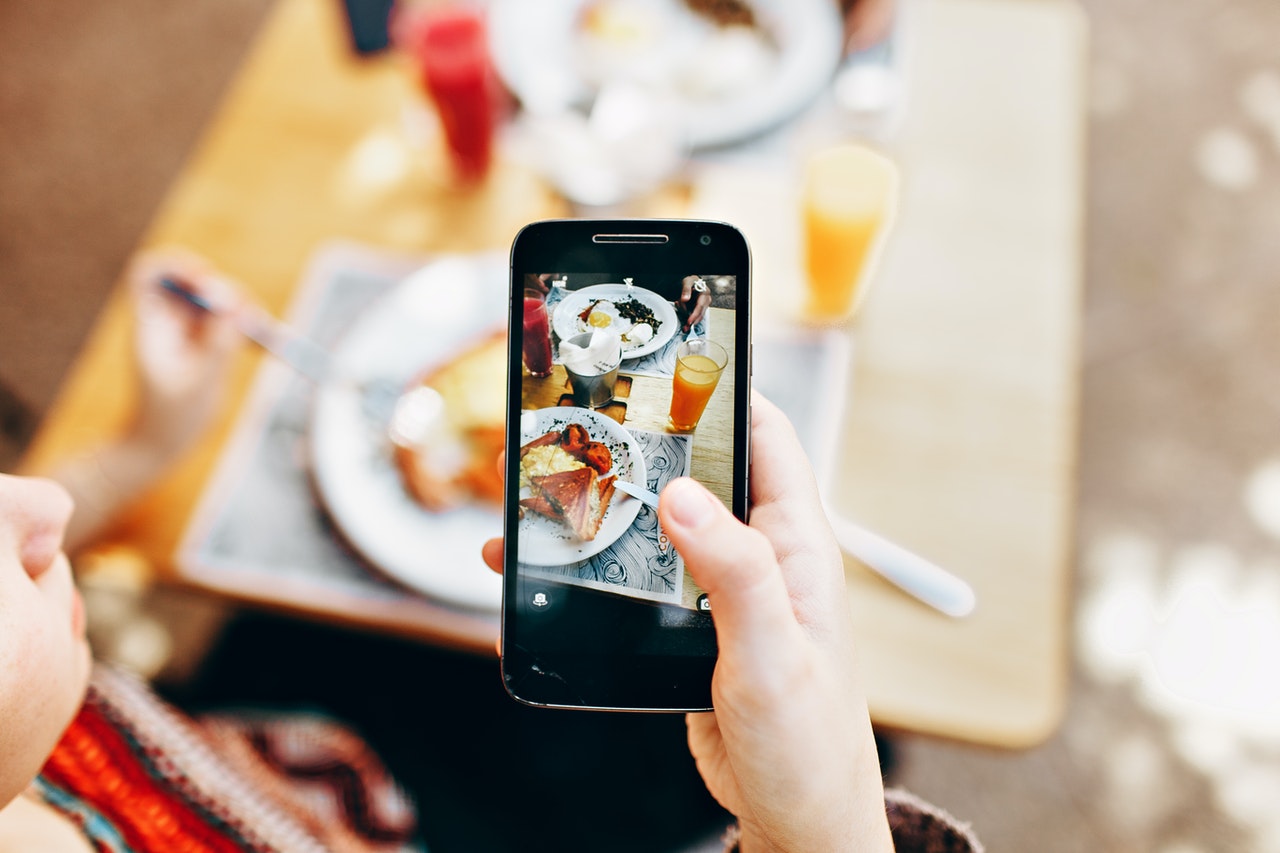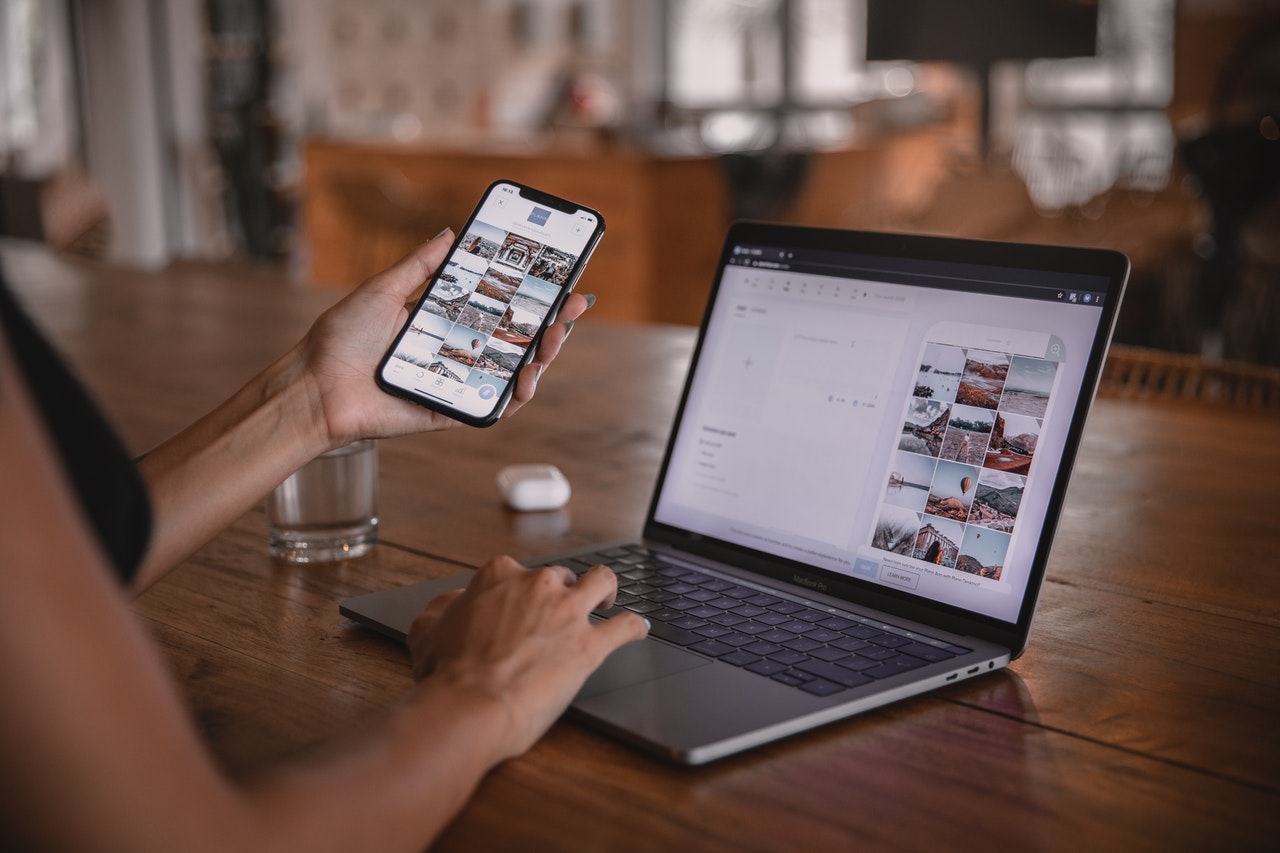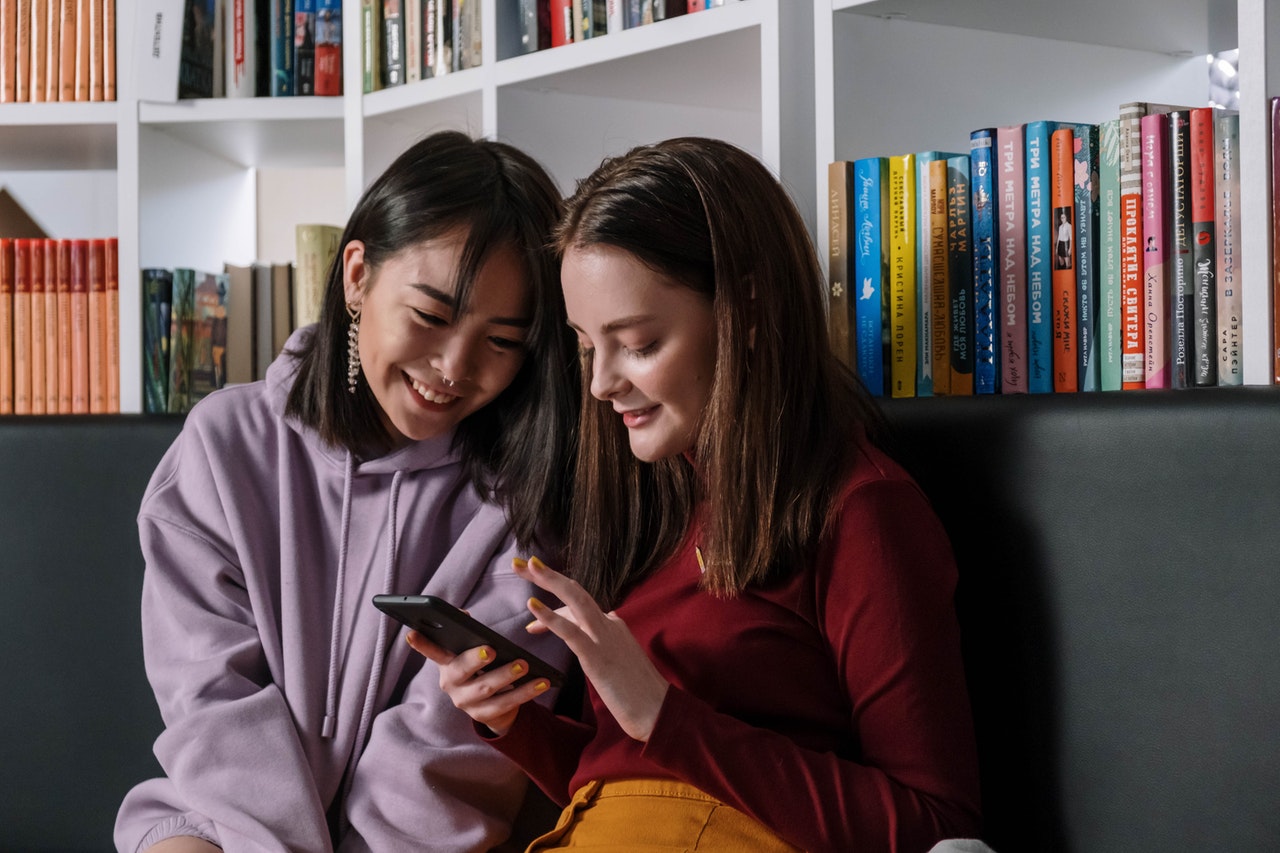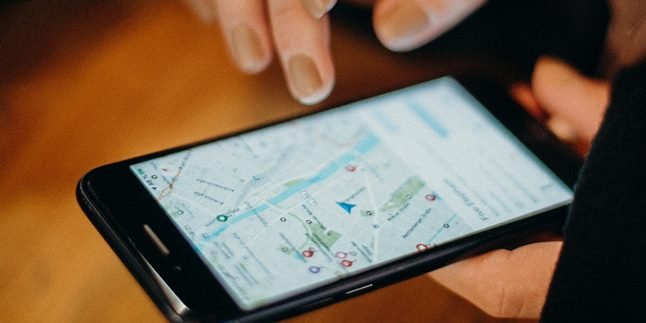Kapanlagi.com - Phones do have limited internal storage, if your storage exceeds the limit, then you cannot store any files on your phone. And one of the ways you can do, especially for Xiaomi phone users, is by moving internal storage to Xiaomi SD card.
Yes, moving internal storage to Xiaomi SD card is a solution for those of you who run out of storage. In addition, you can also change the automatic storage to SD card, so that your phone can be lighter and its storage does not reduce the limit.
Well, how do you move internal storage to Xiaomi SD card that you can easily do? Here are tips and tricks on how to move internal storage to Xiaomi SD card correctly. Let's check it out KLovers.
1. How to Move Storage to SD Card
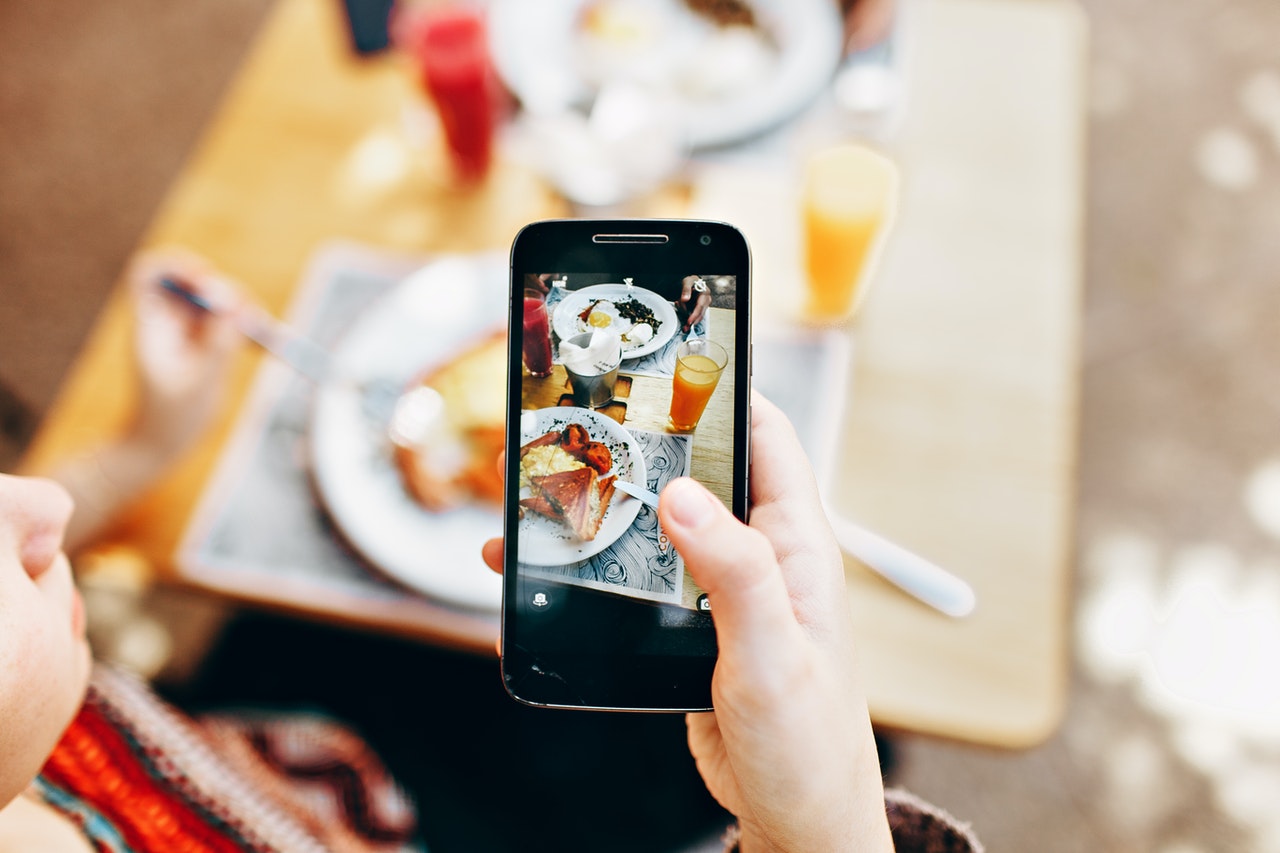
Illustration (credit: Pexels)
The first way to move internal storage to an SD card on Xiaomi phones is by using the File Manager. This method is very easy and practical for you to do. Here's how to move internal storage to an SD card on Xiaomi phones using File Manager.
1. First, open the "File Manager".
2. Then, tap the icon that looks like a V shape.
3. Next, select the internal shared storage.
4. Once done, you can select the file or folder that you want to move to the memory card.
5. Press and hold the file or folder that you want to move until a checkmark appears in a blue circle.
6. Then, tap "Move" and you can move it to the SD card.
7. You can choose which folder on the SD card to save it in.
8. Once done, it's finished. The file will be saved to the SD card.
2. How to Change Storage to an SD Card

Illustration (credit: Pexels)
You can also move internal storage to an SD card on Xiaomi phones automatically. This is done so that files on your Xiaomi phone are automatically saved to the SD card. Here's how to move internal storage to an SD card on Xiaomi phones automatically.
1. First, open "Settings" on your phone.
2. Then, click on "Storage".
3. Next, select the preferred storage.
4. Click on SD Card/External Memory/SD Card.
5. Done. This way, newly taken or downloaded photos or files will automatically go to the external memory.
3. How to Move with a Data Cable
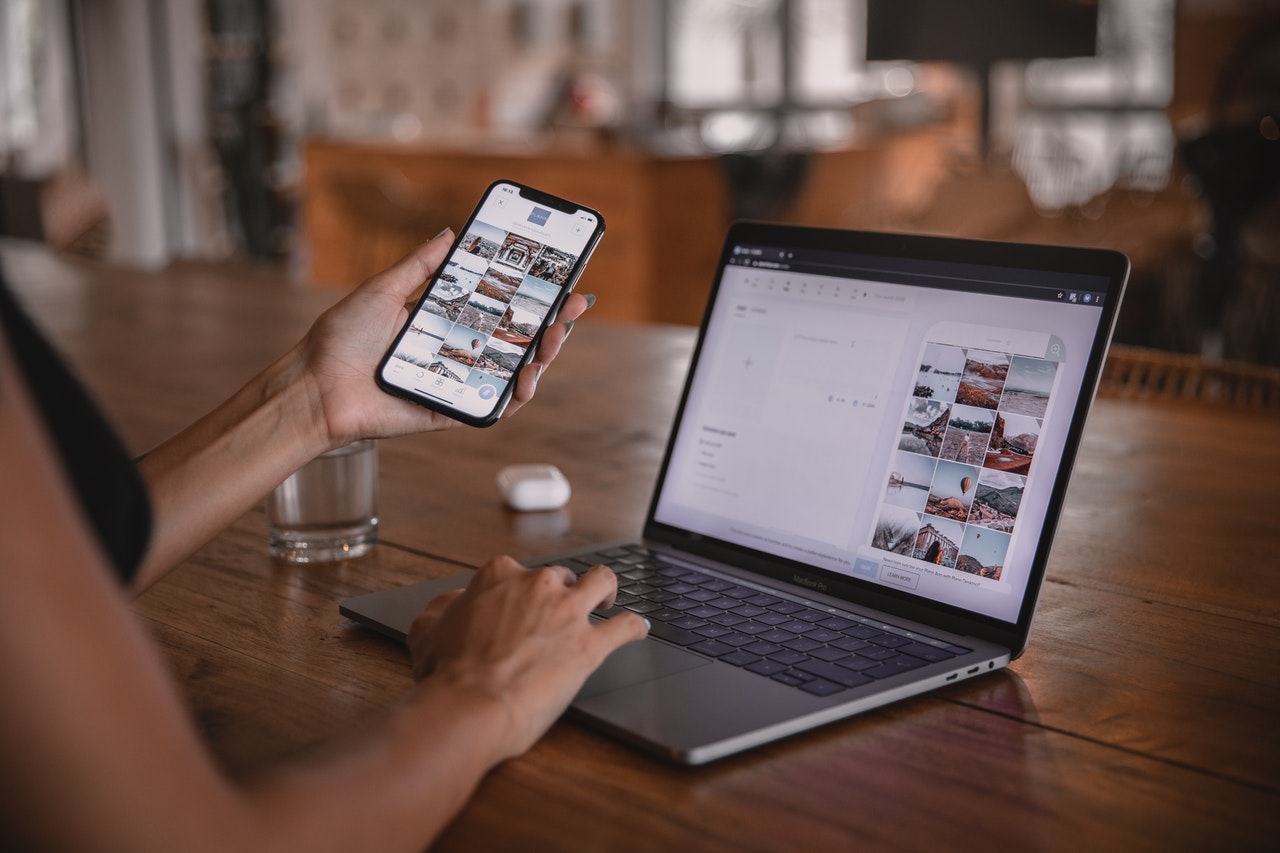
Illustration (credit: Pexels)
If you want to quickly move internal storage to an SD card on your Xiaomi phone, you can use a data cable. Yes, if you want to move files, you can do it easily and practically using a data cable. Here's how to move internal storage to an SD card on your Xiaomi phone using a data cable.
1. The first step is to connect the data cable to your phone and laptop.
2. Wait a few moments until a notification window appears on your phone.
3. You can select the "Transfer File" option.
4. Once successful, the next step is to open your laptop and a new drive with the name of your smartphone will appear.
5. You can then enter the drive and find the file you want to move.
6. Right-click on the folder on your laptop and select copy or cut to move the folder you selected earlier to your laptop.
7. Choose which folder you want to use to move the HP folder to your laptop.
8. Once you find it, right-click and select paste.
9. Done, you just need to wait until all the files you moved have been successfully transferred.
4. How to Move with a File Transfer Application
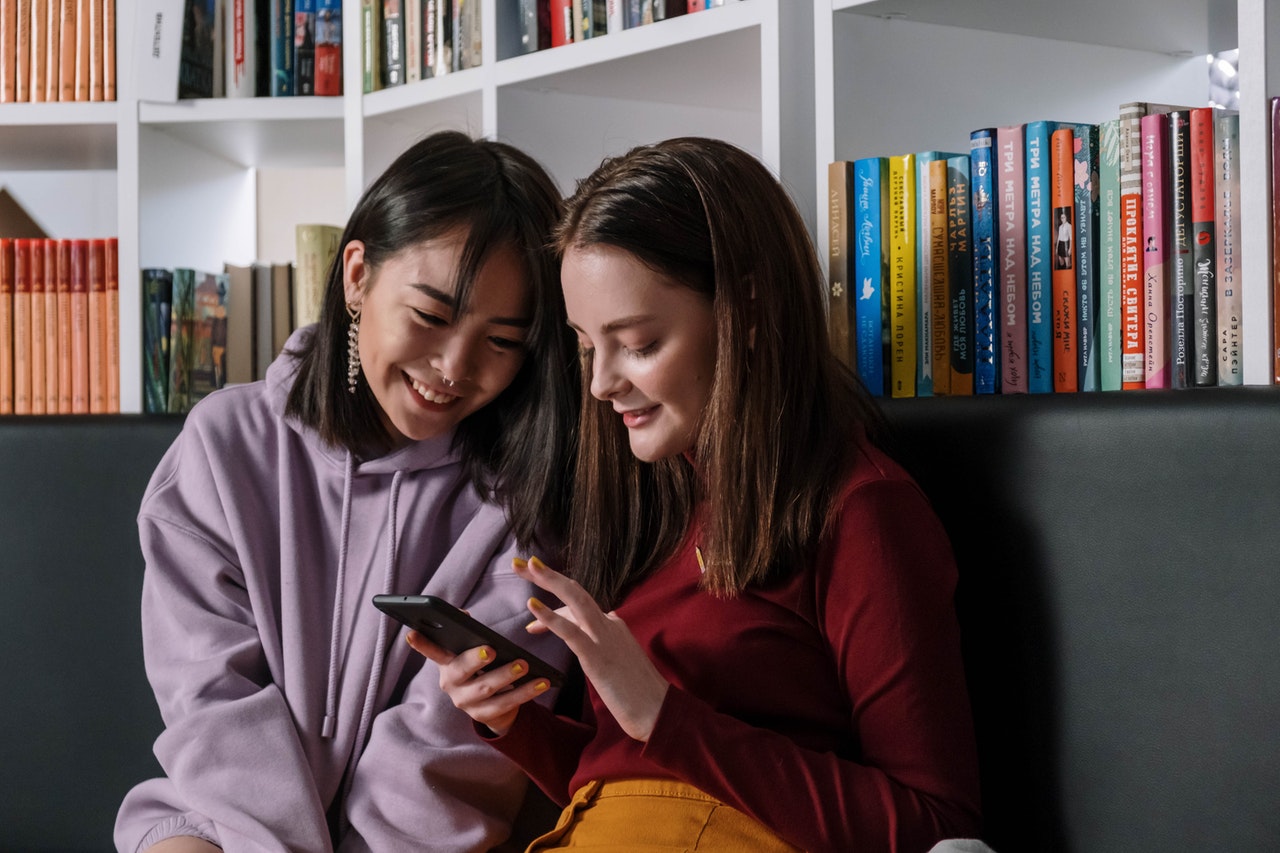
Illustration (credit: Pexels)
The last way to move internal storage to an SD card on your Xiaomi phone is to use an additional application to move files. Yes, this method can also be an easy solution for you to do. Here's how to move internal storage to an SD card on your Xiaomi phone using a file transfer application.
1. First, download a file transfer application from the Google Play Store.
2. Once downloaded, open the application.
3. Select which photo or file you want to move.
4. Then find the menu to move to external memory.
5. Finally, move the file or photo to internal memory.
Those are some easy and practical ways to move internal storage to an SD card on your Xiaomi phone. You can use this method directly on your phone, as well as using a data cable or a file transfer application.
(kpl/dhm)
Disclaimer: This translation from Bahasa Indonesia to English has been generated by Artificial Intelligence.