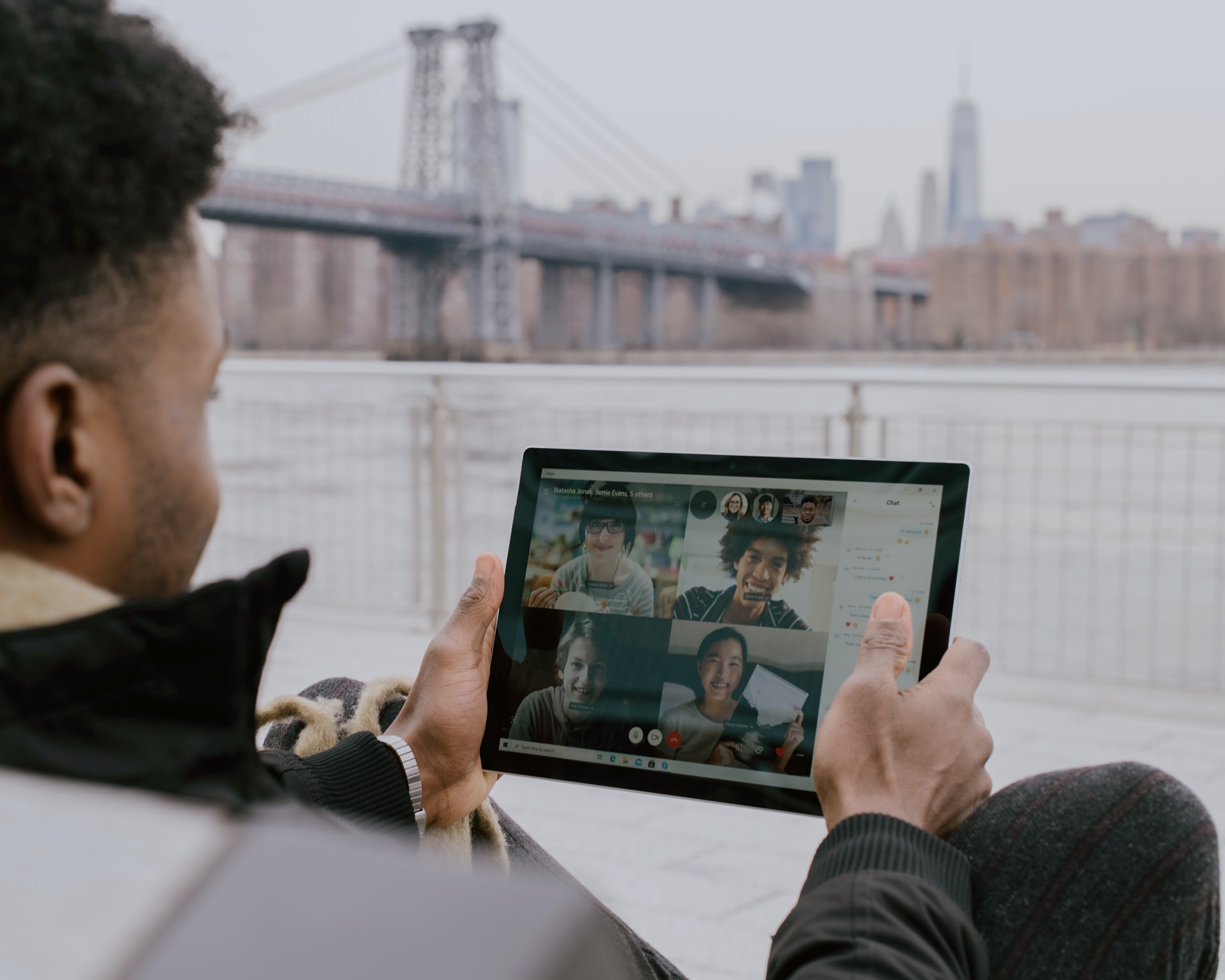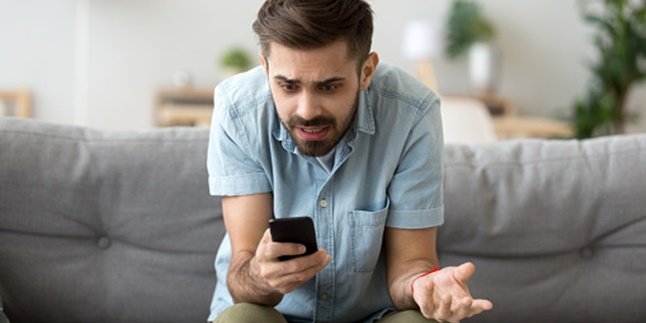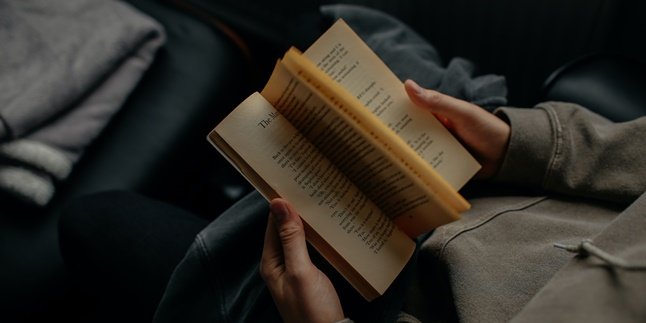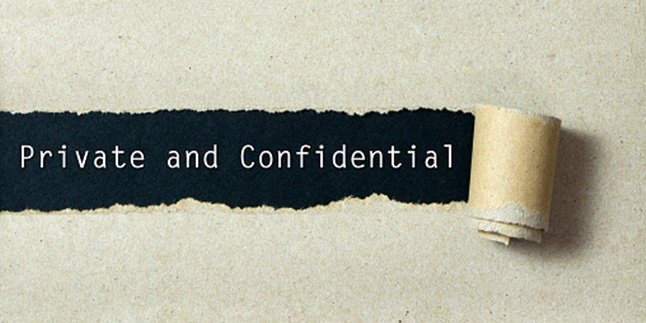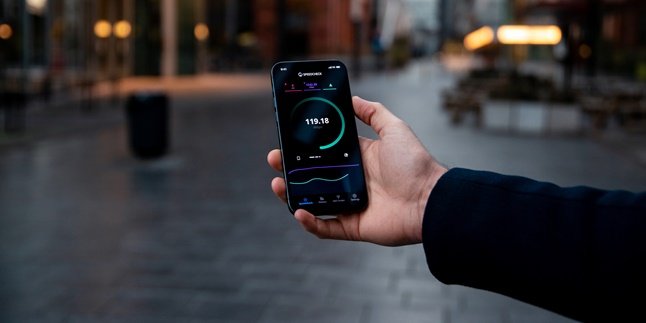Kapanlagi.com - There are various features available in the Zoom application. One of them is the mic, which functions as a communication tool during meetings. In addition, users can also adjust the mic on Zoom, whether to activate or deactivate it.
The Zoom application is now widely used as a virtual meeting medium. Moreover, with the Zoom application, users can have face-to-face meetings even from a distance.
As information, there are various advantages of the Zoom application, ranging from its complete features, larger participant capacity, and longer duration. Apart from that, users also need to know the functions and settings in Zoom.
One of them is how to turn off the mic on Zoom on mobile phones. Moreover, turning off the mic on Zoom on mobile phones is actually very easy. Curious to know how to turn off the mic on Zoom on mobile phones? Here is the review, KLovers.
1. How to Turn Off Mic in Zoom on Mobile

(credit: pexels.com)
The Zoom Meeting application is now used to hold virtual meetings or gatherings. There are various advanced features in Zoom Meeting that make it easier for anyone to communicate via video as a substitute for face-to-face meetings. One of the features is the mic in Zoom that is used to speak to other participants.
However, sometimes the large number of participants in Zoom makes it necessary to disable this mic feature. When the mic is active, the sound from each participant can become noise and make the meeting less effective. That's why Zoom is also equipped with settings to turn off the mic.
If you don't know how to turn off the mic in Zoom on your mobile, you need to read the following review. Because it turns out that the steps to turn off the mic in Zoom on your mobile are very simple. Curious to know how to turn off the mic in Zoom on your mobile? Let's find out below, klovers.
- First, open the Zoom application that is already installed on your mobile.
- Next, before entering the meeting room, change the Zoom mic settings on your mobile.
- The steps are to click on the option 'Don't Connect To Audio'.
- Then, when you enter the meeting room, the mic will automatically be disabled or turned off.
- Done.
2. How to Turn Off Mic on Zoom HP Via Settings
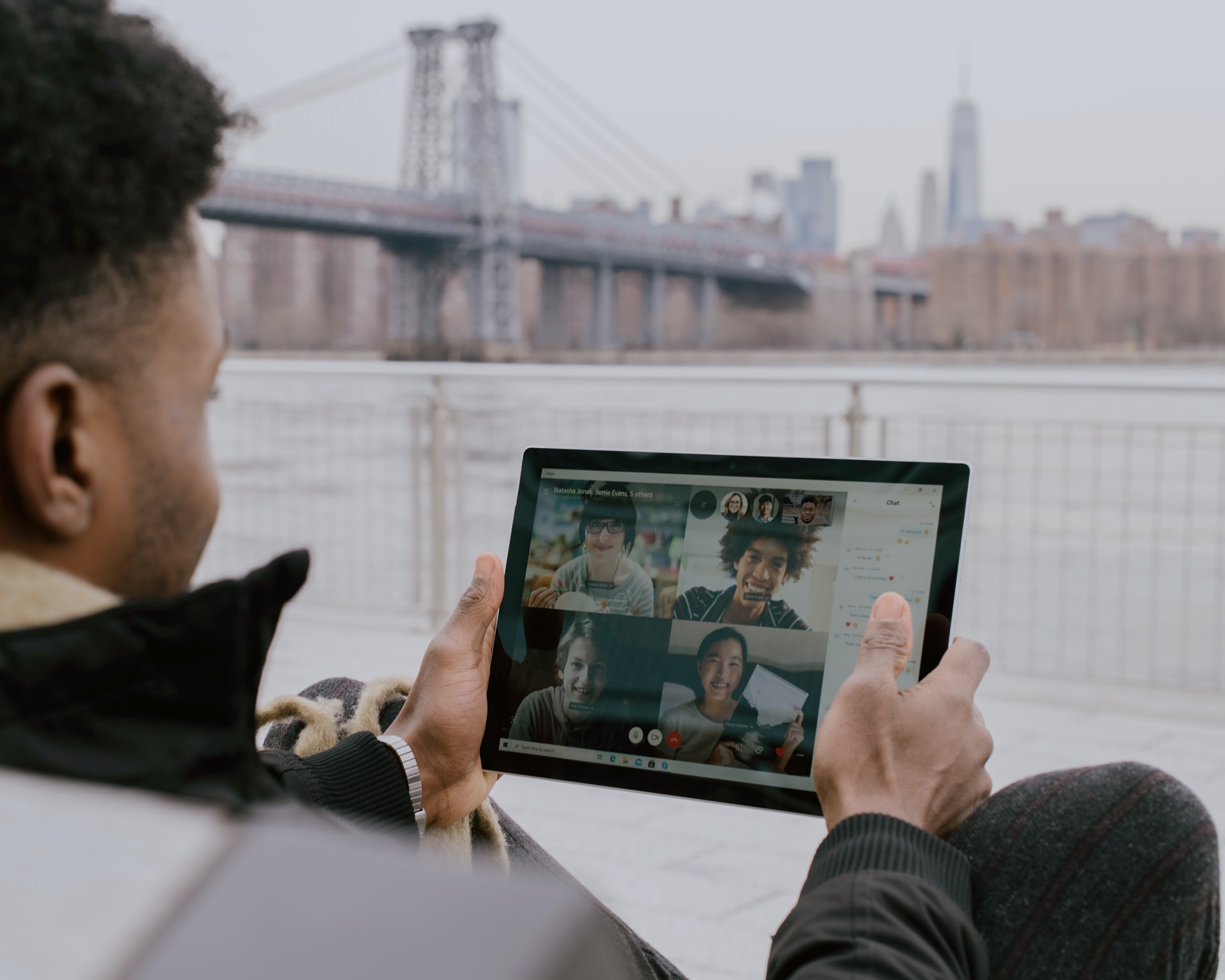
(credit: unsplash.com)
There are various ways to turn off the mic on Zoom HP, and the next step is to adjust it via the Zoom Settings menu. Now, the steps to turn off the mic on Zoom HP below are different from before. To find out how to turn off the mic on Zoom HP, here's the review KLovers.
- Open the Zoom app on your HP.
- Click the Settings menu on your HP.
- Next, select the Meeting option.
- Click Always Mute My Microphone to turn off the mic.
- Then, automatically when you join a meeting, the mic is already turned off or inactive.
- Done.
3. How to Turn Off Mic on Zoom HP Faster

(credit: unsplash.com)
The next way to turn off the mic on Zoom HP is simpler and faster than before. This method is usually used by a participant or host who often becomes a speaker during a meeting. Here's how to turn off the mic on Zoom HP faster that you can follow below.
- First, open the Zoom app.
- Then join the meeting using the ID that has been sent.
- Next, when entering the meeting room, you will see various settings menus at the bottom.
- Touch the mic icon, then a red or cross sign will automatically appear. This means that your mic is already turned off.
- To turn it on again, you can touch that part until the red cross sign disappears or changes to green or white.
- Done.
4. How to Turn Off Zoom Mic on Laptop

(credit: unsplash.com)
Not only on a smartphone, you can also turn off the mic on Zoom using a laptop. The steps to turn off the mic on Zoom using a laptop are different. Here is the explanation on how to turn off the mic on Zoom using a laptop.
- First, open the Zoom application installed on your laptop.
- Then right-click and select Settings.
- Click on Audio.
- Next, click on Always Mute Microphone When Joining.
- Your mic will automatically be turned off.
- Besides that, you can also turn off the mic on Zoom when joining a meeting room by clicking on the mic icon. The mic icon will turn red. Those are the steps to turn off the mic on Zoom using a laptop.
5. How to Use Zoom on a Smartphone

(credit: pexels.com)
After knowing various ways to turn off the mic on Zoom on a smartphone, it is also important to know how to use Zoom on a smartphone. Especially for beginners, sometimes they are confused about the steps to use Zoom on a smartphone. So, let's directly see the explanation on how to use Zoom on a smartphone.
- First, install the Zoom application on your smartphone via Playstore.
- Next, you can register a Zoom account using your Google account.
- After that, you can easily access Zoom on your smartphone.
- To join a meeting room, you can choose to Join using the existing ID number.
- Besides that, to create a meeting, you can click on the New Meeting menu.
- You can also customize various settings in the Zoom application, such as video and audio settings.
Those are some easy and practical ways to turn off the mic on Zoom on a smartphone. It can help you quickly adjust the mic settings on Zoom.
(kpl/gen/nlw)
Disclaimer: This translation from Bahasa Indonesia to English has been generated by Artificial Intelligence.