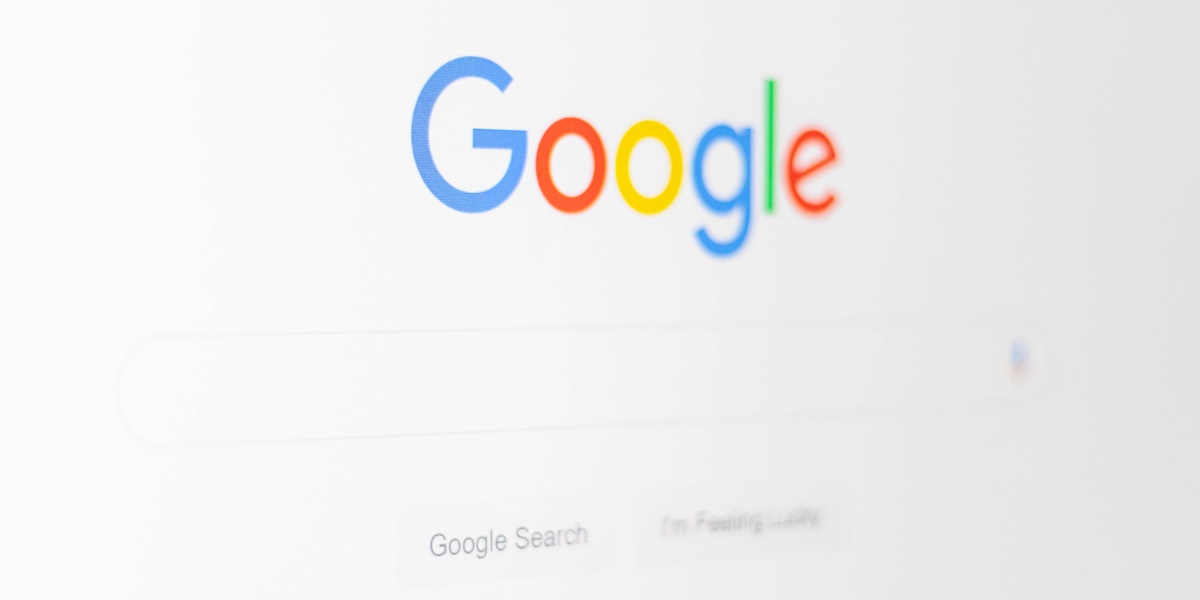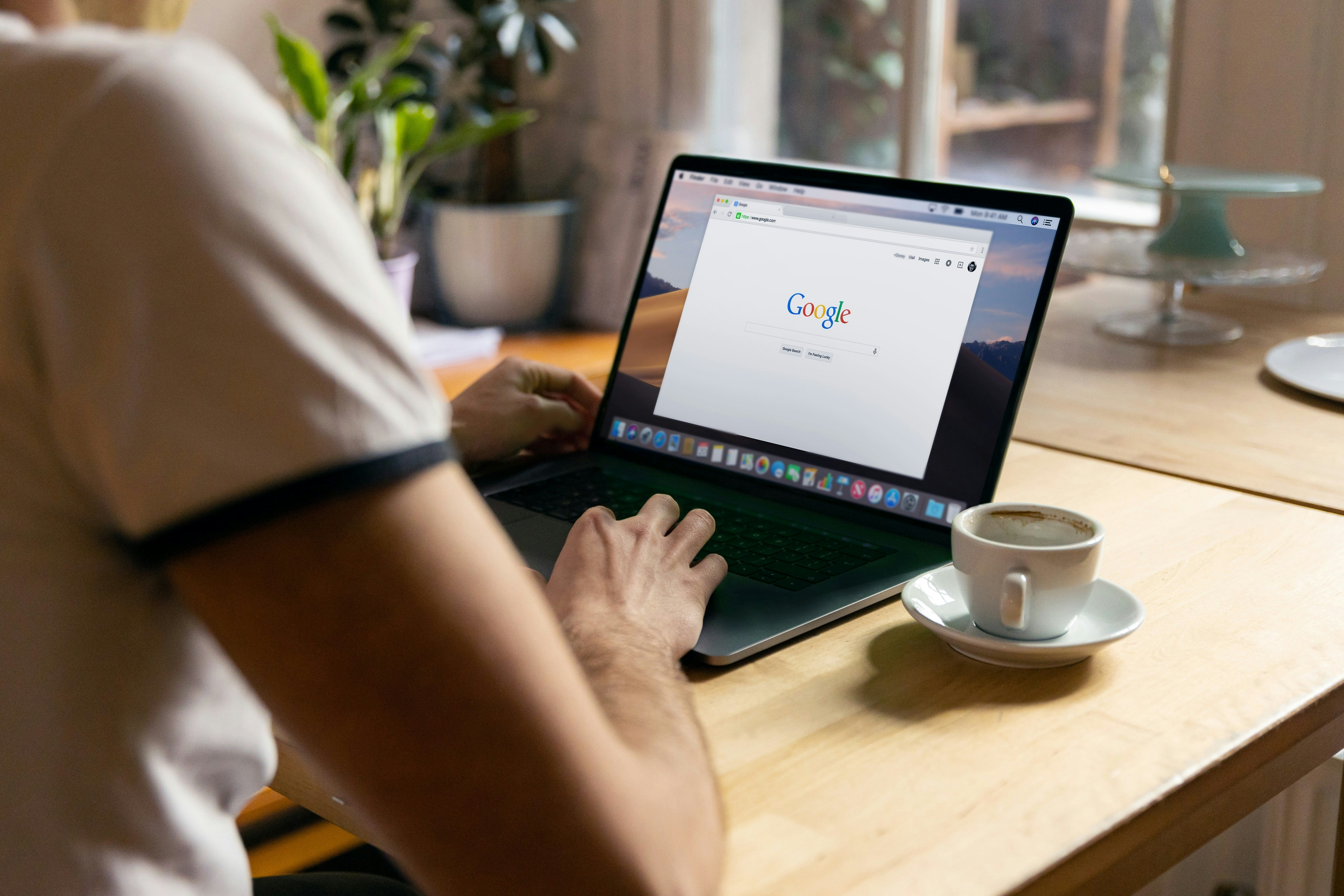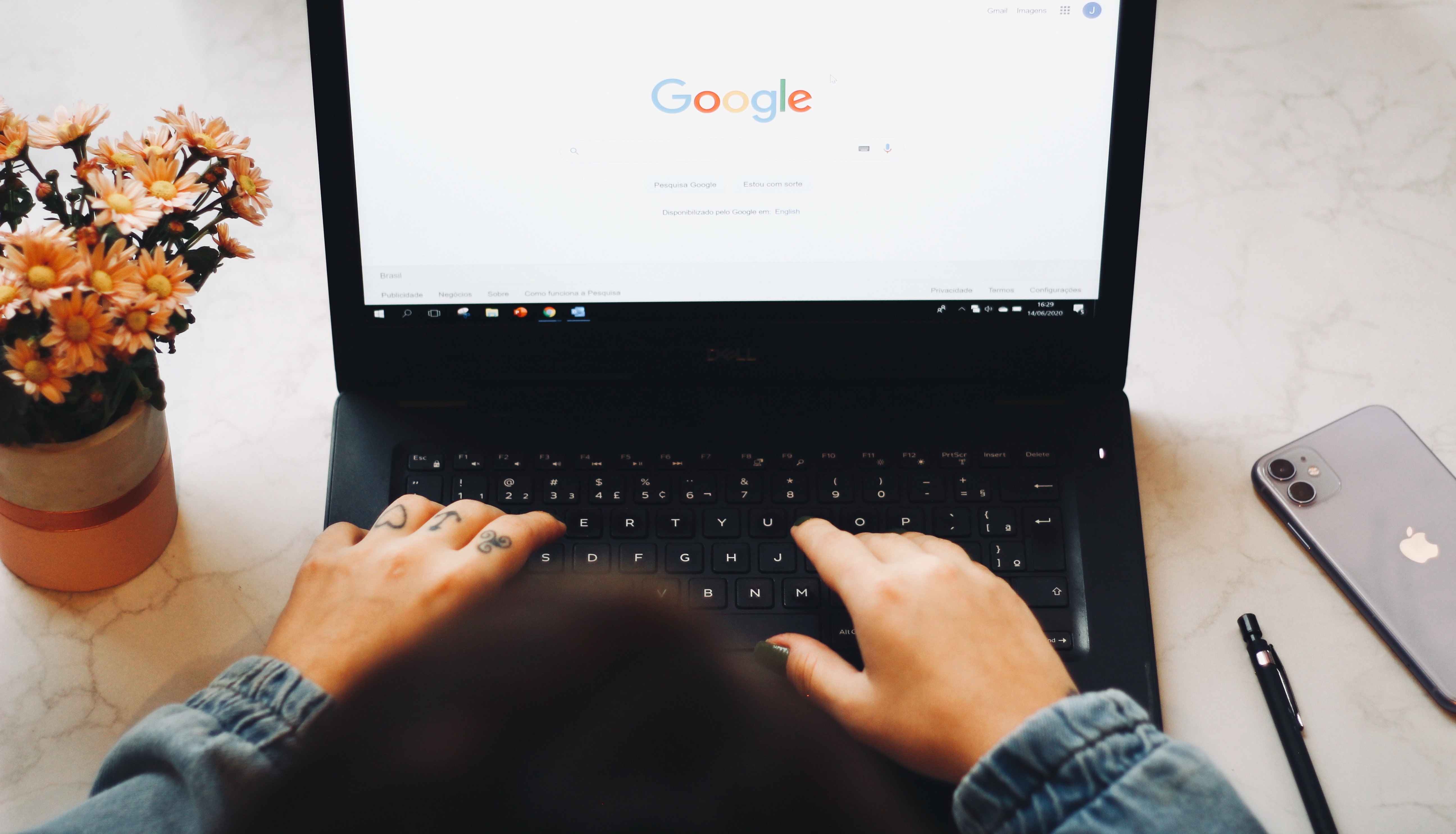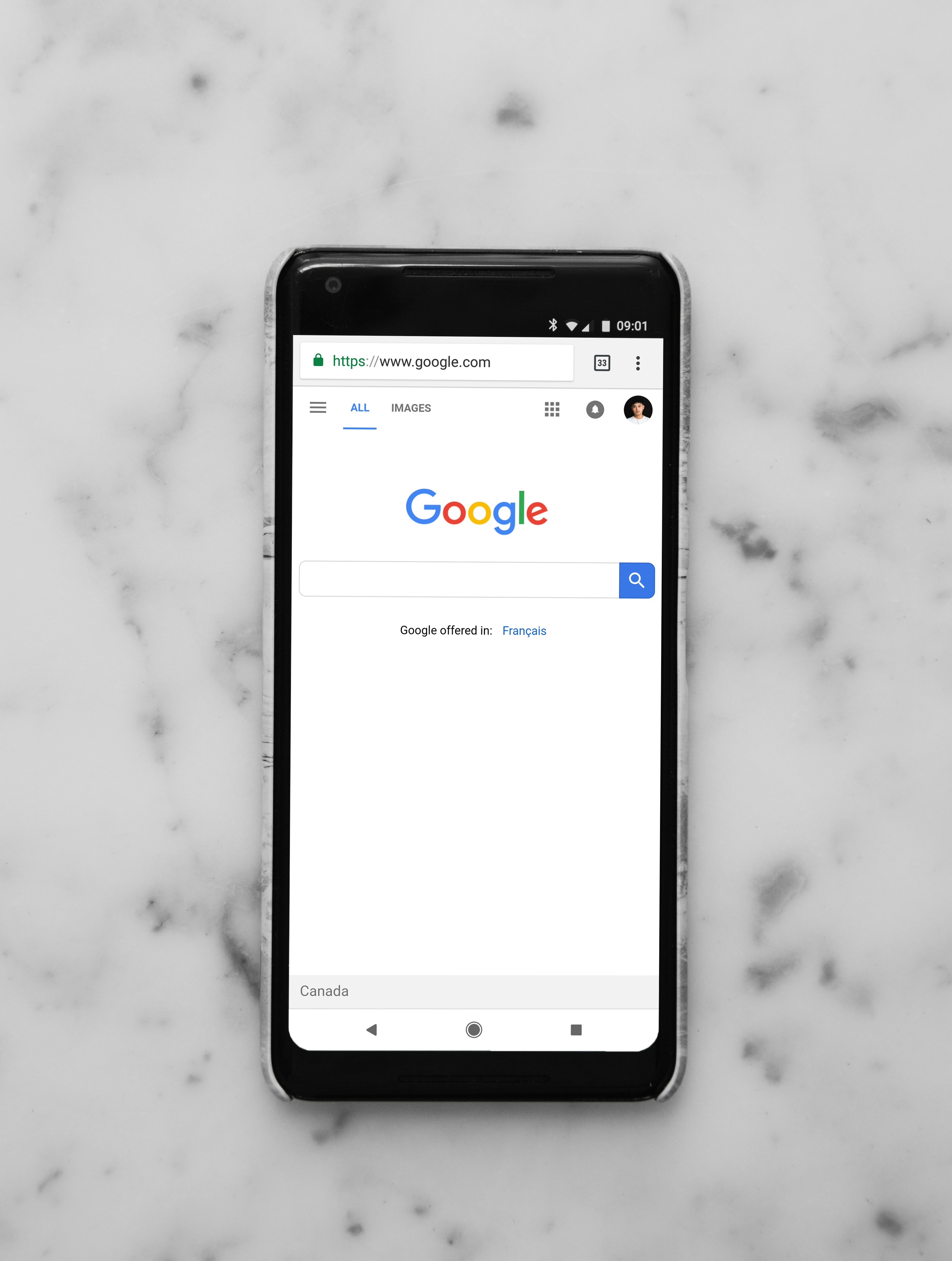Kapanlagi.com - Searching for information on the internet has become a daily habit. For those who are used to browsing the internet, Google Chrome is certainly a familiar application. This is because Google Chrome is often used as a browser. For those who regularly access the internet using this application, it is important to know how to update Google Chrome on PC.
It is important to ensure that you are using the latest version of Google Chrome, as this will maximize performance and information search processes. Each new version of Google Chrome usually comes with security updates, bug fixes, and new features that can enhance the browsing experience.
Now, updating Google Chrome on PC or mobile phones is actually not difficult. Here are the steps that can be used as a guide to update Google Chrome on PC and mobile phones.
1. How to Check the Latest Chrome Version
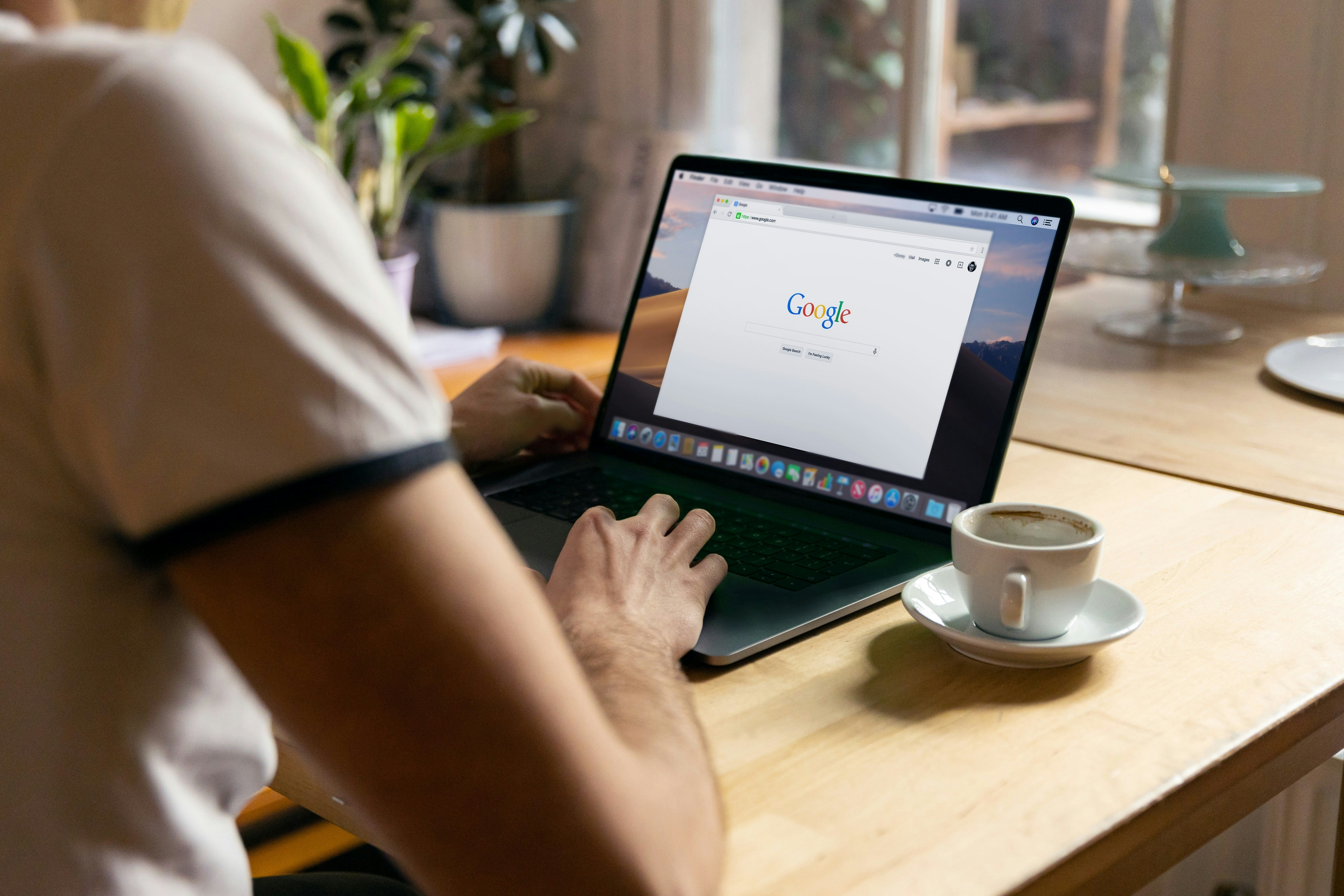
How to Check the Latest Chrome Version (credit: unsplash)
Before learning how to update Google Chrome, it is important to check whether the Google Chrome you are using is already the latest version or not. To check the version of Chrome you are using, you can follow these simple steps:
1. Open the Chrome application on your device.
2. Click the three vertical dots icon in the top right corner of the Chrome browser window.
3. Select the option "About Google Chrome" from the menu that appears.
4. After that, a new window will open displaying information about the Chrome version you are using. Your Chrome version will be displayed at the top of this window.
2. How to Update Chrome on PC
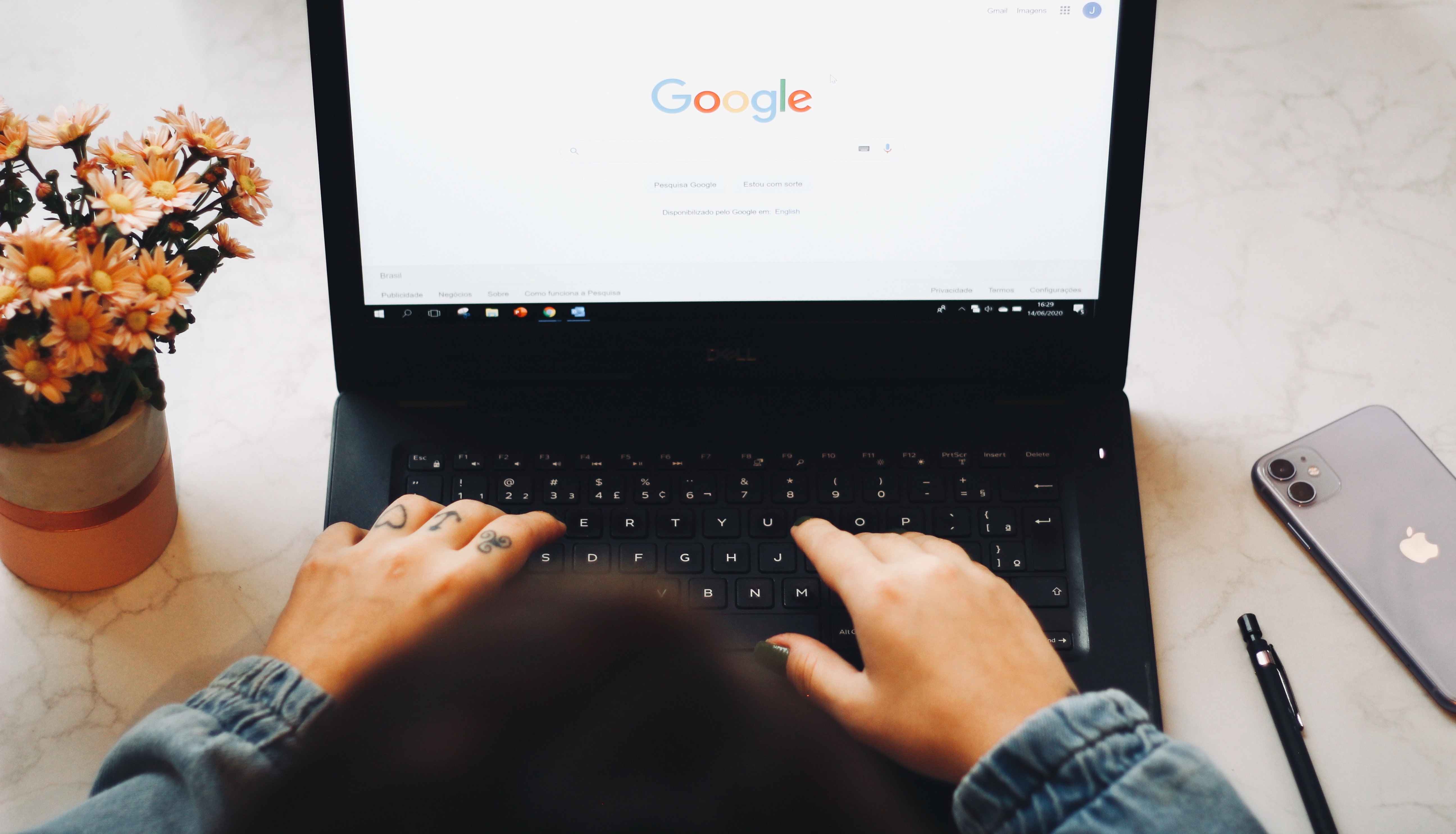
How to Update Chrome on PC (credit: unsplash)
Updating Google Chrome on PC is very easy and practical. To do this, you can follow these steps:
1. Open Google Chrome and click the three vertical dots in the top right corner of the window.
2. Select "About Google Chrome" from the menu that appears.
3. Chrome will automatically check for updates.
4. When an update is available, click "Update" next to your Chrome version.
5. Make sure your internet connection is active during this process.
6. After the update is complete, click "Restart" to apply the changes.
7. Let Chrome restart with the latest version after the restart process.
3. How to Update Chrome on Android

How to Update Chrome on Android (credit: unsplash)
Not only on PC, it is also important to regularly update Google Chrome on your phone to maintain security and performance. Here are the steps to update Google Chrome on Android:
1. Open Google Play Store and tap on the three horizontal lines icon at the top left of the screen.
2. Select "My apps & games" from the menu that appears.
3. Search or scroll down to find Google Chrome in the list of apps.
4. If there is an update, you will see an "Update" button next to the app name. Tap on that button.
5. Wait for the update process to finish downloading and installing on your device.
4. How to Update Chrome on iPhone
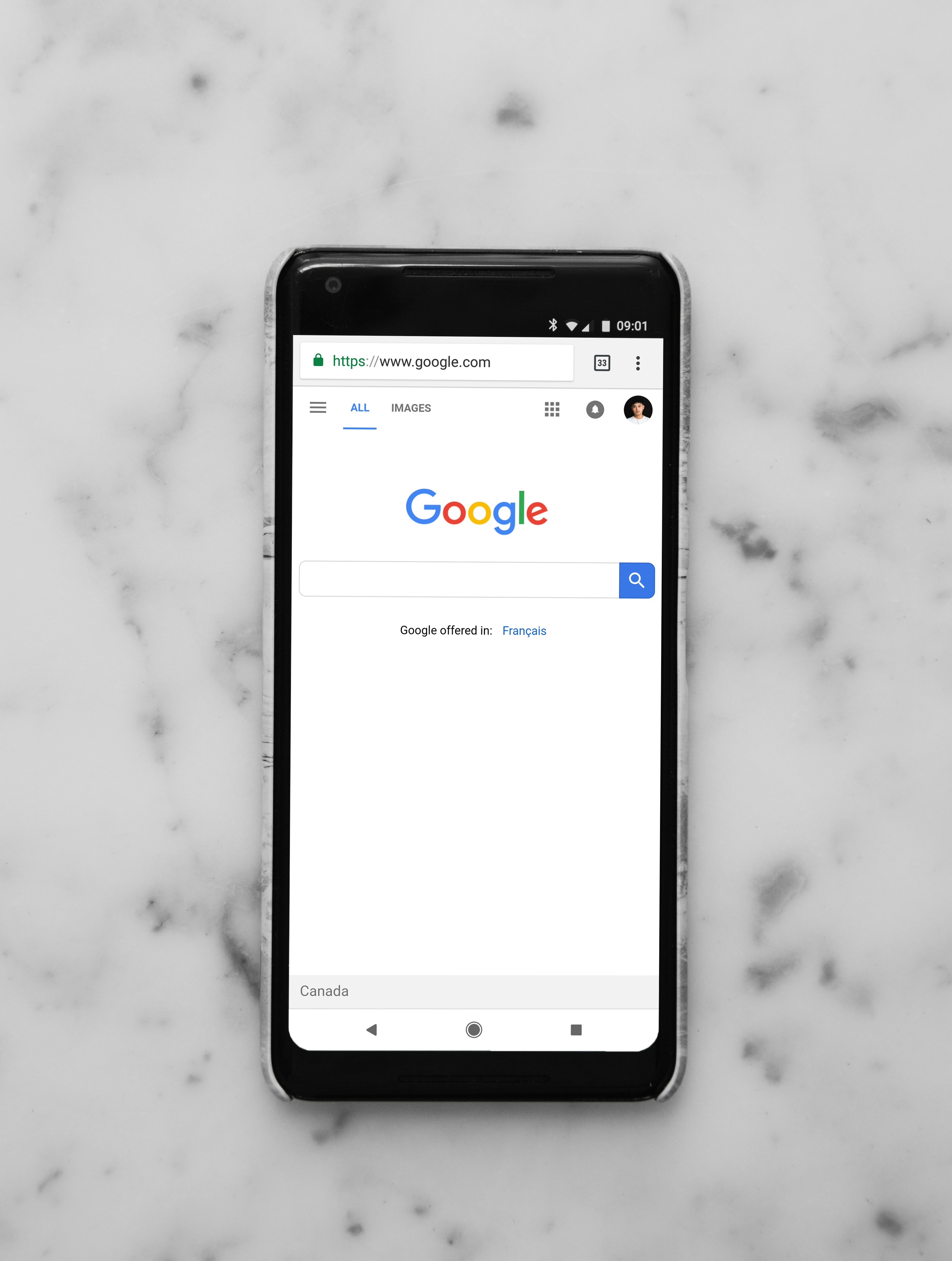
How to Update Chrome on iPhone (credit: unsplash)
For iPhone users, it is also important to always update Google Chrome. By regularly updating Google Chrome, you will not miss out on the latest features and improve security. Here are simple steps to update Google Chrome on iPhone:
1. Open the App Store on your iPhone.
2. Search for Google Chrome in the App Store to see if there are any updates.
3. If there is an update, you will find an "Update" button next to the Google Chrome name. Tap on "Update" to start the process.
4. After it finishes, reopen Google Chrome to ensure that you are using the latest version of the web browser.
Those are some reviews on how to update Google Chrome on PC, Android, and iPhone. Hopefully, it is useful and good luck!
JOIN OUR WHATSAPP CHANNEL TO STAY UPDATED WITH THE LATEST ENTERTAINMENT NEWS FROM INDONESIA AND ABROAD. CLICK HERE, KLOVERS!
(kpl/psp)
Disclaimer: This translation from Bahasa Indonesia to English has been generated by Artificial Intelligence.