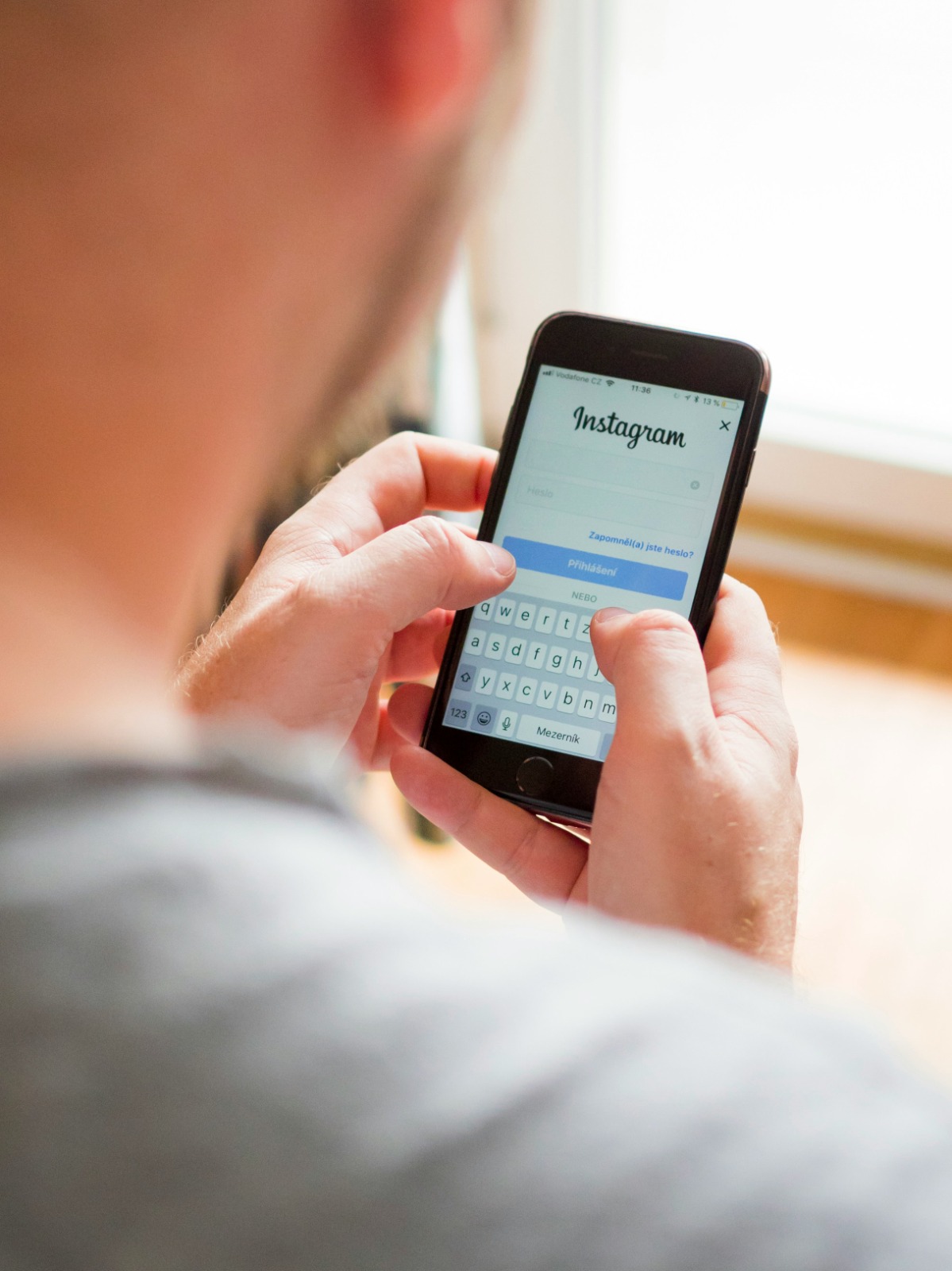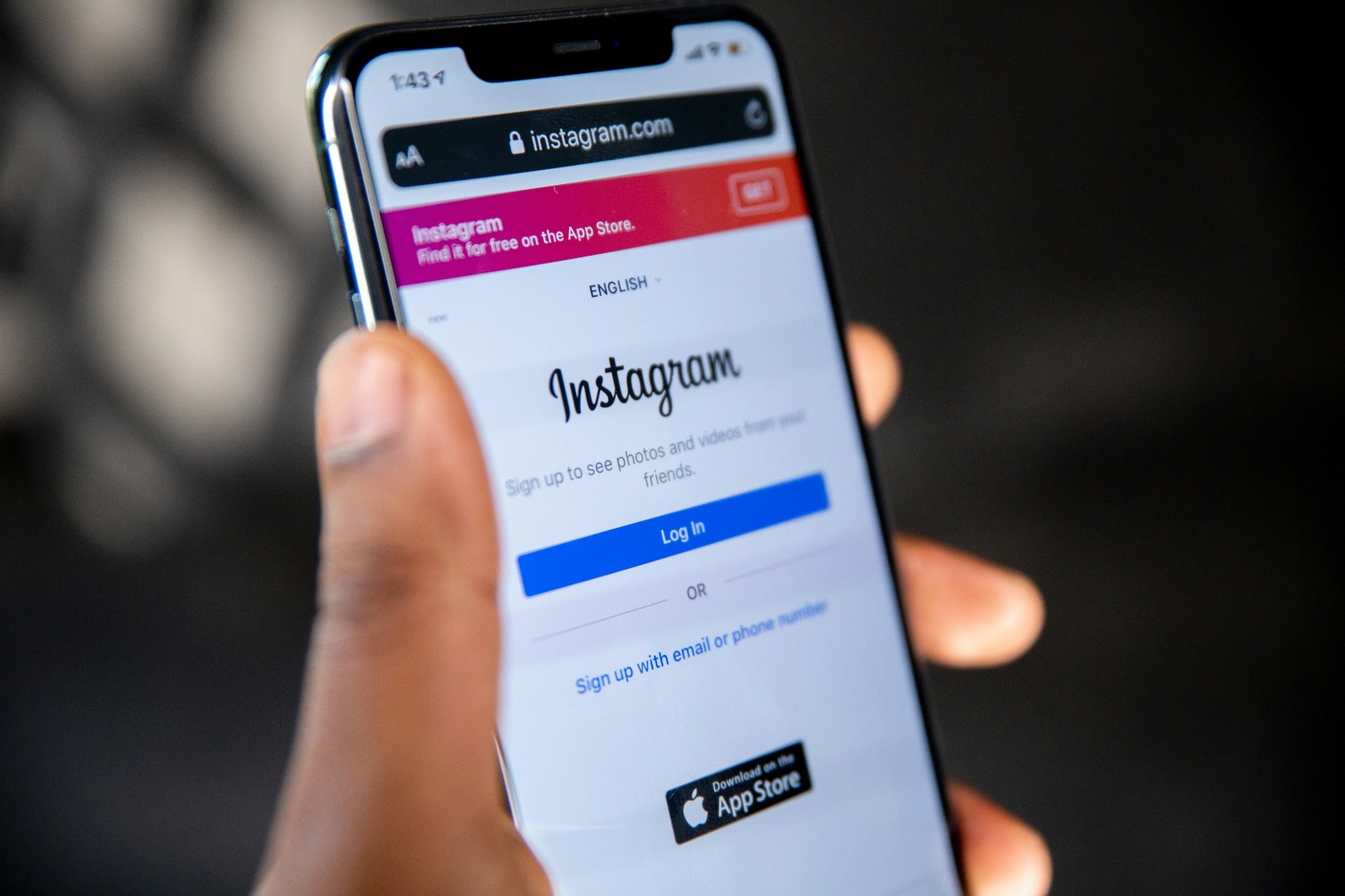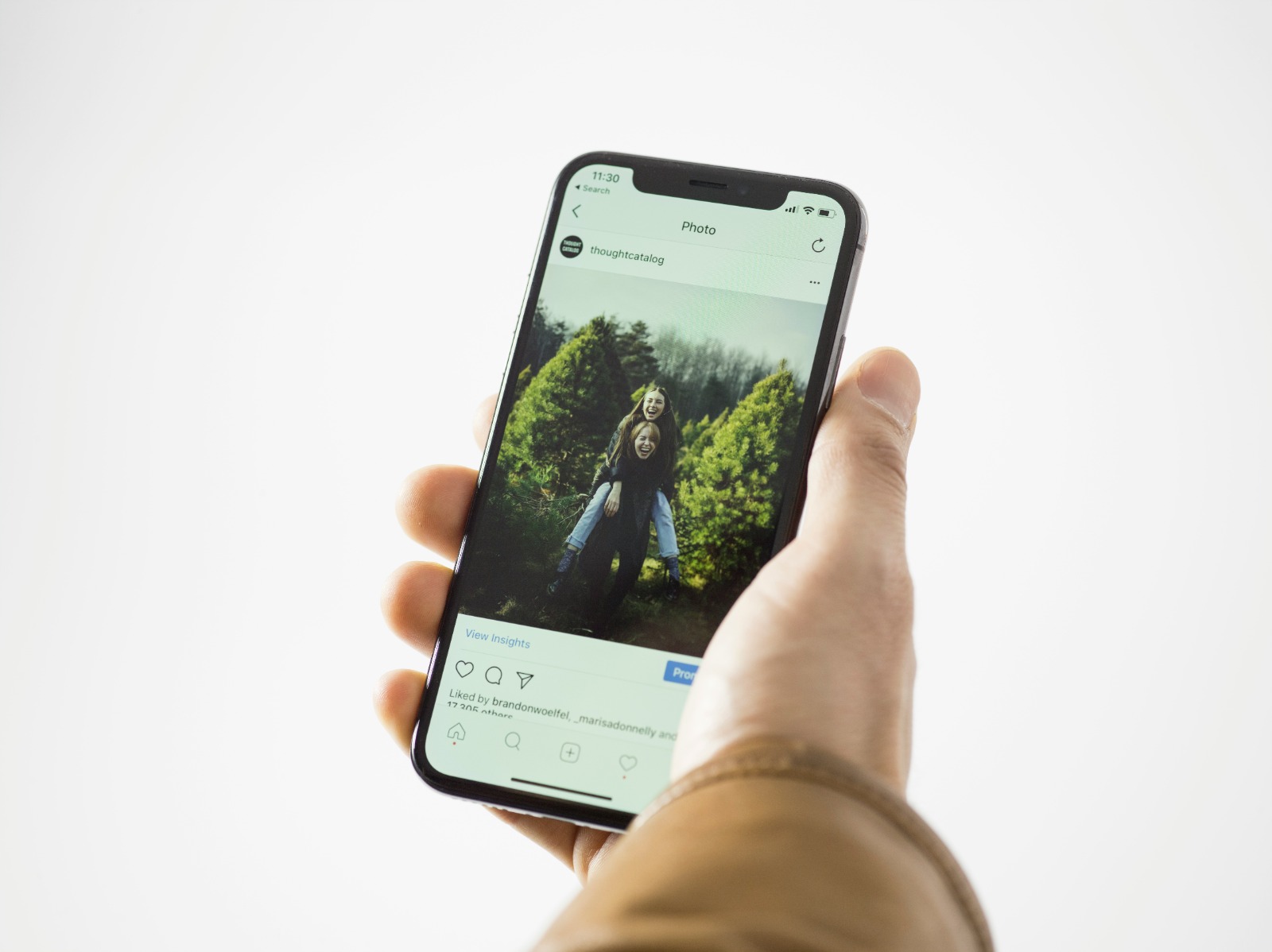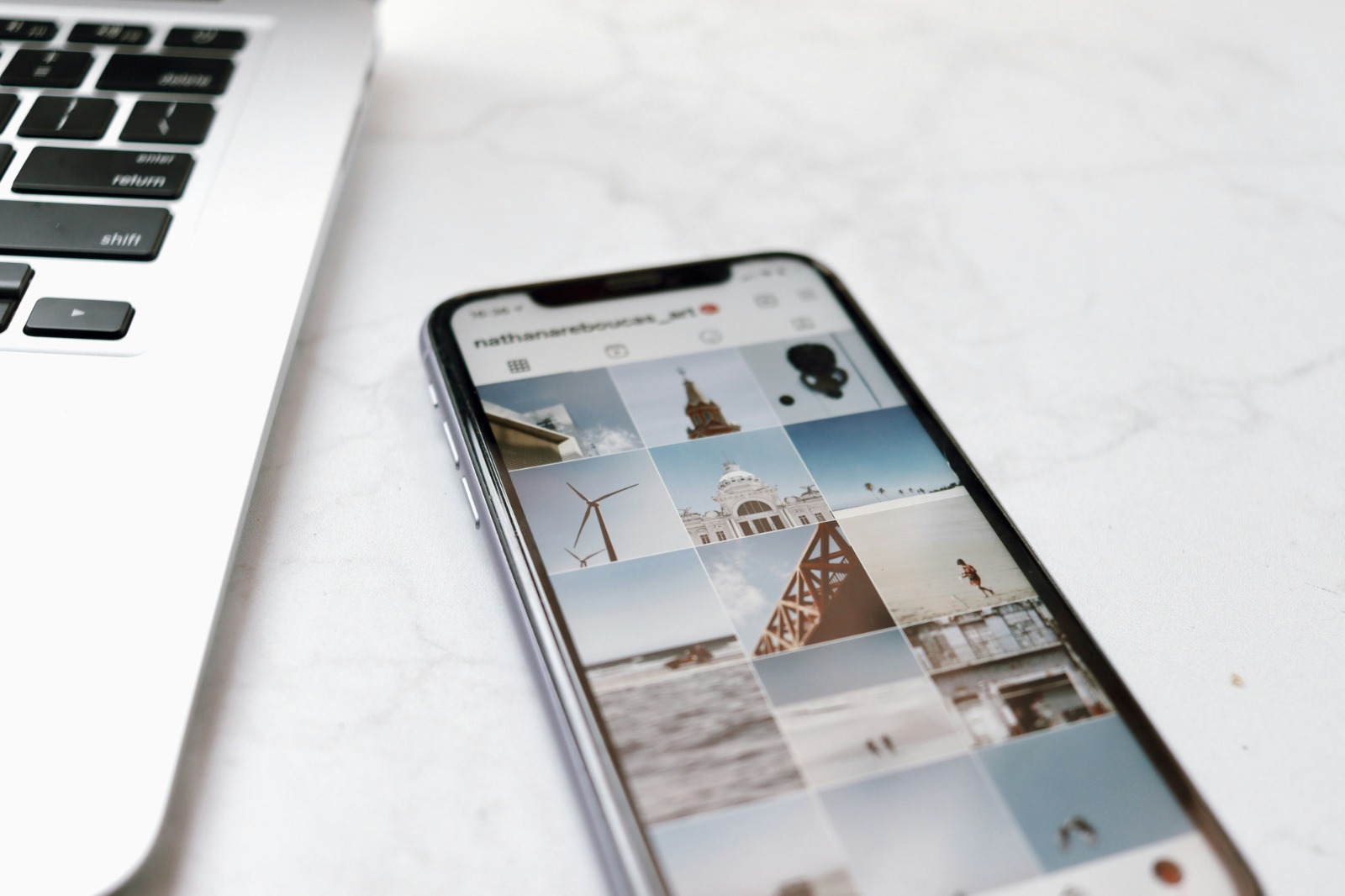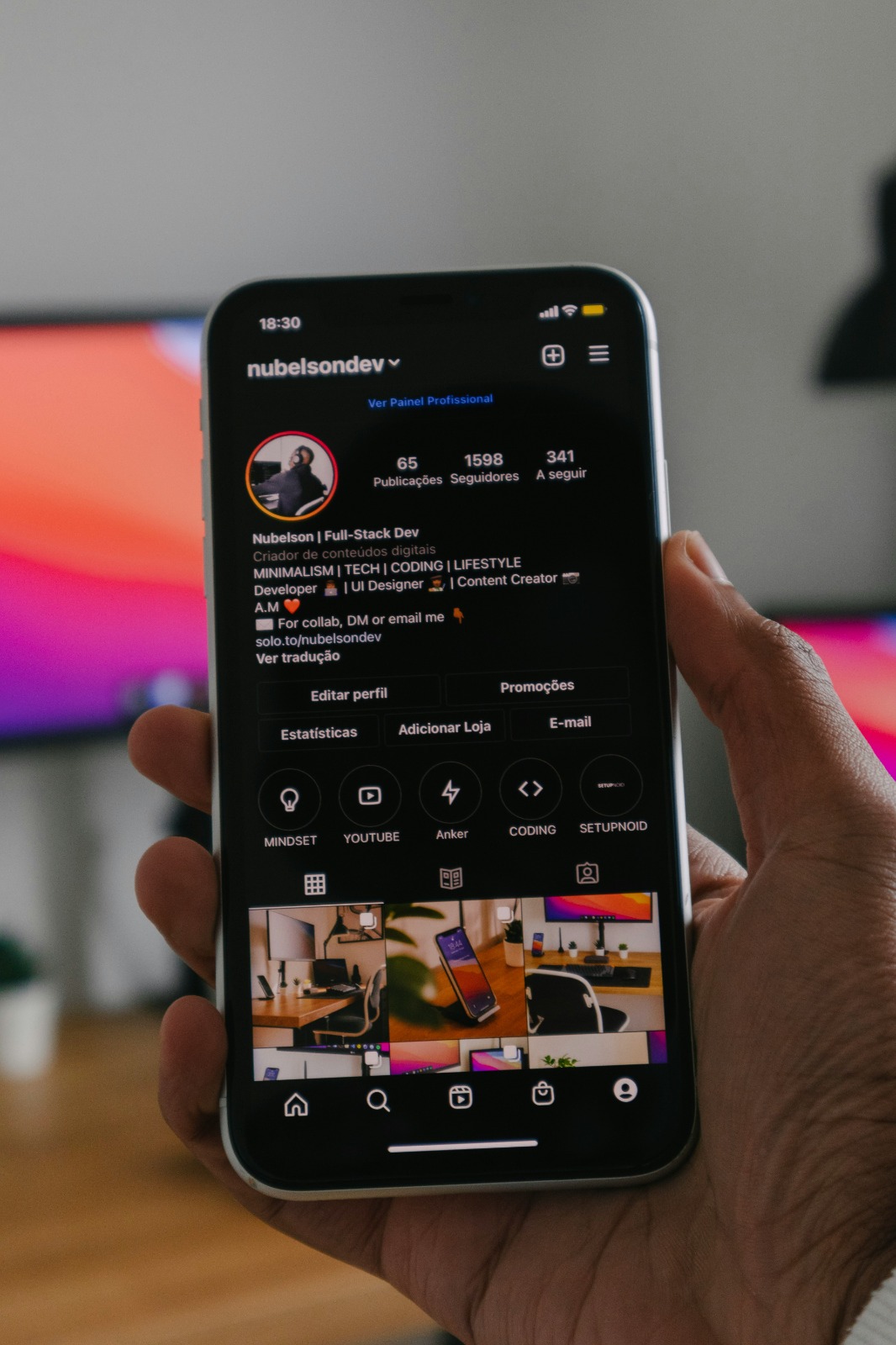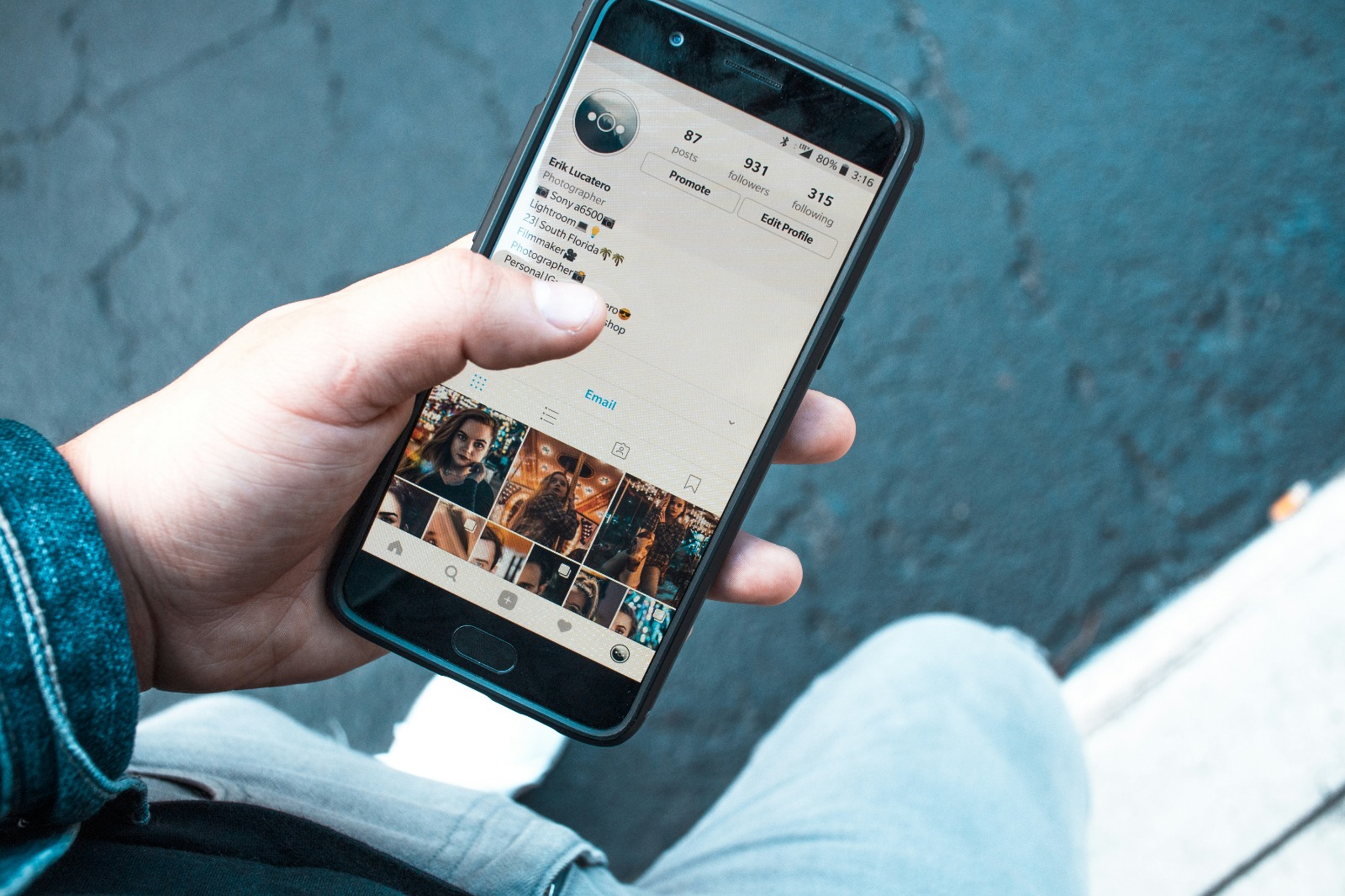Kapanlagi.com - Instagram has become one of the most popular social media platforms in the world. With millions of active users every day, account security becomes very important. One simple yet effective step to protect your Instagram account is to logout regularly, especially when using devices that are not your own.
This article will discuss in depth how to logout of your Instagram account on various devices and situations.
1. Understanding Instagram Logout
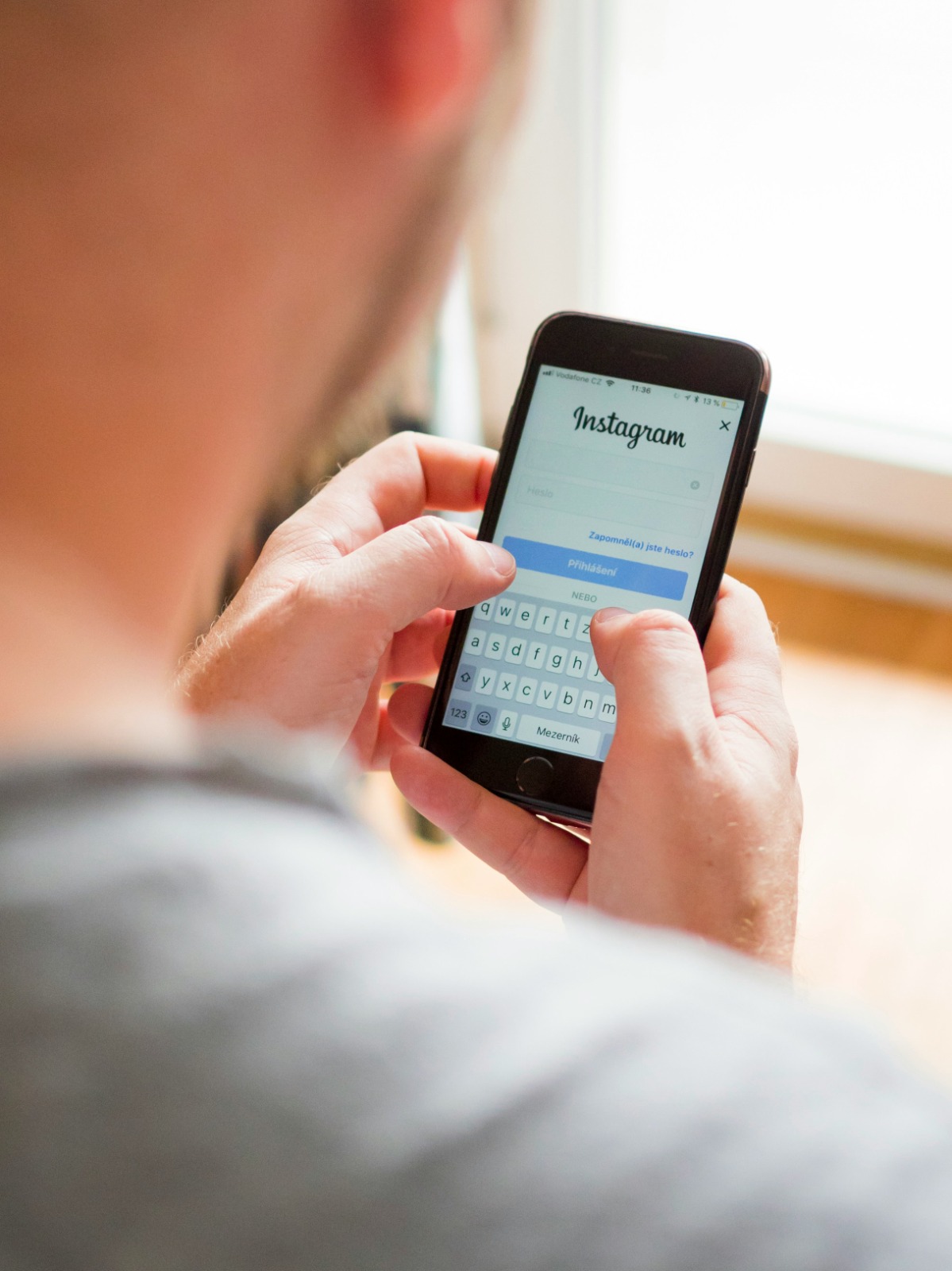
Instagram login page (credit: unsplash)
Instagram Logout is the process of logging out from an active Instagram account on a device. When you log out, your active session will end, and others cannot access your account without re-entering the username and password. This is different from simply closing the Instagram app, where your account remains logged in.
The logout process disconnects the connection between the device you are using and the Instagram server. This means that after logging out, the device no longer has direct access to your account. If someone wants to use your Instagram account after you log out, they must enter the correct login credentials.
It is important to understand that logging out is different from deleting an account or temporarily disabling an account. Logging out only ends the active session on a specific device, while your account remains active and can be accessed again by logging in again.
2. The Importance of Logging Out of Instagram
Logging out of your Instagram account is very important to maintain the security and privacy of personal data. Here are some reasons why you should regularly log out:
- Prevent Unauthorized Access: If you are using a public or someone else's device, logging out prevents others from accessing your account without permission.
- Protect Personal Data: Instagram stores a lot of personal information such as messages, photos, and activity data. Logging out ensures that others cannot see your personal content.
- Avoid Account Misuse: Without logging out, others could send messages, upload photos, or perform other activities on your behalf.
- Maintain Financial Security: If you use Instagram for business or financial transactions, logging out protects sensitive financial information.
- Prevent Tracking: Some websites can track your Instagram activity if you remain logged in. Logging out helps reduce online tracking.
By regularly logging out, you add an extra layer of security to your Instagram account. This becomes increasingly important given the rise in hacking and data theft cases on social media.
3. How to Log Out of Instagram on Mobile
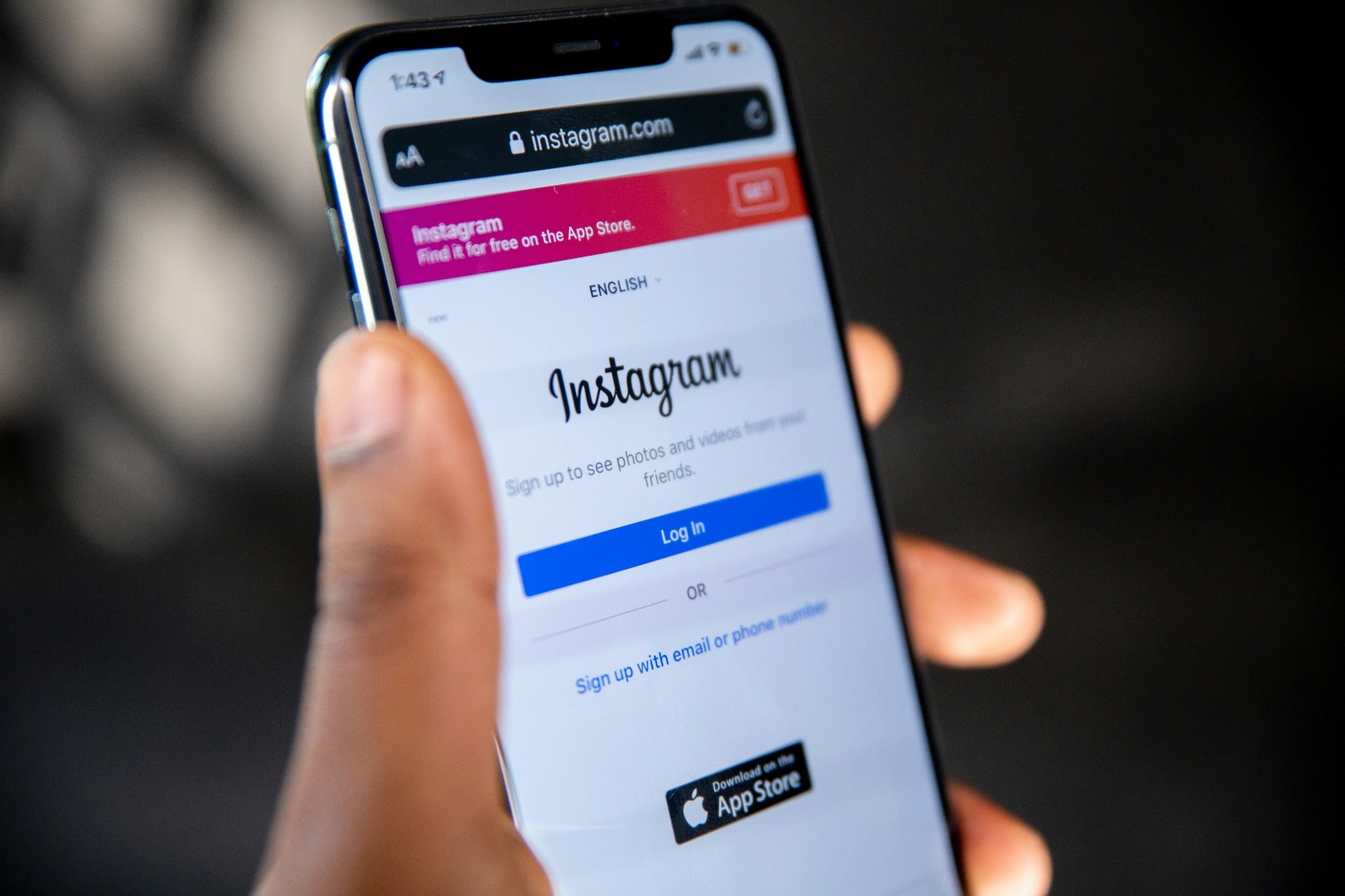
Instagram login page (credit: unsplash)
Logging out of your Instagram account on a mobile device such as a smartphone is a fairly simple process. Here are the detailed steps to log out of Instagram on Android and iPhone:
For Android Devices:
- Open the Instagram app on your Android device.
- Tap your profile icon located in the bottom right corner of the screen.
- Press the menu button (three horizontal lines) in the top right corner.
- Scroll down until you find the “Settings” option.
- At the bottom of the Settings menu, you will see the “Log Out” option. Tap that option.
- Instagram will ask for confirmation. Select “Log Out” to confirm the logout action.
For iOS Devices (iPhone/iPad):
- Open the Instagram app on your iPhone or iPad.
- Tap the profile icon in the bottom right corner of the screen.
- Press the menu icon (three lines) in the top right corner.
- Select “Settings” from the menu that appears.
- Scroll to the very bottom and tap “Log Out”.
- Confirm the action by selecting “Log Out” on the pop-up that appears.
It is important to remember that if you have multiple Instagram accounts linked to the app, you may need to repeat this process for each account. Also, make sure to close the Instagram app after logging out to ensure the session is completely ended.
4. How to Logout of Instagram on a Computer
Although many users access Instagram via mobile devices, there are also quite a few who use computers or laptops to manage their accounts. Here are detailed steps to log out of Instagram on a computer:
- Open your favorite web browser (such as Chrome, Firefox, or Safari).
- Visit the official Instagram website at www.instagram.com.
- Make sure you are logged into your Instagram account.
- Click on your profile icon located in the upper right corner of the page.
- From the dropdown menu that appears, select the “Settings” option.
- On the Settings page, look for and click on the “Privacy and Security” option.
- Scroll to the bottom of the page until you find the “Log Out of All Sessions” option.
- Click the “Log Out of All Sessions” button to log out from all connected devices.
- Confirm your action by clicking “Yes, Log Out” on the pop-up that appears.
After following the steps above, you will automatically be logged out of your Instagram account on that computer and on all other connected devices. This is an effective way to ensure the security of your account, especially if you suspect any suspicious activity or if you have just used a public computer.
Keep in mind that after logging out, you will be prompted to re-enter your username and password if you want to access your Instagram account later. Make sure you remember your login information or store it in a safe place.
5. How to Logout of Instagram on Other Devices
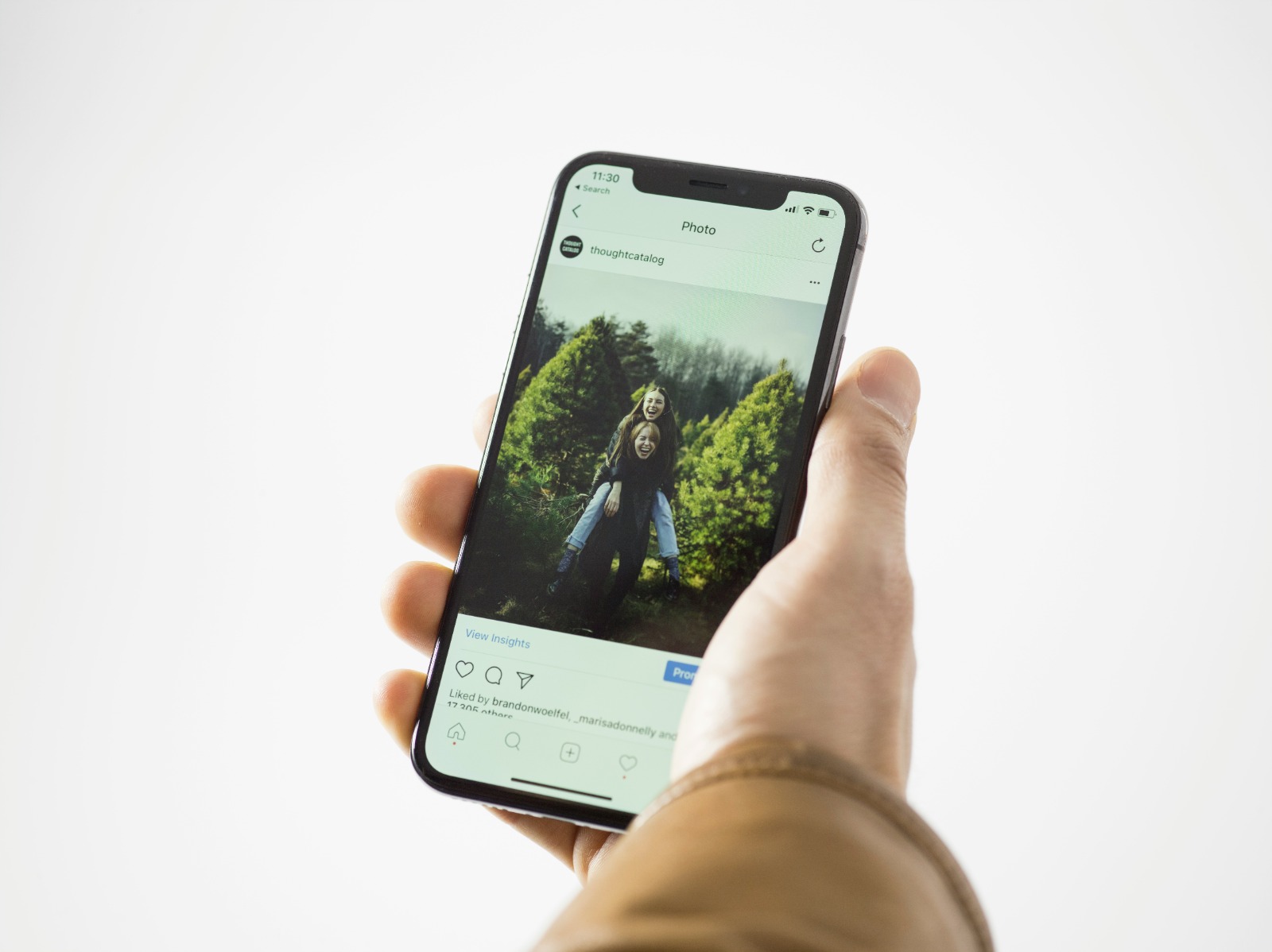
Instagram homepage view (credit: unsplash)
Sometimes, you may need to log out of your Instagram account on a device that you no longer use or is out of your reach. Here are the steps to log out of Instagram on another device:
- Open the Instagram app on the device you are currently using.
- Tap your profile icon in the bottom right corner.
- Press the menu icon (three lines) in the top right corner.
- Select “Settings,” then “Security.”
- Tap “Login Activity.”
- You will see a list of devices currently logged into your Instagram account.
- Find the device you want to log out from and tap “Log Out.”
- Confirm the action by selecting “Log Out” on the pop-up that appears.
By following these steps, you can ensure that your Instagram account is no longer accessible from devices you do not recognize or no longer use. This is very important for keeping your account secure, especially if you have ever logged in on public or someone else's devices.
Additionally, the “Login Activity” feature also allows you to see the location and time when your account was last accessed. If you notice any suspicious activity, log out immediately and change your account password for added security.
6. How to Log Out of Instagram from All Devices at Once
In certain situations, you may want to log out of your Instagram account on all devices at once. This can be very useful if you suspect your account has been accessed without permission or if you have just changed your password and want to ensure maximum security. Here are the steps to log out from all devices at once:
- Open the Instagram app or access it through a web browser.
- Go to your profile page.
- Tap the menu icon (three lines) and select “Settings”.
- Select “Security”, then “Login Activity”.
- At the bottom of the page, you will see the option “Log Out of All Sessions”.
- Tap that option and confirm your action.
After completing these steps, Instagram will log out all active sessions on all devices connected to your account. This includes phones, tablets, computers, and even web sessions that may still be active.
It is important to note that after logging out from all devices, you will be prompted to log in again on each device you want to use to access Instagram. Make sure you remember your username and password before taking this action.
Logging out from all devices periodically is a good security practice, especially if you frequently access Instagram from various devices or different locations.
7. Changing Password for Automatic Logout
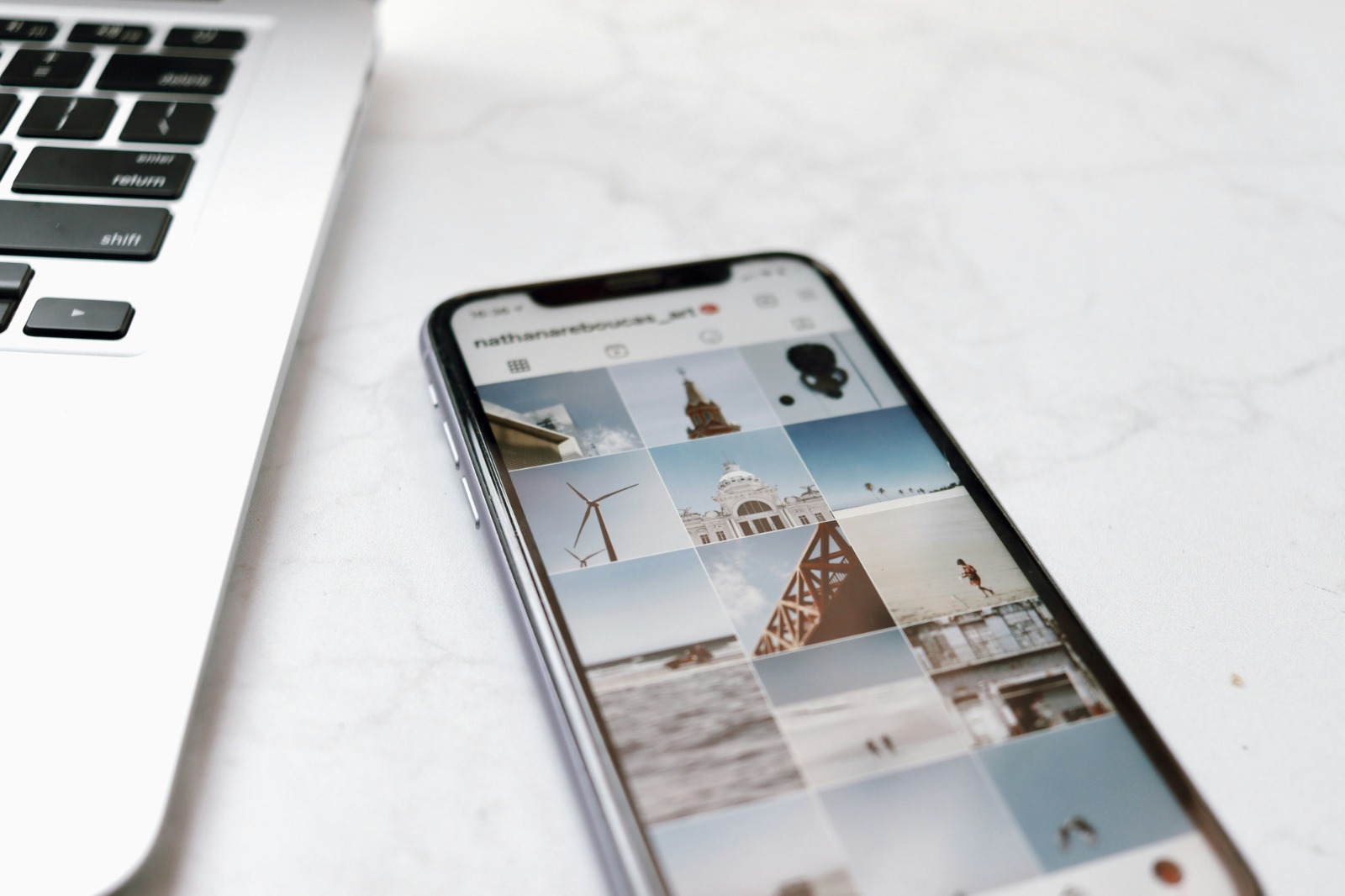
Instagram explore page display (credit: unsplash)
One of the most effective ways to log out from all devices at once is to change your Instagram account password. When you change your password, Instagram will automatically log you out of all devices that were previously logged in, except for the device you used to change the password. Here are the steps to change your Instagram password:
- Open the Instagram app or access it through a web browser.
- Go to your profile page.
- Tap the menu icon (three lines) and select “Settings”.
- Select “Security”, then “Password”.
- Enter your old password, then enter a strong new password.
- Confirm your new password.
- Tap “Save” or “Change Password” to apply the changes.
After changing the password, all devices that were previously connected to your Instagram account will automatically log out. This includes the Instagram app on other phones, web sessions on computers, and even third-party apps that may be connected to your Instagram account.
Changing your password regularly is a highly recommended security practice. It not only helps protect your account from unauthorized access but also ensures that only authorized devices have access to your Instagram account.
Be sure to choose a strong and unique password. Avoid using easily guessable personal information such as your birthdate or pet's name. Use a combination of uppercase and lowercase letters, numbers, and symbols to create a password that is hard to crack.
8. Additional Security Tips for Instagram Accounts
In addition to regularly logging out, there are several additional security tips you can apply to protect your Instagram account:
- Enable Two-Factor Authentication (2FA): This feature adds an extra layer of security by requiring a verification code each time there is a login attempt from a new device.
- Regularly Check Login Activity: Regularly checking the list of devices logged into your account can help detect suspicious activity.
- Do Not Use the Same Password: Use a unique password for Instagram that is different from your other social media or email accounts.
- Be Careful with Phishing: Be wary of emails or messages claiming to be from Instagram asking for your login information.
- Limit Third-Party App Access: Check and limit the access of third-party apps connected to your Instagram account.
- Use a Secure Internet Connection: Avoid accessing Instagram through unsecured public Wi-Fi.
- Update the Instagram App: Always use the latest version of the Instagram app to get the latest security features.
- Set Account Privacy: Consider setting your account to private if you want more control over who can see your content.
By implementing these tips along with regular logout practices, you can significantly enhance the security of your Instagram account. Remember that online security is an ongoing responsibility and requires constant vigilance.
9. Common Issues When Logging Out and Their Solutions
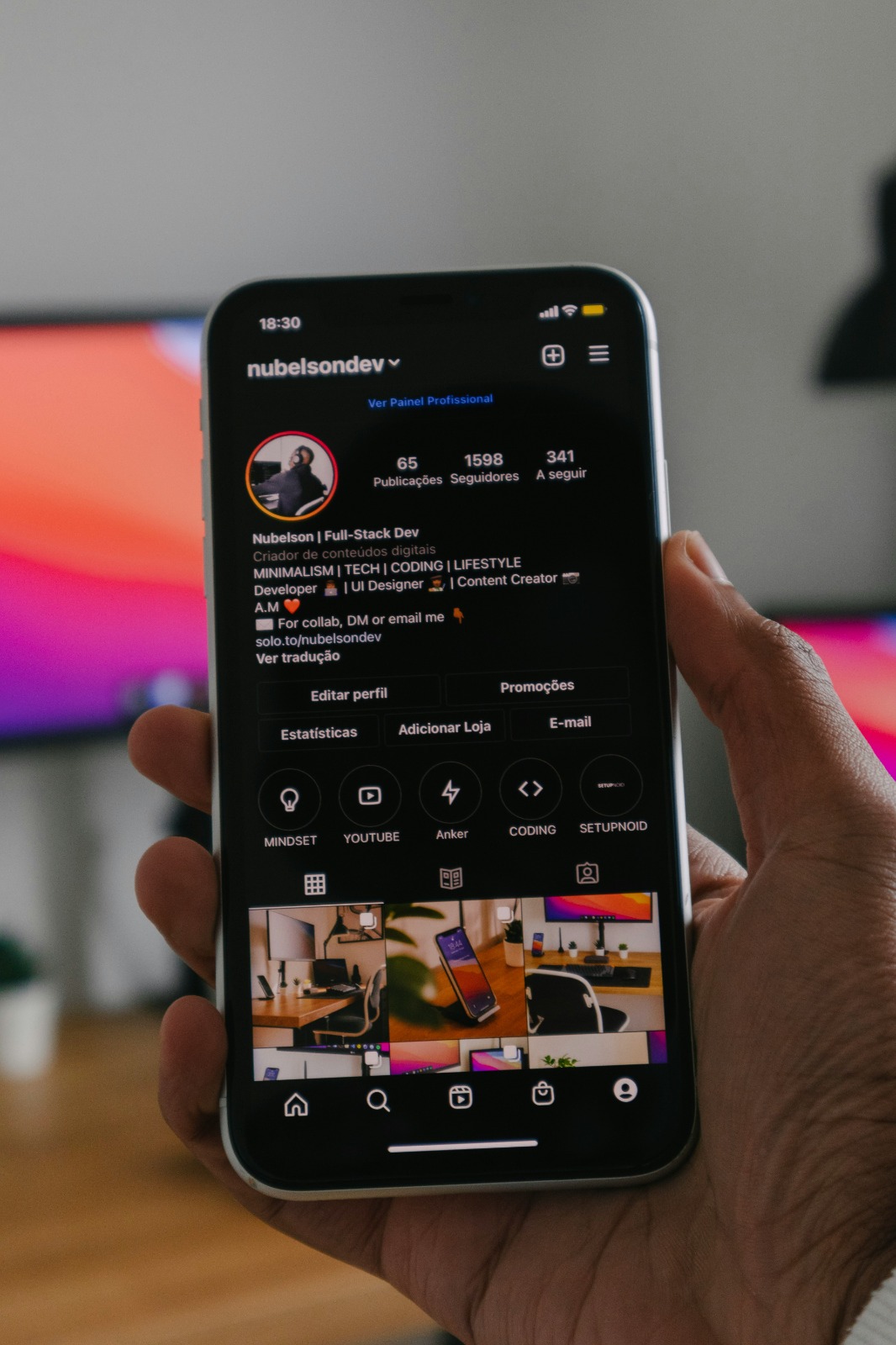
Instagram account profile page (credit: unsplash)
Although the process of logging out of Instagram is generally straightforward, sometimes users may encounter some issues. Here are some common problems you might face when trying to log out of Instagram, along with their solutions:
- Logout Button Does Not Appear:
- Solution: Try updating the Instagram app to the latest version. If the problem persists, try clearing the app cache or reinstalling it.
- Failed to Log Out from All Devices:
- Solution: Change your account password. This will automatically log your account out from all devices.
- Account Remains Logged In After Logout:
- Solution: Make sure to completely close the app after logging out. On some devices, you may need to clear the app data.
- Cannot Access Settings Menu:
- Solution: Try accessing Instagram through a web browser. If successful, log out from there and then try again in the app.
- Error Message When Trying to Log Out:
- Solution: Check your internet connection. If the problem continues, wait a moment and try again.
If you continue to experience issues when trying to log out, consider reaching out to Instagram support directly. They can provide further assistance and may be able to detect specific issues with your account.
10. FAQ About Logging Out of Instagram
Here are some frequently asked questions about the logout process from Instagram, along with their answers:
- Q: Will logging out delete my account data?
A: No, logging out only ends your active session. Your account data and content remain stored on Instagram's servers.
- Q: How long will my account stay logged in if I don't log out?
A: Instagram typically keeps your login session active for a long time, even for several months, unless you manually log out or change your password.
- Q: Do I need to log out every time I finish using Instagram?
A: It is not always necessary if you are using a personal device. However, it is highly recommended to log out when using public or someone else's device.
- Q: How do I log out of Instagram on a smart TV or other devices?
A: The logout process on devices like smart TVs is generally similar to that on smartphones. Look for the settings option and select logout. If that is not possible, you can log out from all devices through the security settings on your main account.
- Q: Will logging out affect my Instagram notifications?
A: Yes, after logging out, you will not receive push notifications from Instagram on that device until you log back in.
Understanding the logout process and its implications can help you manage your Instagram account security better. Feel free to log out regularly, especially if you are using a non-personal device or if you suspect any unusual activity on your account.
11. Conclusion
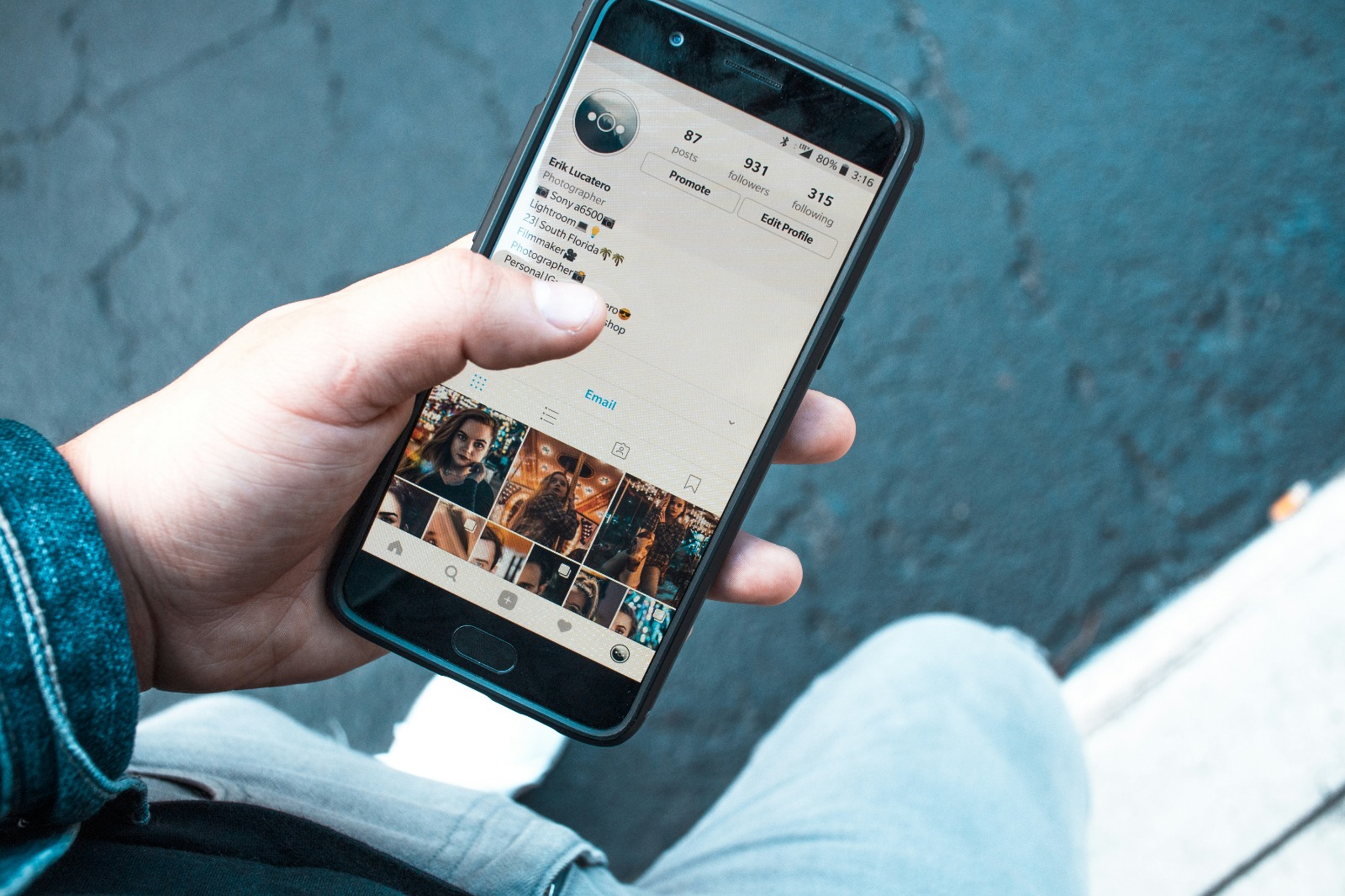
Instagram account profile page (credit: unsplash)
Logging out of your Instagram account is a simple yet important step in maintaining your online security and privacy. By understanding various logout methods, whether on mobile devices, computers, or other devices, you can ensure that your Instagram account remains safe from unauthorized access.
Remember to always log out from public or shared devices, regularly check your account's login activity, and implement additional security practices such as two-factor authentication. By combining all these security measures, you can enjoy a safer and more comfortable social media experience on Instagram.
Online security is a shared responsibility. By implementing good logout practices and the security tips discussed, you not only protect your own Instagram account but also contribute to a safer online environment for all users.
Find more interesting and useful reviews at kapanlagi.com. If not now, when?
(kpl/psp)
Disclaimer: This translation from Bahasa Indonesia to English has been generated by Artificial Intelligence.