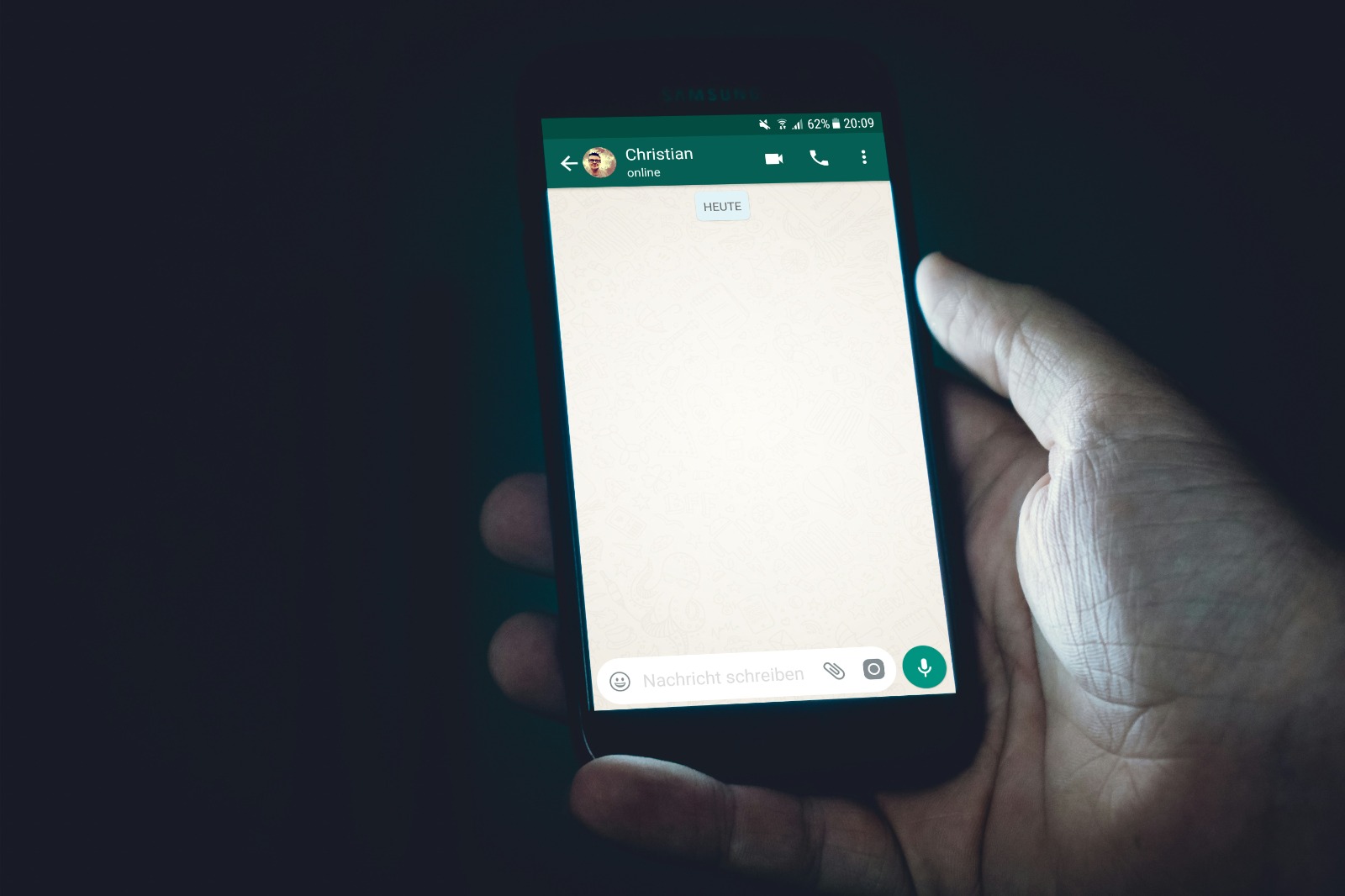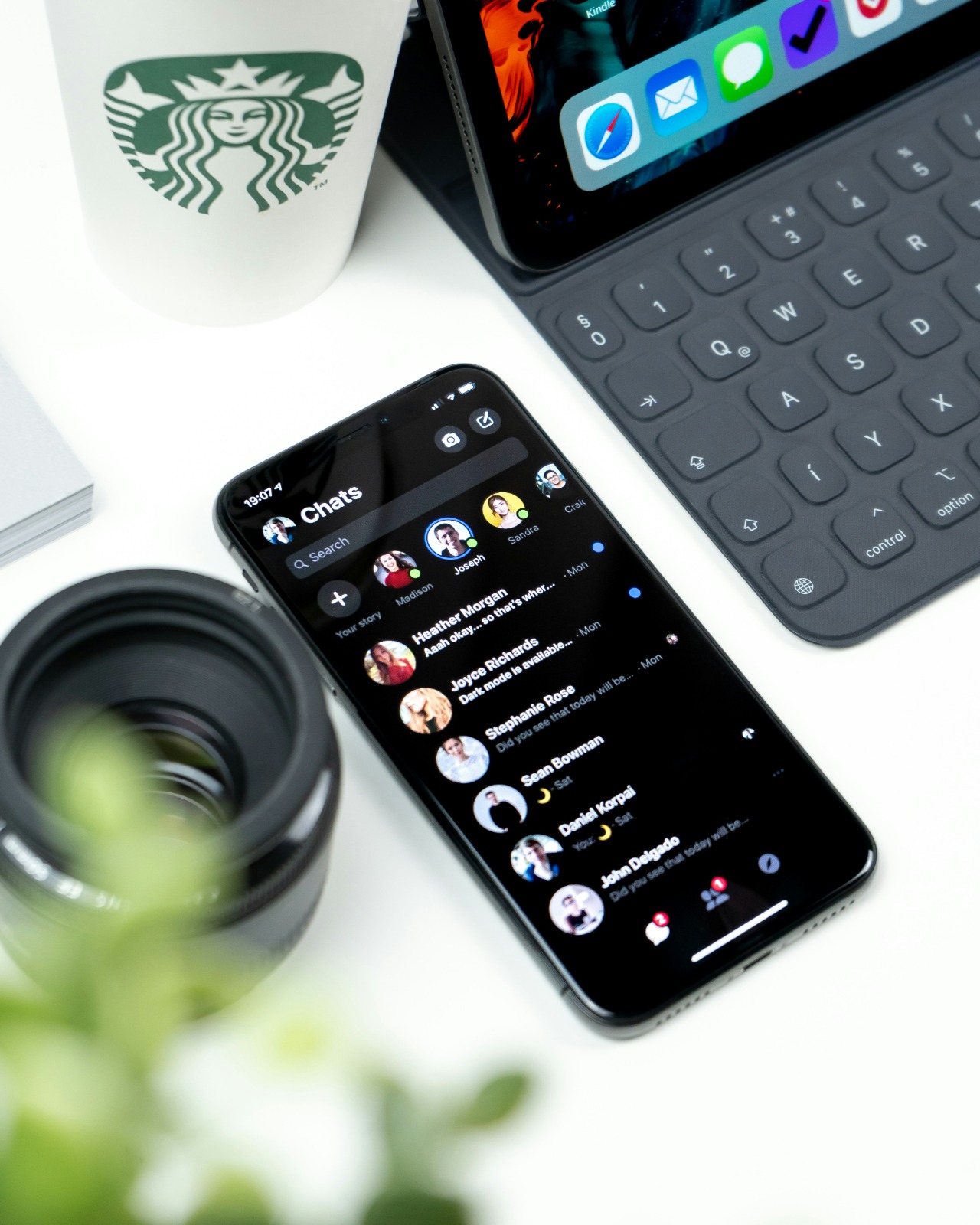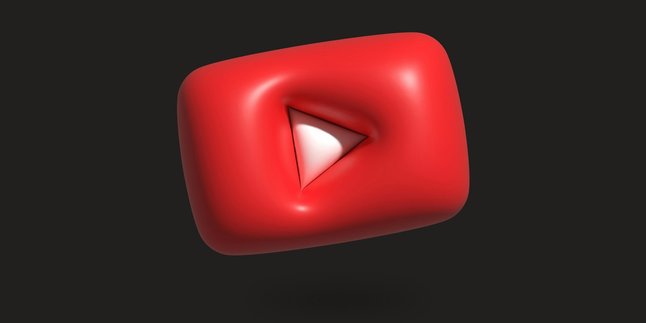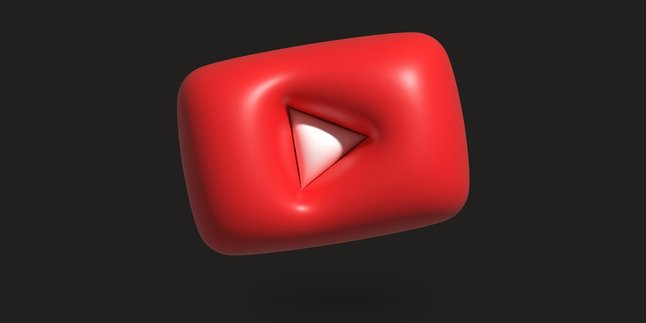Kapanlagi.com - WhatsApp has become one of the most popular instant messaging applications in the world. With various advanced features and ease of use, WhatsApp has become the primary choice for many people to communicate.
This article will discuss in depth about how to download WhatsApp on various devices as well as other important information regarding this application.
1. Understanding WhatsApp

The home page when the WhatsApp application is opened (credit: unsplash)
WhatsApp is a cross-platform instant messaging application that allows users to exchange text, voice, images, videos, and documents for free over an internet connection. This application was developed by WhatsApp Inc., which was later acquired by Facebook (now Meta) in 2014.
Some important points about WhatsApp:
- Founded in 2009 by Brian Acton and Jan Koum
- Uses phone numbers as user identity
- Offers end-to-end encryption for message security
- Available on various platforms such as Android, iOS, Windows, and Mac
- Has over 2 billion active users worldwide
WhatsApp has revolutionized the way people communicate by providing an easy-to-use, fast, and secure platform. Features such as voice and video calls, status, and group chats make WhatsApp a comprehensive communication tool.
2. Benefits of Using WhatsApp
Using WhatsApp brings a number of benefits to its users. Here are some of the main advantages of this instant messaging application:
- Free Communication: WhatsApp allows users to send text messages, voice notes, and make video calls without additional costs other than internet data usage.
- Accessibility: Accessible from various devices including smartphones, tablets, and computers, making it easy for users to stay connected anywhere.
- Group Features: Enables effective communication within groups, very useful for team coordination or large families.
- Media Sharing: Users can easily share photos, videos, documents, and locations instantly.
- Security: End-to-end encryption ensures the privacy of users' conversations.
- Business Integration: WhatsApp Business allows companies to communicate directly with their customers.
- Cost Savings: Reduces long-distance communication costs, especially for international calls.
- Status and Stories: This feature allows users to share brief moments with their contacts.
- Automatic Backup: Conversations can be automatically backed up to the cloud, making it easy for users to restore data if needed.
- Customization: Users can customize notification settings, privacy, and appearance according to their preferences.
With all these benefits, it’s no wonder that WhatsApp has become the primary choice for digital communication for billions of users around the world. Its ease of use and continuously updated features keep WhatsApp relevant and useful in both daily and professional life.
3. How to Download WhatsApp on Android
Downloading WhatsApp on an Android device is a fairly easy process. Here are the detailed steps:
- Open Google Play Store: Find and tap the Google Play Store icon on your Android device.
- Search for WhatsApp: Tap the search box at the top of the screen and type “WhatsApp”. Select “WhatsApp Messenger” from the search results.
- Download the App: Tap the “Install” or “Get” button. The app will start downloading and installing automatically.
- Wait for the Installation Process: The time required depends on your internet speed and device specifications.
- Open WhatsApp: Once the installation is complete, tap “Open” to start WhatsApp.
- Agree to Terms: Read and agree to the WhatsApp terms of service.
- Verify Phone Number: Enter your phone number and verify it with the code sent via SMS.
- Set Up Profile: Add your name and profile picture (optional).
- Start Using WhatsApp: Now you can start using WhatsApp to communicate.
Important Note:
- Make sure your Android device has at least Android 4.0.3 operating system.
- You will need a stable internet connection to download and use WhatsApp.
- If you encounter issues downloading from the Play Store, you can try downloading the WhatsApp APK from the official site, but this is not recommended unless as a last resort.
By following the steps above, you will be able to download and install WhatsApp on your Android device easily. Once installed, you can start enjoying the various communication features offered by WhatsApp.
4. How to Download WhatsApp on iOS

The home page when the WhatsApp application is opened (credit: unsplash)
Downloading WhatsApp on iOS devices like iPhone or iPad is also a fairly simple process. Here is a step-by-step guide:
- Open the App Store: Find and tap the App Store icon on your iOS device.
- Search for WhatsApp: Tap the “Search” tab at the bottom of the screen. Type “WhatsApp” in the search box and press “Search”.
- Select the App: From the search results, select “WhatsApp Messenger” developed by WhatsApp Inc.
- Download the App: Tap the “Get” button or the cloud icon with a downward arrow if you have downloaded it before.
- Authentication: Use Face ID, Touch ID, or enter your Apple ID password to confirm the download.
- Wait for the Download and Installation Process: The app will start downloading and installing automatically.
- Open WhatsApp: Once the installation is complete, tap “Open” in the App Store or find the WhatsApp icon on your home screen.
- Agree to the Terms: Read and agree to the WhatsApp terms of service.
- Verify Phone Number: Enter your phone number and verify it with the code sent via SMS.
- Set Up Profile: Add your name and profile picture (optional).
- Allow Access: Grant the necessary permissions such as access to contacts, camera, and microphone.
- Start Using WhatsApp: Now you are ready to use WhatsApp on your iOS device.
Important Note:
- Make sure your iOS device is running iOS 10.0 or later.
- You need a stable internet connection to download and use WhatsApp.
- If you encounter issues while downloading, ensure you have enough storage space and a good internet connection.
- WhatsApp regularly releases updates. Make sure to always update your app to the latest version to get the latest features and security fixes.
By following these steps, you will be able to easily download and install WhatsApp on your iOS device. Once installed, you can start enjoying the various communication features offered by WhatsApp, including text messaging, voice and video calls, media sharing, and much more.
5. How to Download WhatsApp on PC/Laptop
Downloading and installing WhatsApp on your PC or laptop provides additional flexibility in communication. Here is a step-by-step guide to download WhatsApp on a Windows PC or laptop:
- Visit the Official WhatsApp Site: Open your web browser and go to https://www.whatsapp.com/download
- Select Windows Version: On the download page, you will see options for Windows. Click the green "Download for Windows" button.
- Download the Installer File: The WhatsApp installer file will begin downloading. Wait for the download process to complete.
- Run the Installer File: Once the download is complete, open the WhatsAppSetup.exe file that you just downloaded.
- Allow Installation: If a Windows security warning appears, click "Run" to proceed.
- Wait for the Installation Process: The installation process will run automatically. Wait for it to finish.
- Open WhatsApp Desktop: After the installation is complete, WhatsApp Desktop will open automatically.
- Scan the QR Code: You will see a QR code on your PC screen. Open WhatsApp on your phone, tap Menu or Settings, and select "WhatsApp Web." Scan the QR code using your phone's camera.
- Start Using WhatsApp on PC: After the QR code is scanned, WhatsApp on your PC will sync with your WhatsApp account on your phone.
Important Note:
- Make sure your PC is running Windows 8.1 or newer.
- You need a stable internet connection on both your PC and your phone.
- WhatsApp Desktop requires your phone to remain connected to the internet to function.
- If you encounter problems while downloading or installing, make sure your antivirus or firewall is not blocking the process.
By following these steps, you will be able to download and install WhatsApp on your Windows PC or laptop. Using WhatsApp on PC provides additional convenience, especially when you are working on a computer and want to stay connected without constantly checking your phone.
6. How to Download WhatsApp on Mac
Downloading and installing WhatsApp on your Mac computer provides additional flexibility in communication, especially when you are working on a computer. Here is a step-by-step guide to download WhatsApp on Mac:
- Visit the Official WhatsApp Site: Open a web browser on your Mac and go to https://www.whatsapp.com/download
- Select the Mac Version: On the download page, you will see options for Mac. Click the green button “Download for Mac”.
- Download the DMG File: The WhatsApp.dmg file will start downloading. Wait for the download process to complete.
- Open the DMG File: Once the download is complete, open the WhatsApp.dmg file that you just downloaded. Usually, this file will be in your “Downloads” folder.
- Install WhatsApp: In the open window, drag the WhatsApp icon to the Applications folder. This will install WhatsApp on your Mac.
- Open WhatsApp: Open the Applications folder and double-click the WhatsApp icon to launch the app.
- Allow the App: If a security warning appears, click “Open” to allow WhatsApp to run on your Mac.
- Scan the QR Code: You will see a QR code on your Mac screen. Open WhatsApp on your phone, tap Menu or Settings and select “WhatsApp Web”. Scan the QR code using your phone's camera.
- Getting Started with WhatsApp on Mac: After scanning the QR code, WhatsApp on your Mac will sync with your WhatsApp account on your phone.
Important Note:
- Make sure your Mac is running macOS 10.11 or newer.
- You will need a stable internet connection on both your Mac and your phone.
- WhatsApp Desktop requires your phone to stay connected to the internet to function.
- If you encounter issues while downloading or installing, ensure your Mac's security settings allow installations from identified sources.
By following these steps, you will be able to download and install WhatsApp on your Mac computer. Using WhatsApp on Mac provides added convenience, allowing you to stay connected and communicate efficiently while working on your computer without having to constantly switch to your phone.
7. Using WhatsApp Web
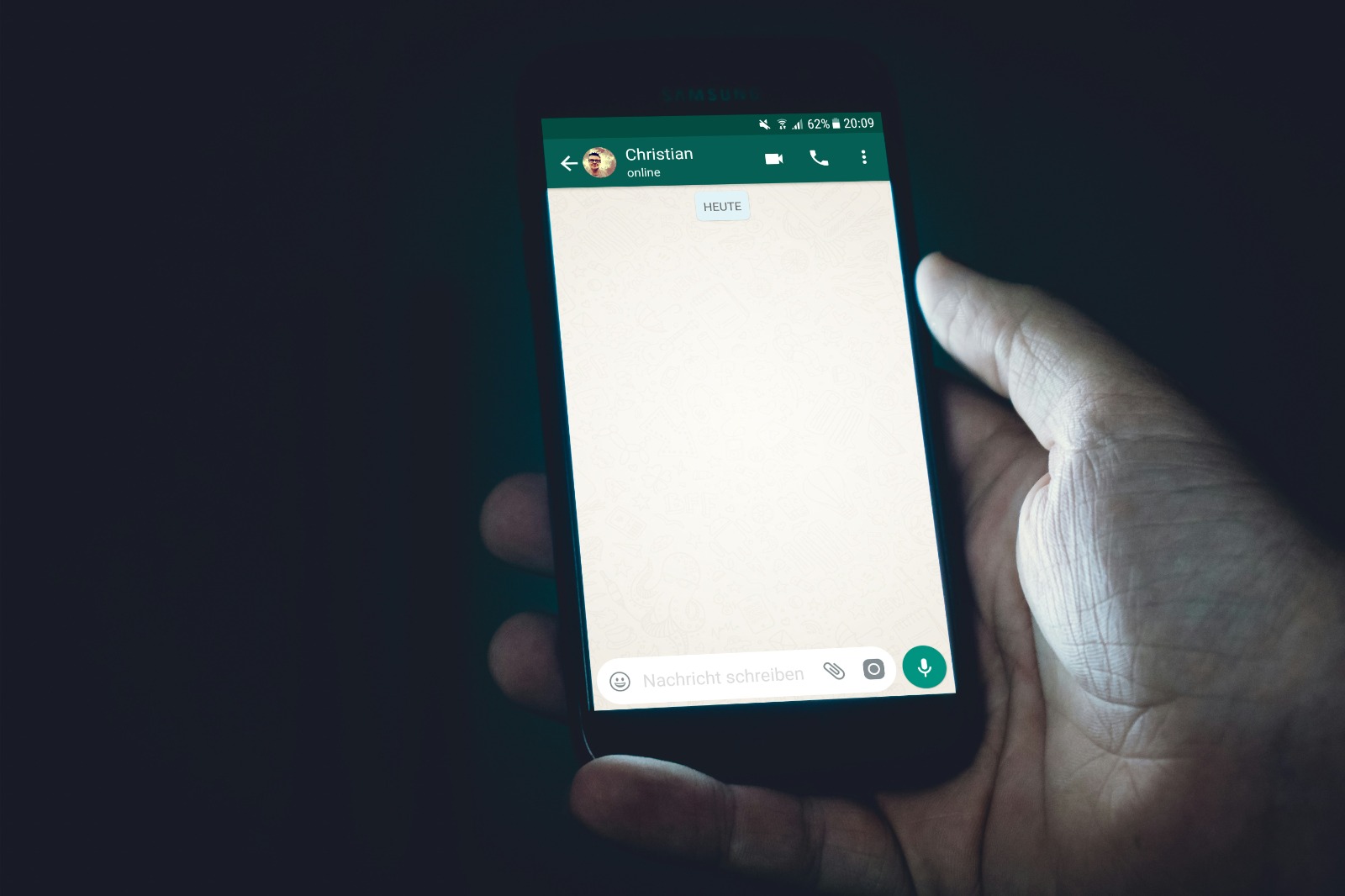
WhatsApp chat feature page (credit: unsplash)
WhatsApp Web is the browser version of the WhatsApp application that allows you to access WhatsApp messages directly from your computer without the need to install additional applications. Here is a complete guide on how to use WhatsApp Web:
- Open Browser: Use your preferred web browser (Chrome, Firefox, Safari, Edge, etc.) on your computer.
- Visit the WhatsApp Web Site: Go to https://web.whatsapp.com/
- View QR Code: You will see a QR code on your computer screen.
- Open WhatsApp on Your Phone:
- For Android: Tap the Menu icon (three dots) > WhatsApp Web
- For iPhone: Go to Settings > WhatsApp Web/Desktop
- Scan QR Code: Use your phone's camera to scan the QR code that appears on your computer screen.
- Wait for Synchronization: WhatsApp Web will start loading your messages.
- Start Using: Now you can use WhatsApp in your computer's browser.
Features of WhatsApp Web:
- Send and receive text messages
- Send and receive media files (photos, videos, documents)
- Make voice and video calls (requires a microphone and camera on the computer)
- Create and manage groups
- Use emojis and stickers
- Access contact statuses
Advantages of Using WhatsApp Web:
- Ease of typing long messages using a computer keyboard
- Quick access to files on your computer to send
- Larger view for viewing media
- Ability to switch between multiple chats easily
Important Notes:
- Your phone must remain connected to the internet for WhatsApp Web to work
- Don't forget to log out of WhatsApp Web if using a public computer
- You can use WhatsApp Web on multiple devices simultaneously
- Some features may not be available on WhatsApp Web compared to the mobile app
WhatsApp Web offers a convenient way to access your WhatsApp messages from your computer, allowing you to stay connected even while working on your computer. With a familiar interface and real-time synchronization with your phone, WhatsApp Web is a very useful tool for everyday communication.
8. Main Features of WhatsApp
WhatsApp continues to evolve by adding new features to enhance the user experience. Here are some key features of WhatsApp that you should know:
- Text Messages: The basic feature for sending and receiving text messages instantly.
- Voice and Video Calls: Make free voice and video calls to other WhatsApp users, including group calls.
- Media Sharing: Easily send photos, videos, documents, and audio files.
- Status: Share text, photos, or videos that will disappear after 24 hours.
- Groups: Create group chats with up to 256 members for team or family communication.
- End-to-End Encryption: All messages and calls are encrypted to protect privacy.
- WhatsApp Web and Desktop: Access WhatsApp from a web browser or desktop application.
- Voice Messages: Easily record and send voice messages.
- Stickers: Send fun and expressive stickers in chats.
- Real-Time Location: Share your location in real-time with contacts.
- Chat Backup: Backup chats to Google Drive (Android) or iCloud (iOS).
- Disappearing Messages: Set messages to disappear after a certain time.
- Business Catalog: For WhatsApp Business accounts, showcase products and services.
- Payments: In some countries, perform financial transactions through WhatsApp.
- Broadcast Messages: Send messages to multiple contacts at once.
Security and Privacy Features:
- Two-Step Verification: Adds an extra layer of security to your account.
- Privacy Controls: Set who can see your profile photo, status, and info.
- Block Contacts: Block unwanted contacts.
- Reporting: Report users or content that violates terms.
Productivity Features:
- Chat Search: Easily search for messages, media, or documents in chats.
- Chat Pinning: Pin important messages for quick access.
- Chat Archiving: Hide chats without deleting them.
- Text Formatting: Use bold, italic, or strikethrough formatting for emphasis.
WhatsApp continues to update and add new features regularly. Make sure to always update your app to the latest version to enjoy all the latest features and security improvements. With this range of features, WhatsApp becomes more than just an instant messaging app, but also a comprehensive communication tool for personal and professional use.
9. WhatsApp Security Aspects
Security and privacy are crucial aspects of digital communication. WhatsApp has implemented various security features to protect users and their data. Here is an in-depth explanation of WhatsApp's security aspects:
- End-to-End Encryption:
- All messages, calls, and files sent via WhatsApp are encrypted end-to-end.
- This means that only the sender and receiver can read or hear the content.
- Even WhatsApp itself cannot access the content of your messages.
- Two-Step Verification:
- An optional feature that adds an extra layer of security to your account.
- Requires a 6-digit PIN when verifying your phone number on a new device.
- Privacy Controls:
- Users can set who can see their profile photo, status, and "last seen" information.
- Option to block unwanted contacts.
- Disappearing Messages:
- Messages can be set to disappear after a certain period.
- Helps maintain privacy and reduce digital footprints.
- Group Security:
- Group admins can control who can send messages in the group.
- The "Group Invitation" feature allows users to choose whether to join a group or not.
- Security Scanning:
- WhatsApp automatically scans links and files received to detect potential malware or phishing.
- Security Notifications:
- Users will be notified if their contact's security key changes, which may indicate a device change.
- Encrypted Backups:
- Option to encrypt chat backups on iCloud or Google Drive.
- QR Code Verification:
- For WhatsApp Web and Desktop, users must scan a QR code to authenticate the session.
- Report and Block:
- Users can report and block suspicious contacts or groups that violate terms.
Additional Security Tips:
- Always verify the identity of contacts before sharing sensitive information.
- Do not share your WhatsApp verification code with anyone.
- Enable security notifications in WhatsApp settings.
- Use a screen lock on your device to protect access to WhatsApp.
- Be cautious of suspicious links or files, even if sent by contacts you know.
Although WhatsApp has implemented strong security measures, users also have a responsibility to maintain the security of their accounts. By understanding and utilizing the available security features, as well as following good security practices, users can maximize their privacy protection while using WhatsApp.
10. Tips to Optimize WhatsApp Usage
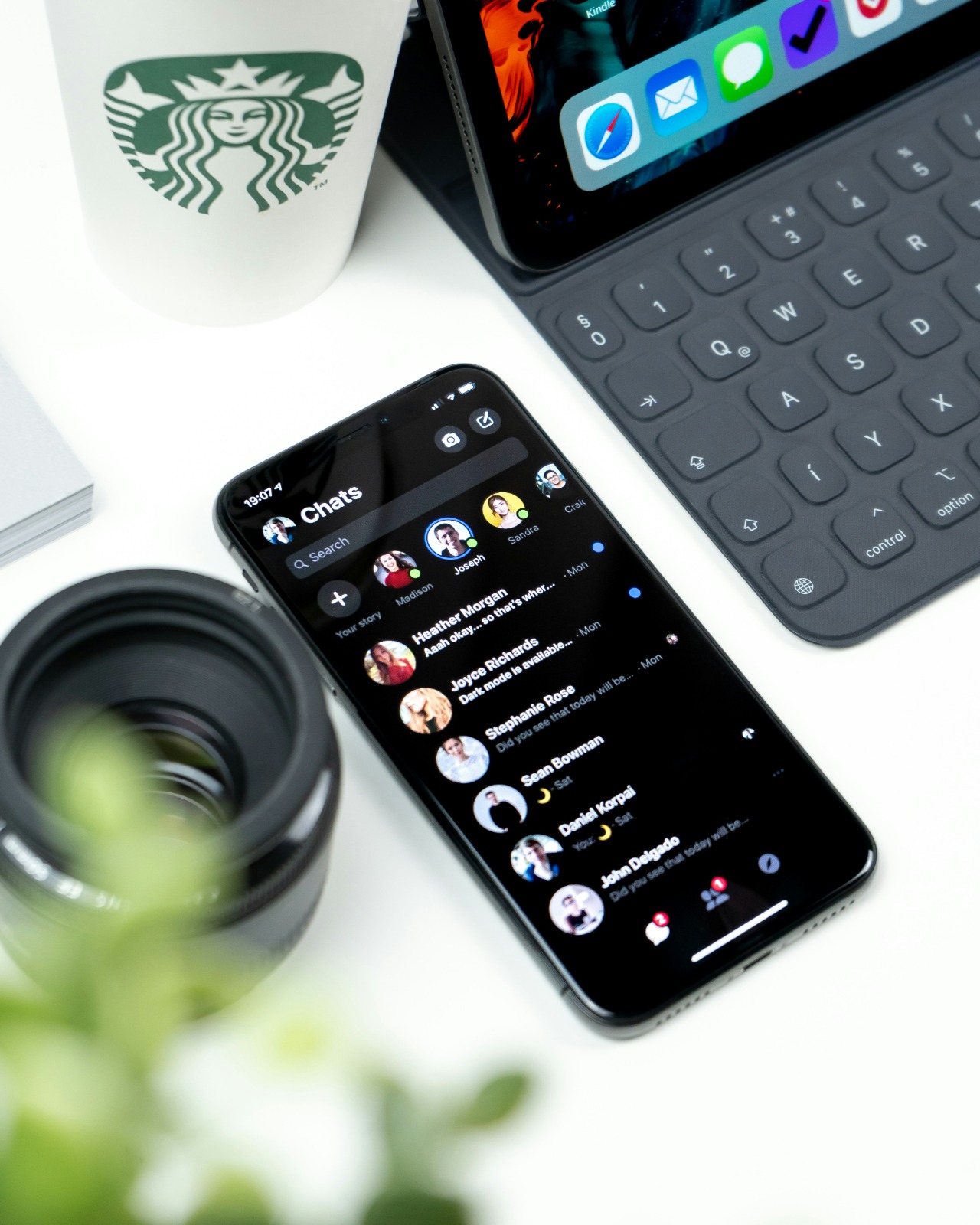
WhatsApp inbox view (credit: unsplash)
To get the best experience using WhatsApp, here are some tips you can apply:
- Effective Storage Management:
- Regularly clear unnecessary media files to save storage space.
- Use the "Storage Management" feature in WhatsApp settings to identify and delete large files.
- Set up automatic media download settings to prevent the accumulation of unnecessary files.
- Backup Optimization:
- Enable automatic backup to the cloud (Google Drive for Android or iCloud for iOS).
- Choose a backup frequency that suits your needs.
- Consider encrypting your backups for additional security.
- Use of Archive Feature:
- Archive inactive chats that you still want to keep for future reference.
- Use the "Archive All" feature to quickly clean up your main chat view.
- Utilization of Starred Messages:
- Star important messages for quick access later.
- Use this feature to save crucial information without having to search for it again.
- Notification Customization:
- Customize ringtones and notifications for specific contacts or groups.
- Use the "Mute" feature for groups or chats that are too active but you don't want to leave.
- Text Formatting Usage:
- Utilize text formatting such as bold, italic, and strikethrough to make your messages more engaging and readable.
- Use asterisks (*) for bold text, underscores (_) for italic, and tildes (~) for strikethrough.
- Status Feature Utilization:
- Use status to share brief updates with your contacts.
- Utilize status privacy settings to control who can see your status.
- Use of WhatsApp Web/Desktop:
- Take advantage of WhatsApp Web or the desktop app for better productivity when working on a computer.
- Use keyboard shortcuts for faster navigation and typing.
- Group Usage Optimization:
- Use the "Mention" feature (@) to draw the attention of specific group members.
- Utilize the "Reply" feature to respond to specific messages in busy group conversations.
- Advanced Search Feature Utilization:
- Use search filters to quickly find specific messages, media, or documents.
- Utilize date-based search to easily find old messages.
By applying these tips, you can enhance the efficiency and comfort of using WhatsApp. Always explore new features added through app updates to maximize your user experience. Remember that wise and regular usage can help you get the most out of this instant messaging application while maintaining your privacy and data security.
11. Comparison of WhatsApp with Other Messaging Apps
In the increasingly competitive landscape of instant messaging apps, WhatsApp remains one of the top choices for many users. However, it is important to understand how WhatsApp compares to other messaging apps. Here is a comprehensive comparison between WhatsApp and some of its main competitors:
- WhatsApp vs Telegram:
- Encryption: Both offer end-to-end encryption, but Telegram only encrypts “Secret Chats”.
- Group Capacity: Telegram excels with groups of up to 200,000 members, while WhatsApp is limited to 256 members.
- Cloud Storage: Telegram offers unlimited cloud storage, whereas WhatsApp relies on Google Drive or iCloud backups.
- Features: Telegram has more features such as bots and channels, while WhatsApp is simpler and easier to use.
- WhatsApp vs Signal:
- Privacy: Signal is considered superior in terms of privacy, with less metadata stored.
- Encryption: Both offer end-to-end encryption for all communications.
- Features: WhatsApp has more features like status updates and larger group video calls.
- Popularity: WhatsApp has a much larger user base, making it more universal.
- WhatsApp vs Facebook Messenger:
- Integration: Messenger integrates better with the Facebook ecosystem.
- Encryption: WhatsApp encrypts all messages by default, while Messenger only offers optional encryption.
- Features: Messenger has more features such as mini-games and integration with third-party apps.
- Usage: WhatsApp is more focused on personal communication, while Messenger is often used for business-to-customer interactions.
- WhatsApp vs iMessage (for iOS users):
- Cross-Platform: WhatsApp can be used on both iOS and Android, while iMessage is limited to Apple devices.
- Features: iMessage has better integration with the Apple ecosystem and features like Animoji.
- Encryption: Both offer end-to-end encryption.
- Data Usage: WhatsApp uses cellular data or Wi-Fi, while iMessage can use SMS if there is no internet connection.
- WhatsApp vs Line:
- Regional Popularity: Line is more popular in certain Asian countries, while WhatsApp has a broader global reach.
- Social Features: Line offers more social features such as Timeline and Official Accounts.
- Stickers: Line is famous for its extensive and diverse sticker collection.
- Encryption: WhatsApp offers end-to-end encryption by default for all messages.
Factors to consider when choosing a messaging app:
- User Base: WhatsApp has the advantage of a large global user base, making it more likely that your contacts are already using it.
- Security and Privacy: All the mentioned apps offer high levels of security, but Signal and WhatsApp are often considered the leaders in this area.
- Features: Some apps like Telegram and Messenger offer more features, which may appeal to certain users.
- Ease of Use: WhatsApp is often praised for its simple and user-friendly interface.
- Platform Integration: Consider how the app integrates with the operating systems and other apps you use.
- International Use: WhatsApp is often the preferred choice for international communication due to its wide reach.
Ultimately, the choice of messaging app depends on specific needs, personal preferences, and your contact network. WhatsApp remains a popular choice due to its strong feature set, solid security, and large user base. However, there is nothing wrong with using multiple messaging apps to meet your various communication needs.
12. Troubleshooting Common WhatsApp Issues
Although WhatsApp generally works well, users sometimes encounter various issues. Here is a troubleshooting guide to address some common problems you may encounter while using WhatsApp:
- Connection Issues:
- Check your internet connection. Make sure you are connected to a stable Wi-Fi or cellular data.
- Try turning airplane mode on and off on your device.
- Restart the WhatsApp app or your device.
- Check if there are any app updates available in the app store.
- Messages Not Sending:
- Ensure you have an active internet connection.
- Check if the recipient's number is still active on WhatsApp.
- Try sending a message to another contact to ensure the issue is not with your account.
- Clear the WhatsApp app cache through your device settings.
- Notifications Not Appearing:
- Check the notification settings in the WhatsApp app and in your device settings.
- Make sure the "Do Not Disturb" mode is not active.
- Try uninstalling and reinstalling the WhatsApp app.
- Voice/Video Call Issues:
- Ensure your internet connection is strong enough for calls.
- Check app permissions for microphone and camera access.
- Try calling on Wi-Fi if you are using cellular data, or vice versa.
- Backup Issues:
- Ensure you have enough storage space on Google Drive or iCloud.
- Check your internet connection when trying to back up.
- Make sure your Google account or Apple ID is properly connected.
- WhatsApp Web Not Working:
- Ensure your mobile device is connected to the internet.
- Try rescanning the QR code.
- Clear your browser cache or try a different browser.
- Storage Issues:
- Use the "Storage Management" feature in WhatsApp to identify and delete large files.
- Manually delete unnecessary chats or media.
- Adjust the automatic media download settings to save space.
- Blocked Account:
- If your account is blocked, follow the instructions provided by WhatsApp to recover it.
- Avoid using unofficial third-party apps that may cause account blocking.
- Number Verification Issues:
- Make sure you are entering the correct country code.
- Wait a while before trying again if you fail to receive the verification code.
- Check if your number is not blocked by the mobile operator.
- App Crashing or Unresponsive:
- Force close the app and reopen it.
- Restart your device.
- Check for and install app updates if available.
- As a last resort, try uninstalling and reinstalling the app.
General Tips for Troubleshooting:
- Always ensure your WhatsApp app is updated to the latest version.
- Check the official WhatsApp website or their social media accounts for information about service outages.
- If the problem persists, contact WhatsApp support via their app or website.
- Back up your data regularly to avoid losing important information in case of serious issues.
By following these troubleshooting steps, most common WhatsApp issues can be resolved. However, if you encounter more complex issues that cannot be resolved with the methods above, it is advisable to seek further assistance from official WhatsApp support or user community forums.
13. FAQ About WhatsApp

Someone is using the WhatsApp chat feature (credit: unsplash)
Here are some frequently asked questions (FAQ) about WhatsApp along with their answers:
- Is WhatsApp really free?
Yes, WhatsApp is free to download and use. However, you may incur data charges from your mobile service provider when using WhatsApp without Wi-Fi.
- Can I use WhatsApp on multiple devices at the same time?
Yes, WhatsApp now supports multi-device usage. You can use one WhatsApp account on up to four non-phone devices (such as a computer or tablet) simultaneously, in addition to your primary phone.
- Can others read my messages on WhatsApp?
No, WhatsApp uses end-to-end encryption for all messages and calls. This means that only you and the recipient can read your messages or hear your calls. Even WhatsApp itself cannot access this content.
- How can I tell if my message has been read?
WhatsApp uses check marks to indicate the status of message delivery. One gray check mark means the message has been sent, two gray check marks mean the message has been delivered to the recipient's device, and two blue check marks mean the message has been read.
- Can I delete sent messages?
Yes, WhatsApp allows you to delete sent messages within a certain time frame (usually about 1 hour after sending). You can choose to delete the message only for yourself or for everyone in the chat.
- Does WhatsApp store my chat history?
WhatsApp does not store your messages on their servers after the messages are sent. However, you can back up your chats to Google Drive (Android) or iCloud (iOS) to save your chat history.
- How do I block someone on WhatsApp?
You can block someone by opening their chat, tapping on the contact's name at the top, scrolling down, and selecting "Block". You can also block from the Settings menu > Account > Privacy > Blocked Contacts.
- Can I use WhatsApp without a phone number?
No, WhatsApp requires a valid phone number for account verification. However, after verification, you can use WhatsApp on other devices without an active SIM card.
- How do I change my WhatsApp phone number?
You can change your WhatsApp phone number through the Settings menu > Account > Change Number. This process will transfer your account information to the new number.
- Is WhatsApp safe for children?
WhatsApp has a minimum age limit of 16 years in most countries. Although it has strong security features, parental supervision is still recommended for underage users.
- Can I use WhatsApp for international calls?
Yes, you can make international voice and video calls through WhatsApp for free, as long as you have an internet connection.
- How do I back up my WhatsApp chats?
For Android, go to WhatsApp Settings > Chats > Chat Backup, and select Google Drive as the backup location. For iOS, make sure iCloud Drive is enabled and go to WhatsApp Settings > Chats > Chat Backup.
- Can WhatsApp be used for business purposes?
Yes, WhatsApp provides a separate app called WhatsApp Business for small and medium business needs. It offers additional features such as business profiles, product catalogs, and marketing tools.
- How can I tell if someone has blocked me on WhatsApp?
There is no official notification if someone blocks you. However, some signs may include: You cannot see their profile picture, your messages only show one tick, and you cannot see their "last seen" status.
This FAQ covers some common questions frequently asked by WhatsApp users. It is important to remember that WhatsApp continuously updates its features and policies, so always check the official WhatsApp sources for the latest and most accurate information.
14. Conclusion
WhatsApp has become an integral part of our digital lives, revolutionizing the way we communicate both personally and professionally. With a variety of continuously evolving features, strong security, and ease of use, WhatsApp remains the top choice for billions of users around the world.
In this article, we have comprehensively discussed how to download WhatsApp on various platforms, its main features, security aspects, usage tips, comparisons with other messaging apps, and solutions to common issues that may arise. It is important to keep up with the developments and updates of WhatsApp to maximize your user experience.
Remember that while WhatsApp offers many benefits, wise and responsible use remains important. Respect the privacy of others, be cautious with the information you share, and utilize the available security features to protect your data.
With a better understanding of WhatsApp, you can optimize this app to enhance your communication and productivity. Continue exploring new features and do not hesitate to seek help if you encounter difficulties. WhatsApp continues to evolve, and by keeping up with its developments, you can stay connected in a safe, efficient, and enjoyable way.
Find other interesting and helpful reviews at kapanlagi.com. If not now, when?
(kpl/psp)
Disclaimer: This translation from Bahasa Indonesia to English has been generated by Artificial Intelligence.