Meaning of Dreaming of Meeting an Ex: Psychological and Spiritual Significance
Uncover the meaning behind dreaming of meeting an ex from a psychological and spiritual perspective. Discover the hidden meaning and messages of the dream.
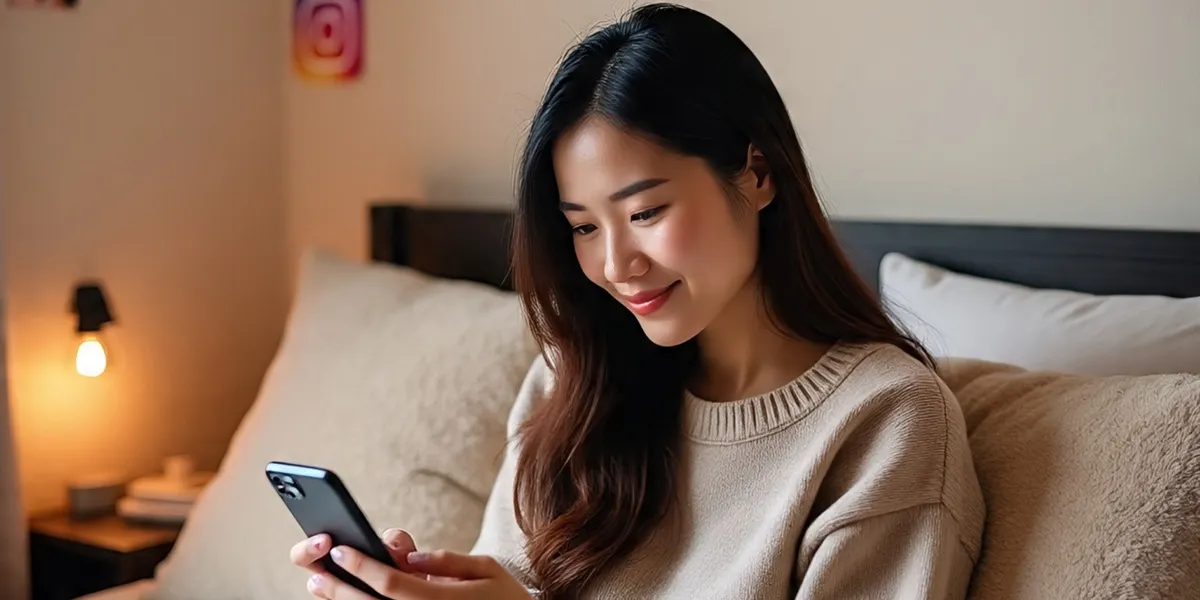
Kapanlagi.com - Instagram continues to evolve with new features to pamper its users. One of the increasingly popular features is the ability to change the app's theme to dark or black, known as dark mode. This article will discuss in depth how to change the Instagram theme to black, along with various benefits and related tips.
Dark mode or dark theme on Instagram refers to the overall visual appearance of the app dominated by dark colors, usually black or very dark gray. This feature changes the white background to black, as well as adjusts the color of text and other elements to remain readable.
Some elements affected by Instagram dark mode include:
Enabling dark mode on Instagram not only provides a more modern appearance, but also has several practical advantages:
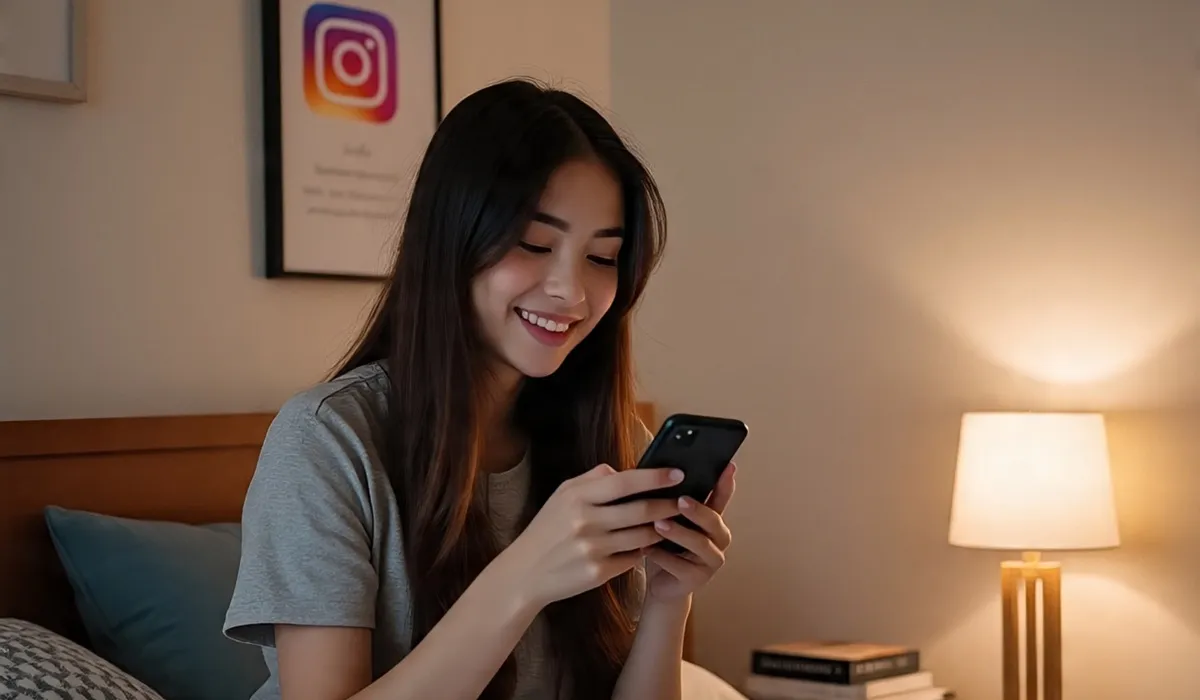
How to Change Instagram Theme to Black on Android (c) Illustration by Meta AI
For Android users, there are several methods that can be used to enable dark mode on Instagram:
If Instagram is set to follow the system theme, then the app will automatically switch to dark mode when the system settings are changed.

How to Change the Instagram Theme to Black on iOS (c) AI Illustration
iPhone and iPad users can also enjoy dark mode on Instagram with the following steps:
Note that the dark mode feature on iOS is only available for devices running iOS 13 or newer.
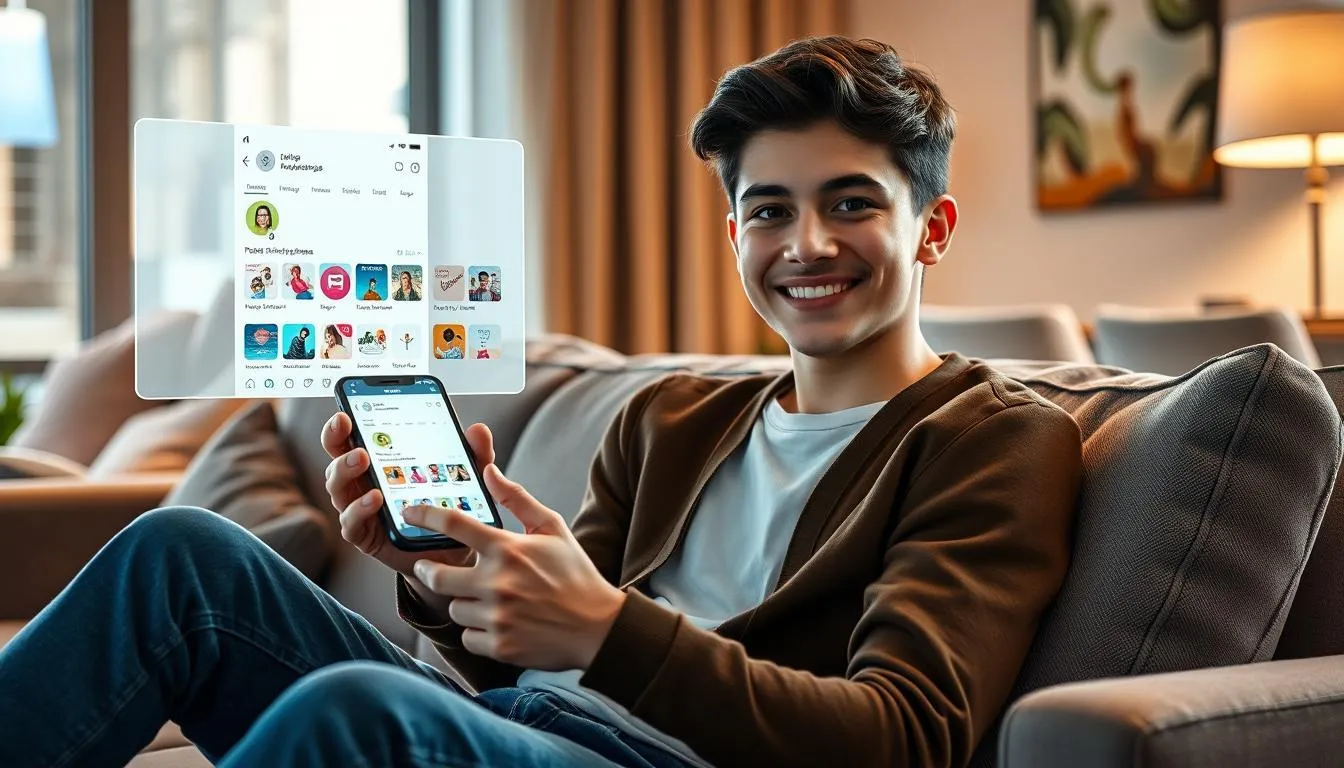
How to Change the Instagram DM Theme (c) AI Illustration
In addition to changing the overall theme of the app, Instagram also allows users to change the theme of the Direct Message (DM) feature. Here are the steps:
Instagram provides a variety of theme options for DMs, ranging from solid colors to gradients and patterns. Users can even select a custom photo as the background of the conversation.
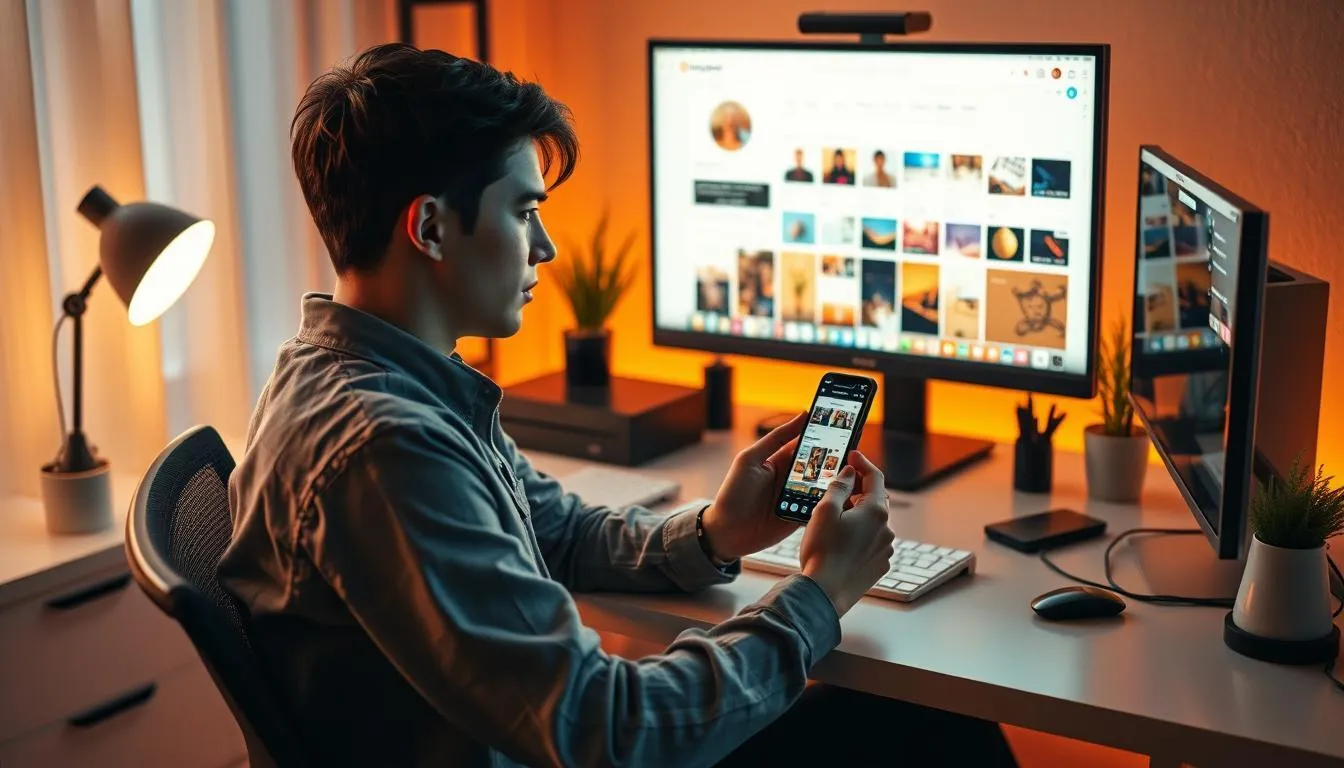
Tips for Choosing the Right Instagram Theme (c) AI Illustration
Choosing the right Instagram theme can enhance user experience and even influence interactions with content. Here are some tips for selecting an appropriate theme:
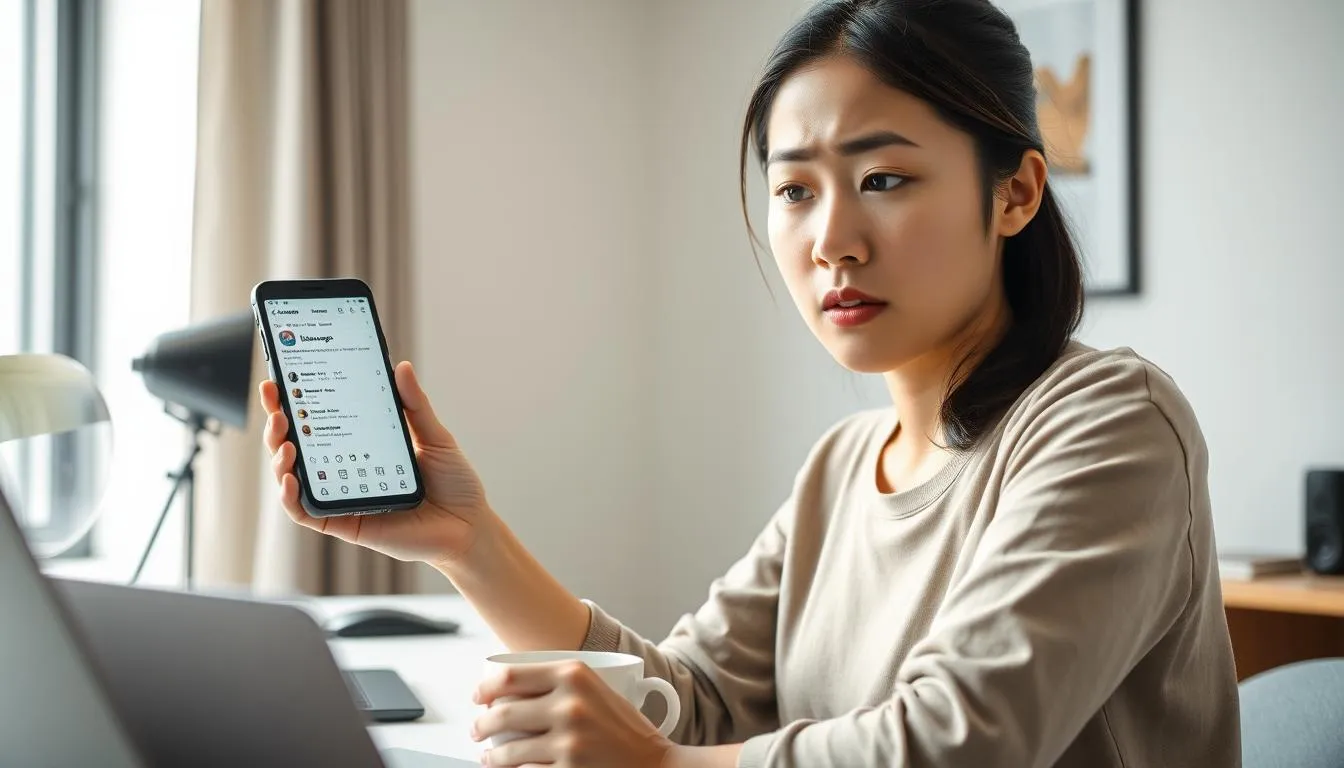
Troubleshooting Instagram Theme Issues (c) AI Illustration
Sometimes, users may encounter issues when trying to change their Instagram theme. Here are some common problems and their solutions:
Solution:
Solution:
Solution:

Current Instagram Theme Trends (c) Illustration by Meta AI
Instagram themes continue to evolve over time, with various trends emerging and changing. Here are some popular Instagram theme trends currently:
Changing the Instagram theme to black or enabling dark mode is a simple yet effective way to enhance visual experience and comfort while using the app. With various benefits such as reducing eye strain, saving battery life, and providing a more modern look, it’s no surprise that this feature is becoming increasingly popular among users.
Whether you are using an Android or iOS device, the process of enabling dark mode is relatively easy and can be tailored to your preferences. Feel free to experiment with different theme settings to find the combination that best suits your style and needs.
As technology evolves, we can expect more customization options and innovative theme features from Instagram in the future. For now, enjoy a more comfortable and energy-efficient visual experience by enabling dark mode on your Instagram.
(kpl/fbi)
Cobain For You Page (FYP) Yang kamu suka ada di sini,
lihat isinya
Uncover the meaning behind dreaming of meeting an ex from a psychological and spiritual perspective. Discover the hidden meaning and messages of the dream.
This is Al Ghazali's reaction when he learned about the rumor that Alyssa Daguise is pregnant, denying it but not rejecting the prayers of many people.
Explore the deep meaning behind dreaming of carrying a baby boy. Discover the interpretation and symbolism of this unique dream experience.
Olla Ramlan attended the wedding reception of Luna Maya alone. Here are the details.
Behind the sweet smile and elegance of Shyalimar Malik as a celebrity, there is an inspiring story about her husband, Eric Syafutra. Here are the details.
Learn the deep meaning behind tiger dreams, from symbols of strength to signs of personal transformation. Discover the interpretation and meaning of tiger dreams here.
Have you ever experienced a dream about fighting? Check out a complete explanation of the meaning of fighting dreams from a psychological perspective, Javanese primbon, and various other perspectives.
Dreaming of a house fire and its extinguishing has various meanings. Learn the complete interpretation and its meaning to understand the message behind the dream.
This is Ruben Onsu's confession, furious at the perpetrator of the bullying account of his child, claiming to be more defiant when reprimanded.
Nikita Mirzani feels criminalized. Here are the details.
Learn the meaning behind dreams of hair loss, from symbols of anxiety to signs of positive change in life. Discover the complete interpretation here.
Learn the interpretation and meaning of dreaming about many lice on the head according to Islam. Discover a complete explanation of the spiritual and psychological meaning of this dream.