350 Heartfelt Words for Your Bestie
Express your love and gratitude to your best friend with the beautiful words below.

Kapanlagi.com - Instagram continues to evolve with new features that allow users to personalize their experience on the platform. One increasingly popular feature is the ability to change the Instagram theme, including enabling dark mode and applying custom themes to chat spaces.
This article will discuss in depth how to change your Instagram theme to maximize the comfort and aesthetics of your account.
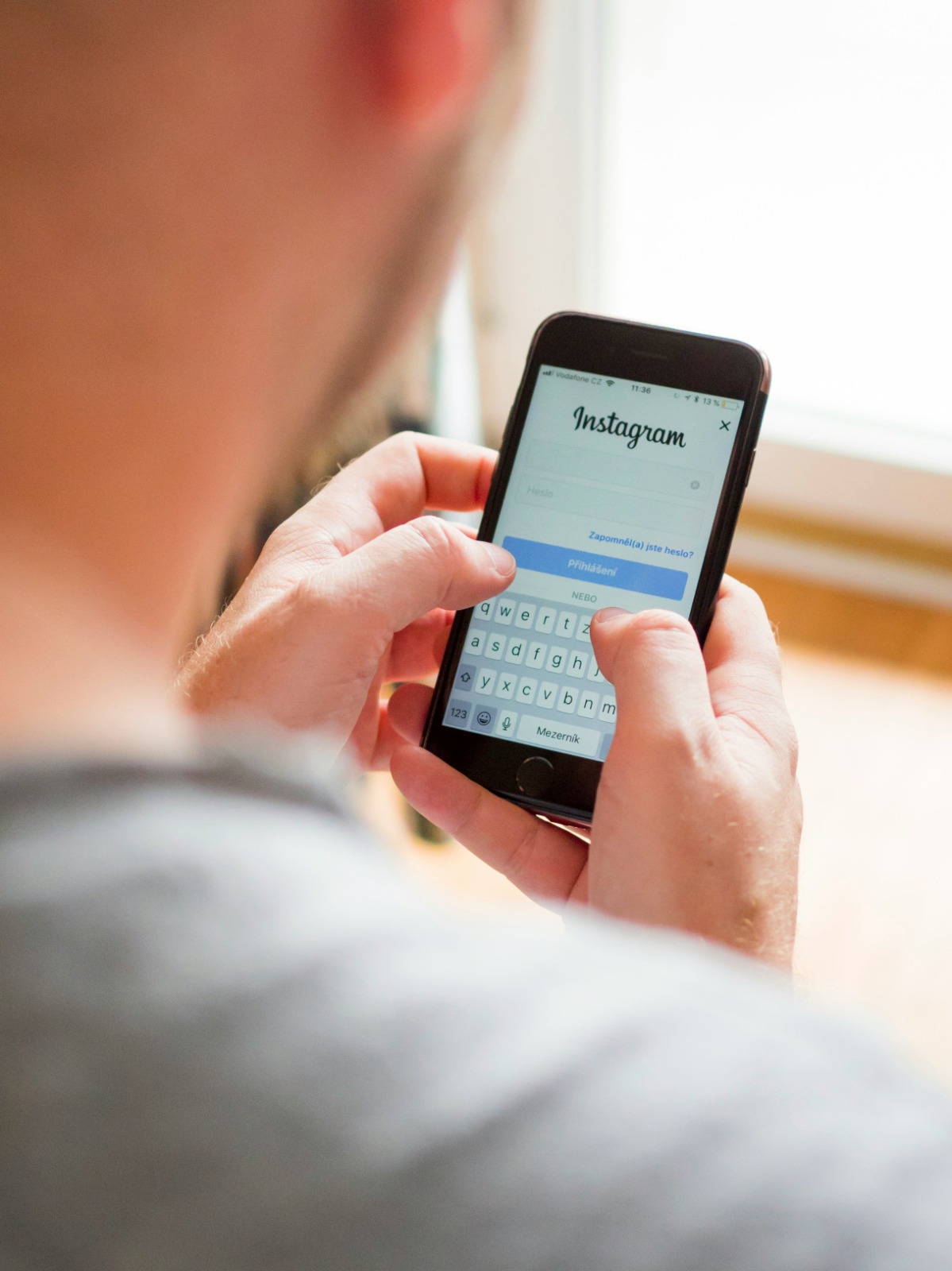
Instagram login page (credit: unsplash)
Before we delve into the technical steps, it is important to understand why Instagram theme personalization is so significant:
By understanding these benefits, you can better appreciate the importance of learning how to change your Instagram theme according to your needs and preferences.
One of the most popular theme changes on Instagram is the use of dark mode. This feature not only provides a more elegant appearance but can also save battery on devices with OLED screens. Here is a step-by-step guide to enable dark mode on Instagram:
Some of the latest versions of Instagram allow users to enable dark mode directly from within the app:
By following the steps above, you can easily change your Instagram appearance to a darker theme, making it more comfortable for your eyes, especially when using the app in low-light environments or at night.
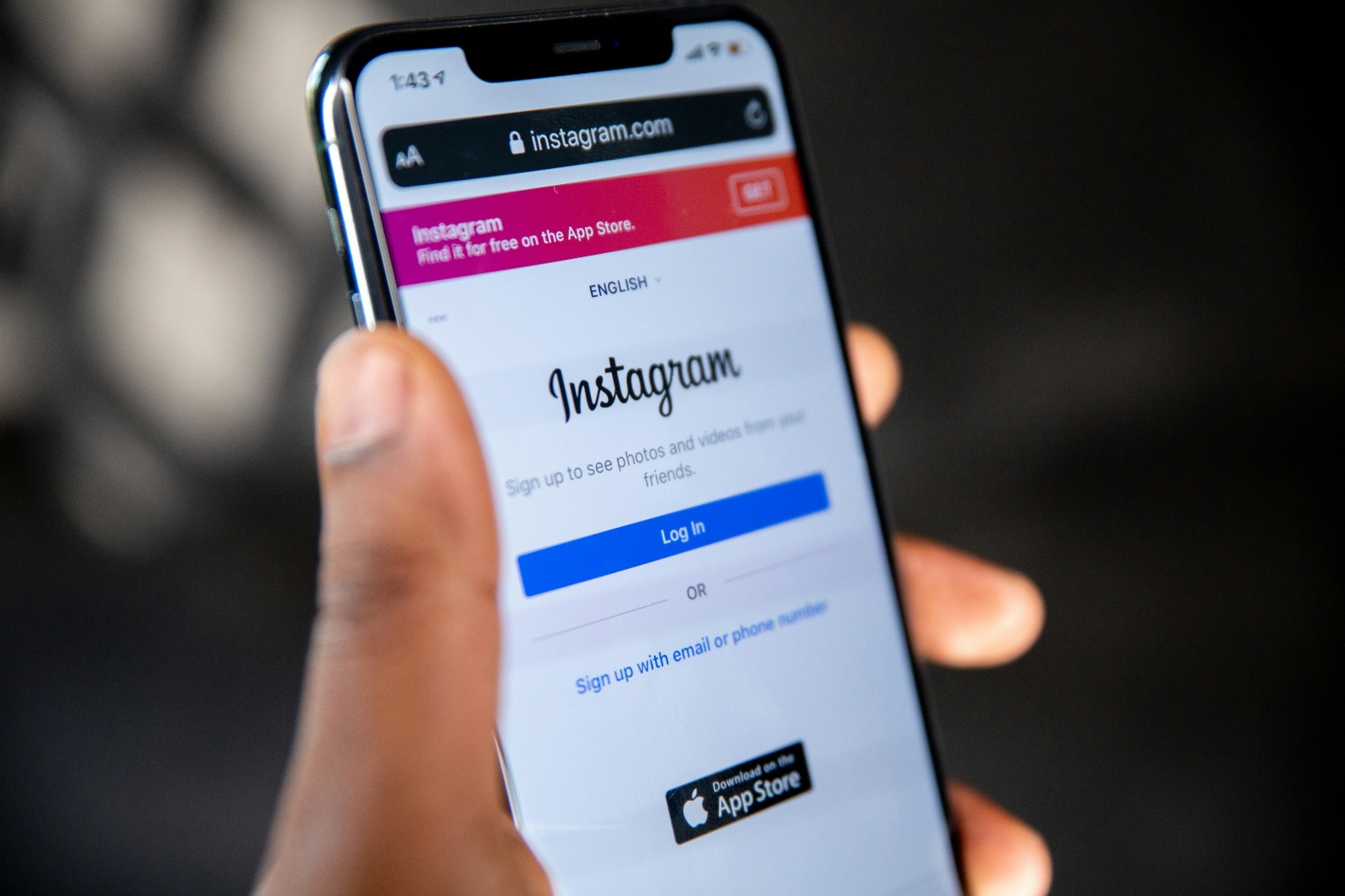
Instagram login page (credit: unsplash)
In addition to changing the overall theme of the app, Instagram also offers the option to personalize chat themes or Direct Messages (DM). This feature allows you to add a unique touch to each conversation. Here is a guide to changing chat themes on Instagram:
It’s important to remember that the chat theme changes will be visible to all participants in that conversation. This can be a fun way to customize the mood of the conversation or celebrate special moments with friends or family.
Instagram continues to innovate in providing a more personal experience for its users. One of the latest and interesting features is the ability to create custom themes using Meta AI. Although this feature may not be globally available yet, here is a general guide on how to use it:
This feature opens up endless possibilities for creativity in personalizing your chat space. You can create a truly unique theme that fits the mood or context of your conversation.
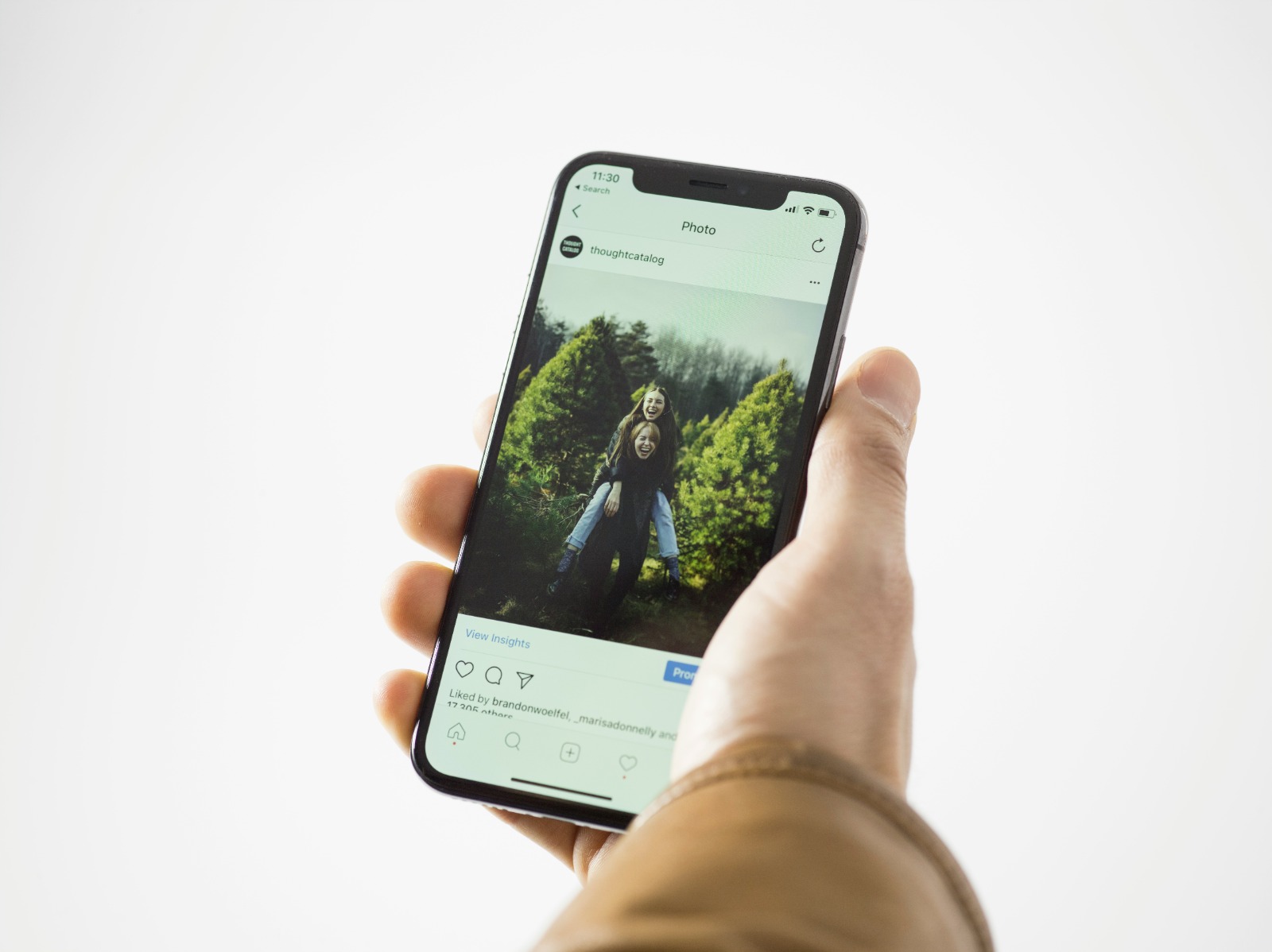
Instagram homepage (credit: unsplash)
To get the most benefit from Instagram's theme features, consider the following tips:
By applying these tips, you can ensure that the theme you choose is not only visually appealing but also functional and aligned with your Instagram usage goals.
Although changing the Instagram theme is generally an easy process, some users may encounter issues. Here are some common problems and their solutions:
If you have followed the steps to change the theme but do not see any changes:
If you do not see the option to change the theme:
If your Instagram theme changes without your intervention:
If you feel the app becomes slower after changing the theme:
By understanding and addressing these common issues, you can ensure a smooth experience in changing and enjoying a new theme on your Instagram.
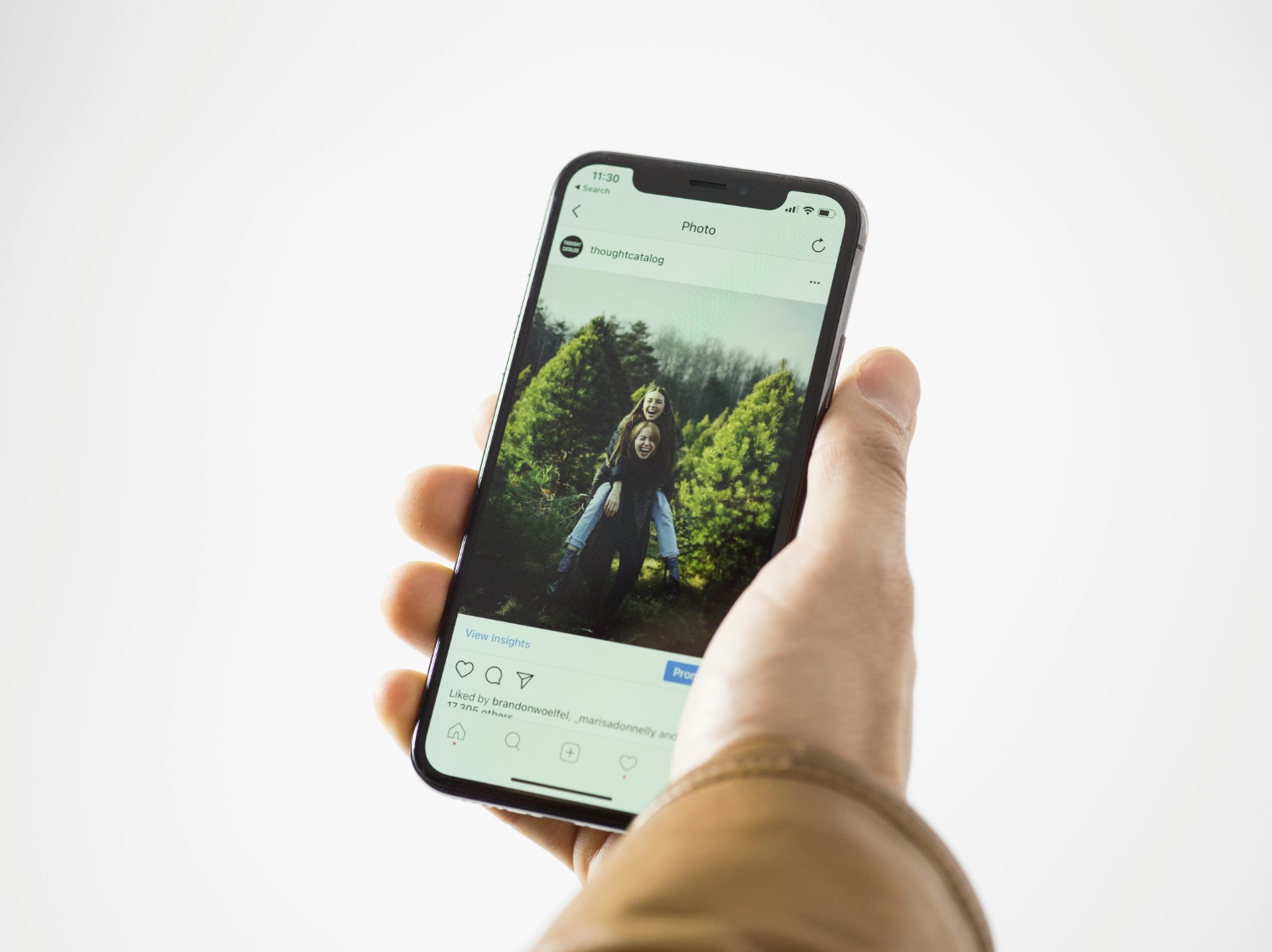
Instagram account profile page (credit: unsplash)
Changing the Instagram theme, especially enabling dark mode, is not just about aesthetics. There are several health and productivity benefits worth considering:
Using a dark theme can significantly reduce eye strain, especially when using the app in low light conditions or at night. A darker screen reduces the amount of blue light emitted, which is known to disrupt circadian rhythms and sleep quality.
With a darker background, visual content such as photos and videos can stand out more. This can enhance user focus on important content, which is particularly useful for content creators and digital marketers.
On devices with OLED or AMOLED screens, using a dark theme can significantly save battery. This is because black pixels on this type of screen are actually turned off, consuming less power.
By reducing eye strain and improving contrast, users can spend longer periods in the app without feeling discomfort. This can enhance productivity, especially for those using Instagram for business or professional purposes.
For users with light sensitivity or certain eye conditions, a dark theme can make the app more accessible and comfortable to use.
Considering these benefits, changing the Instagram theme goes beyond just an aesthetic choice, but also a decision that can positively impact your health and productivity.
As technology and user preferences evolve, Instagram continues to innovate in terms of theme personalization. Here are some trends we might see in the future:
It is likely that Instagram will introduce themes that can change dynamically based on the time of day, weather, or even the user's mood detected through their interactions.
With advancements in Augmented Reality (AR) technology, we might see themes that integrate AR elements, creating a more immersive and interactive experience.
AI development will enable the creation of more personalized and contextual themes, possibly even predicting user preferences based on their behavior.
Instagram may introduce features that allow users to collaborate in creating and sharing custom themes, enhancing the social aspect of personalization.
Future Instagram themes may integrate with wearable devices, adjusting the display based on health data or user activity.
By understanding these trends, users can be better prepared to adopt new features and fully leverage the personalization capabilities offered by Instagram.
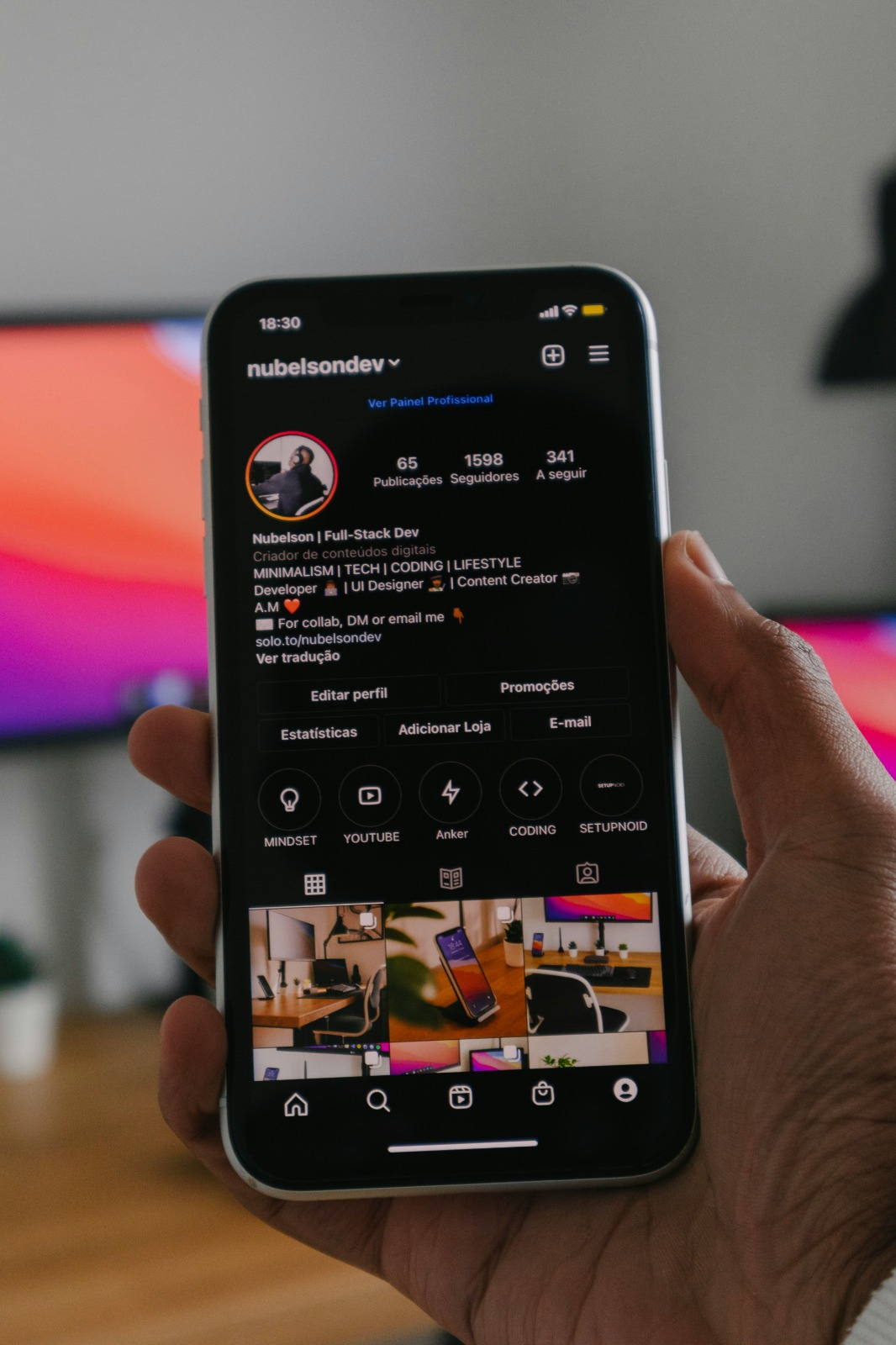
Instagram account profile page (credit: unsplash)
Changing the Instagram theme is a simple yet effective step to enhance the user experience on this popular social media platform. From enabling dark mode for eye comfort to personalizing chat themes for self-expression, these features give users more control over how they interact with the app.
By following the guidelines outlined in this article, you can easily customize your Instagram appearance according to your preferences. Remember to always update your app to the latest version to access the newest features and bug fixes.
As Instagram continues to evolve, we can expect more personalization options in the future. Stay tuned for updates and feel free to experiment with different themes to find the one that best fits your style and needs. This way, you can maximize your experience on Instagram, whether for personal or professional purposes.
Discover more interesting and useful reviews at kapanlagi.com. If not now, when?
(kpl/psp)
Cobain For You Page (FYP) Yang kamu suka ada di sini,
lihat isinya
Express your love and gratitude to your best friend with the beautiful words below.
If you are looking for a way to find out your forgotten Instagram password, this article will provide a complete guide.
This article will delve deeply into how to easily and quickly convert YouTube videos to text, as well as various benefits and applications.
Here are 350 self-empowerment quotes that can help you stay optimistic and enthusiastic in facing various life challenges.
Here is a collection of 350 words from Naruto that are full of inspiration and motivation.
Here is a collection of 350 inspirational quotes from various characters in the Naruto series that can motivate and inspire our lives.
Here is a collection of 350 words for your crush that can inspire you to express your feelings.
Here is a collection of 350 words of longing for someone that can represent your feelings of longing.
Here is a list of 350 words and phrases that are often used as reference words in Indonesian, accompanied by explanations and examples of their usage.
Here is a collection of 350 words of life inspiration that can serve as encouragement and reminders to keep fighting for your dreams.
Here are 350 quotes for content creators that can inspire and motivate you in your work.
To understand the deep meaning of the song Takdirkan - Wali, just check out the following review.