Imelda Therinne Shares Moments Together on Kevin Julio's Birthday
Imelda Therinne shares a sweet moment with Kevin Julio on his 32nd birthday.
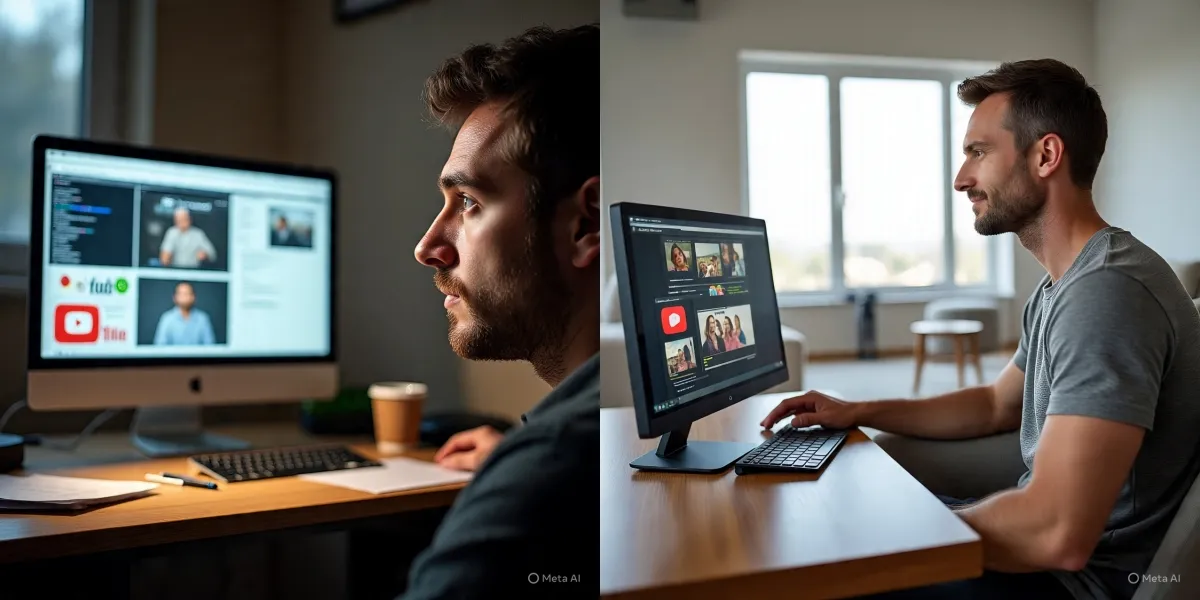
Kapanlagi.com - Comments are one of the important features on YouTube that allow interaction between content creators and their audience. However, sometimes the comments feature is not enabled by default or is intentionally disabled. This article will discuss in detail how to enable comments on YouTube, its benefits, and tips for managing comments effectively.
The YouTube comments feature is a space provided below the video for viewers to give responses, questions, or feedback. This feature allows for discussions and interactions between content creators and their audience, as well as among viewers themselves.

Why Activating Comments is Important? (c) AI Illustration by Meta
Activating comments on YouTube has several important benefits:

How to Enable Comments on YouTube via PC (c) AI Illustration
Here are the steps to activate comments on YouTube using a computer:
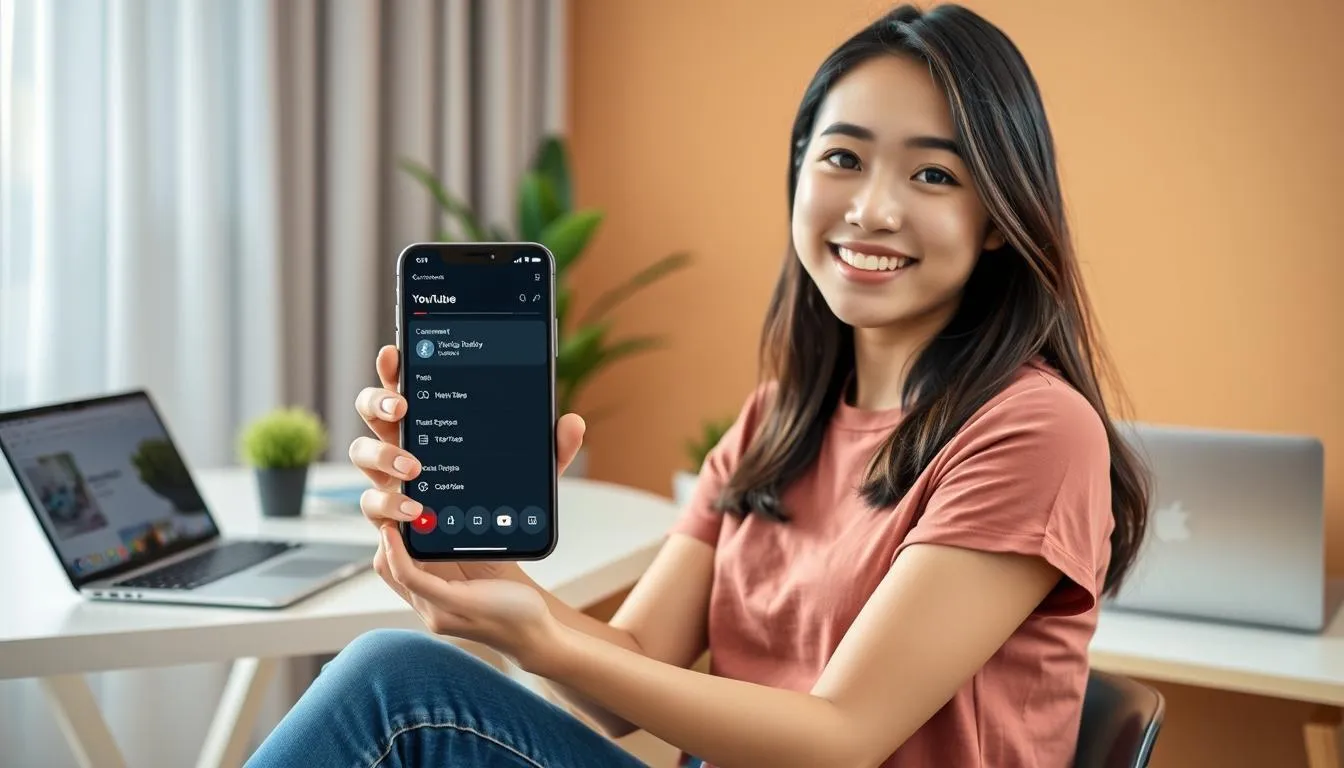
How to Enable Comments on YouTube via Smartphone (c) AI Illustration
To enable comments through a mobile device, follow these steps:

Activating Comments for All Videos at Once (c) AI Illustration
If you want to enable comments for all videos at once, follow these steps:
There are several reasons why YouTube comments might not be enabled:

Tips for Managing YouTube Comments (c) AI Illustration
After enabling comments, it is important to manage them well:
Interaction through comments can provide many benefits for content creators:

Frequently Asked Questions About YouTube Comments (c) AI Illustration
Here are some frequently asked questions related to YouTube comments:
Yes, you can use the "Hide comment" feature to hide certain comments without deleting them.
Use the word filter feature and report accounts that consistently send spam.
Yes, you can set comments individually for each video.
In YouTube Studio, open the "Comments" menu and select the "Held for review" tab.
Yes, YouTube comments are limited to a maximum of 10,000 characters.
Enabling comments on YouTube is an important step in building an active and engaged community around your content. By following the guidelines above, you can easily enable and manage comments, whether through a PC or smartphone. Remember to always maintain positive and constructive interactions with your audience. With proper management, the comments feature can become a very valuable tool for the growth of your YouTube channel.
(kpl/gtr)
Cobain For You Page (FYP) Yang kamu suka ada di sini,
lihat isinya
Imelda Therinne shares a sweet moment with Kevin Julio on his 32nd birthday.
Learn the meaning of short haircut dreams for women, from symbols of change to psychological reflections. Discover the meanings and how to approach them here.
Sal Priadi received royalties of Rp 114 million from WAMI. Sal Priadi loudly voices his message for musicians to no longer neglect administrative matters.
Nagita and Rafathar visit a foundation in Bali, teaching gratitude in a heartwarming way.
Ruben Onsu does not remain silent while his children become targets of defamation from an account on social media. He is determined to take legal action. Read more here, KLovers.
Michelle Ziudith washes her car in the garage, netizens are distracted as she continues to dry onions without hesitation.
Dreaming of killing a crocodile has a profound spiritual meaning. Learn the interpretation and meaning of this dream from various cultural and psychological perspectives.
Learn the meaning of dreams about many snakes from various perspectives. Discover the spiritual, psychological, and cultural meanings behind this dream and how to deal with it.
Dea admitted that her parents have often asked her when she will end her single life.
Sus Rini posted nostalgic photos with Rayyanza and wrote a heartfelt farewell message.
Learn the meaning of wet dreams from medical and spiritual perspectives. Discover the causes, effects, and ways to cope with wet dreams comprehensively.
Rachel Vennya went all out while attending the Tomorrowland 2025 music festival. For two days, Rachel Vennya enjoyed the concert with great enthusiasm, looking stylish amidst a sea of international audience. What are the photos like?