350 Romantic and Heartfelt Quotes to Make You Feel
Here is a collection of 350 romantic and heartfelt quotes to make you feel.
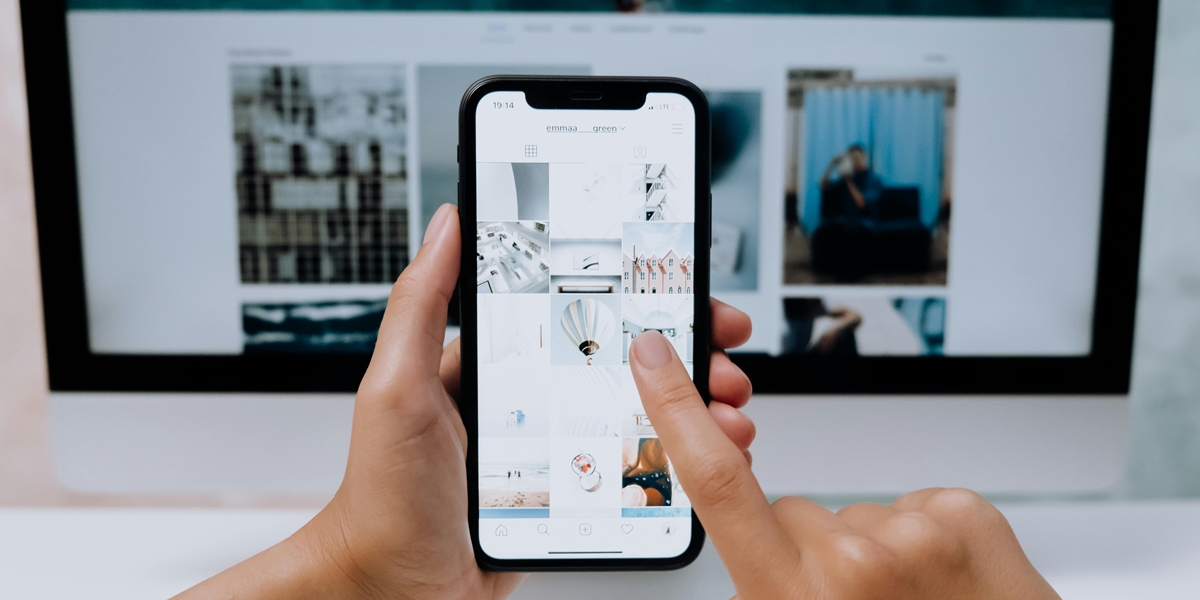
Kapanlagi.com - Instagram has become one of the most popular social media platforms for sharing photos and videos. Often, users come across interesting video content that they want to save for later viewing or sharing on other platforms. However, Instagram does not provide a direct download option for videos.
Don't worry! There are several effective ways to save videos from Instagram to your device's gallery. This article will discuss various methods, both with and without additional applications, to help you easily archive your favorite Instagram videos.
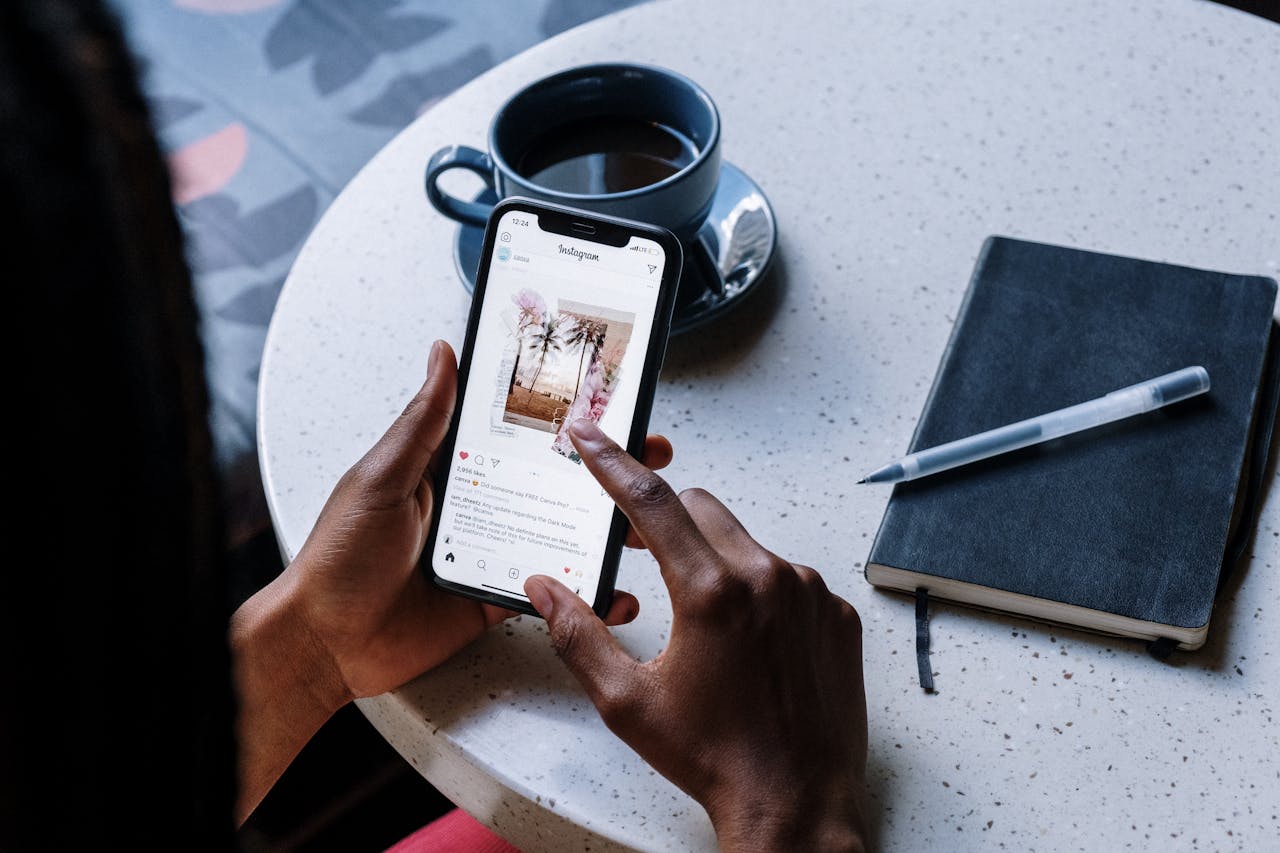
Instagram (credit: pexels.com)
Saving videos from Instagram to the gallery refers to the process of downloading and storing video content from the Instagram platform to your device's local storage, such as a smartphone or computer. This allows you to watch the videos anytime without needing to be connected to the internet or accessing the Instagram app.
This process is different from simply "saving" a video within the Instagram app, which only bookmarks the video for later viewing but still requires an internet connection. By saving the video to the gallery, you have a physical copy of the video file on your device.
It is important to note that although there are various methods to save Instagram videos, users should always respect the copyright and privacy of the content owners. Make sure you have the appropriate permission or rights before downloading and re-sharing someone else's content.
Saving videos from Instagram to your device's gallery has several advantages:
By understanding these benefits, you can maximize the use of video content on Instagram according to your needs.
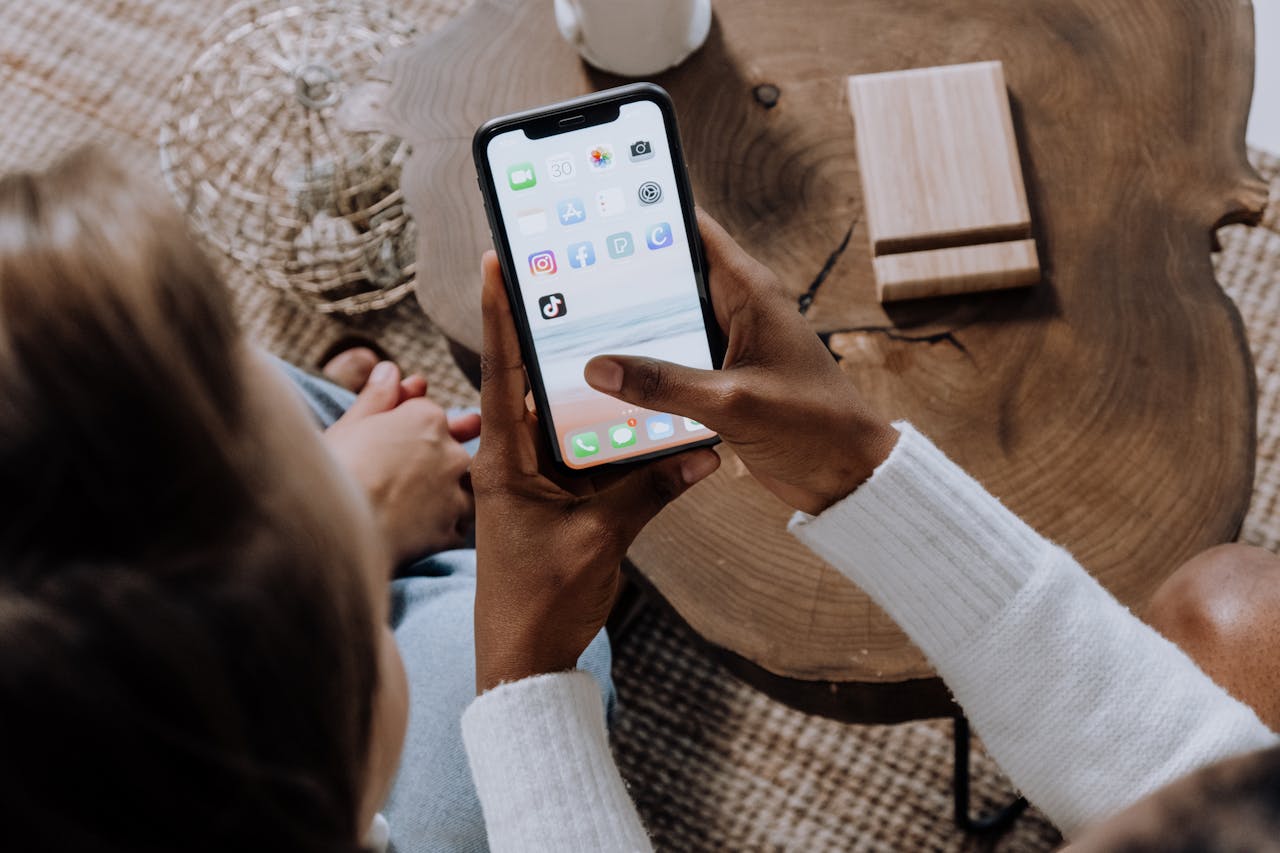
Mobile Phone (credit: pexels.com)
Here are some methods to save videos from Instagram without using additional apps:
There are many websites that offer services to download Instagram videos. Here are the general steps:
This method is quite practical as it does not require installing additional apps. However, be aware that some sites may have intrusive ads or security risks, so choose a trusted site.
Instagram has a built-in “Save” feature that allows you to save videos for later viewing within the app. Although this does not download the video to your gallery, it can be a useful alternative:
This method is useful if you just want to mark videos to watch later within the Instagram app, without needing to download them to your device.
For videos you upload as Instagram Stories, there is an option to save them directly to your gallery:
This method only applies to Stories that you have uploaded yourself and are still within the 24-hour period.
If you prefer using an app to save Instagram videos, here are some options available:
This app is available for Android devices and offers an easy way to download Instagram videos:
This app simplifies the downloading process and usually offers various video quality options.
Although primarily designed for reposting, Repost for Instagram also allows you to save videos:
This app is also useful if you want to repost videos on your own Instagram account while giving credit to the original creator.
FastSave is another popular app for downloading Instagram content:
FastSave offers a simple interface and a fast download process.
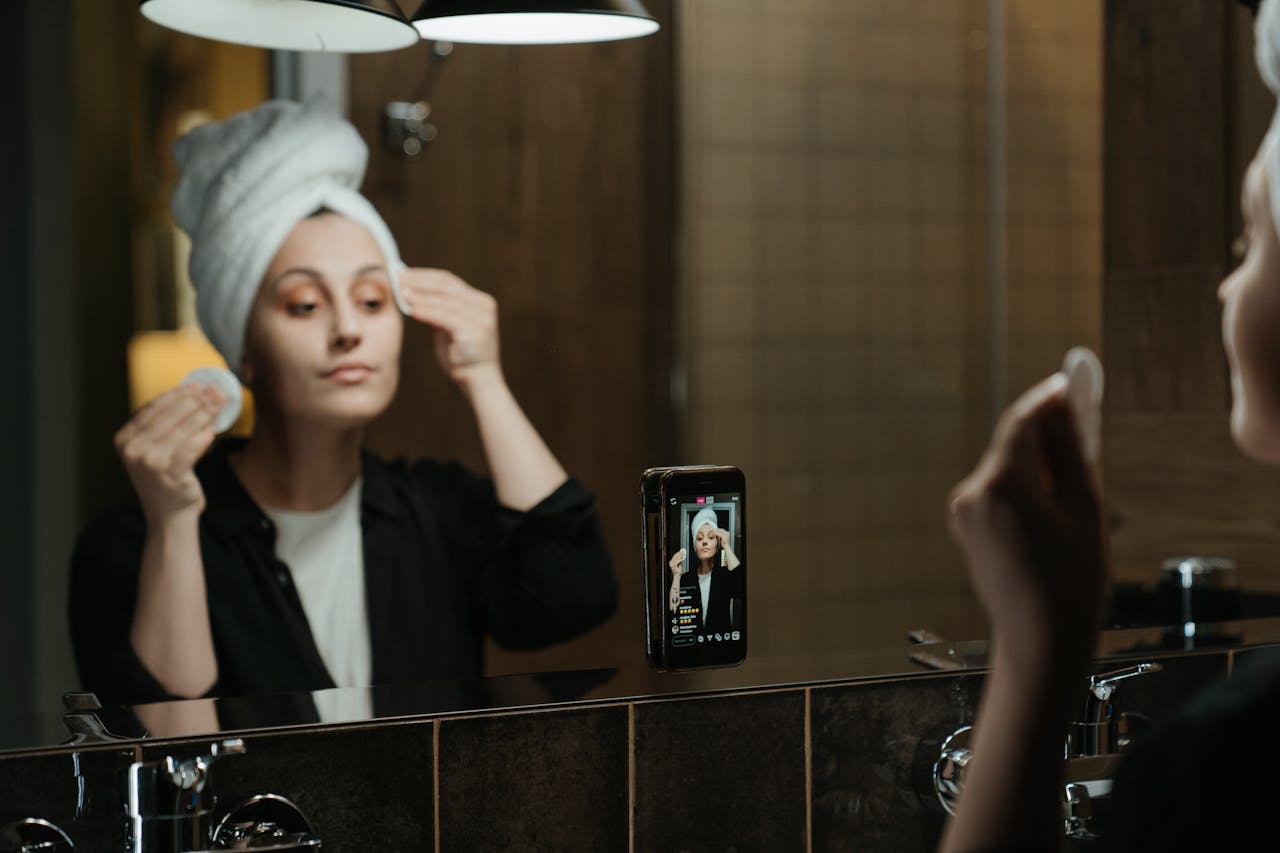
creating videos (credit: pexels.com)
Instagram provides several built-in features that can help you save or access videos without having to download them directly:
This feature allows you to save videos within the Instagram app:
To access saved videos:
The Archive feature is useful for saving your own Stories after the 24-hour period has passed:
Once enabled, all your Stories will automatically be saved to the Archive after 24 hours. To access it:
Highlights allow you to permanently showcase selected Stories on your profile:
Videos in Highlights will remain accessible even after 24 hours, making it a good way to save and showcase important video content on your profile.
If other methods do not work or you want to save a video quickly, screen recording can be an effective alternative. Here’s how to do it on Android and iOS devices:
The screen recording method has several advantages:
However, note that the quality of the recorded video may not be as good as the original video, and you may need to trim the beginning and end of the recording to get only the desired part of the video.

creating videos (credit: pexels.com)
Here are some additional tips to maximize your experience in saving videos from Instagram:
Always remember that most content on Instagram is protected by copyright. Make sure you have permission from the content owner before downloading and re-sharing their videos. Using content without permission can violate copyright laws.
When downloading videos, choose the highest quality available to get the best results. However, keep in mind that higher quality files will take up more storage space.
If you frequently download videos, make sure to manage your device's storage space well. Delete videos that are no longer needed or move them to cloud storage to save space.
Be cautious when using third-party websites or applications. Make sure to only use trusted services to avoid the risks of malware or data theft.
If you just want to save videos for later viewing without downloading them, consider using Instagram's built-in "Save" feature or bookmarking them in your browser.
Ensure your Instagram app is always updated to the latest version. Sometimes, updates can change how certain features work or add new useful features.
If you are downloading videos using mobile data, make sure to monitor your data usage. Download large videos only when connected to Wi-Fi to save data quota.
Technically, downloading videos from Instagram for personal use is generally not illegal. However, re-sharing or using those videos for commercial purposes without the owner's permission may violate copyright. It is always better to ask for permission before downloading or using someone else's content.
Some reasons may include:
Instagram does not provide a built-in feature to download Live Video. However, if the content creator saves their Live Video as IGTV after the broadcast ends, you may be able to download it using the methods mentioned above for regular videos.
Most methods mentioned above, especially those using specific downloader websites or apps, typically result in videos without a watermark. However, if you use the repost feature from certain apps, a watermark may be added. In this case, you may need to use video editing apps to remove the watermark.
Yes, you can download videos from Instagram Story using some of the methods mentioned above, such as screen recording or third-party apps. However, keep in mind that Stories are usually only available for 24 hours, so you need to act quickly if you want to save them.
If the video has been deleted from Instagram, unfortunately, you will not be able to download it using the methods mentioned above. This emphasizes the importance of saving content that you find important as soon as you see it.
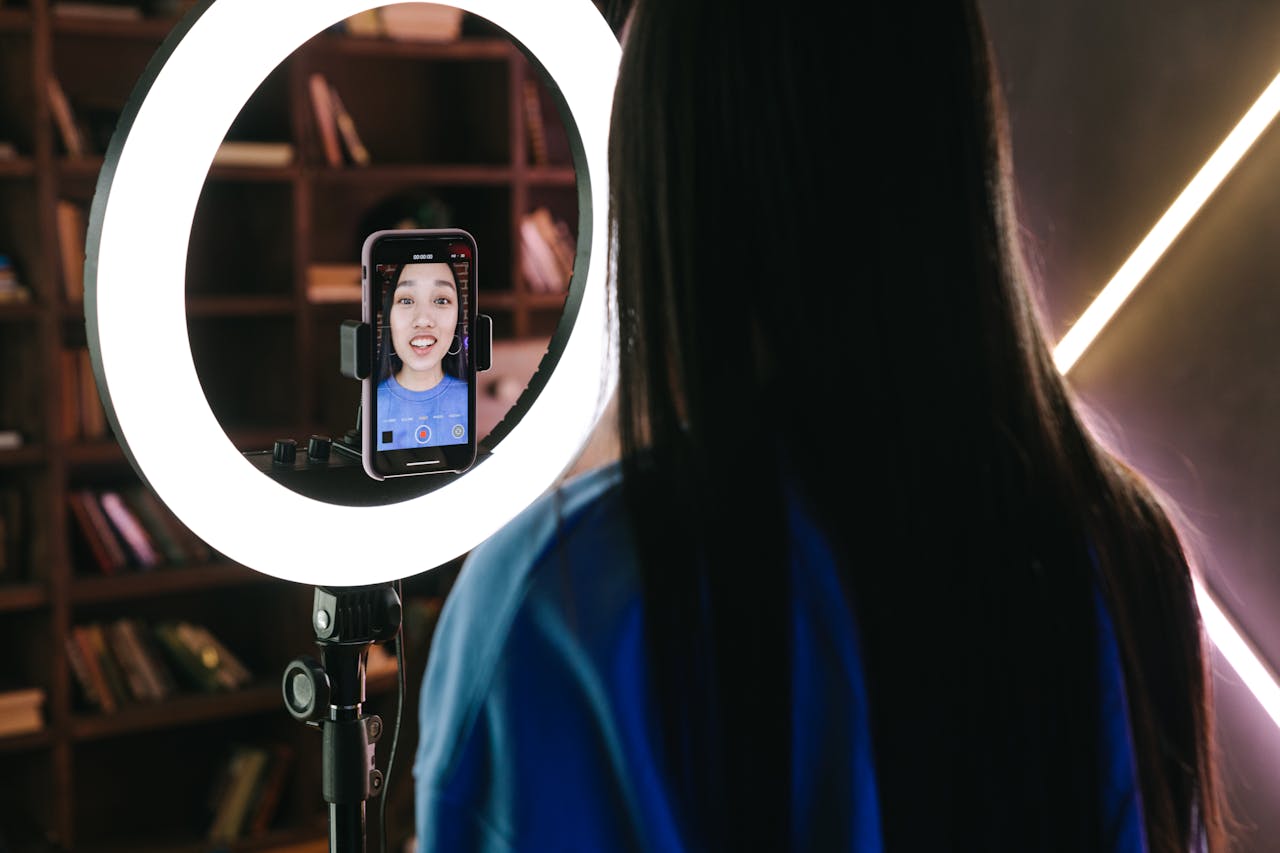
create a video (credit: pexels.com)
Saving videos from Instagram to your device's gallery may not always be straightforward, but with the various methods we have discussed, you have plenty of options to do so. From using download websites, third-party apps, to utilizing Instagram's built-in features and screen recording techniques, there is a solution for every need and preference.
Remember to always respect copyright and the privacy of content owners. Use the videos you download responsibly and, if possible, credit the original creators when sharing.
With a better understanding of these methods, you can easily save and enjoy your favorite Instagram video content anytime, even offline. There are still many other tips that you can learn by reading articles on kapanlagi.com. Because, if not now, when?
(kpl/dhm)
Cobain For You Page (FYP) Yang kamu suka ada di sini,
lihat isinya
Here is a collection of 350 romantic and heartfelt quotes to make you feel.
In this article, we will discuss in detail various ways to easily and quickly view Instagram links.
Here is a collection of 350 romantic and heartfelt words for your partner.
Farewell is an unavoidable part of life's journey. Although it can be sad at times, farewells can also mark the beginning of a new and better chapter. Below is a collection of 350 heartfelt and meaningful farewell quotes:
Religious songs often serve as a means of da'wah that touches the heart, one of which is the song Mabadiuna by Snada. Below are the complete lyrics of the song Mabadiuna by Snada along with its translation in Indonesian.
For those of you who are starting to be interested in Im Sang Choon's writing style, here are five Korean dramas that you must watch. In addition to WHEN LIFE GIVES YOU TANGERINES, the following dramas also frequently appear in discussions among netizens and are no less popular in various news today.
Achieve youthful and fresh skin by eliminating fine lines under the eyes using turmeric, a natural ingredient rich in benefits! Discover this beauty secret and let your face shine without signs of aging.
For those of you looking for recommendations for Chinese dramas about professors and students with unique stories and adorable characters, here are six of the best titles that should be on your watchlist!
Discover the secrets to naturally and safely brighten dark lips! With various effective treatments that are easy to follow, you can achieve bright and healthy lips without worrying about side effects. Make your charming smile a reality soon!
Discover smart and safe ways to handle LPG cylinder leaks and effective preventive measures to avoid fire risks. Protect your home and family with the right knowledge!
Discover practical and safe ways to crush ice cubes in plastic without the mess! With this method, you can enjoy neatly shaved ice ready to use without any hassle.
Bitter melon, although often considered an ordinary vegetable, has extraordinary properties for lowering blood sugar levels, making it a loyal companion for diabetes sufferers.