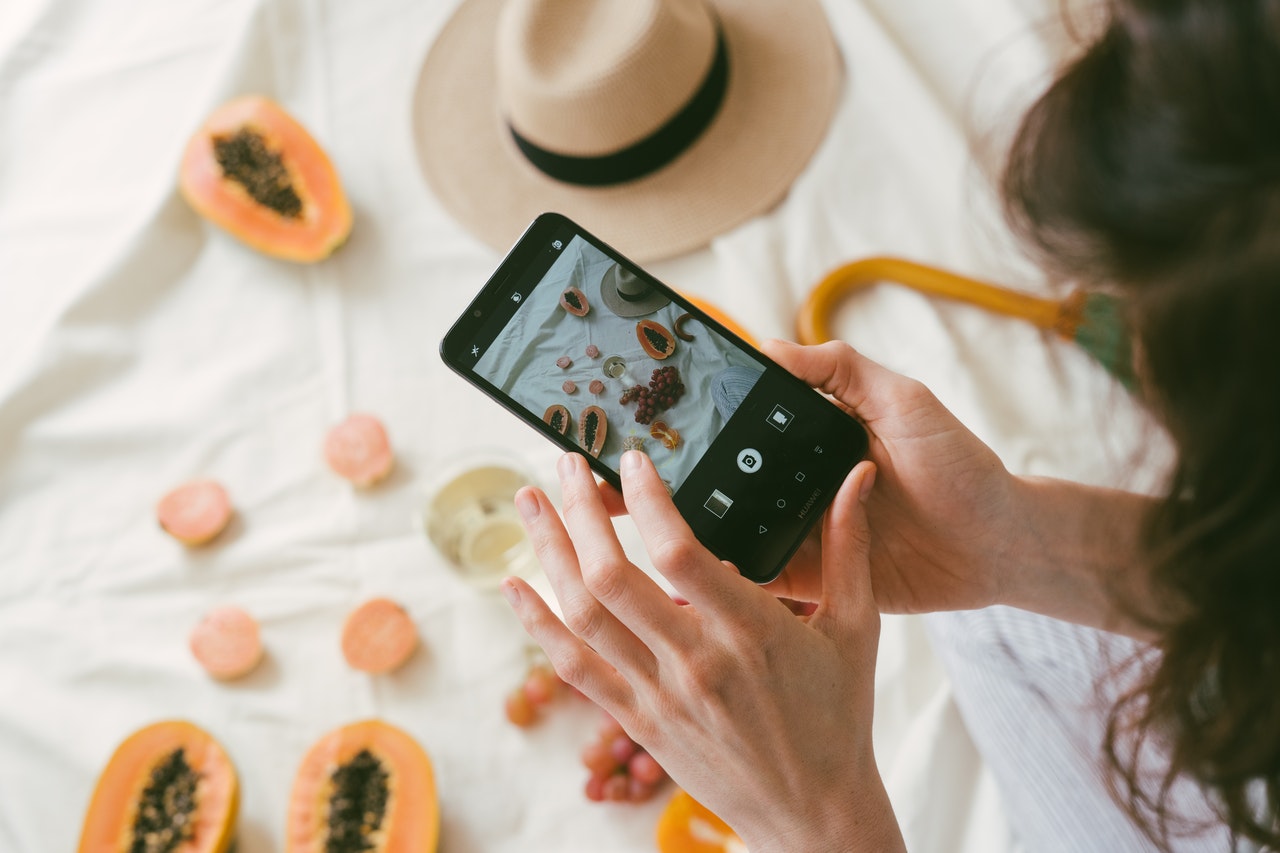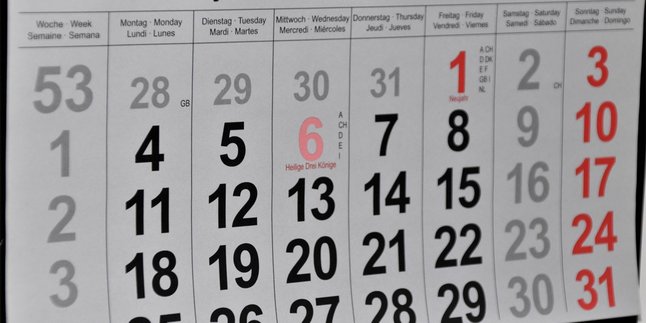Kapanlagi.com - How to HD photos on HP is now increasingly popular. This is because HD photos have clearer quality due to high resolution. Moreover, how to HD photos on HP can be done without additional applications.
There is no doubt that HD image quality is very good. Because the images appear clearer and more distinct. That is why many people want to make photos HD.
HD photos are often produced from cameras that also have high resolution. However, now there is an easy way to HD photos on HP without applications. So it can help you create high-quality and clear photos for uploading on social media.
However, it should also be noted that how to HD photos on HP without applications may not always be successful. For your information, here is a review of how to HD photos on HP easily without applications. The easy way to HD photos on HP can be seen as follows, as summarized by kapanlagi.com from various sources.
1. What is HD Photo?

Understanding HD photo (credit: pexels.com)
Hearing the term HD image is certainly familiar in the world of photography. However, the term HD photo is also quite popular on social media. Especially since many social media users want their photos to be in HD because they have better quality. But do you know what HD photo means?
Before discussing how to make a photo HD on a smartphone, let's first understand the meaning of HD. The term HD actually stands for High Definition. In the world of photography, HD image means having higher quality. It means the image will appear clearer, of better quality, and have excellent resolution.
Not only for videos, the term HD is also often used in photography. Yes, the meaning of HD photo is not much different from high-resolution photo quality. That's why many people want to make their photos HD. That's the meaning of HD photo that you need to know.
2. How to HD a Photo on a Mobile Phone Without an Application
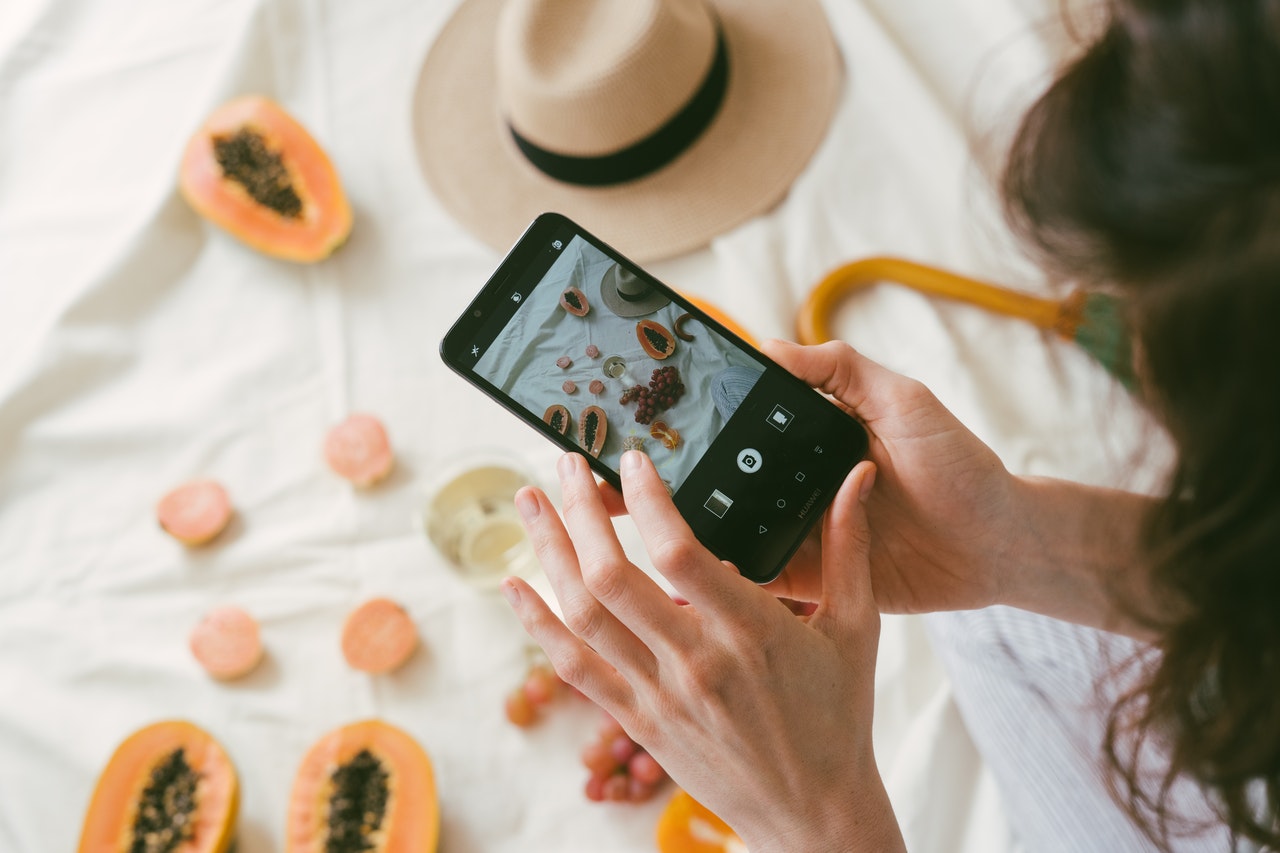
How to HD a photo without an application (credit: pexels.com)
After knowing the meaning of HD photos, there is an easy way to HD a photo on a mobile phone. Users don't need to bother installing additional applications on their phones. Low-resolution photos can even be made HD quite easily. Want to know how to HD a photo on a mobile phone? Just take a look at the following review regarding how to HD a photo on a mobile phone without an application.
1. How to HD a Photo on a Mobile Phone through the Convertio Site
- First, open the browser on your mobile phone.
- Then visit the site https://convertio.co/id/jpg-hdr/
- Next, click on Select File.
- Import the photo that you want to convert to HD.
- Then click on Convert.
- Wait until the process is complete.
- Select Download to download the photo.
2. How to HD a Photo on a Mobile Phone through the Iloveimg.Com Site
- First, open the browser on your mobile phone.
- Then visit the site https://www.iloveimg.com/
- Next, select Resize Image.
- Then select Select Image.
- Choose the photo that you want to convert to HD.
- Then in the Resize Options section, you can change the Width and Height to a higher value. For example, a resolution of 300 can be changed to 800 and so on.
- Click on Resize Images.
- Click on Download to see the results.
3. How to HD a Photo on a Mobile Phone Easily

How to HD a photo (credit: pexels.com)
In addition to the previous method of HD-ing a photo on a mobile phone, there are also several other websites that you can use as a reference to convert a photo to HD. Here is the complete review of how to HD a photo on a mobile phone easily:
3. How to HD a photo on a mobile phone using a conversion website.
- First, open the browser on your mobile phone.
- Then visit the website https://image.online-convert.com/convert-to-exr
- Then click Choose File.
- Select the photo that you want to convert to HD.
- Then adjust the settings starting from the size, color, DPI, and so on.
- Once done, click Start.
- Wait until the process is complete.
- Click Download or Download ZIP File.
- If successful, your photo will be converted to HD.
4. How to HD a photo on a mobile phone using the website Resizeimage.Net
- First, open the browser on your mobile phone.
- Then visit the website https://resizeimage.net/
- Next, click Upload an Image.
- Then select the photo file that you want to convert to HD.
- Next, adjust the photo size in the Crop your Image, rotate your image, resize image, and other sections.
- Make sure you have changed the photo quality to 100%.
- Then click Download Image.
- If successful, the photo will be converted to HD.
5. How to HD a photo on a mobile phone using the website JPG To HDR Converter
- First, open the browser on your mobile phone.
- Then visit the website https://onlineconvertfree.com/convert-format/jpg-to-hdr/
- Next, click Choose File.
- Then import the photo from your mobile phone gallery.
- After that, click Convert.
- Then click Download.
- If successful, the photo will be converted to HD.
4. How to HD a Photo on a Mobile Phone Online

Easiest way to HD-in photos on your phone (credit: pexels.com)
There are also several ways to HD a photo on a mobile phone online that you can access to improve the photo quality. Well, besides the above method to HD a photo on a mobile phone, there are also several popular sites to HD a photo on a mobile phone that you can try.
6. How to HD a Photo on a Mobile Phone via Upscalespics Website
- First, open your browser on your mobile phone.
- Then visit the website https://upscalepics.com/
- Click on Upload Image.
- Then import the photo from your laptop's memory.
- Next, check the options Increase Resolution and Remove JPEG Noise.
- Then click Start Processing.
- Wait until the process is complete.
- Then click Download.
- If successful, your photo will be transformed into HD.
7. How to HD a Photo on a Mobile Phone via Waifu2x Website
- First, open your browser on your mobile phone.
- Then visit the website http://waifu2x.udp.jp/
- Then click on Image Choosing.
- Import the photo file that you want to change the resolution.
- Choose Artwork or Photo in the Style option.
- Then choose High in the Noise Reduction option.
- Choose 2x in the Upscaling option.
- Click I'm Not a Robot.
- Then Convert.
- Once finished, right-click and Save As.
- Done.
5. How to HD-In Photos Via Browser

Free website to HD-in photos (credit: pexels.com)
The way to HD a photo can be done by visiting a website on the browser. Because, there are several sites that provide services to convert photos into HD or high definition with high quality. If previously explained how to guide to HD a photo online, here are some sites that can be accessed. Let's find out more here KLovers.
8. How to HD a Photo on an Online JPG Converter Site
- Open a browser (such as Google Chrome, Mozilla Firefox, or Safari) on your device.
- After the browser is open, visit this link https://onlineconvertfree.com/convert-format/jpg-to-hdr/
- After entering the site, find and click on the Choose File menu. This will open a file search window on your device. Select the photo you want to convert to HD.
- Alternatively, you can directly drag and drop by opening the folder where you save the photo, then drag and drop the photo you want to change the quality of.
- Open the folder where you save the photo, then drag and drop the photo you want to change the quality of.
- Click the "Download" button to save it on your device.
- Done.
9. How to HD-In Photos on File Pro Info Site
- Open a browser and visit the website https://fileproinfo.com/converter/jpg-to-hdr#
- After entering the main page of the website, select Select JPG File.
- Then find the photo that you want to convert to HD.
- Next, click on the box that says I'm not a robot or follow the instructions provided to verify that you are not a robot.
- Click on the Convert JPG File button. This process will start converting the photo from regular quality to HD.
- Click on the Download button to save it on your device.
10. How to HD-In Photos on PicWish Site
- Open a browser and visit the website https://picwish.com/id/photo-enhancer.
- Click on the Upload Image button and select the photo that you want to convert to HD.
- Wait until the process is finished, you can see the before and after results of the HD conversion.
- To download the converted HD photo, you need to Sign Up using your email. You can create an account first if you want to use this site to convert photos to HD.
11. How to HD-In Photos on Bigjpg.Com Site
- Open a browser application on your device and visit the website https://bigjpg.com/.
- Click on the Choose Image icon. This will open a window to select a photo from your device storage.
- Click Start to begin the uploading process of the photo that you want to convert to HD.
- Several photo settings will appear, you can adjust them according to your needs.
- Click Ok and wait for the conversion process of the photo to HD to finish.
- Click on the Download button to save the HD photo on your device.
- Done.
6. How to HD-In Photos for Free on your Phone

How to HD a photo on a mobile phone via a browser (credit: pexels.com)
If you want to convert photos to HD on your phone, you can use the following guide. This method can convert photos to HD using online websites or applications. The steps to HD-in photos on your phone are as follows.
12. How to HD-In Photos on your Phone via Any Conv website
- Open the browser application on your device and visit the website https://anyconv.com/jpg-to-hdr-converter/.
- Click on Choose File to search for the photo you want to convert to HD.
- Click the "Convert" button to start converting the photo to HD quality.
- Wait until the process is complete, then click Download to save it to your phone gallery.
- Done.
13. How to HD-In Photos on your Phone via Browser
- Visit the website https://image.online-convert.com/convert-to-exr to convert photos to HD.
- Then, click on Choose File or drag and drop from your phone gallery.
- Adjust the settings first and make sure the photo you upload is not larger than 100 MB.
- After the photo is successfully uploaded, you can click Start.
- Wait until the process is complete, then you can download it to save it to your phone gallery.
- Done.
7. How to HD a photo on a mobile phone using an application

How to HD a photo on a mobile phone using an application (credit: pexels.com)
There are several applications to convert photo resolution to HD. Therefore, check out the reviews below to find out how to HD-ify photos on your phone using applications. Check out what applications can be used to convert photos to HD.
14. How to HD-ify Photos on Your Phone Using Picsart Application
- Install the Picsart application on your phone.
- Open the installed application, then log in using your account.
- Click the three-dot icon in the upper right corner and select Settings.
- Click Maximum Image Size and select the option with the highest resolution.
- Click Tools and select the Resize option to change the photo resolution.
- Adjust the photo size based on the size you want to change.
- After finishing, your photo will become HD. Save it by clicking the save button on your phone.
- Done.
15. How to HD-ify Photos on Your Phone Using Lightroom Application.
- Install the Lightroom application on your phone.
- After entering the application, click "Choose Photo" to select a photo from your phone gallery.
- Click Enhance and then select Select Super Resolution.
- Next, click Enhance again to convert the photo to HD.
- Click As it is a new DNG file on your device.
- Then, your HD photo is successfully saved on your device.
- Done.
Those are some easy ways to HD-ify photos on your phone without using applications. So it can help you convert photo resolution to higher quality or HD.
(kpl/gen/nlw)
Disclaimer: This translation from Bahasa Indonesia to English has been generated by Artificial Intelligence.