3 Ways to Use 2 Whatsapp Numbers in 1 Android Phone, Use Practical Applications
Curious, how to use 2 WhatsApp numbers on 1 Android phone? To find out, just read the following review.

Kapanlagi.com - Excel has become one of the popular computer programs. Excel is often used to organize, manage, and analyze data in table form. Although it is commonly used, it turns out that some people still have difficulty operating Excel. It is proven that many people are confused about how to merge Excel files.
However, it is important to understand how to merge Excel files. This is useful for improving efficiency and productivity in managing data. When someone works with multiple Excel files containing related information, merging them into one can simplify analysis and reporting tasks.
So, how do you merge Excel files? To find out, just read the following review.

How to Merge Excel Files with Copy Paste (credit: unsplash)
There are at least 2 ways to merge Excel files. The first and easiest way is by using the copy paste feature. Here is a guide on how to merge Excel files using copy paste:
- First, open the first Excel file that contains the data you want to merge with the second file.
- Select the data you want to copy. You can do this by clicking and dragging the cursor to highlight cells or by using the Ctrl+A button to select all data. Then, press Ctrl+C to copy the data.
- Open the second Excel file where you want to merge the data from the first file.
- Select the cell where you want to place the copied data. Make sure that this cell is in the row or column that corresponds to the desired data structure.
- Place the cursor in the selected cell, then press Ctrl+V to paste the copied data from the first file.
- Adjust the format and arrangement of the data as needed. Excel will usually try to maintain the original format, but pay attention to any adjustments that need to be made.
- After merging the data, make sure to save the new Excel file. You can use Ctrl+S or select the "Save" option from the menu.
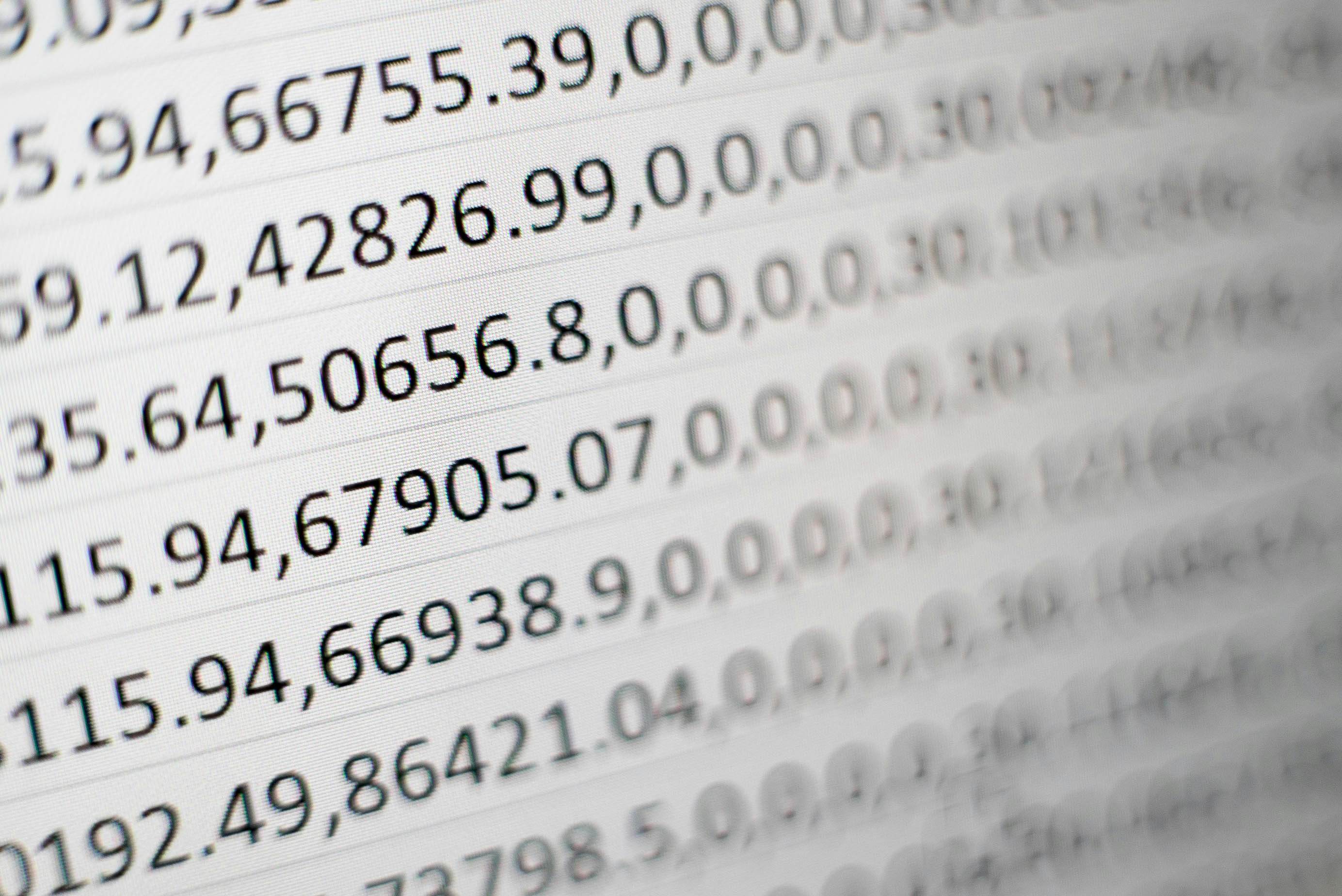
How to Merge Excel Files with VBA Method (credit: unsplash)
The second way to merge Excel files is by using the VBA (Visual Basic for Applications) method.VBA can help automate a series of actions in Excel, including merging files at once.Here is a guide on how to merge Excel files with VBA:
- Open the Excel program and the file that will be used to run the VBA script.
- Open the Developer tab in the Excel menu.If the Developer tab is not visible, you can activate it through the Excel settings.
- From the Developer tab, open the Visual Basic for Applications (VBA) Editor.
- In the VBA Editor, add a new module.Right-click on "VBAProject (Your Workbook Name)".
- Select "Insert".
- Continue by selecting the "Module" option.
- Copy and paste the provided VBA code.VBA code can be found from various sources or customized as needed.
- Adjust the parameters in the VBA code according to the location and data structure in the Excel file to be merged.
- Go back to Excel and run the inserted VBA code.You can press the F5 button or select the "Run" option from the VBA Editor menu.
- Check the main Excel file to ensure that the data from the second file has been successfully merged according to the executed VBA script.
- Save the Excel file with the merged data. Make sure to save the changes that have been made.
Those are 2 ways to easily and practically merge Excel files. Hopefully, it is useful and good luck trying!
COME JOIN THE WHATSAPP CHANNEL KAPANLAGI.COM SO YOU DON'T MISS OUT ON UPDATES AND LATEST NEWS ABOUT THE ENTERTAINMENT WORLD IN INDONESIA AND ABROAD. CLICK HEREYES, KLOVERS!
(kpl/psp)
Cobain For You Page (FYP) Yang kamu suka ada di sini,
lihat isinya
Curious, how to use 2 WhatsApp numbers on 1 Android phone? To find out, just read the following review.
Looking for recommendations for Western action movies? Just check out the following list of recommendations.
One of the themes often explored in Thai marriage dramas, which always present romantic and touching stories. Here are the most popular and newest Thai marriage dramas that you shouldn't miss.
For those of you who are fans of post-apocalyptic and cyberpunk thriller films, here is the complete synopsis of the film I AM MOTHER along with the list of cast members and explanations of their characters.
Each weton in one's life is believed to encounter a period of glory. So, what is the explanation of the glory days of Thursday Pahing according to Javanese primbon.
Well, for those of you who like comedy dramas, then the latest Japanese school comedy dramas below must be included in your watchlist.
Curious about the explanation of the direction and layout of houses according to Javanese Primbon? Instead of being curious, just take a look at the following review to find out.
Interested in trying to save files in Google Drive? If so, just read the following review.
How about it, curious about the explanation of the meaning of dreaming being bitten by a snake according to Javanese primbon? Just take a look at the following review.
There are Chinese dramas about culinary colossus that successfully showcase the beauty of Chinese culinary without diminishing your appetite. Here is a list of exciting Chinese dramas about culinary colossus that you shouldn't miss.
How to clean your smartphone camera easily and safely? To find out, just read the following review:
Curious about the explanation of the Weton Sunday Pon prediction? To find out, just read the following review.