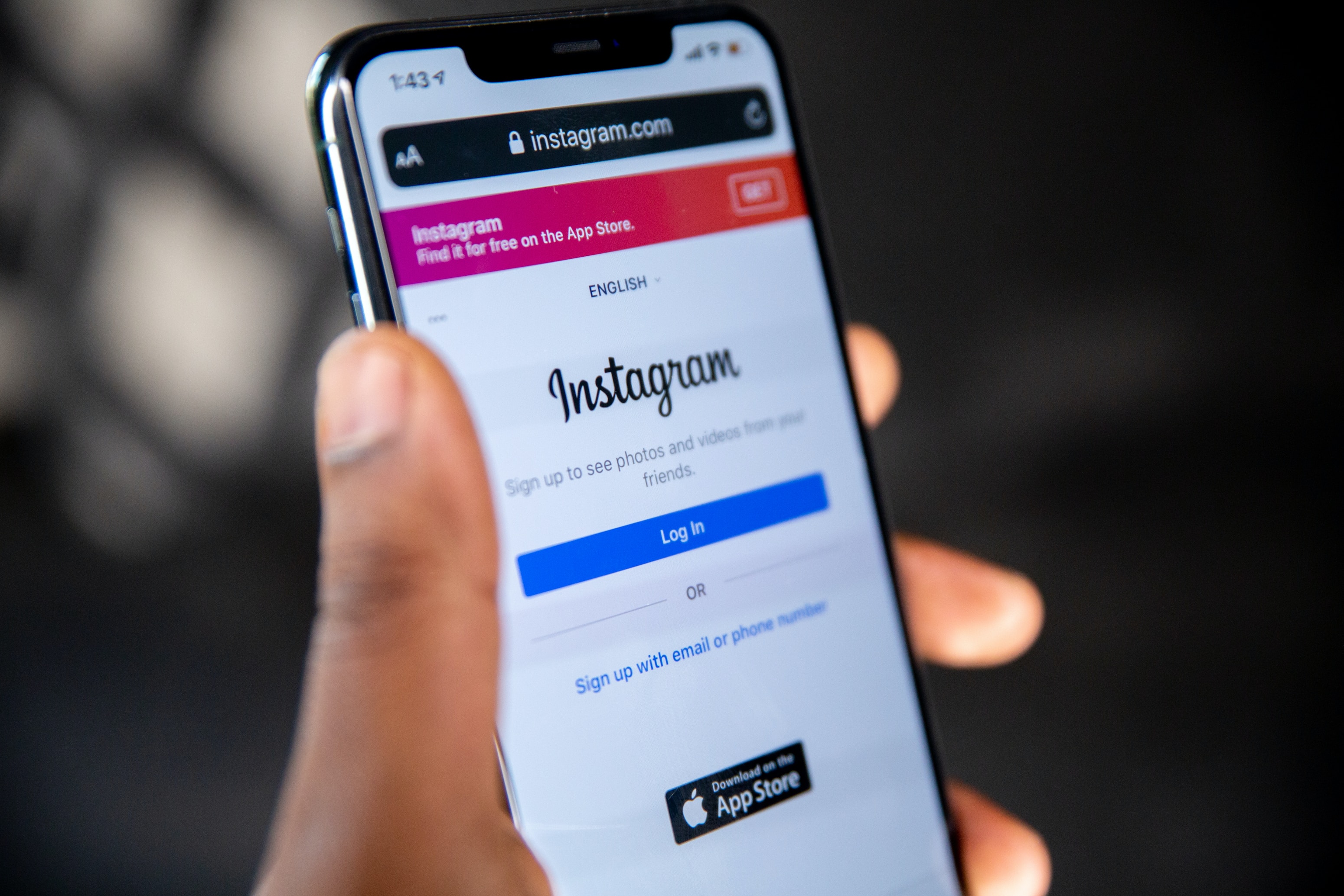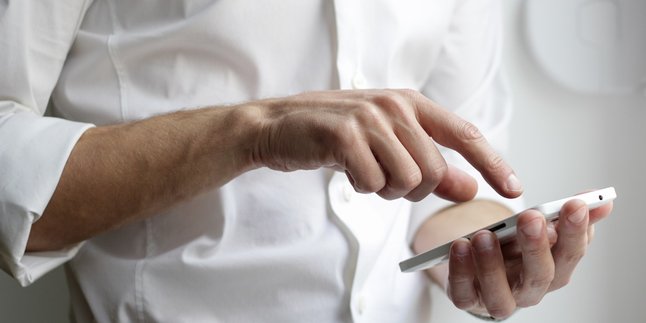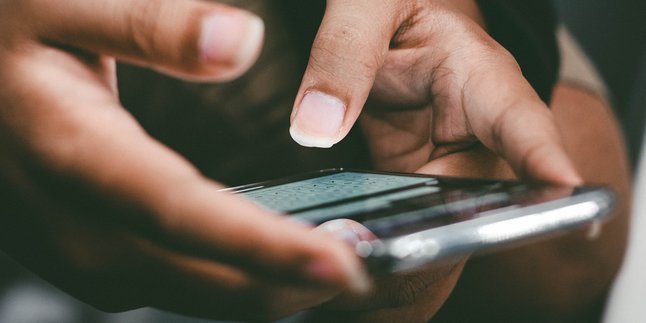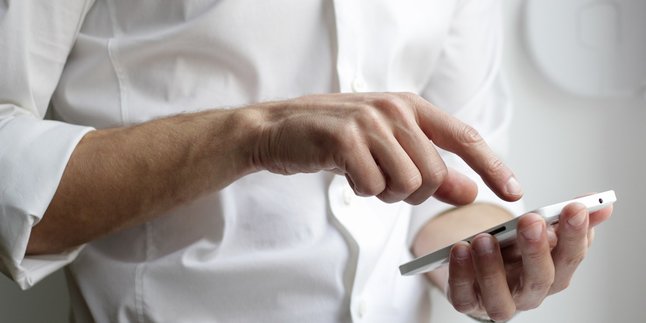Kapanlagi.com - Currently, hacking or hacking is quite rampant on various social media platforms, including Instagram. Therefore, privacy and data security are important considerations for users of social media platforms like Instagram. Routinely changing passwords can be an effort to protect Instagram accounts. Unfortunately, many users do not understand the latest way to change Instagram passwords.
In the midst of increasingly complex threats to digital security, changing passwords regularly can be a precautionary measure. Therefore, it is important for Instagram users to know how to change their account passwords. By regularly changing passwords, users can feel more secure and confident that their social media accounts are safe and protected.
How to change passwords on Instagram often changes over time. However, in 2023, the way to change Instagram passwords is still relatively the same as before. Nevertheless, there are still several detailed steps that need to be considered to ensure the process runs smoothly and correctly.
Here are the procedures for changing the password the latest Instagram 2023 complete for PC, Android phones, and iOS devices.
1. How to Change Instagram Password via PC

How to Change Instagram Password via PC (credit: unsplash)
1. Login to Instagram Account
- Open the instagram.com website through a web browser on your computer or laptop.
- Login to access your Instagram account.
2. Open Settings
- After successfully logging in, click the menu button in the top right corner.
- Then hover over the profile picture and click "Settings".
3. Change Password
- Select the "Account" menu section.
- Select the "Change Password" option.
4. Fill in the Information
- Enter your old password.
- Then type in the desired new password.
5. Confirm Changes
- After all the information is filled in, click "Change Password" to confirm the changes.
2. How to Change Instagram Password via Android Phone
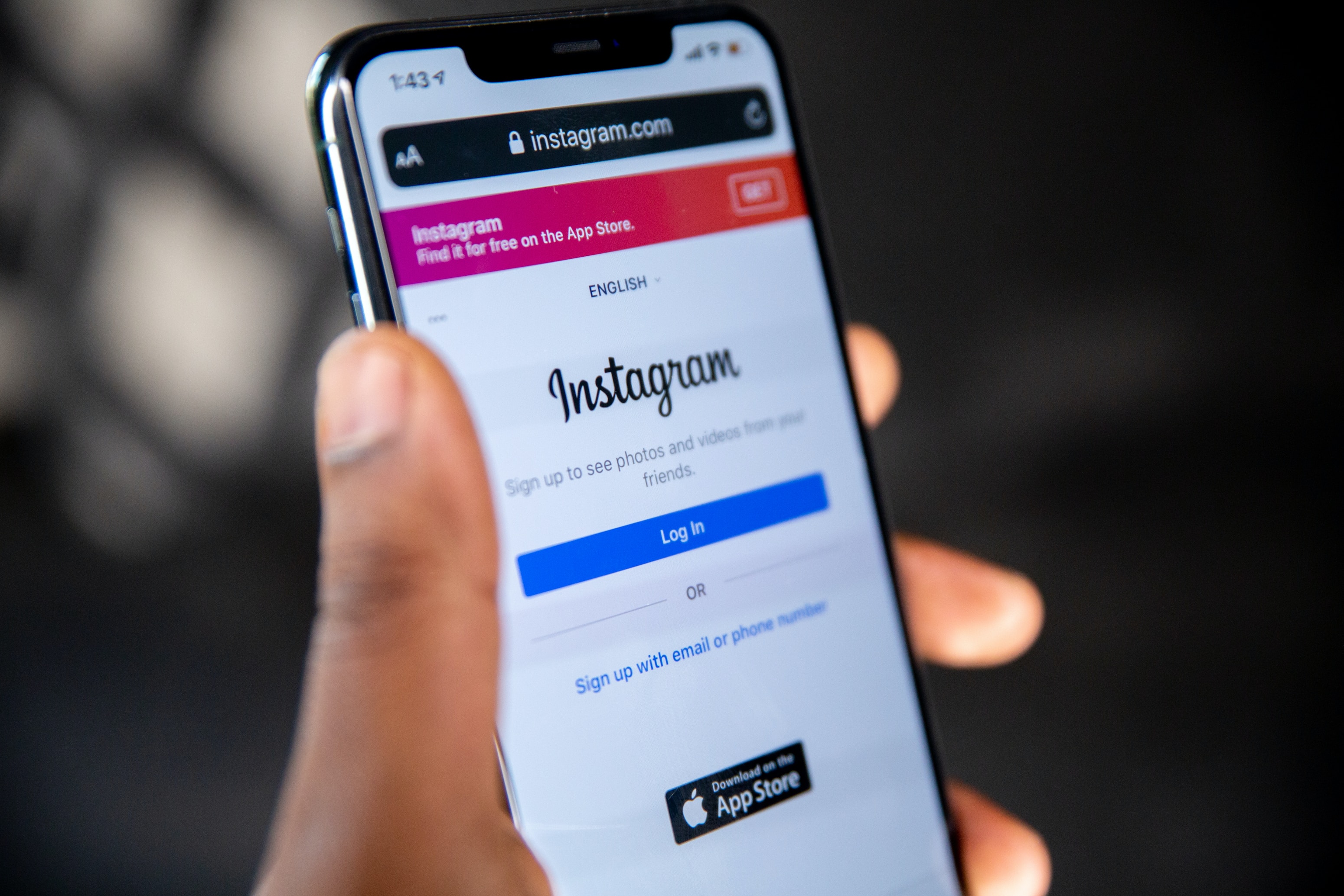
How to Change Instagram Password via Android Phone (credit: unsplash)
1. Open the Instagram App
- Find and open the Instagram app on your phone.
2. Log into Your Account
- Login to your Instagram account with your username and password.
3. Access the Settings Menu
- Tap the three lines icon in the top right corner of the screen to access the settings menu.
- Select the "Settings" option.
4. Access the "Security" Section
- Inside the "Settings".
- Continue by tapping "Security".
5. Change Password
- Select the "Password" option to change your password.
6. Fill in the Information
- Enter your old password and the desired new password.
7. Save Changes
- Press "Save" to save the new password changes.
3. How to Change Password via iOS Device

Illustration of How to Change Password via iOS Devices (credit: unsplash)
1. Open the Instagram App
- Open the Instagram app on your iOS device.
- If not logged in, please log in with your username and password.
2. Open Profile
- After opening the Instagram app, click on the profile icon located at the bottom right corner of the screen.
3. Go to Settings
- Click on the gear icon (settings menu) located at the top right corner of the screen, then various account settings options will appear.
4. Select Security Option
- Select the "Security" option to proceed with the password change process.
5. Change Password
- Continue by selecting the "Change Password" option.
6. Fill in the Information
- Enter the old password, then continue by filling in the new password you want to use.
7. Confirm the Changes
- Click on "Change Password" to confirm the password change. Instagram will save the changes and replace the password with the new one.
Those are some of the reviews related to the latest ways to change Instagram passwords via PC and applications on Android and iOS devices. Hopefully, it's useful and good luck!
JOIN THE WHATSAPP CHANNEL OF KAPANLAGI.COM TO STAY UPDATED WITH THE LATEST ENTERTAINMENT NEWS FROM INDONESIA AND ABROAD. CLICK HERE, KLOVERS!
(kpl/psp)
Disclaimer: This translation from Bahasa Indonesia to English has been generated by Artificial Intelligence.