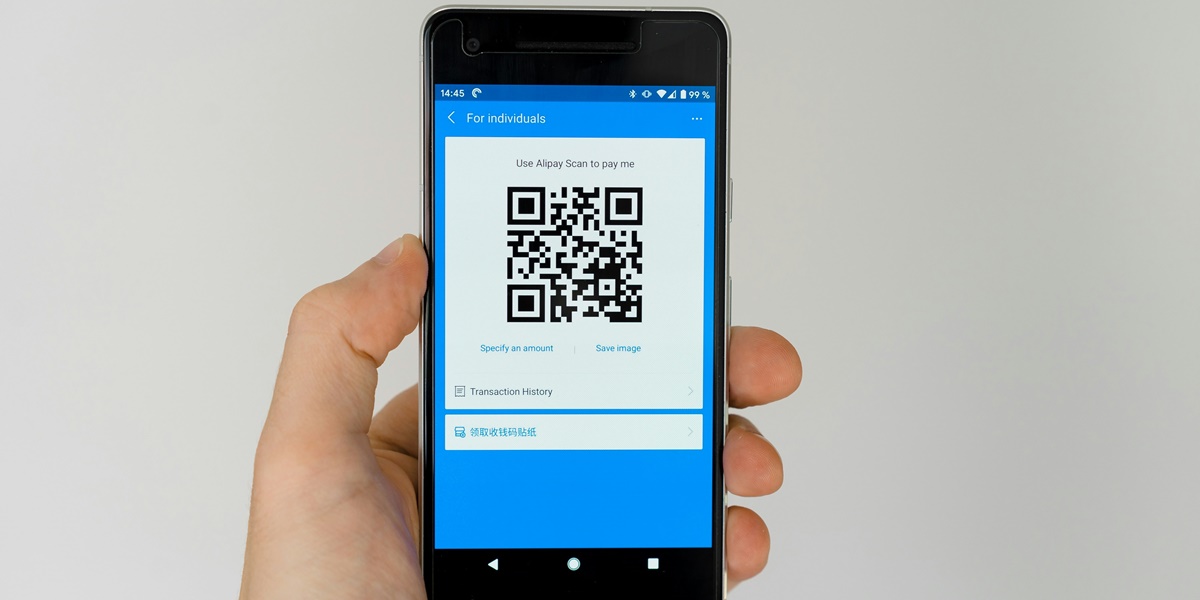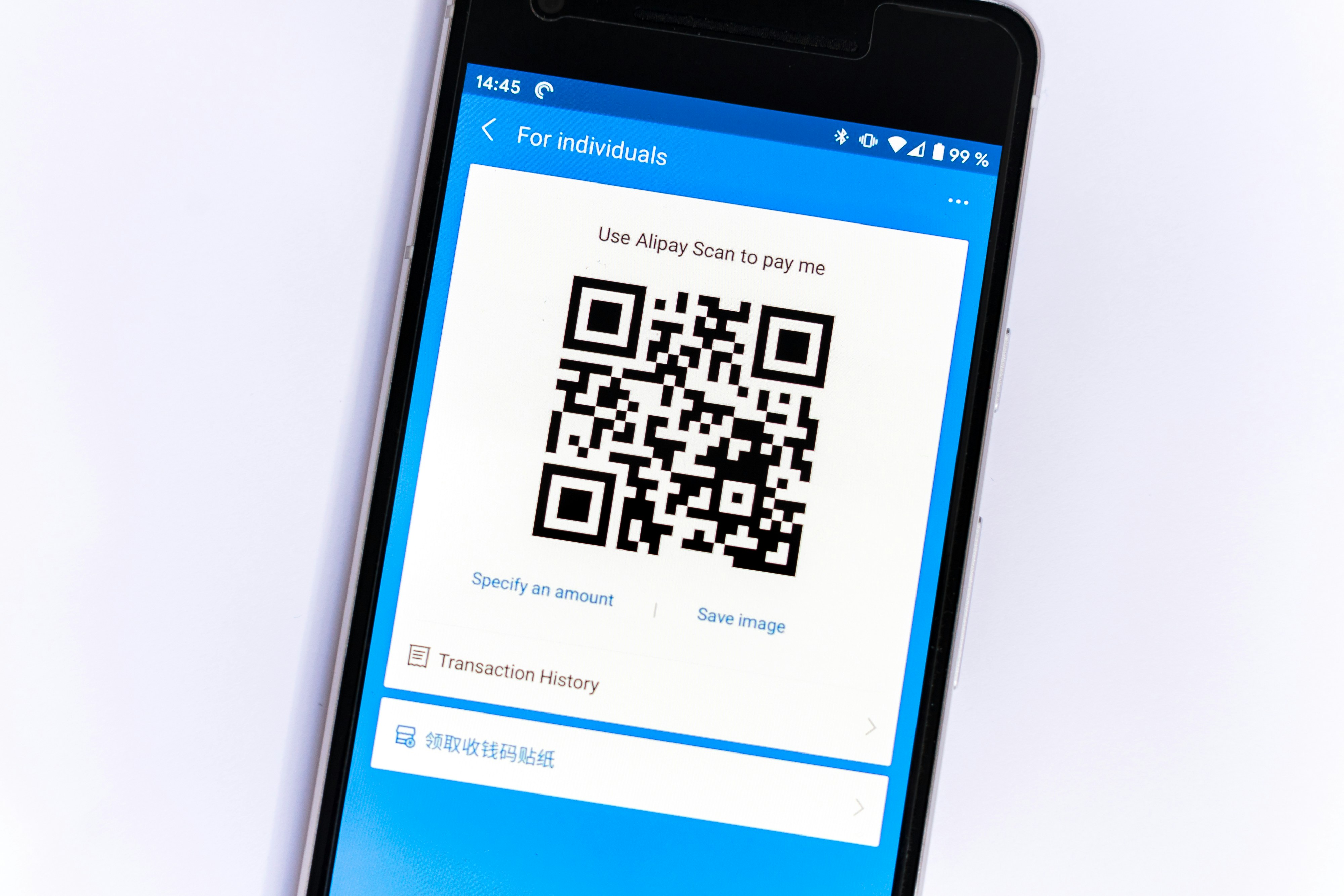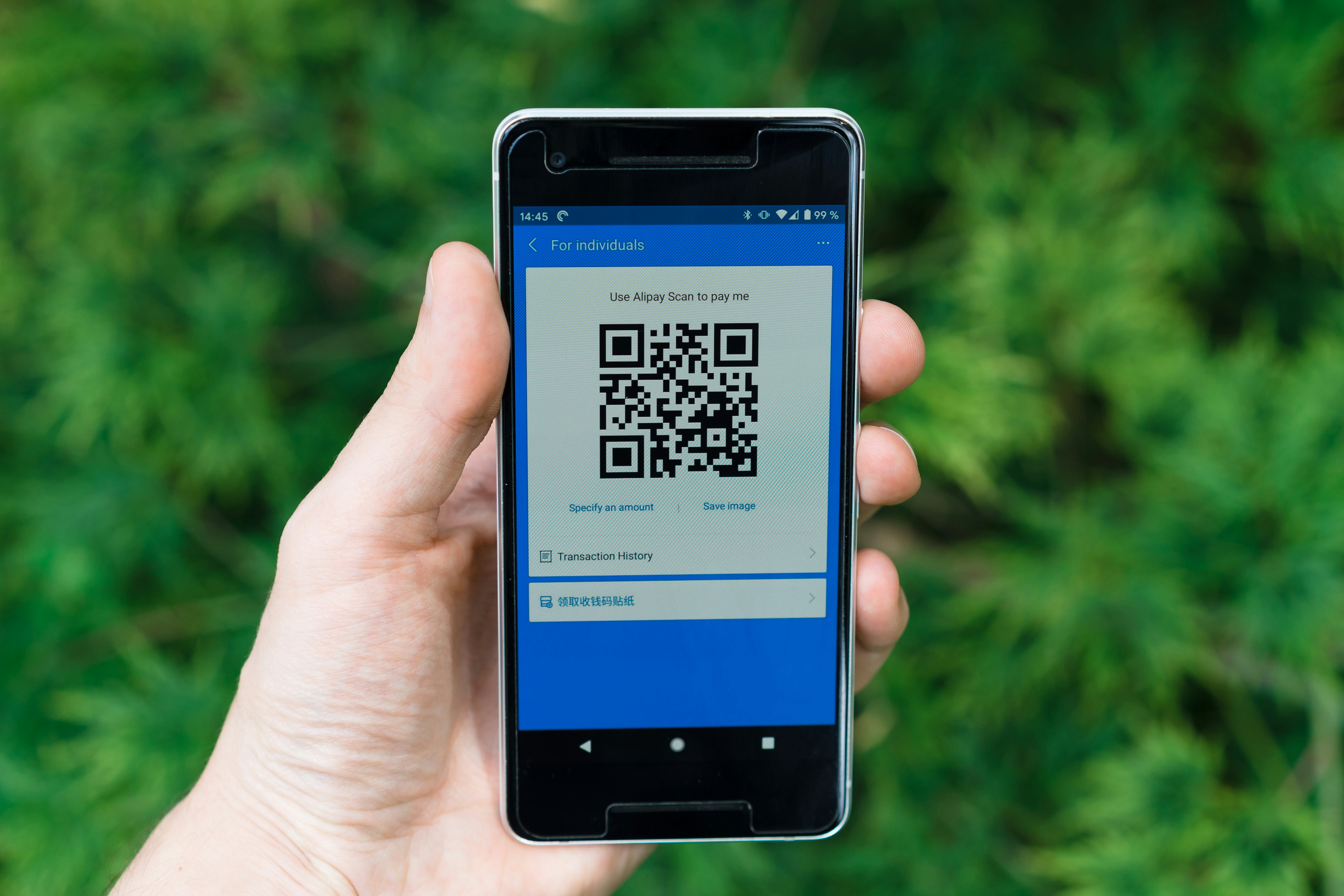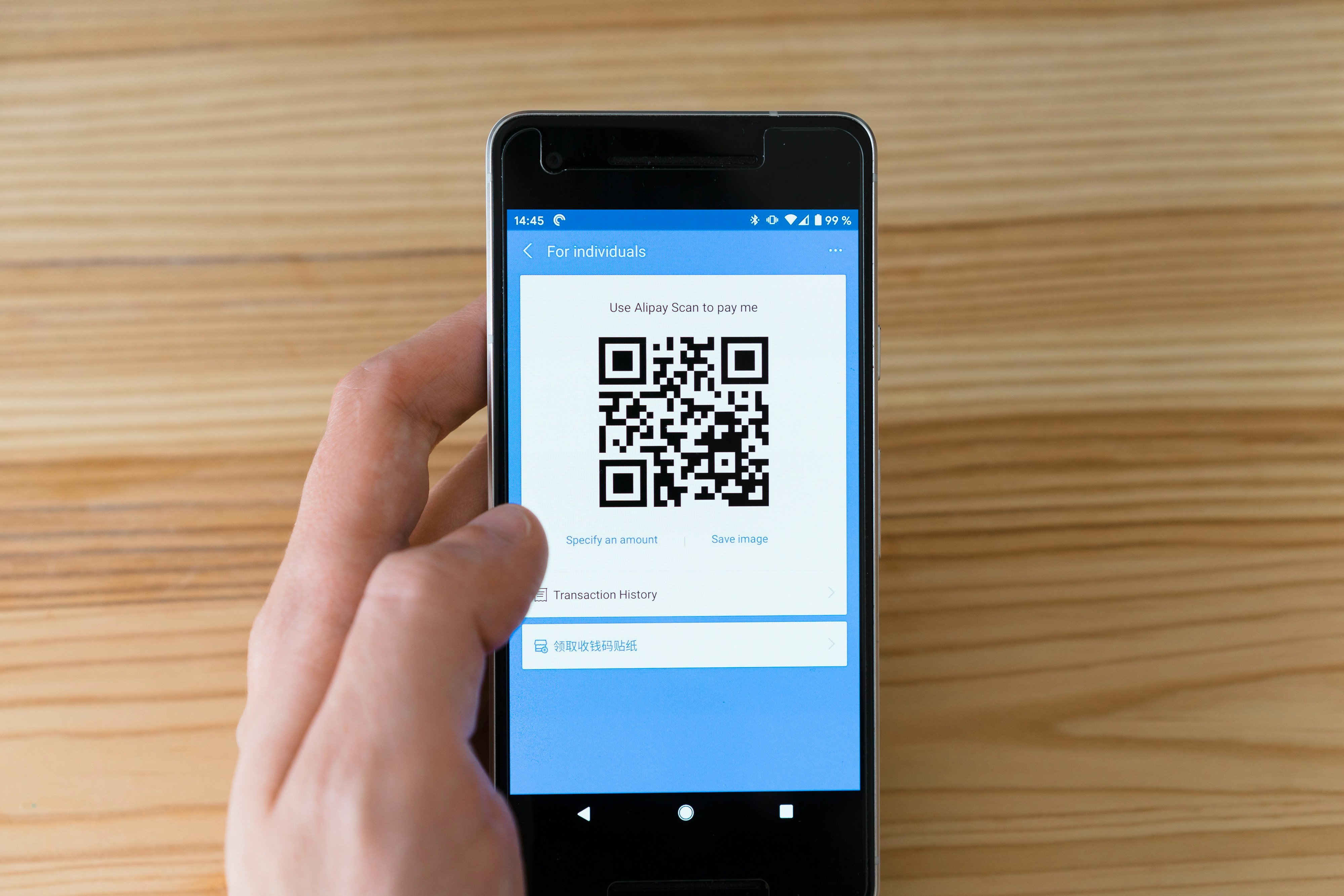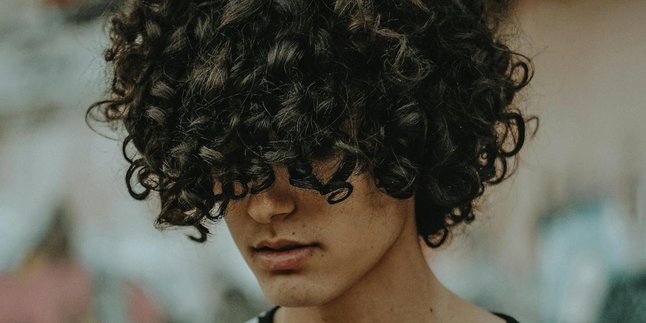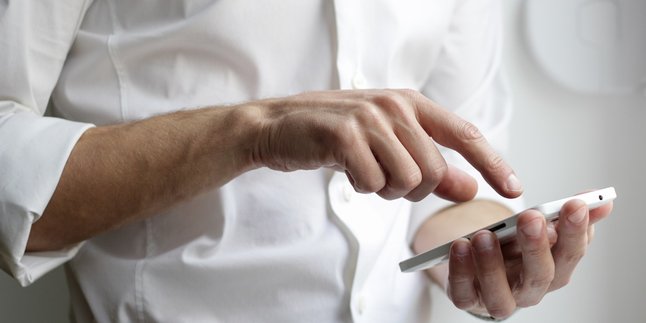Kapanlagi.com - Scanning barcodes is a very useful technological advancement. For those who are still unfamiliar, a barcode is a graphical representation of information consisting of black and white vertical lines. Barcodes have a wide range of functions, from product identification in stores to facilitating logistics tracking. However, many people are still confused about how to scan barcodes without additional applications on their phones.
As the use of barcodes continues to grow, the confusion surrounding how to scan barcodes on mobile phones is also increasing. However, there are several ways to scan barcodes without having to download additional applications. With a very simple method, you can access the information stored in the barcode directly from your personal phone screen.
Curious about how to scan barcodes without additional applications on your phone? To find out, just read the following review.
1. How to Scan Barcodes Without an Application through a Browser
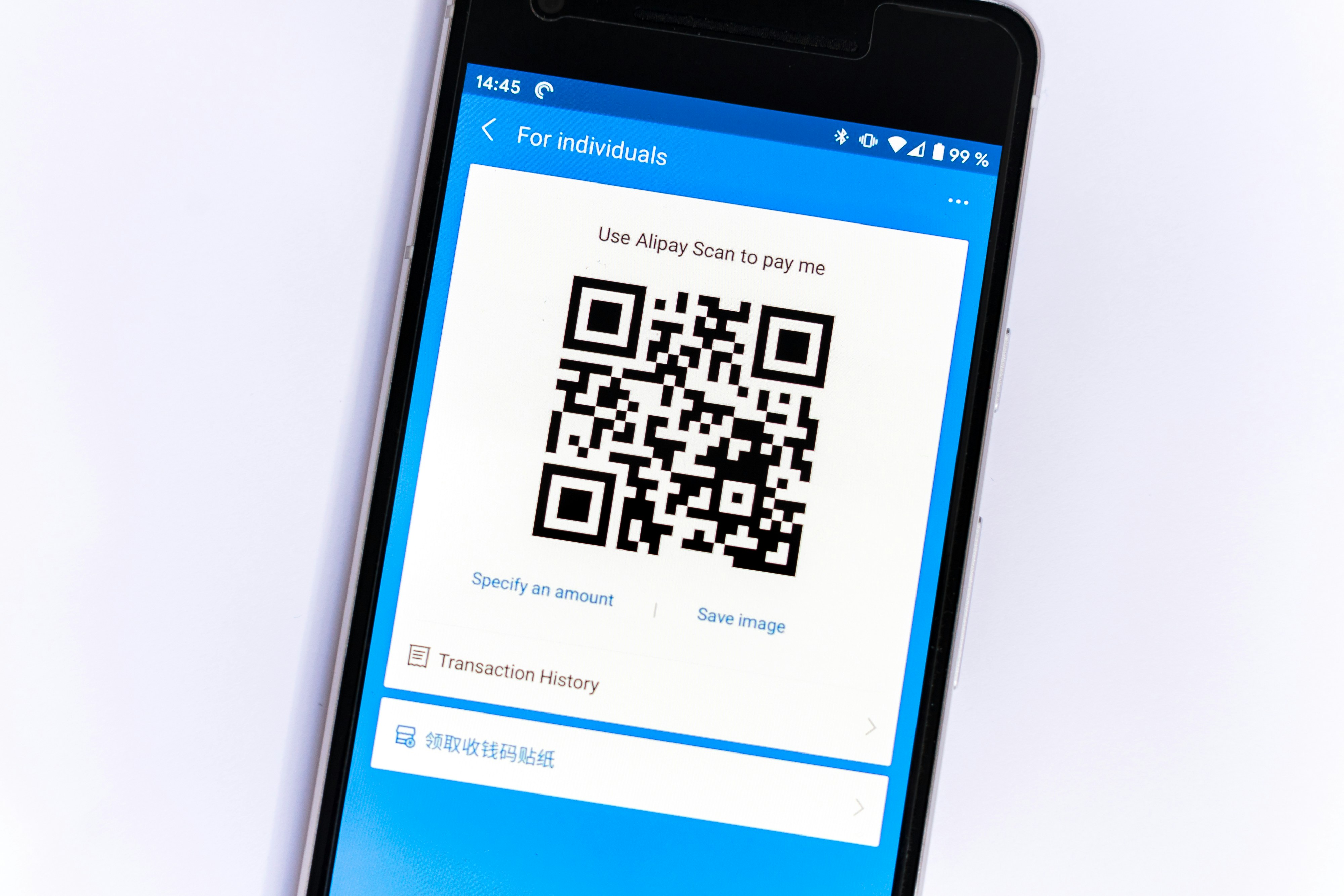
How to Scan Barcode Without Application through Browser (credit: unsplash)
In everyday life, barcode technology has many uses ranging from payment, product identification, to providing additional information. To access information, it can be done through various ways, one of which is by opening a browser. Here's a guide on how to scan barcodes without an application on your phone through a browser:
- Make sure the browser you are using supports barcode and QR code scanning features. Most popular browsers like Google Chrome, Firefox, and Safari have provided this feature.
- If the Scan QR Code feature is not found, try looking for this option in the browser settings or add an extension.
- After ensuring browser support, access the website or page that provides the barcode or QR code you want to scan.
- Point your phone's camera at the code. Make sure the camera is focused, so the barcode can be read.
- Find the scan icon that appears on the browser screen after finding the code you want to scan.
- Tap the icon to start the scanning process.
- After scanning, let the browser process the information from the code. The browser will present related information, such as directing you to the product website or displaying product details.
2. How to Scan Barcode Without Additional Application on HP through Google Assistant
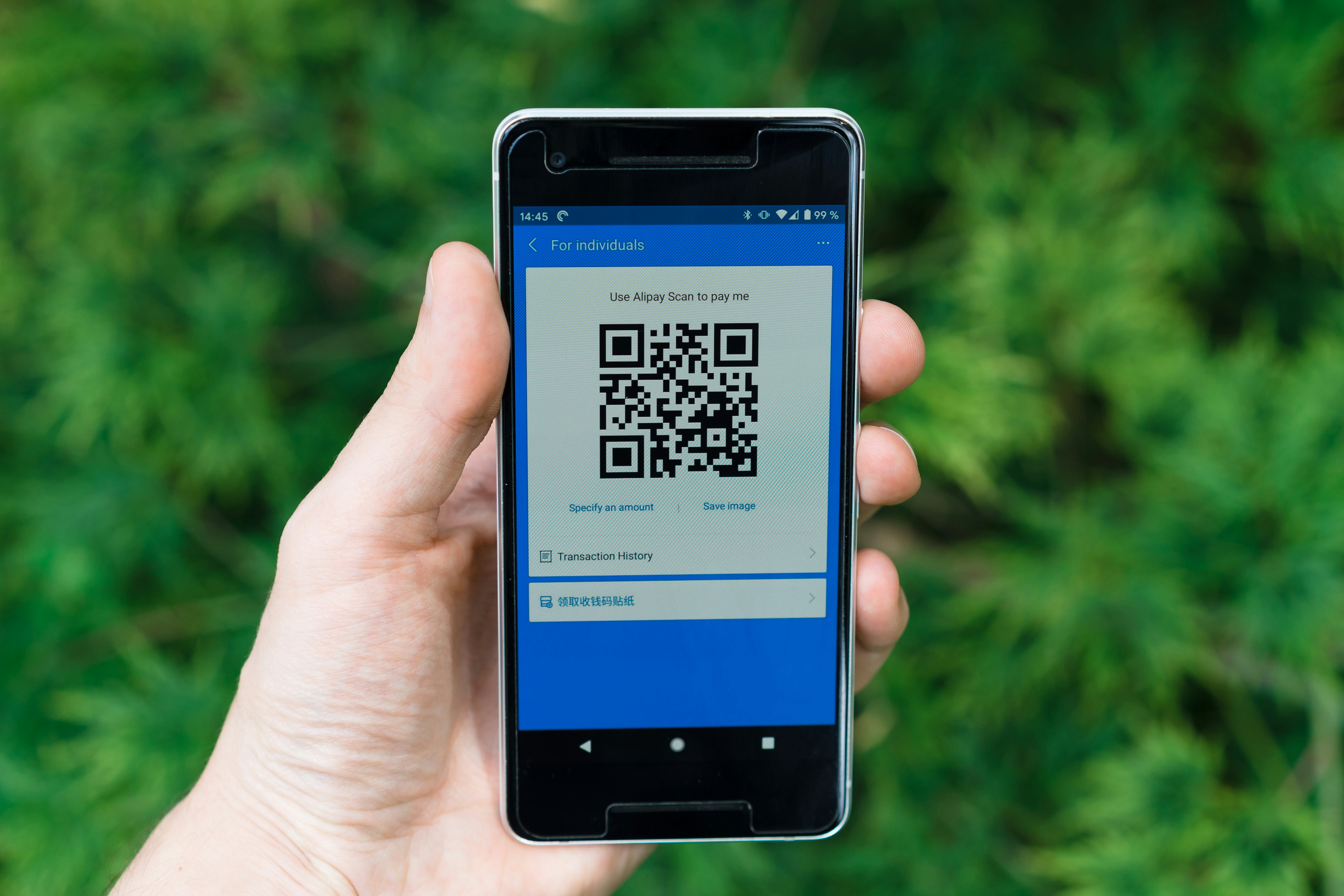
How to Scan Barcode Without Additional Applications on HP via Google Assistant (credit: unsplash)
Google Assistant is one of the very useful applications in daily life. In some types of Android phones, this application becomes one of the default applications from Google.
In addition to being used to search for information, check the weather, and various other tasks. Google Assistant can also be used to scan barcodes. Here's how to scan barcodes without additional applications on HP through Google Assistant:
- Start by opening the Google Assistant application on your HP device.
- Next, give a command to Google Assistant to scan the barcode.
- Google Assistant will activate your HP camera and ask for the barcode to be placed on the camera screen.
- Place the barcode in front of the HP camera, according to Google Assistant's instructions.
- Google Assistant will automatically scan the barcode and present complete information about the product, including price, reviews, and places of purchase.
3. How to Scan Barcode Without Applications via iPhone's Built-in Camera
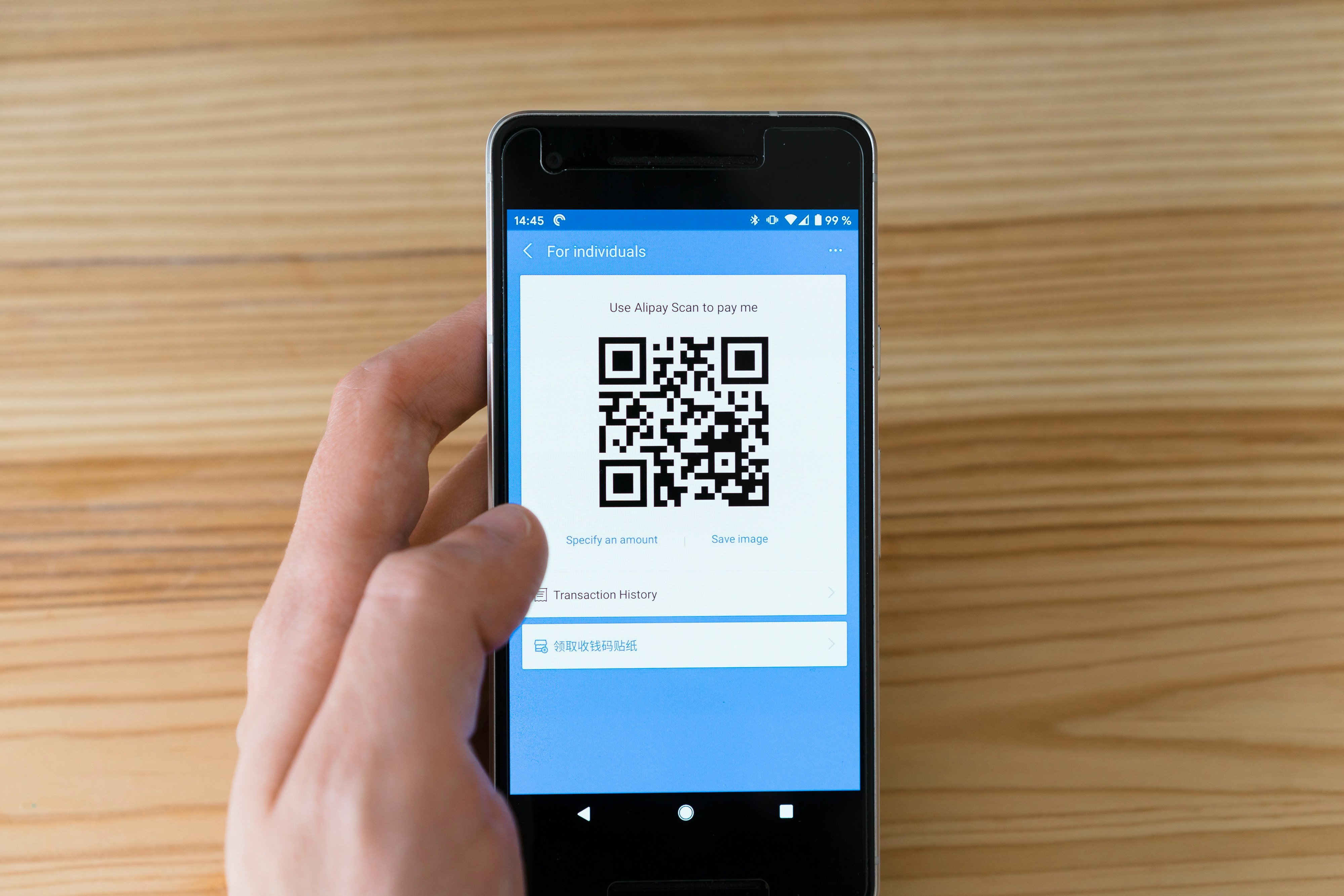
How to Scan Barcode Without Applications via iPhone's Built-in Camera (credit: unsplash)
For iPhone users, scanning barcodes can be done conveniently through the built-in camera. Therefore, iPhone users don't need to bother opening a browser or downloading additional applications. With the feature of scanning barcodes via the built-in camera, iPhone users can access information and even make payments at the cashier. Here is a guide on how to scan barcodes without additional applications via the iPhone's built-in camera:
- To start the barcode scanning process, first, open the camera application on your iPhone.
- After opening the camera application, point the camera at the barcode you want to scan. Make sure the barcode is within the camera's range so that it can be read clearly.
- After the camera recognizes the barcode, you will see a square mark on the screen, indicating that the camera has successfully scanned it.
- Within a few seconds, the iPhone will display related information from the barcode, such as the product name, price, or other details according to the barcode.
- iPhone users can also use the barcode scanning feature for payments at the cashier. With payment applications on the iPhone, scan the barcode at the cashier to make quick and efficient payments without the need for cash or credit cards.
Those are some ways to scan barcodes without applications on your phone. Hopefully, it is useful and good luck trying it out!
COME JOIN KAPANLAGI.COM'S WHATSAPP CHANNEL SO YOU DON'T MISS UPDATES AND THE LATEST NEWS ABOUT THE ENTERTAINMENT WORLD, BOTH DOMESTIC AND INTERNATIONAL. CLICK HERE, KLOVERS!
(kpl/psp)
Disclaimer: This translation from Bahasa Indonesia to English has been generated by Artificial Intelligence.