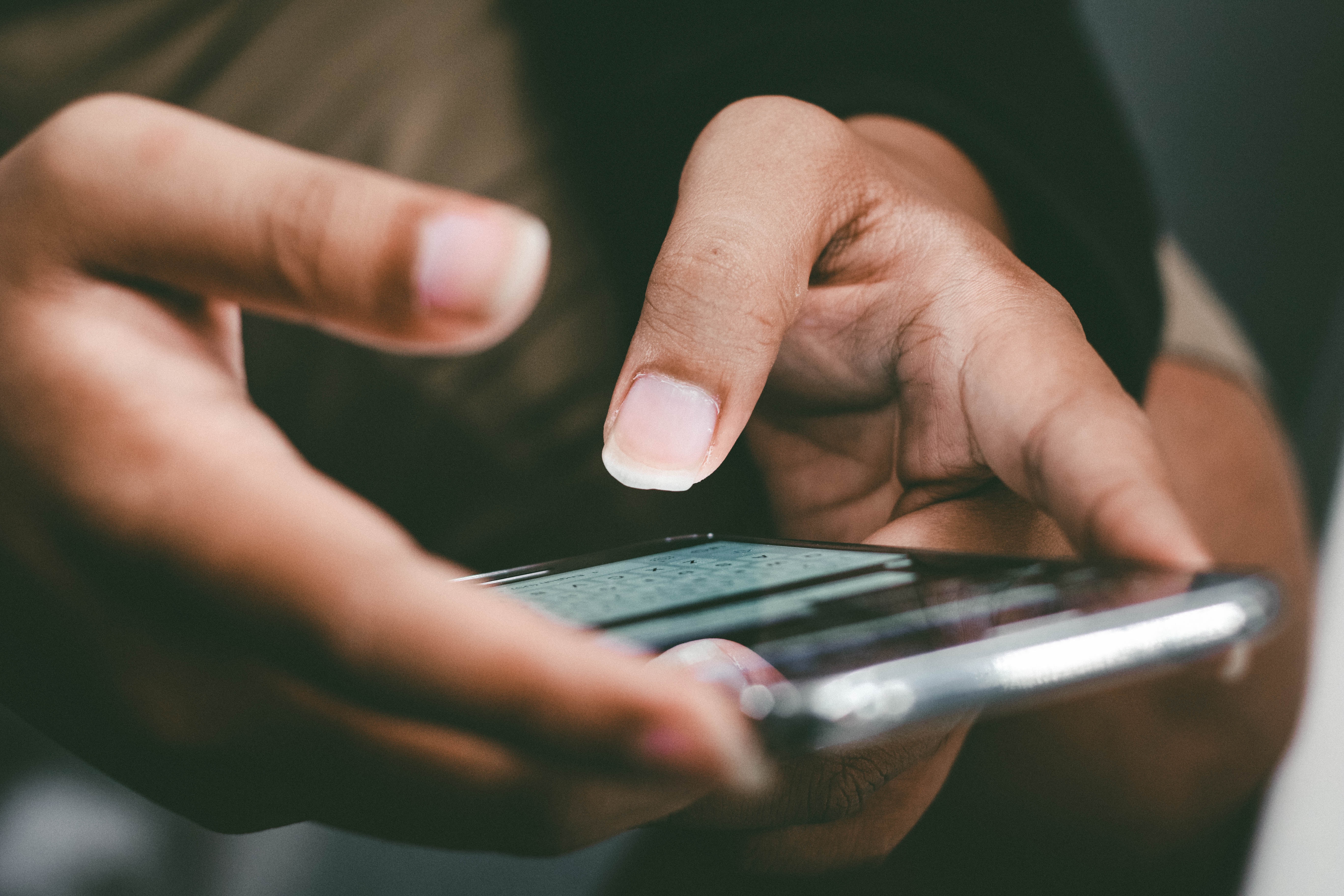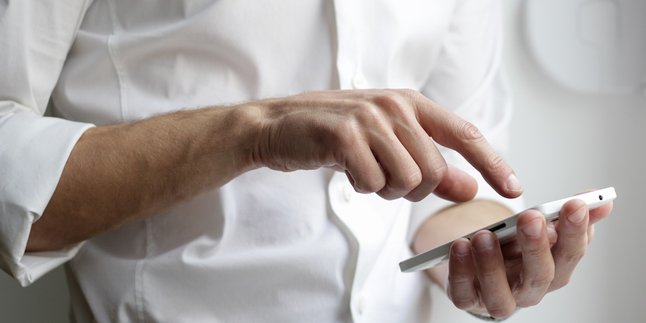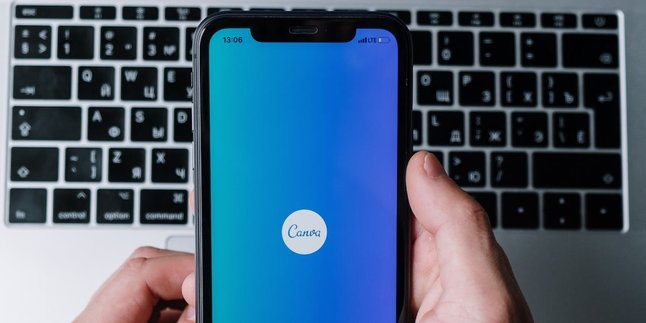Kapanlagi.com - The iPhone has now become one of the most popular mobile phone brands. One of the main reasons why many people choose the iPhone is its high level of security, providing a sense of security and privacy for its users. The iPhone provides various security features, one of which is the ability to lock applications. Locking applications on the iPhone is very easy.
The application lock feature on the iPhone allows users to enhance their level of security and privacy. Although the way to lock applications on the iPhone is quite simple, it turns out that many users still do not know how to do it.
The way to lock applications on the iPhone is actually very easy to do. To do this, you can follow the following guide:
1. How to Lock Applications on iPhone with Touch ID
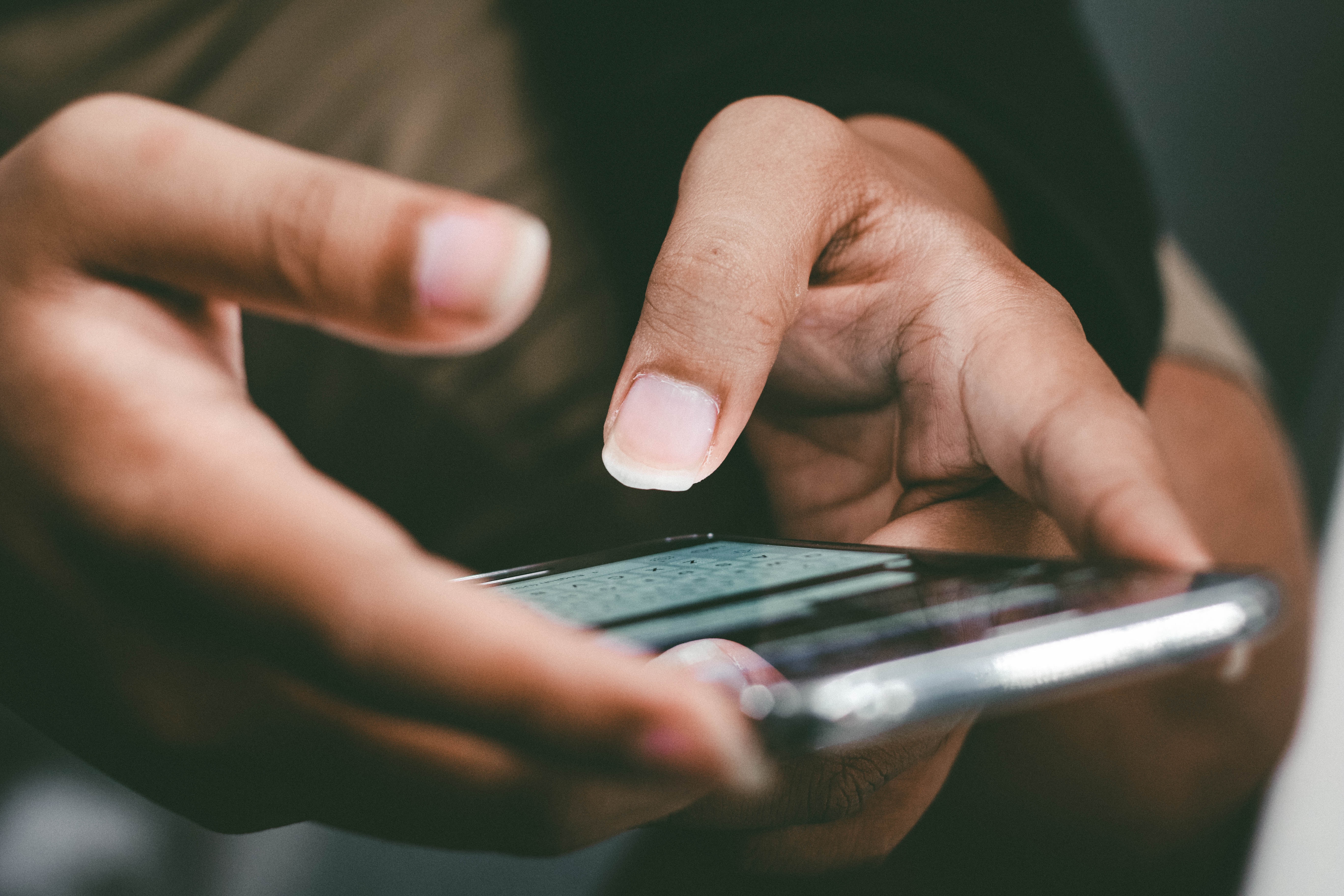
How to Lock Applications on iPhone with Touch ID (credit: unsplash)
iPhone provides several options for locking applications that can be accessed via the "Settings" menu. One of the variations of locking applications is with Touch ID. Here's how to lock applications on iPhone with Touch ID:
- Access the Settings menu on your iPhone.
- You can select the Touch ID & Password option from the Settings menu.
- If prompted, you must enter the password for your iPhone device to continue.
- You can choose the applications that you want to lock using Touch ID.
- To activate it, you will be asked to add a fingerprint as identification.
- After adding the fingerprint, you can go back to the Settings menu.
- In the Settings menu, you can select the Passcode & Touch ID option.
- Finally, you need to enable the Passcode & Touch ID option for the previously selected applications.
2. How to Lock Applications on iPhone with Face ID

How to Lock Applications on iPhone with Face ID (credit: unsplash)
In addition to Touch ID, iPhone users can also enable account lock with Face ID. The steps are not much different, you can follow the following steps:
- Open the "Settings" menu on your iPhone.
- After that, select the "Account" option.
- Continue by selecting the "Privacy" option.
- On the next page, swipe down to find the "Screen Lock" option.
- Select the "Face ID" option from the available options.
- After selecting Face ID, you just need to choose which applications you want to lock using this feature.
3. How to Lock Applications on iPhone with Password

How to Lock Applications on iPhone with Password (credit: unsplash)
Another option, iPhone users can lock passwords with a passcode or password. To activate the password lock for applications, as an iPhone user, you can follow the following steps:
- The first step, open the Settings menu on your iPhone.
- In the Settings menu, select the Touch ID & Password option.
- If prompted, enter the password for your iPhone to continue.
- Next, select the application you want to lock using Touch ID.
- After selecting the application, go back to the Settings menu.
- In the Settings menu, select the Passcode & Touch ID option.
- In this option, activate Passcode & Touch ID for the previously selected applications.
4. How to Lock Applications on iPhone with LockID App

How to Lock Applications on iPhone with LockID App (credit: unsplash)
In addition to the settings menu (default), iPhone users can also enable app lock with the help of third-party or additional applications. One of the applications that can be used is LockID. To lock iPhone applications with LockID, follow these steps:
- First, download the LockID app through the App Store on your iPhone device.
- After successfully downloaded, open the LockID app and grant certain access permissions required.
- Open the Shortcuts menu on your device, then select the Automation option.
- Click the Create Personal Automation option to start the personal automation creation process.
- In the Create Personal Automation option, select the application you want to lock on your device.
- Make sure the application you choose supports LockID by checking its availability.
- Add the application to the automation list, then click the Done option to save the changes.
- Select the Apps Tab and add the LockID app to the list of added applications.
- Change the option to Don't Ask to ensure you won't be prompted for permission every time you open a locked application.
- Save the changes.
Those are some ways to lock applications on iPhone. Hopefully useful and good luck!
JOIN THE WHATSAPP CHANNEL OF KAPANLAGI.COM TO STAY UPDATED WITH THE LATEST ENTERTAINMENT NEWS FROM INDONESIA AND ABROAD. CLICK HERE, KLOVERS!
(kpl/psp)
Disclaimer: This translation from Bahasa Indonesia to English has been generated by Artificial Intelligence.