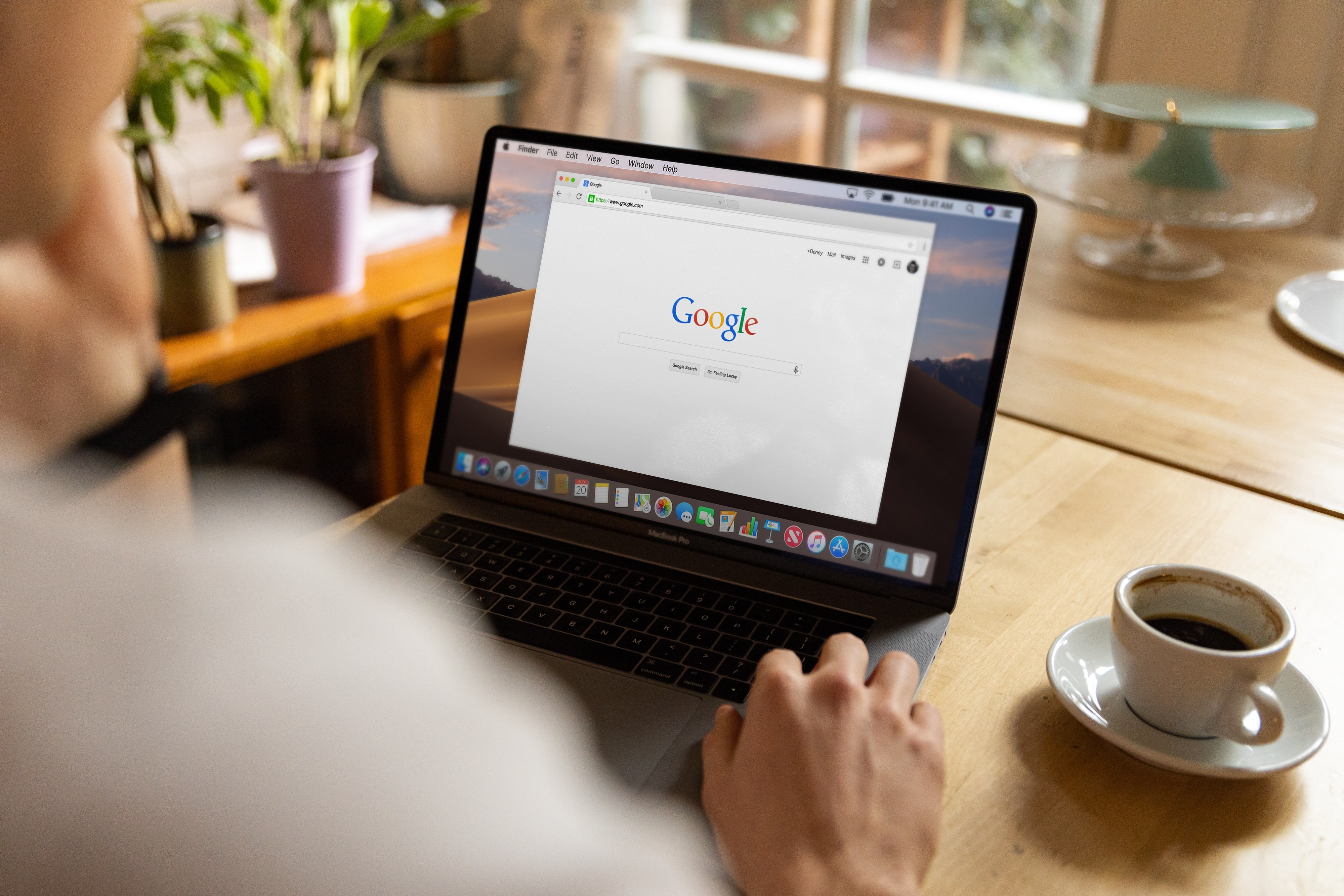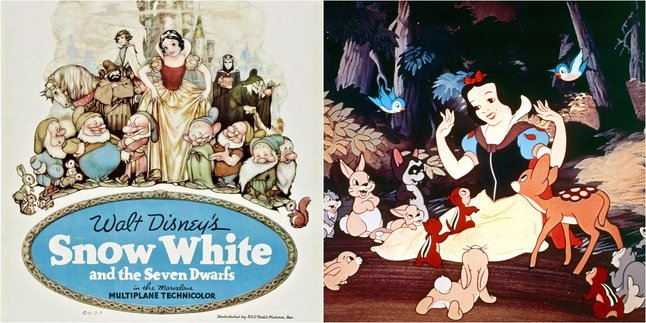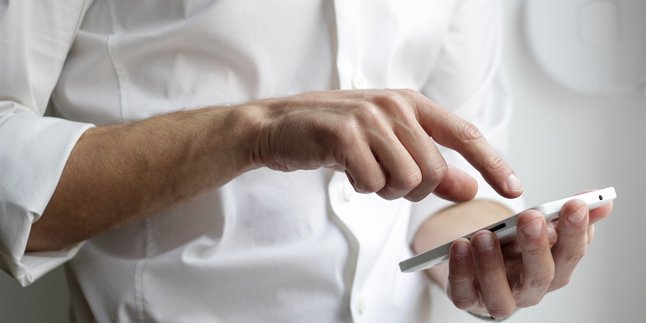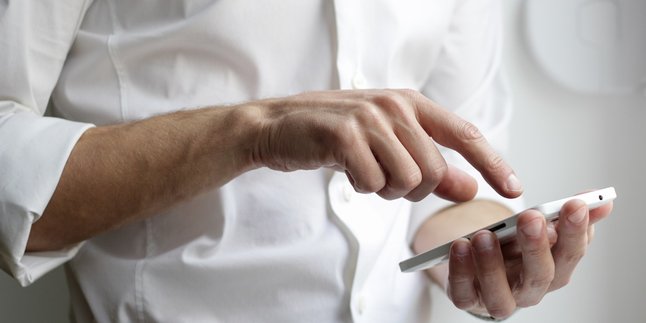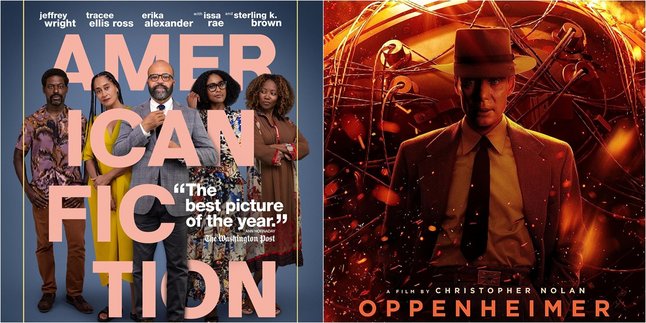Kapanlagi.com - Barcodes are important in the business world. Barcodes are effective tools in managing product databases in a business. The existence of barcodes not only simplifies the inventory and sales process but also enables various functions that improve business efficiency. Therefore, it is important for business owners to know how to make barcodes.
By scanning barcodes, the system can quickly identify products, update inventory, and facilitate monitoring of goods movements. This is crucial to prevent stock shortages, avoid excess inventory, and so on. In addition, barcodes are also used in the sales process, enabling faster checkouts and reducing the risk of errors.
How about it, are you more interested in learning how to make barcodes for your business? If so, just read the following review.
1. How to Create Barcode via Online Site
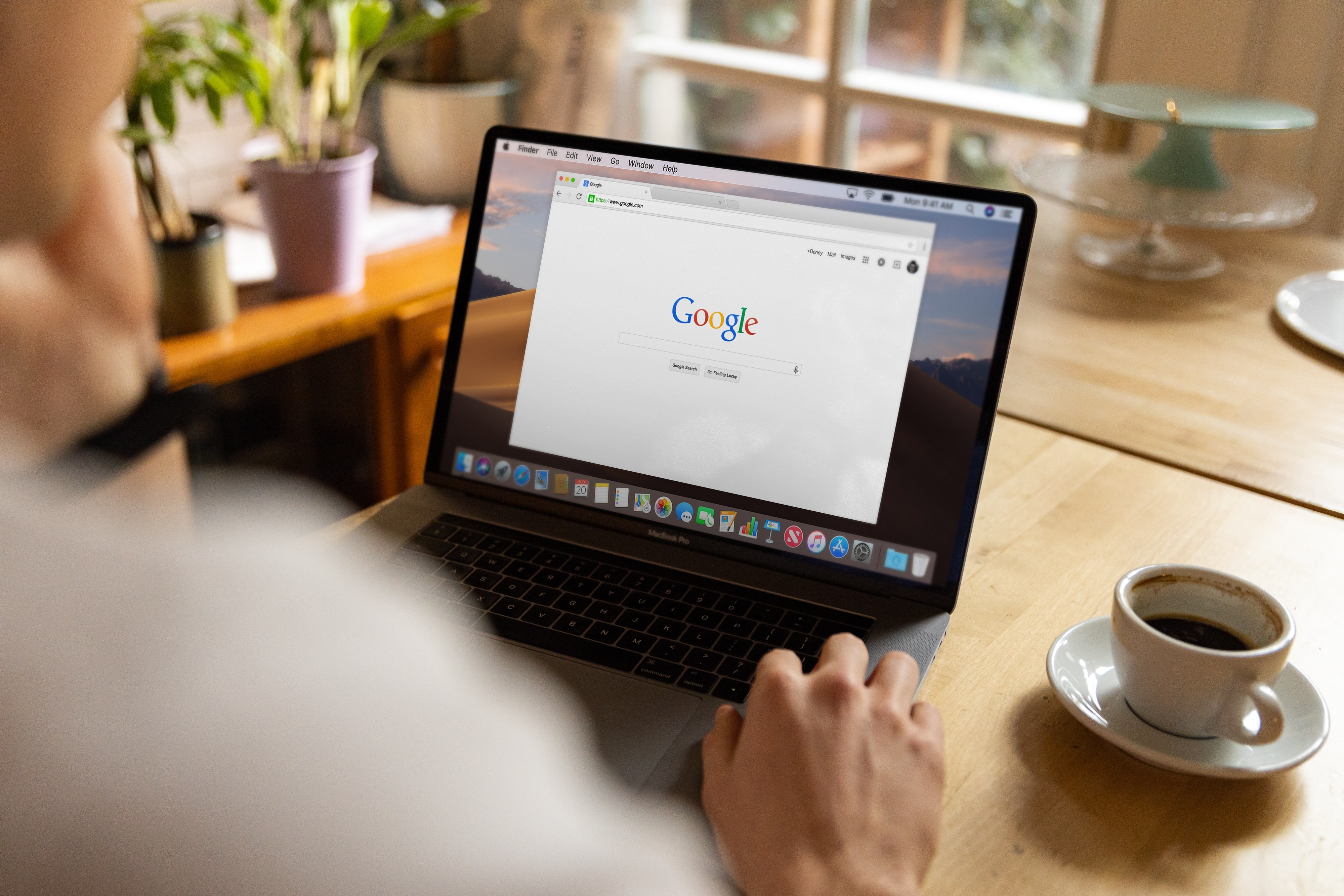
How to Make Barcode via Online Site (credit: unsplash)
Creating your own barcode can be a daunting task for those who have never done it before. But now, with technological advancements, creating barcodes online has become easier and very convenient. To do this, you can follow the following steps:
1. First, open a website or online barcode generator platform. You can use various options available, such as Barcode Generator or similar platforms.
2. On the homepage, look for the option to select the desired barcode type. Choose according to your needs, for example, Code 128 or QR Code.
3. Next, enter the information that will be represented by the barcode. This can be a product number, text, or URL depending on the selected barcode type.
4. Some platforms offer additional options such as color or size. Customize the barcode according to your preferences or business needs.
5. Before creating the barcode, preview the result. Make sure all the information is correct and accurate. Verify to ensure there are no errors.
6. If you are satisfied with the result, look for the option to download or save the created barcode. This will provide a barcode image file that can be used.
2. How to Make Barcode with Microsoft Excel

How to Create a Barcode with Microsoft Excel (credit: unsplash)
If you have a laptop, you can make your own barcode using the Microsoft Excel application. How to make a barcode through Microsoft Excel easily. You can follow the guide as follows.
1. First, open the Microsoft Excel program on your computer or laptop.
2. Select the cell where you want to place the barcode. Make sure to select a cell large enough to accommodate the barcode clearly.
3. In the top menu, find the "Font" option and select "Barcode." In some versions of Excel, you may need to install a barcode add-in first.
4. After selecting the barcode font, choose the desired barcode type from the available options, such as Code 128 or QR Code.
5. Enter the data or information to be represented by the barcode into the selected cell. Make sure to enter the correct and appropriate information.
6. Apply the changes by pressing the "OK" or equivalent button. The barcode will appear in the selected cell. Don't forget to save your work.
3. How to Create a Barcode Through Photoshop

How to Make Barcode Through Photoshop (credit: unsplash)
In addition to Microsoft Excel, you can also use Photoshop to create your own barcode. The steps are equally easy and practical. Here is a guide on how to create a barcode through Photoshop:
1. Open Adobe Photoshop on your device.
2. Determine the desired design and dimensions of the barcode. Select the area where the barcode will be placed in your design.
3. Add the text or numbers that will be converted into a barcode. Make sure to choose the appropriate font type and size.
4. Download and install a barcode plugin or extension for Photoshop. Select the barcode creation option in the menu and adjust parameters such as barcode type, color, and other configurations.
5. Once the extension is installed, use the provided tools or menu to convert the text or numbers into a barcode. Follow the instructions provided by the extension.
6. Adjust the size and position of the barcode according to your design. Make sure the barcode is clear and meets your needs.
7. After the barcode is complete, save your design as an image file. Make sure to choose the appropriate format, such as PNG or JPEG.
8. Before widespread use, test the barcode to ensure it can be properly read using a barcode reader.
4. How to Make Barcode via Mobile Phone

How to Make Barcode via Mobile Phone (credit: unsplash)
In addition to the above methods, there are still practical ways to make barcodes. You can create barcodes directly from your mobile phone with the help of several applications such as Barcode Maker, QR Code & Barcode Scanner, i-nigma QR & Barcode Scanner, and others. Although different applications have different procedures, here are the general steps to make barcodes via mobile phones:
1.First, download a barcode maker application from your mobile app store. Make sure to choose a trusted application with positive reviews.
2.After downloading, open the application. Choose the type of barcode that suits your needs, such as QR Code or Code 128.
3. Enter the data or information that you want to encrypt with the barcode. Some applications allow you to add text, URLs, or contact information.
4.Some applications provide options to adjust the dimensions and colors of the barcode. Customize according to your preferences or your business brand identity.
5.Press the "Generate" button or equivalent to create the barcode. Wait until the process is complete, and the barcode will appear on your mobile phone screen.
6.Once the barcode is generated, you can save it in your mobile phone gallery or directly share it through various platforms such as email or social media.
Those are some of the ways to create barcodes for online store business purposes. Hopefully useful and good luck!
LET'S JOIN KAPANLAGI.COM WHATSAPP CHANNEL SO YOU WON'T MISS THE LATEST UPDATES AND NEWS ABOUT THE ENTERTAINMENT WORLD, BOTH DOMESTIC AND INTERNATIONAL. CLICK HERE, KLOVERS!
(kpl/psp)
Disclaimer: This translation from Bahasa Indonesia to English has been generated by Artificial Intelligence.