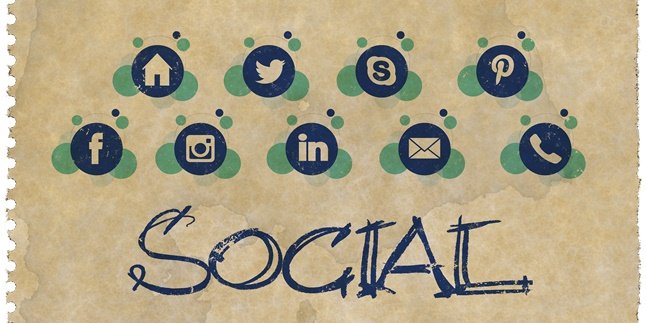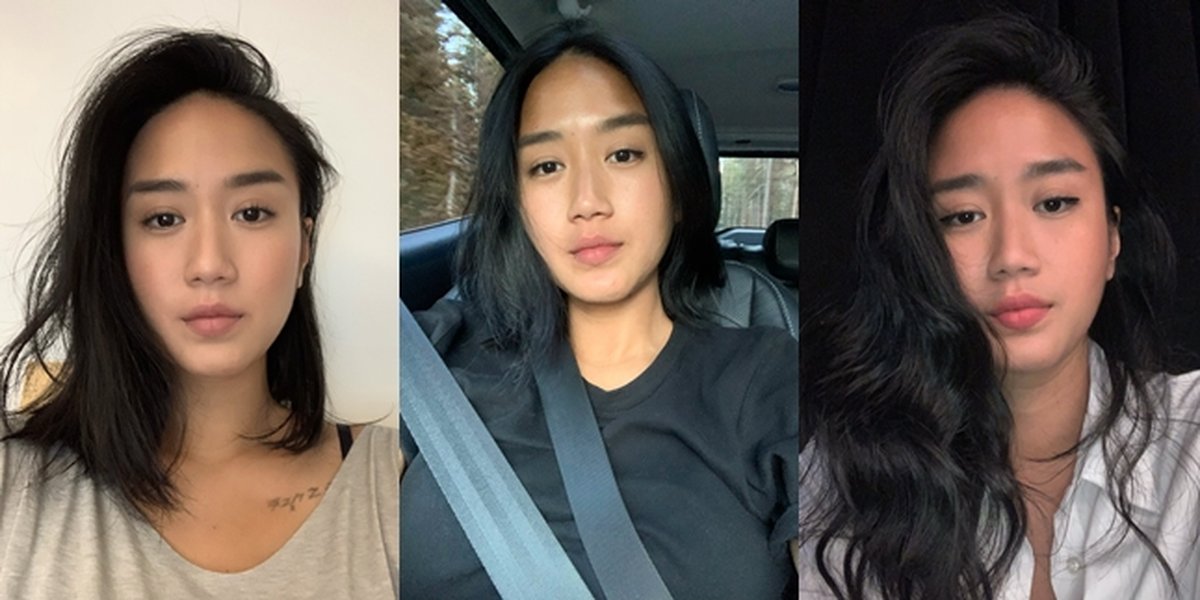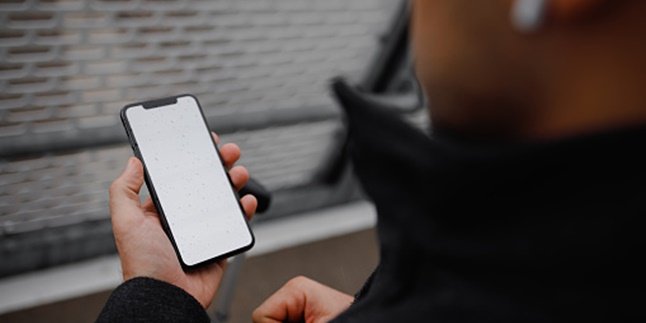Kapanlagi.com - How to turn on a laptop correctly is by using the power button. However, there may be some conditions when the power button does not function. Therefore, there is an alternative way to turn on the laptop and the solution when it does not want to turn on.
The power button functions to turn on, turn off, or restart the laptop. However, there are some conditions when the power button seems to no longer function properly. This certainly hinders you when you want to turn on the laptop.
That is why there is a way to turn on the laptop and the solution when it does not want to turn on. That is why there is a way to turn on the laptop without using the power button. If you want to know the steps on how to turn on a laptop, please understand the review below.
The correct way to turn on a laptop and the solution when it does not turn on can be understood as follows. This explanation about how to turn on a laptop has been summarized by kapanlagi.com from various sources.
1. The Correct Way to Turn On a Laptop

(credit: pexels.com)
Turning on a laptop is actually very easy. Especially if all the functions and features of the laptop are still working properly, then turning on the laptop can be done quickly and easily. Moreover, turning on the laptop correctly can be practiced if the power button is still functioning properly. If you want to know the correct way to turn on a laptop, the steps below need to be known. The correct way to turn on a laptop can be seen as follows.
- First, you can check whether the laptop battery is properly installed.
- Next, simply press the power button on the laptop once.
- Wait until the laptop starts up and enters the system. This usually takes some time.
- After all the laptop loading processes are finished, you can use it according to your needs. The indication that all the loading processes to enter the system are finished is usually marked by the laptop home screen appearing without any more loading processes.
That's how to turn on a laptop correctly, which is very easy to practice. Where all types of laptops are equipped with a power button that functions to turn on the laptop.
2. How to Turn On a Laptop Without the Power Button

(credit: pexels.com)
In addition to the correct way to turn on a laptop mentioned above, there is also another solution to turn on a laptop. Yes, this time the way to turn on a laptop can be done if there is damage to the power button. Thus causing the power button to no longer function. This certainly makes it confusing to turn on the laptop. But don't worry, there is a solution to turn on a laptop without the power button. The way to turn on a laptop without the power button needs to be activated first as an anticipation if there is damage to the power button. The following is an explanation of how to turn on a laptop without the power button.
- First, you need to activate and set power on by keyboard through the BIOS (Basic Input Output System).
- Make sure the laptop has power to process and enter the BIOS.
- Turn on the laptop as usual using the power button that still functions.
- After that, the BIOS System will appear when you first turn on the laptop.
- Press the keyboard button to enter the BIOS that appears on the screen. Some buttons that are usually used to enter the BIOS are DEL, F2, F12, FN, F8 or F10. However, it should be noted that each type of laptop may have different keyboard buttons to enter the BIOS system.
- After entering the BIOS, go to Power Management Setup and press enter.
- Next, Power On by Keyboard will appear, press enter.
- Then select Enabled on Power On By Keyboard.
- Then set the keyboard button that you want to use to turn on the laptop without the power button.
- Press enter when finished.
- Then Save Configuration.
- Click Exit to exit the BIOS.
- Done.
That's how to turn on a laptop without the power button. The above method can be done if the power button is damaged or not functioning. So, as an anticipation, you can first activate power on by keyboard through the BIOS menu.
3. How to Turn On a Laptop with a Charger and Power Outlet

(credit: pexels.com)
The next way to turn on a laptop can be done without using the laptop battery. This means that users can choose how to turn on the laptop if the battery is damaged or no longer functioning. Well, this method of turning on the laptop without a battery can use a power outlet. However, make sure first if your laptop battery may have problems and not function properly. Here are the steps to turn on a laptop without a battery.
- First, turn on the laptop using your laptop charger that is properly connected to the laptop or power outlet.
- Make sure that your laptop charger is properly connected.
- Then, turn on the laptop as usual but using the charger that is connected to the laptop and power outlet.
Note that if turning on the laptop with a charger and power outlet still cannot be done, you can try connecting the charger to another power outlet. It could be that the reason why the laptop doesn't turn on is the power outlet being used. That's how to turn on a laptop with a charger and power outlet.
4. How to Turn on a Laptop with Power Reset

(credit: pexels.com)
The next way to turn on a laptop is by power reset. Here are the steps to turn on a laptop with power reset:
- First, remove your laptop battery.
- Also, unplug the charger attached to the laptop.
- After that, press and hold the power button for a few seconds, usually 30 seconds.
- Then, reconnect the charger to your laptop.
- Reinstall the laptop battery as before.
- Then turn on your laptop.
- If successful, the laptop will turn on.
That's how to turn on a laptop with power reset that helps you overcome the problem of a laptop not turning on.
5. Solution When Laptop Shuts Down Due to Battery or Charger Damage

(credit: pexels.com)
After knowing how to turn on a laptop as described above, there are also several solutions when the laptop experiences a total shutdown. Yes, a total laptop shutdown may be caused by the battery and power supply. If you suspect that the cause of the total laptop shutdown is the battery and charger, here are the steps you can take.
- First, make sure the battery and charger are properly installed on the laptop.
- Next, try to turn on the laptop as usual.
- If it doesn't work, try using another battery.
- However, you can also use the power reset method or turn it on with the charger alone.
- If you still can't find the solution, try asking for the help of a laptop service to immediately solve the problem of a laptop shutting down due to damaged battery or charger.
Those are some correct ways to turn on a laptop and their solutions when some buttons and features don't work. So that it makes it easier for you to turn on your laptop by yourself.
(kpl/gen/nlw)
Disclaimer: This translation from Bahasa Indonesia to English has been generated by Artificial Intelligence.