How to Transfer Telkomsel Credit Latest 2024 via MyTelkomsel App, Also Know Other Alternative Methods
If you have never tried transferring Telkomsel credit through the MyTelkomsel app and want to give it a try, just follow the complete guide below.

Kapanlagi.com - Ads that appear on mobile phones (HP) are often annoying. Especially for Redmi phone users, ads often appear due to various pre-installed applications. So, for those of you Redmi phone users who feel disturbed by ads, there's no need to worry! There are various ways to remove ads on Redmi phones that you can try.
All this time, Redmi phones are known for their reliable performance. One of the advantages of Redmi phones lies in the presence of MIUI as the user interface. However, it cannot be denied that the appearance of ads on the screen makes for an unpleasant experience for Redmi phone users. Therefore, it is important for users to know how to remove ads on Redmi phones to make the phone usage experience more comfortable.
If you are confused about how to remove ads on your Redmi phone, here are some easy steps you can try to follow.
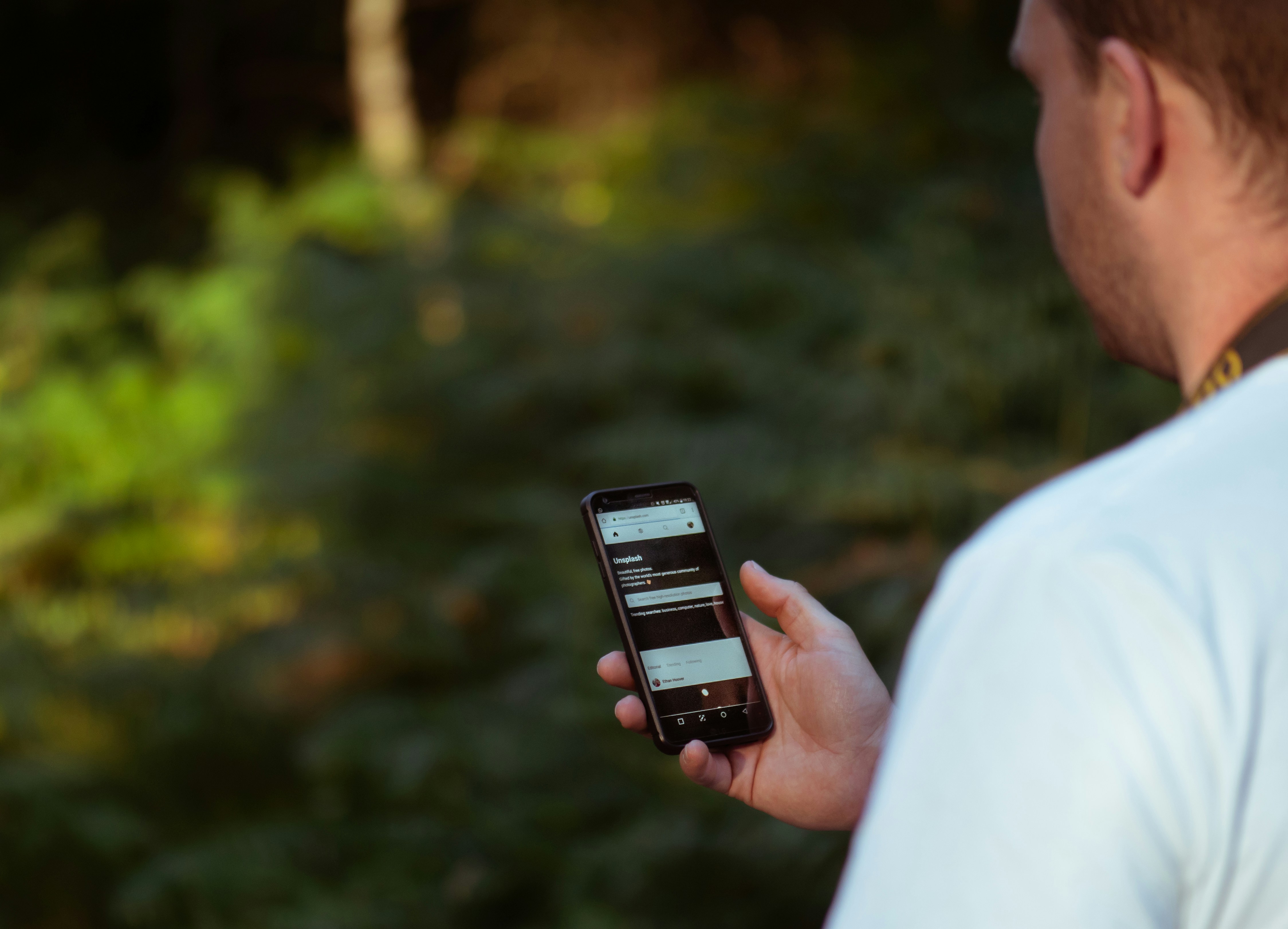
How to Remove Ads on Redmi Phones by Disabling MSA (credit: unsplash)
The first step in how to remove ads on Redmi phones is to disable MSA or MIUI System Ads. MSA is a system that automatically displays ads on your Redmi device. Disabling MSA is one of the most effective ways to remove ads on Redmi phones, as MIUI often utilizes this service to show ads.
Here are the steps to remove ads on Redmi phones by disabling MSA:
1. Open Settings
- Go to the Settings menu on your Redmi phone.
2. Find the "Installed Apps" Option
- Then, look for the Installed Apps option.
- There, you will see various system applications installed on your phone.
3. Disable MSA Permissions
- Find the MSA app in the list.
- Then, click on the app and disable its permissions by turning off Access Permission.
4. Restart the Phone
- After disabling MSA, restart your phone to apply the changes. Once the phone powers back on, you will notice a reduction in the ads that appear.

How to Remove Ads on Redmi Phone by Deleting Ads in System Apps (credit: unsplash)
Another way to remove ads on Redmi phones is by disabling ads in built-in or system apps. Some apps like Mi Video, Mi Music, and others often display ads. Here’s how to remove ads in some of these apps:
Via Mi Video
1. Open the Mi Video App
- Enter the Mi Video app
- Then click on Account in the top right corner.
2. Disable Recommendations
- After entering account settings
- Find and disable the Recommendations option.
Via Mi Music
1. Open the Mi Music App
- In the Mi Music app, open the Settings menu.
2. Turn Off Ads
- Disable the Ads and Online Recommendations options to avoid ads appearing while you play music.

How to Remove Ads on Redmi Phones by Activating the AdLock Ad Blocker (credit: unsplash)
If you want a more comprehensive solution, you can try using an ad blocker app like AdLock. Using an ad blocker like AdLock is the most effective way to remove ads on your Redmi phone for those who want a quick and thorough solution. This app will block ads in all apps and browsers on your Redmi phone.
Here are the steps to remove ads on Redmi phone by activating AdLock ad blocker:
1. Download and Install AdLock
- The first step is to download the AdLock app from its official website. This app is not available on the Google Play Store, so make sure to download it from a trusted source.
2. Activate Ad Blocking
- After installation, open the AdLock app and activate the Ad Block feature. You can also set which apps you want to block ads from.
3. Double Check
- After the ad blocker is active, you can double check the apps that usually display ads to ensure that the ads have been successfully blocked.

How to Remove Ads on Redmi Phones by Disabling Promoted Apps (credit: unsplash)
Promoted Apps is a feature in MIUI that displays recommended apps on your phone. However, sometimes these apps can appear as ads. By disabling Promoted Apps, removing ads on your Redmi phone becomes easier as the ads that frequently appear in the default apps will no longer be a nuisance.
Here are the steps to remove ads on your Redmi phone by disabling Promoted Apps:
1. Open Settings
- Go to the Security settings on your Redmi phone.
2. Disable Promoted Apps
- Look for the Promoted Apps option and turn off this feature. Once disabled, you will no longer see the recommended apps that frequently appear on the screen.
3. Restart Your Phone
- To ensure that this change takes effect, restart your phone after disabling Promoted Apps.
These are some ways to remove ads on your Redmi phone that you can try. Hope it helps and good luck!
(kpl/psp)
Cobain For You Page (FYP) Yang kamu suka ada di sini,
lihat isinya
If you have never tried transferring Telkomsel credit through the MyTelkomsel app and want to give it a try, just follow the complete guide below.
If you are among those who are confused about how to find the meaning of Indonesian words in KBBI Online and Offline, just check out the following review.
Here are some recommendations for Japanese dramas with the best winter settings that are interesting to watch. Each title offers a unique experience with stunning winter backdrops, accompanied by captivating storylines.
If you're looking for shows that can ignite your spirit and inspiration through sports, here are some interesting recommendations for Thai sports-themed dramas to watch.
What is the meaning of the song for the 90s generation, the song On Bended Knee by Boyz II Men? Rather than being curious, to find out, just check out the following review.
What is the actual meaning of the song Enchanted by Taylor Swift? Instead of being curious, to find out, just take a look at the explanation review below.
Here is a list of the most popular Korean dramas about ghost hunters according to Kapanlagi that you must add to your watchlist. Let's check it out, KLovers!
Let's find out what makes Jang Dong Gun a globally popular star in Korean films and dramas, making him so special! Let's check it out.
For KLovers who want to prepare a bowl of ramen that will delight the taste buds and warm the heart. Here are some halal, simple, and super quick Korean ramen recipes!
There's a reason why the song Dandelions has received a warm welcome from listeners. Behind the beautiful melody and poetic lyrics, Dandelions holds a very profound meaning. To understand the meaning of the song Dandelions by Ruth B, let's dive into the following review.
Downloading TikTok videos without a watermark can actually be done with easy and practical methods to follow. To do this, you can try some of the following recommended methods.
Behind the poetic lyrics and beautiful melody, the song Somebody's Pleasure indeed has a deep meaning that many people can relate to. To understand more about this song, let's take a look at the review of the meaning of the song Somebody's Pleasure by Aziz Hendra below.