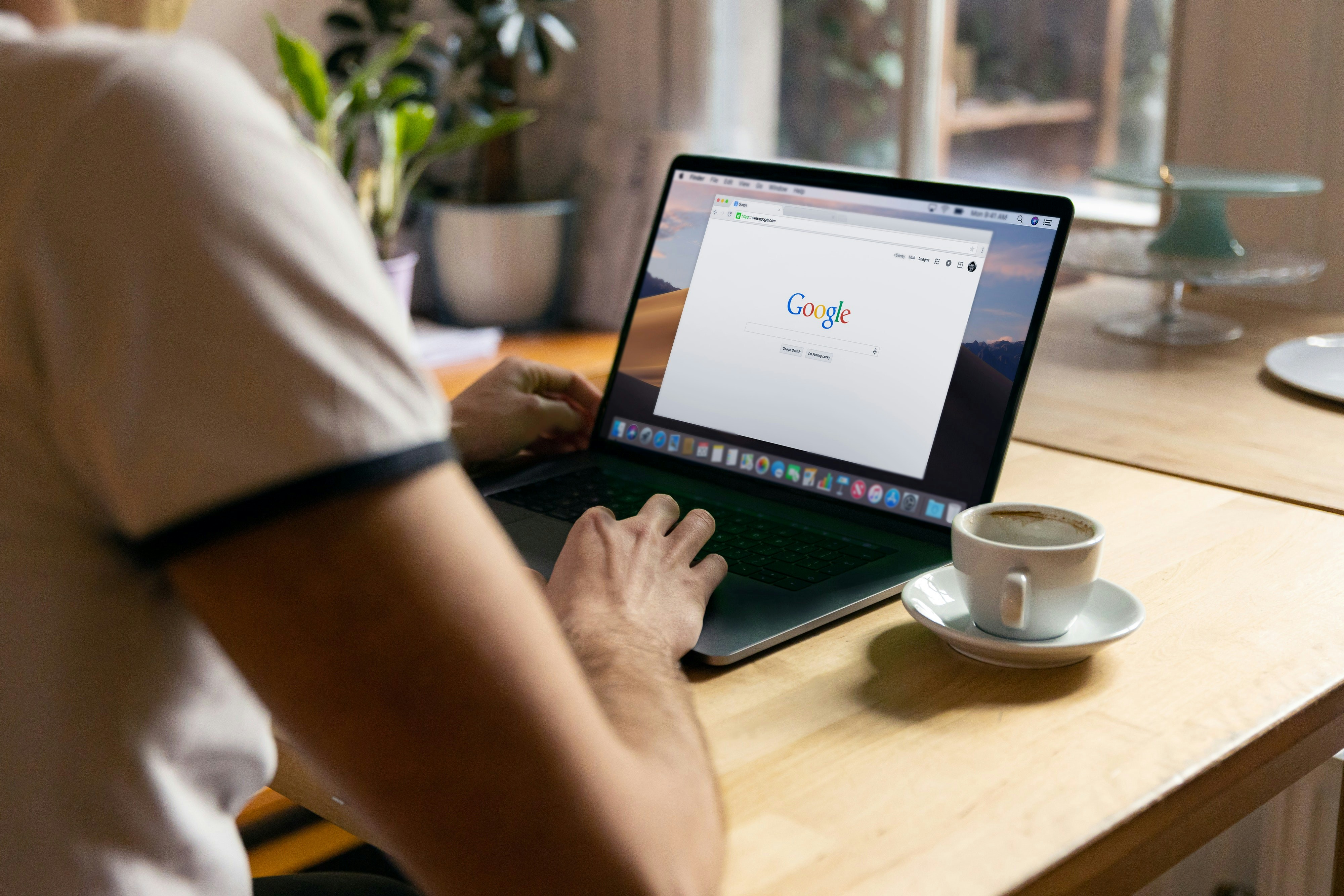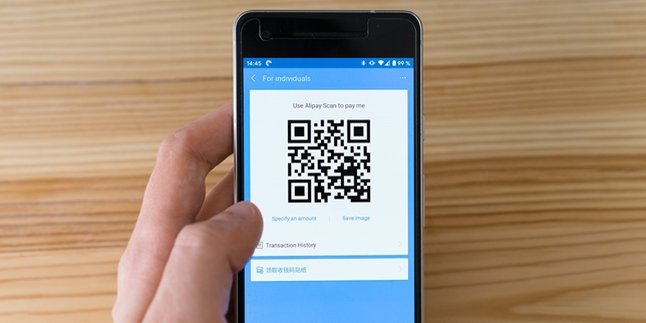Kapanlagi.com - There are several ways to tap into WhatsApp via Google that you can do. In terms of terminology, this tapping activity may seem difficult and require special skills. However, you can actually tap into it quite easily through several websites.
However, there are things you need to be wary of before launching an action through tapping into WhatsApp via Google. Know that this activity is a step that violates other people's privacy. Especially if you use third-party applications that do not guarantee the security of your data and target.
In fact, you yourself can also become a target that others tap into. Therefore, reconsider the risks before following the steps to tap into WhatsApp via Google as follows.
1. How to Tap WhatsApp via Google Whatsapp Hack Site

Illustration of Tapping WhatsApp via Google Mail (Credit: Pixabay)
The Whatsapp Hack site can be one of the ways to tap WhatsApp via Google that you want to do. Follow the steps below.
- Open the Whatsapp Hack site through a browser/Google.
- Then, you will see instructions to enter the WhatsApp number.
- Enter the target WA number.
- Select start hack.
- Follow all the steps that appear and select continue.
- After that, wait until you successfully enter the target Whatsapp application.
2. How to Tap WhatsApp via Google Infitespy.com Site

Illustration of How to Tap WhatsApp via Google Mail (Credit: Pixabay)
In addition to the above site, Infitespy also becomes a site that you can use to carry out the action of tapping WhatsApp via Google. Follow the steps below.
- Open the infinitespy site through a browser/Google.
- Log in to enter the infinitespy.com site.
- After that, enter the target Whatsapp number.
- By doing so, you can view information through a graph that makes it easy for you to see the target Whatsapp number's activities.
- In the graph, you can see the length of online time and distribution of entry into the Whatsapp application.
Infitespy.com site is suitable for tapping the Whatsapp of a target who has turned off the last seen feature. Unfortunately, this site cannot be used to open messages or target activities.
3. How to Tap WhatsApp via Google Whatsapp Web

IllustrationHow to tap into WhatsApp via Google Mail (Credit: Pixabay)
This method can be considered as the safest way to tap WhatsApp via Google. This is because WhatsApp Web service is official. You can use your PC or phone browser and follow these steps:
- Prepare the laptop or phone that you will use to tap.
- Make sure the device you are using is connected to the internet.
- Open the WhatsApp Web site through the browser.
- Make sure the target smartphone's WhatsApp application has been changed to Web Whatsapp by opening the WhatsApp application, then selecting the three dots in the upper corner, selecting connected devices, and then activating it.
- After the barcode appears, go to the Web Whatsapp site page and scan the barcode.
- Once successful, you will immediately enter the target smartphone's WhatsApp application through web Whatsapp.
- After successful, you can view chat history, calls, status, and others according to the target WhatsApp application.
4. How to tap into WhatsApp via Google Mail

Illustration of How to Tap WhatsApp via Google Mail (Credit: Pixabay)
Gmail or Google Mail is a web-based email service. You can use this service as one of the ways to tap into WhatsApp via Google. The easy steps can be seen in the following explanation.
- Open the target WhatsApp application, then select settings.
- Select chat, chat history, then export chat.
- Next, select gmail so that the WhatsApp history can be sent through the gmail address.
- Open gmail with the sender and recipient email addresses.
- Select the send option.
- The file will be sent in txt format.
- To make it easier to read, you can open the file on a PC.
- Open the incoming email and download the target WhatsApp history file.
- Click allow access to the file, so you can download the file.
5. How to Tap WhatsApp with Google via SocialSpy Site
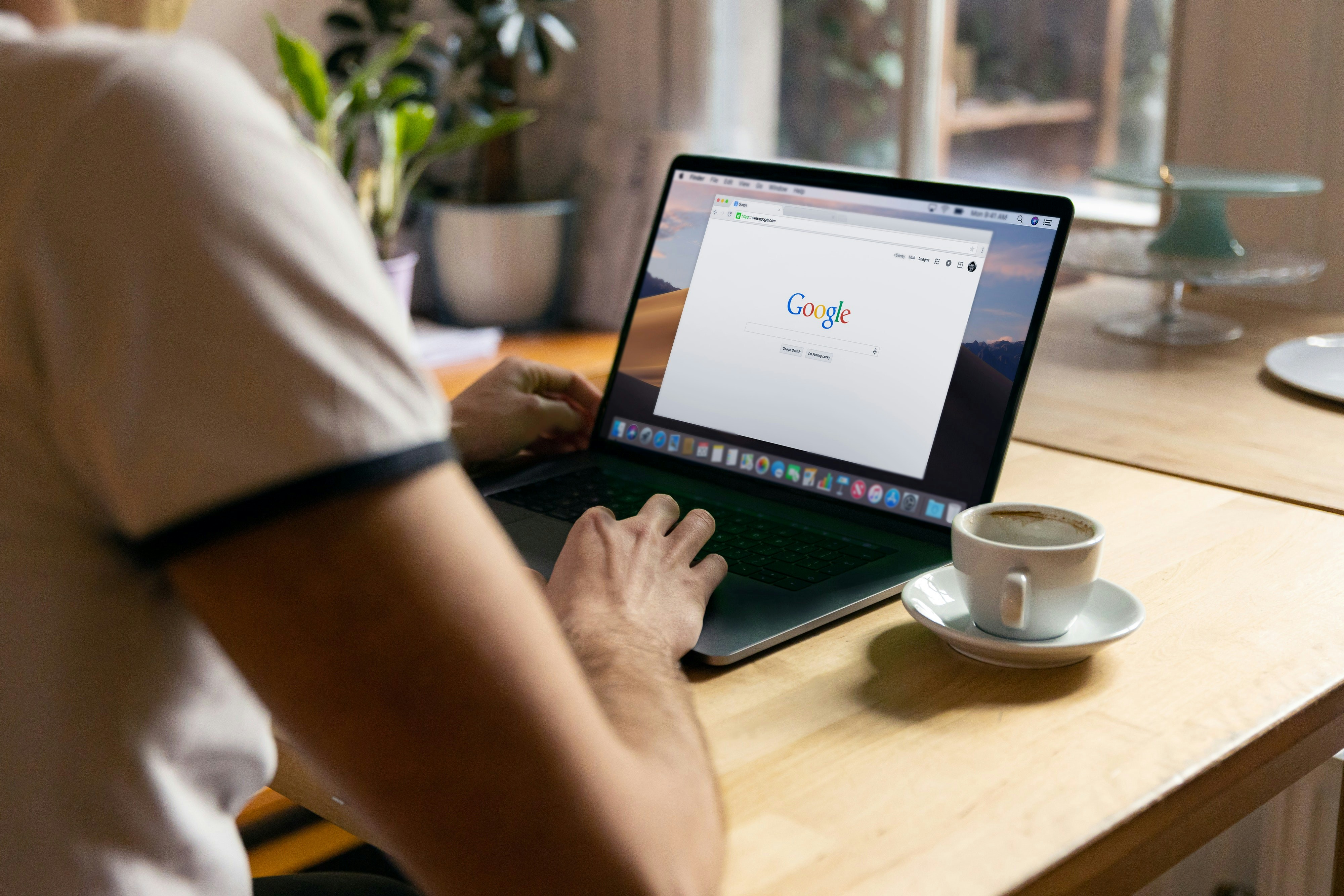
Illustration of How to Tap WhatsApp with Google via the SocialSpy Site (credit: unsplash)
SocialSpy can also be a reference site for those of you who want to tap WhatsApp with Google without additional applications. This site has features to facilitate access to all messages, photos, videos, and other files sent by someone through WhatsApp. To tap with SocialSpy, you can follow these steps:
- First, open Google/browser, then access the socialspy.info/whatsapp site through your device, whether it's an Android phone or a computer.
- Enter the target phone number you want to tap accurately on the main menu.
- Click the Submit button and wait for the connection process to finish.
- Perform verification process by selecting the Verifi Through Survey option.
- If the verification is successful, it is likely that you have successfully tapped the target WhatsApp.
6. How to Tap WhatsApp with Google via the Backup File Feature

Illustration of How to Tap WhatsApp with Google via the Backup File Feature (credit: unsplash)
One of the methods commonly used by many people. By using backup files, someone can easily access conversations and media in someone's WhatsApp account. Here are practical steps to read WhatsApp messages from a backup file:
- Get physical access to the device used to access the WhatsApp account you want to tap.
- Download and save the backup file from the WhatsApp account to accessible storage.
- Use special software to open and read the contents of the backup file.
7. How to Tap WhatsApp via Google Maps

Illustration of How to Tap into WhatsApp via Google Maps (credit: unsplash)
How to tap into WhatsApp via Google Maps is one method that can be used if you want to tap into someone else's WA. This method is actually quite simple, but it requires several steps as follows.
- First, open the Google Maps application on the phone you want to use for tracking.
- After that, access the profile in the top right corner of the application.
- Continue by selecting the "Share Location" option.
- After entering the "Share Real-time Location" page, set the duration of sharing the location.
- Select a time, for example, 1 hour or until disabled.
- Press the "Share" button.
- Select the "Share via WhatsApp" option, then select the option to send it to your own WhatsApp account.
8. Beware of How to Tap into WhatsApp

Illustration (Credit: Pixabay)
Logically, if you know how to tap into WhatsApp through Google like above or third-party applications, it means that others also have the opportunity to do the same to you. Therefore, it is important for you to know the signs if someone else is tapping into your WhatsApp. Read more information in the following explanation.
1. Automatically Logged Out of WhatsApp
Actually, WhatsApp cannot be accessed on two phones simultaneously. Therefore, if your WhatsApp account suddenly logs out, it may be a sign that you are being tapped. Especially if you receive a warning like this:
"Your phone number is no longer registered on WhatsApp on this phone. Maybe because you have registered it on another phone. If you did not do this, verify your phone number to log back into your account."
If you don't feel like you did what the notification informed, do not press 'OK'. It is better to press 'verify' so that your WhatsApp account does not change hands.
2. You Receive an OTP Message
When your account logs out automatically and you receive a message containing an OTP code, do not give that code to anyone else. Because, if it is not you who performed that activity, there is a possibility that someone else is trying to tap into your WhatsApp.
The common trap is when someone pretends to be your friend and asks you to send them the code for their own WhatsApp account confirmation. Be cautious of such methods.
3. Read or Sent Messages Automatically
An easily recognizable sign that WhatsApp has been tapped into is when messages have been read or two blue checkmarks appear even though you have not done it. This also applies when you find sent messages that you did not send yourself.
Believe me, it is not a miracle, but a sign that WhatsApp has been tapped into and you should be cautious.
4. Online Status While Inactive
If you suspect that your WhatsApp is being tapped, try checking the online status through someone else's WhatsApp. Make sure you are not active on WhatsApp on your phone or web. If you find an online status, you should be cautious that your account is being tapped.
(kpl/gen/ans)
Disclaimer: This translation from Bahasa Indonesia to English has been generated by Artificial Intelligence.