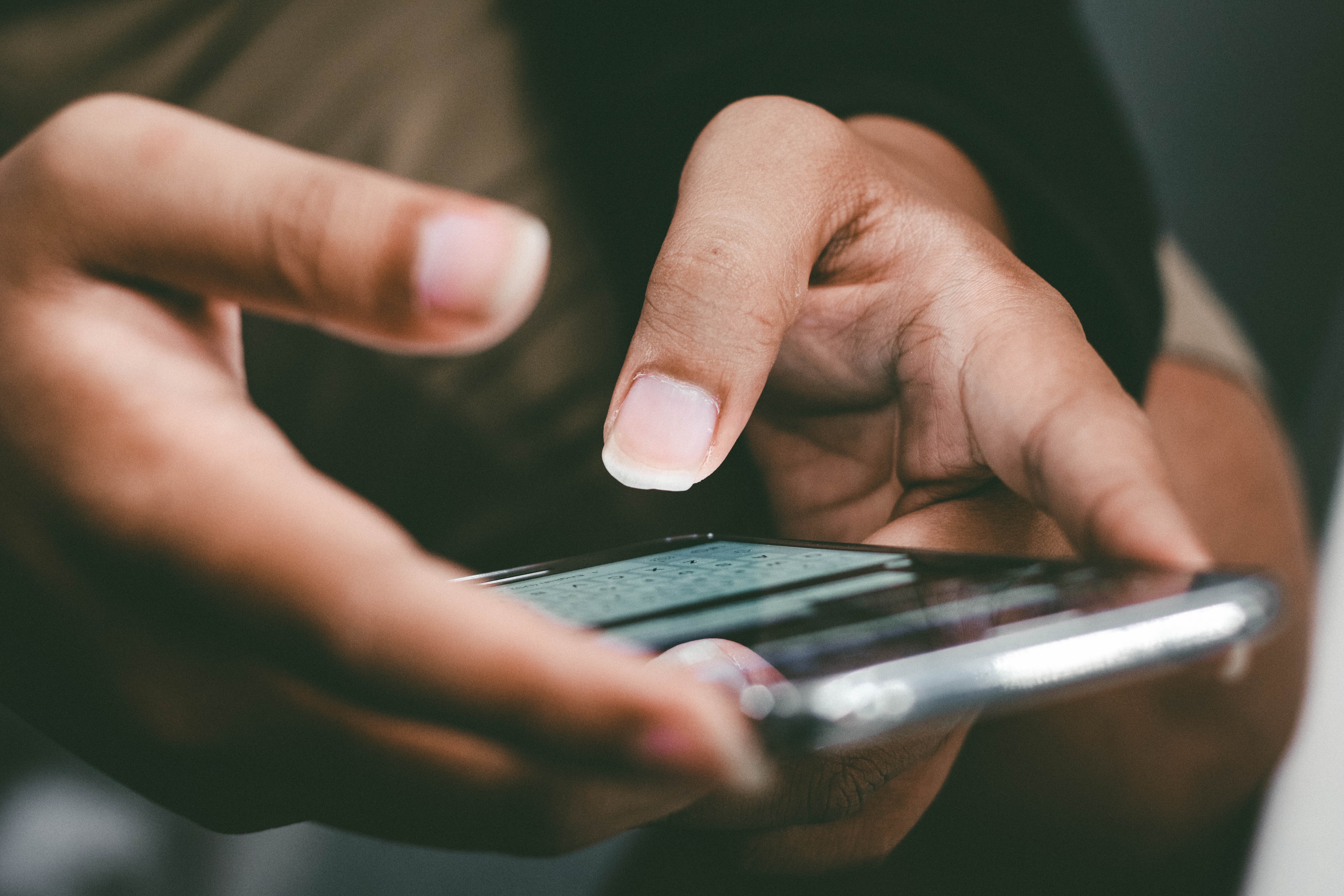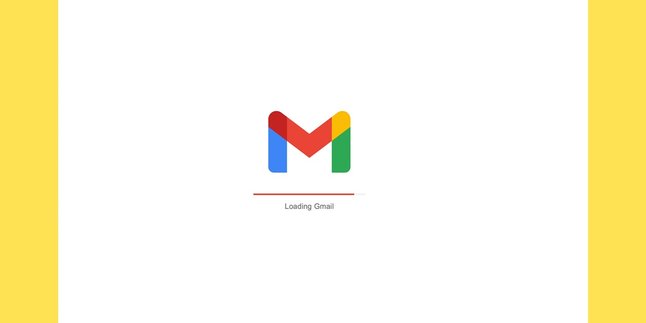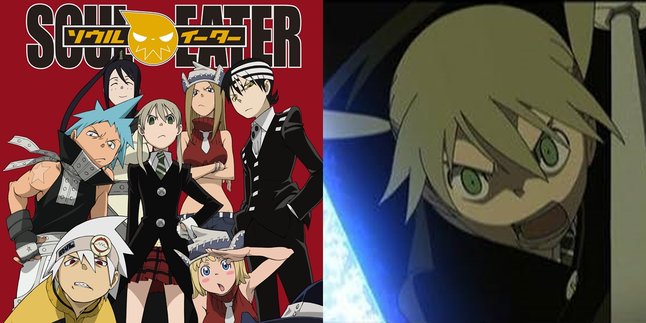Kapanlagi.com - Finding out that photos in the HP gallery are missing because they were deleted is certainly annoying. Especially if the deleted photo is an important or memorable one. You definitely want to try various ways to recover the deleted photo. Fortunately, in this advanced era, there are several ways to recover deleted photos on HP.
One way that can be tried to recover deleted photos on HP is by using the help of several applications. Yes, it turns out there are several trusted and proven applications that can restore deleted photo files from the HP gallery. You can use these applications to retrieve lost photos without worry or concern.
Curious, what are those applications? Just check out some ways to recover deleted photos on HP with the following applications:
1. Dr.Fone

Dr.Fone App (credit: unsplash)
Dr.Fone is a popular application that can help you recover deleted photos on your Android phone. This application can also recover data from various iOS devices such as iPhone and iPad. Here are the steps to recover deleted photos on your phone using the Dr.Fone application:
- Open the browser on your device and visit the official Dr.Fone website.
- Find and download the Dr.Fone application that is compatible with your device's operating system (Android or iOS).
- Install the application after downloading.
- Make sure your device is connected to the computer using a USB cable.
- Run the Dr.Fone application on the computer and select the "Data Recovery" option from the menu.
- Dr.Fone will offer several types of data that can be recovered. Select the "Photos" or "Gallery" option to start the photo recovery process.
- On an Android device, Dr.Fone may require permission to access data. On iOS devices, make sure you have granted access permission.
- Click "Next" or "Start" to continue.
- Select "Standard Mode" first, as this is a safer mode that does not require rooting or jailbreaking.
- Click "Start" or "Next" to start scanning your device.
- Dr.Fone will start the scanning process to search for deleted data, including photos in the gallery.
- After the scanning is complete, Dr.Fone will display the results. Review the scanning results and select the photos you want to recover.
- Click "Recover" or "Restore" to recover the selected photos.
- The selected photos will be recovered and saved back to your device's gallery.
2. GT Recovery

GT Recovery (credit: unsplash)
GT Recovery is another application that can help you easily recover deleted photos. This application also has fast and effective scanning features. Here's how to recover deleted photos on your phone using GT Recovery:
- Open Google Play Store on your Android device.
- Search for "GT Recovery" using the search box.
- Select the GT Recovery File app to download and install.
- After the installation is complete, open the GT Recovery app on your device.
- From the GT Recovery home screen, select "Photos" or "Gallery" as the file type you want to recover.
- Select the storage location that corresponds to where you lost the photo, such as "Internal Storage" or "SD Card".
- Click the "Start new scan" button to start scanning your device.
- Wait for the scanning process to complete. The app will display the photos that can be recovered.
- After the scanning is complete, GT Recovery will display the results. Review the scanning results and select the photos you want to recover.
- Click the "Recover" or "Restore" button to start the process of restoring the deleted photos.
- GT Recovery will prompt you to save the recovered photos. Select a secure storage location, such as the gallery or a specific folder.
- The selected photos will be restored and can be found in the chosen storage location.
3. DiskDigger Pro

DiskDigger Pro (credit: unsplash)
DiskDigger Pro is the premium version of DiskDigger Photo Recovery that can also help you recover deleted photos. Despite being a paid app, it offers additional features that are very useful. Here's how to use DiskDigger Pro to recover deleted photos on your phone:
- Open Google Play Store on your Android device.
- Search for "DiskDigger Pro" using the search box.
- Select and download the DiskDigger Pro File Recovery app.
- Once the installation is complete, open the DiskDigger Pro app on your device.
- Choose the storage location, such as "Internal Storage" or "SD Card".
- DiskDigger Pro provides two scanning methods: "Full Scan" requires root access, while "Basic Scan" does not. Choose according to your needs and follow the app's instructions.
- Wait for the scanning process to complete.
- The app will display a list of recoverable files. Select the photos you want to recover.
- Press the "Recover" or "Save" button to start the photo recovery.
- Choose a storage location, such as the gallery or a specific folder, to save the recovered photos.
- The recovered photos can be found in the selected storage location.
4. Digdeep Recovery
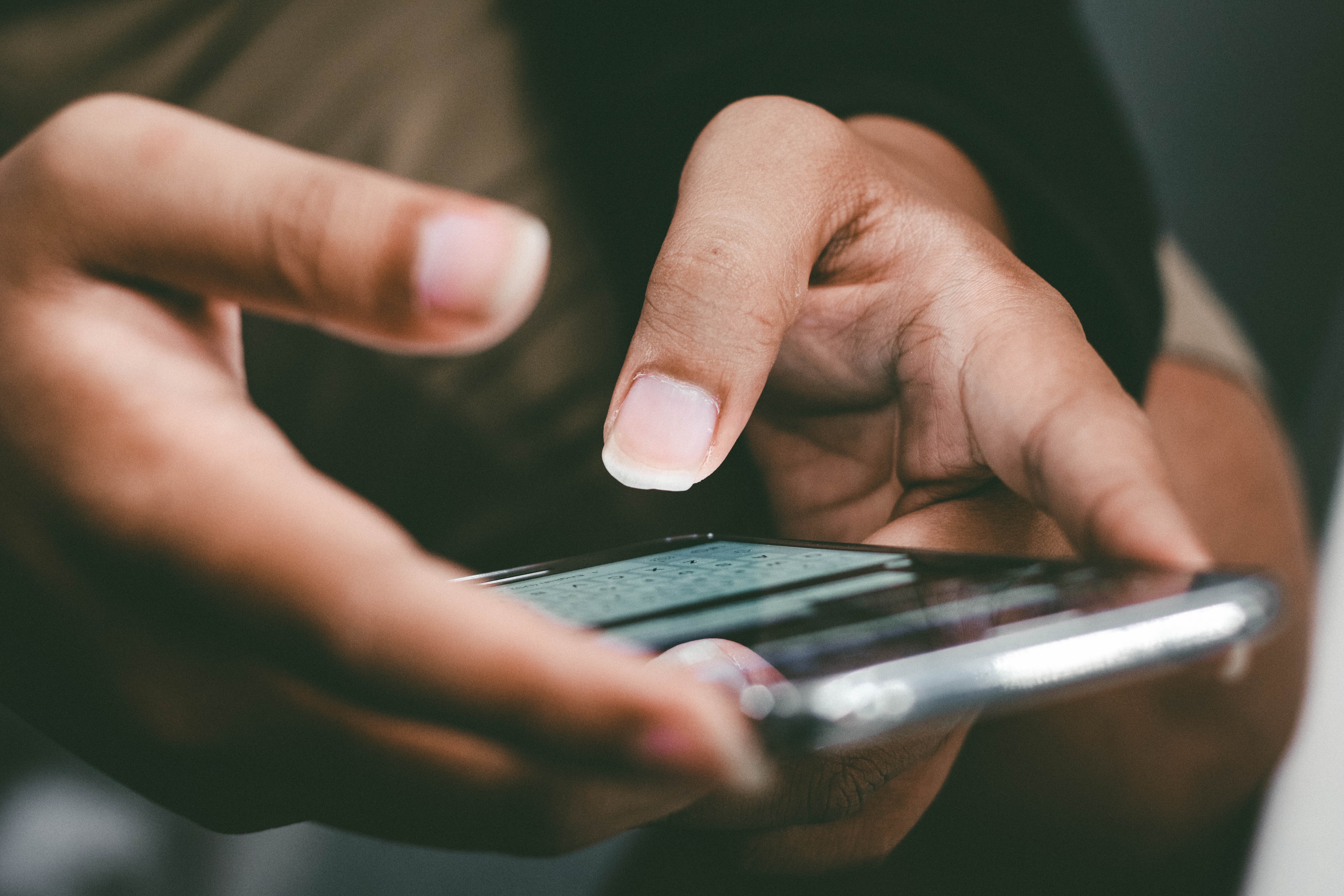
Digdeep Recovery (credit: unsplash)
Another application that can help recover deleted photos from the gallery is Digdeep Recovery. The way to use this application is very easy. To recover deleted photos from the gallery on your mobile phone with Digdeep Recovery, you can follow these steps:
- Download and install the "DigDeep Image Recovery" application from the Google Play Store.
- Open the application after installation is complete on your Android device.
- Make sure to grant the storage access permission requested by the application.
- On the main screen, select "Basic Scan" or "Full Scan" depending on your needs. Basic Scan for internal storage, and Full Scan to include SD card and other partitions.
- Press "Start Basic Photo Scan" or "Start Full Scan" to start scanning. Wait until it finishes.
- View the list of image files that have been successfully found after scanning.
- Select the photo you want to recover.
- Select "Recover" or "Restore" and specify a new storage location.
- Grant the requested permission to save the recovered file.
- Check the mobile phone gallery to ensure that the deleted photo has been successfully recovered.
5. EaseUS MobiSaver Photo Recovery

EaseUS MobiSaver Photo Recovery (credit: unsplash)
EaseUS MobiSaver Photo Recovery is an application designed to help recover deleted photos in the phone gallery. Here is a step-by-step guide to using EaseUS MobiSaver Photo Recovery:
- Open Google Play Store on your Android device.
- Search for "EaseUS MobiSaver Photo Recovery" and download the application.
- Install the application after downloading.
- Open EaseUS MobiSaver Photo Recovery from the home screen or the application menu.
- Allow the storage access requested by the application.
- Select the scan type (usually "Photo/Video" Recovery) on the main application screen.
- Choose the storage location you want to scan (e.g., "Internal Storage" or "SD Card"). Press "Next" to continue.
- Press "Start" or "Next" to start the scan. Wait until the scan is complete.
- View the list of successfully recovered photo files after the scan is finished.
- Select the photo you want to restore.
- Press "Recover" or "Restore" and choose a new storage location for the recovered file.
- Open the phone gallery or photo application to ensure that the deleted photo has been successfully restored.
Those are some of the ways to recover deleted photos in the gallery using a trusted additional application. Hopefully, it is useful and good luck!
JOIN THE WHATSAPP CHANNEL KAPANLAGI.COM SO YOU DON'T MISS UPDATES AND THE LATEST NEWS ABOUT THE ENTERTAINMENT WORLD IN INDONESIA AND ABROAD. CLICK HEREYES, KLOVERS!
(kpl/psp)
Disclaimer: This translation from Bahasa Indonesia to English has been generated by Artificial Intelligence.