20 Romantic Korean Dramas Ready to Air in 2019, Must Watch!
Here are 20 new Korean dramas in 2019 that carry the romance genre, featuring big stars like Park Bo Young, Lee Jong Suk, Han Ji Min, Siwon, Lee Na Young, and many others.
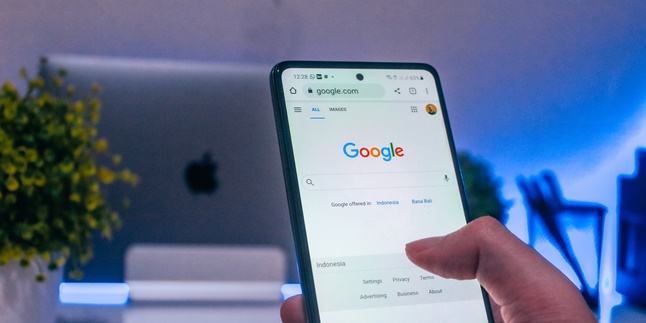
Kapanlagi.com - Google is the most widely used internet search engine. As Google is a product of a company based in the United States, English is the default language. For those who don't speak English, they need to know how to change language on Google.
For example, if you are an Indonesian struggling to understand the features because you are not fluent in English, you can easily adjust to Indonesian language by changing the language on Google.
This also applies to other countries. To fully understand all the features, let's follow some easy ways to change language on Google via mobile or computer below.
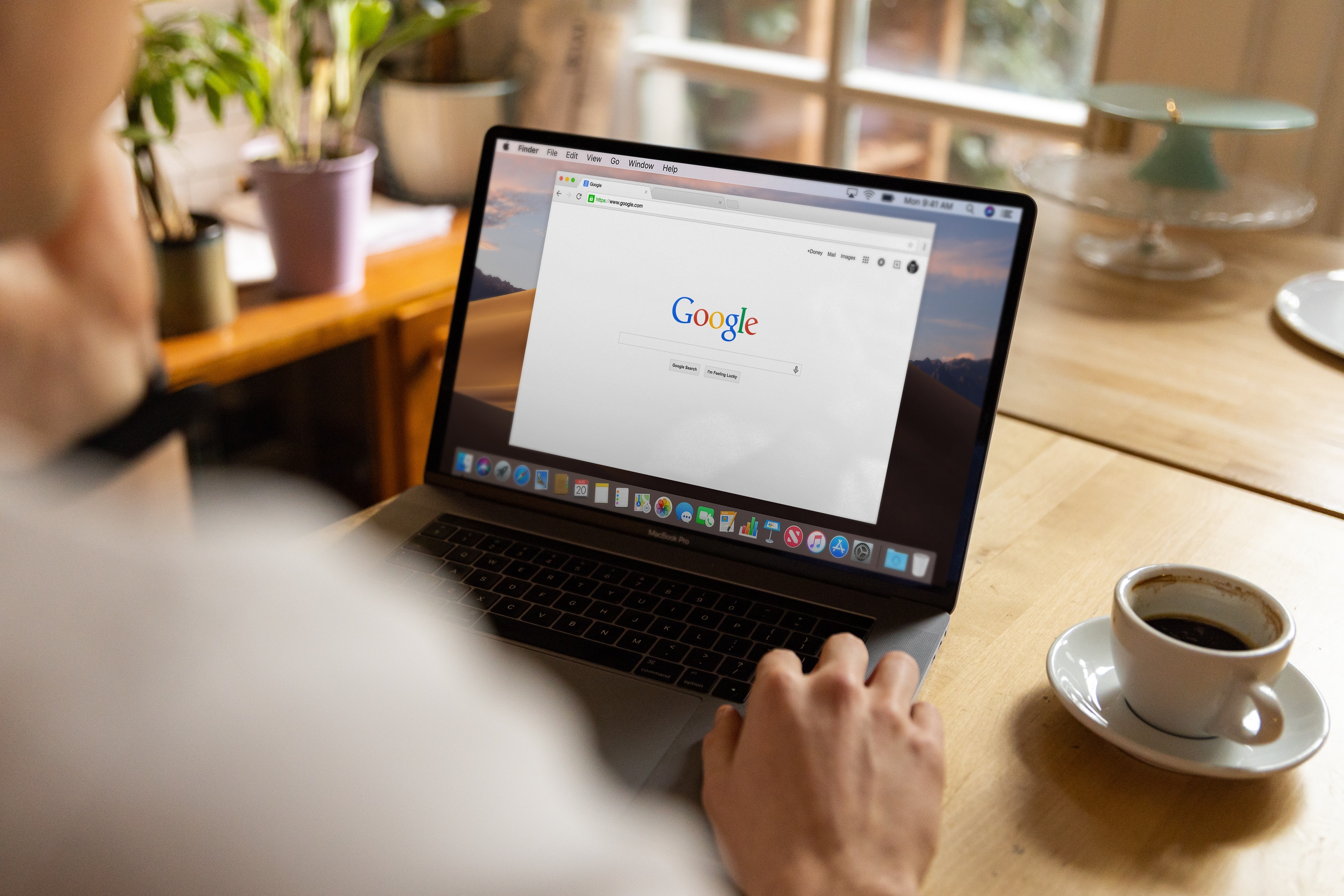
Illustration (Credit: Unsplash)
Language in Google is an important factor that needs to be adjusted so that users can easily use the application. Language in Google can also affect the search results you are looking for. Therefore, you can customize it by following the steps to change the language in Google below.
1. The first thing to do is to log in to your Google account.
2. Then click on Data and Personalization.
3. A tab will appear, then scroll to the General Preferences for the web panel.
4. Then you can click on the Language section.
5. Select the edit menu to change the language.
6. Browse and select the desired language.
7. Click on the language you want to use.
8. If you can understand multiple languages, select Add another language so that it can be changed anytime.
9. Once you can change the language preferences, close and reopen the browser.
10. Automatically, the language will change according to your choice.
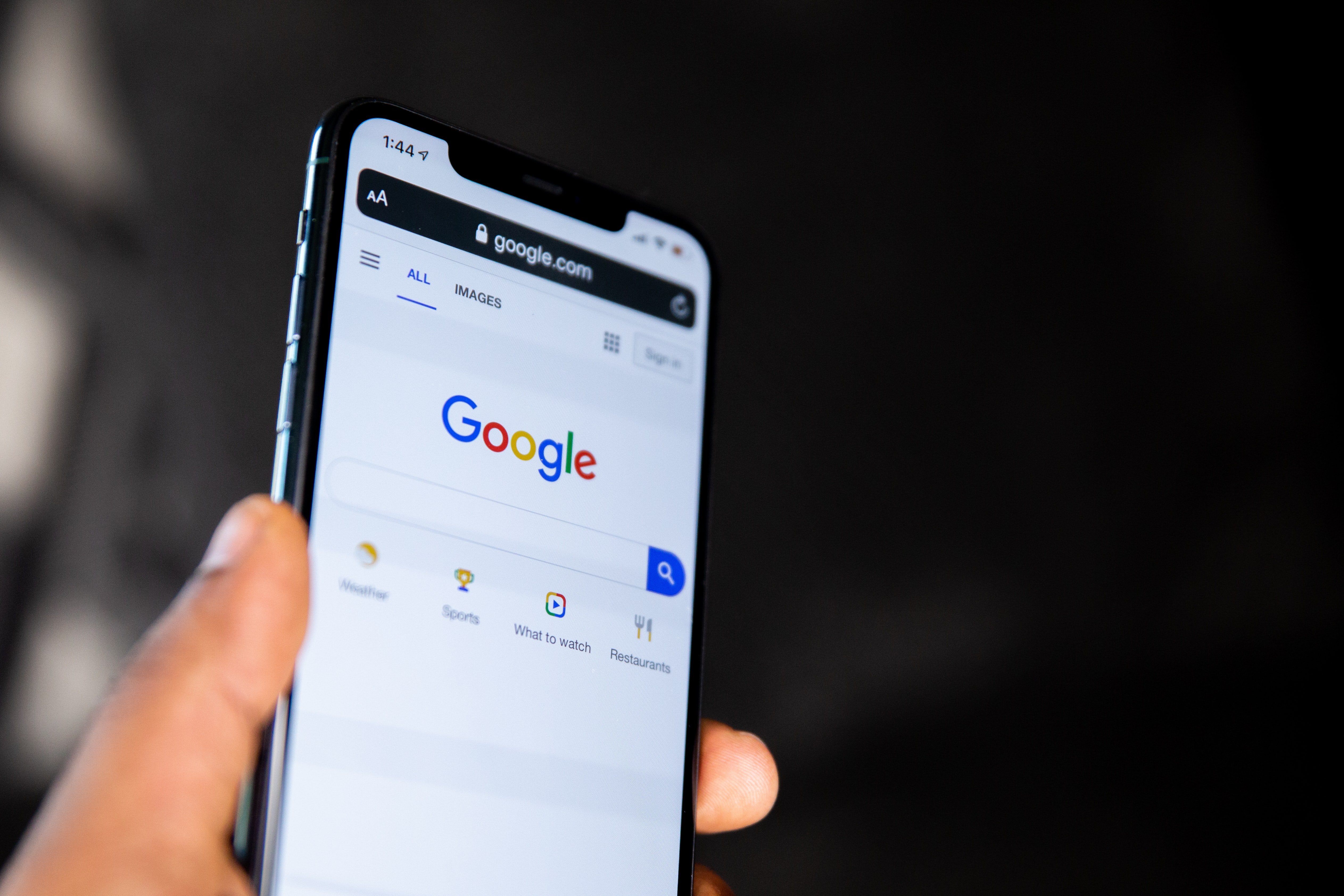
Illustration (Credit: Unsplash)
Not only through a computer, you can also change the language in Google through Android. To make it clearer, let's directly follow the steps below.
1. Look for this feature in Google. After that, several options will appear and tap Settings, then select Google and select Manage Google account.
2. At the top, you can choose Data and Personalization. Then a tab will appear and in the "General Preferences for the web" section, tap Language.
3. Click on the edit section. The screen will display various languages.
4. Select the desired and most proficient language. On the right side, there is a Select menu.
5. The language change will occur automatically. If you can use multiple languages, you can add them to the reference.

Illustration (Credit: Unsplash)
For those of you who are looking for steps to change the language in Google, let's directly follow the explanation below.
1. Select this device, then open the Settings application on your iPhone.
2. After that, several options will appear, click General, then select the Language and Region menu, then select iPhone or iPad Language.
3. Several recommended languages will be displayed, select the language to be changed.
4. Click Done. The language will change.
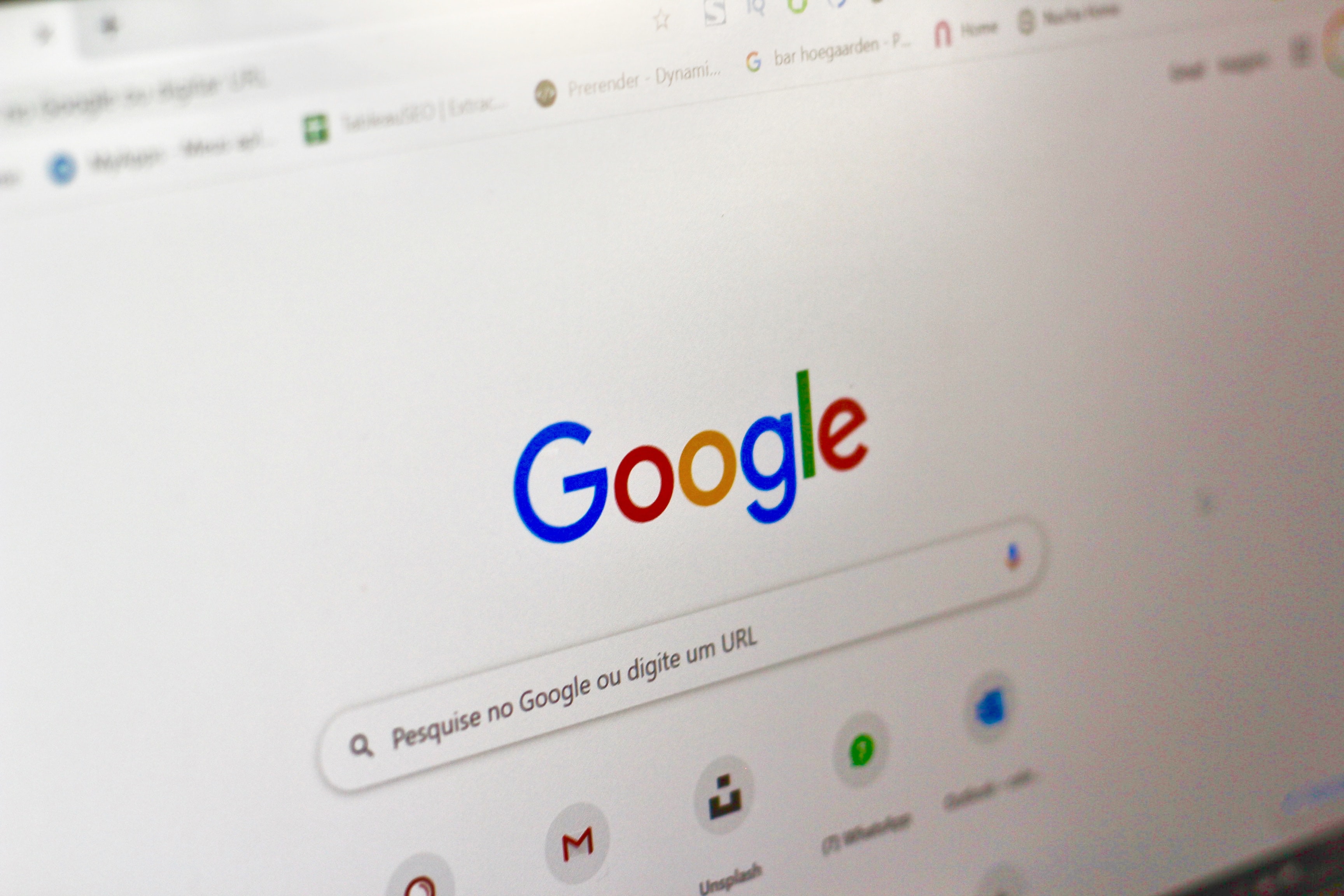
Illustration (Credit: Unsplash)
This language change can apply to any device, including Android and iOS. Of course, you also need to sign in to your Google account. Here are the steps on how to change the language in Google that you can follow.
1. The first thing to visit is Google My Account.
2. After that, look at the tab select data and personalization.
3. When a new option appears, scroll down to find the General preferences for the web menu, then select Language.
4. Tap the pencil icon in the Default language column. After that, various languages that can be selected will appear.
5. Find the language you want to use and click select, then tap select to confirm the language.
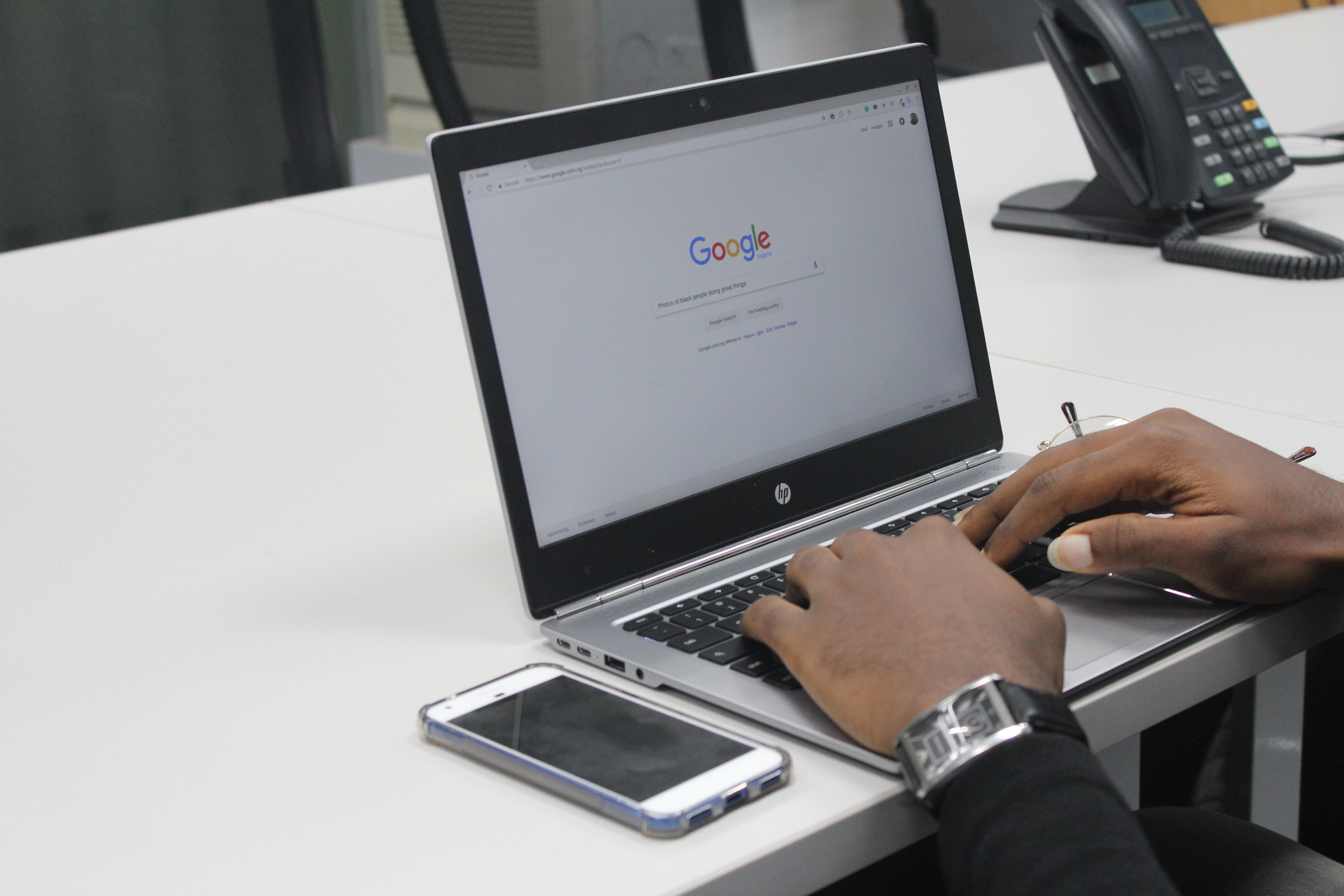
Illustration (Credit: Unsplash)
This way of changing language in Google applies to any operating system and browser. As long as you have signed in to your Google account, KLovers!
1. Visit Google My Account.
2. Click on the Data and personalization menu.
3. Scroll down to find the general preferences for the web column, then click the language section.
4. Click the pencil icon on the language you want to change.
5. Find the desired language and click select.
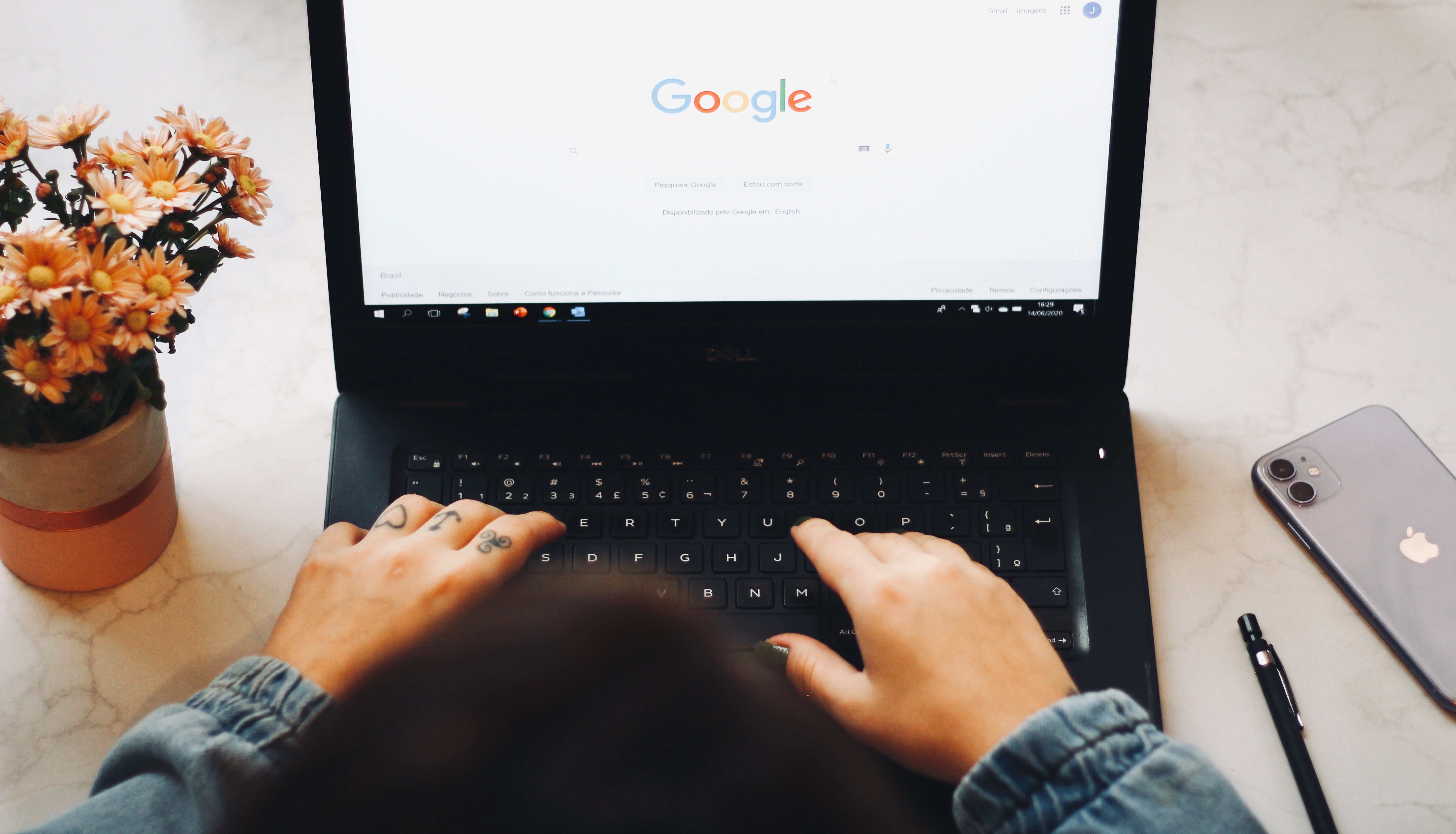
Illustration (Credit: Unsplash)
You need to know that in Google, there are Google service applications such as Drive, Play Store, YouTube, and many more. Usually, the language of these applications will follow the default system language. For example, on an English-language phone, the application service also uses English.
If you want to change it, you can open the menu to the Setting section, then select language and input language options. Then restart the application to see the changes.
Well, KLovers, those are some easy ways to change language in Google that you can follow.
(kpl/gen/ans)
Cobain For You Page (FYP) Yang kamu suka ada di sini,
lihat isinya
Here are 20 new Korean dramas in 2019 that carry the romance genre, featuring big stars like Park Bo Young, Lee Jong Suk, Han Ji Min, Siwon, Lee Na Young, and many others.
Watching harem anime sometimes creates a unique sensation, as if becoming the main character who is fought over. In addition, this anime is also very suitable as entertainment when you feel tired. If you want to experience that sensation, just check out the following list of harem anime recommendations.
Here is an explanation of what is the meaning of economics, both generally and according to experts. Along with types and principles.
Usually, people use emoticons to describe their feelings in heart symbols. Interestingly, the symbol commonly referred to as love also has various colors. So, what is the meaning of black, white, yellow, and other colors of emot love?
For KLovers who want to use this service, there are requirements. Here are some ways to register for Telkomsel's Sakti Combo card, along with the list of prices and requirements. Let's check it out KLovers.
Although it is just a dream, sometimes dreaming about father's death can cause panic and worry. However, there are several meanings of dreaming about father's death that are not always negative. Check it out here KLovers.
As we know, there are 99 names of Asmaul Husna. Al Fattah is one of them. So, what is the meaning of Al Fattah?
There are actually ways to get a free iPhone. Check out the steps here KLovers.
There are several ways to compress videos on a laptop. Curious about how? Just check out the following review.
For those of you who want to learn how to overcome a frozen or hanging laptop, please read the explanation below. It contains a lot of information about how to overcome a frozen laptop, and this information may be useful.
What are the latest Korean thriller drama recommendations for 2022 with exciting stories that must be watched? Let's check it out KLovers.
Here's how to hack WhatsApp group admin that you can do correctly. There are ways to hack WhatsApp group admin using additional applications or even without any applications.