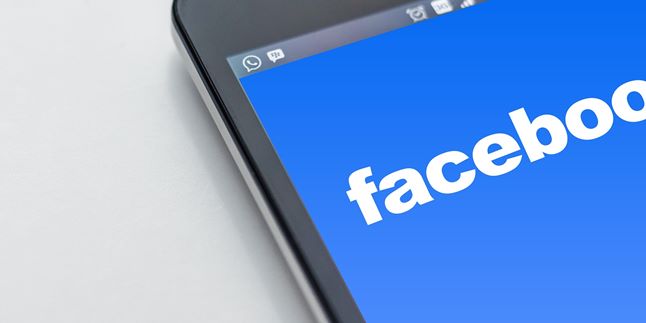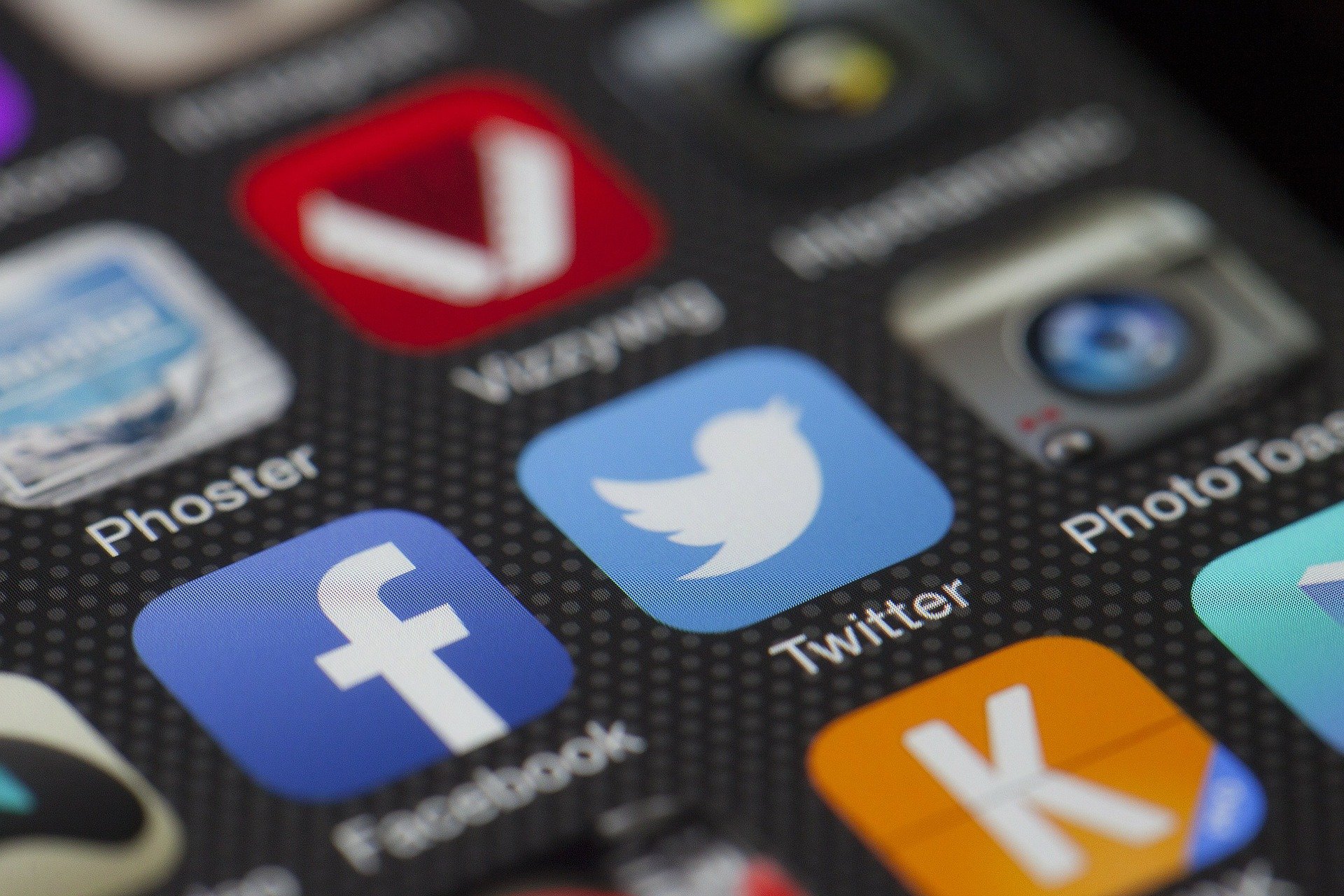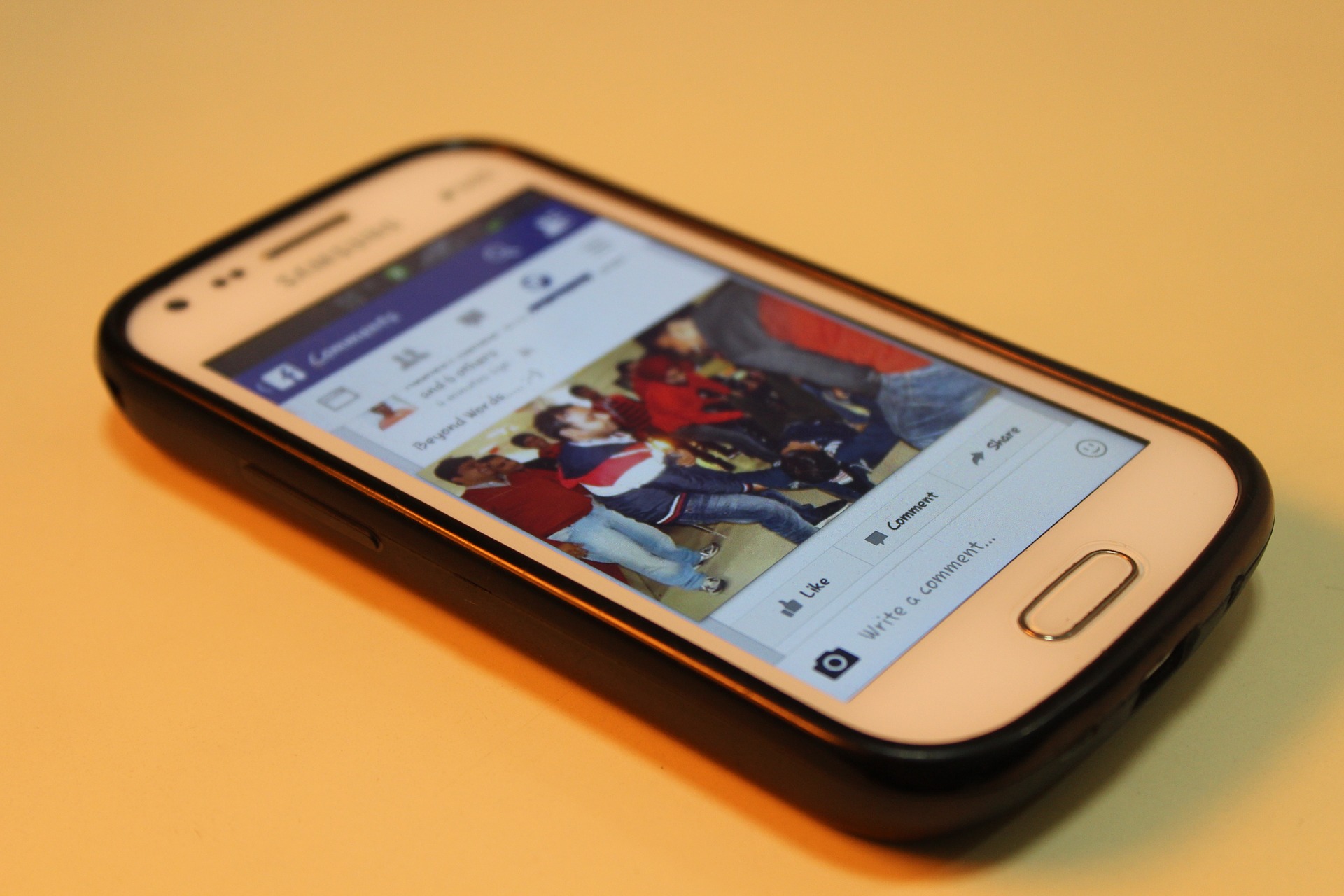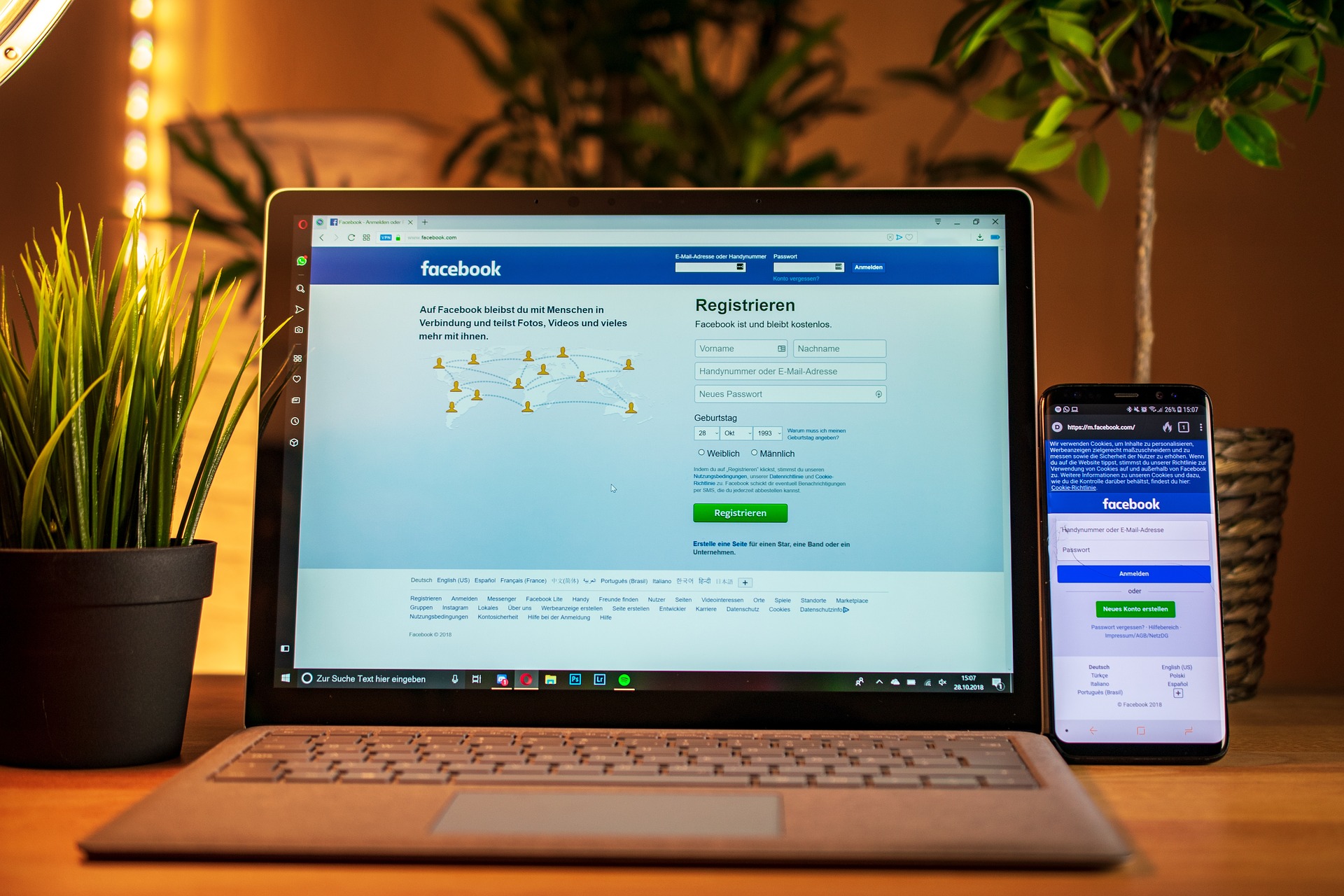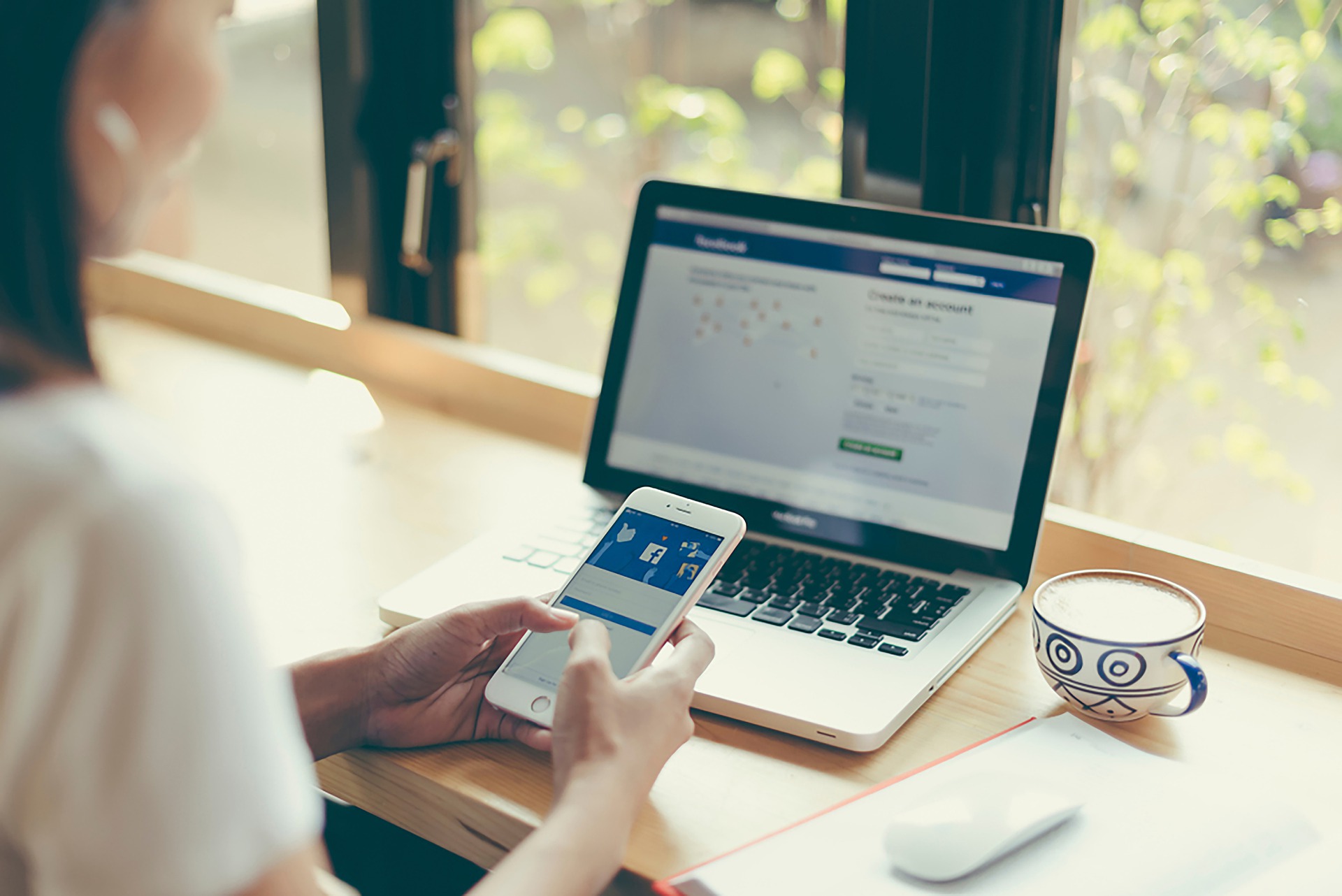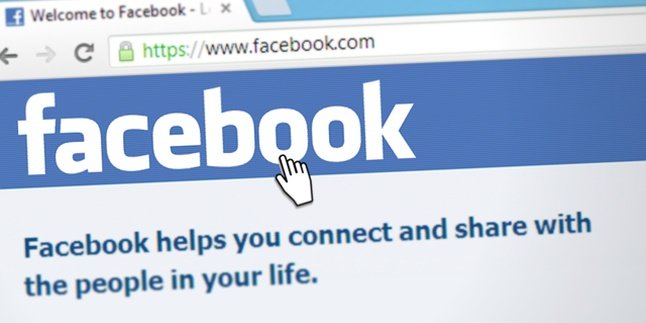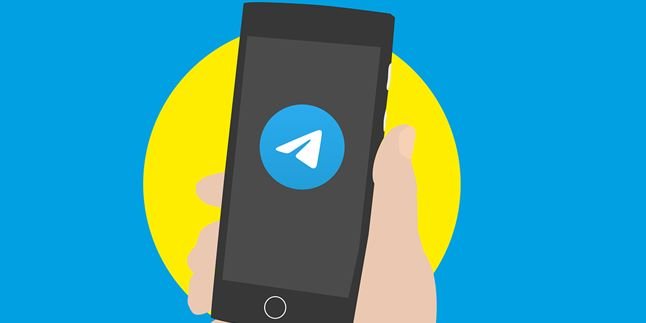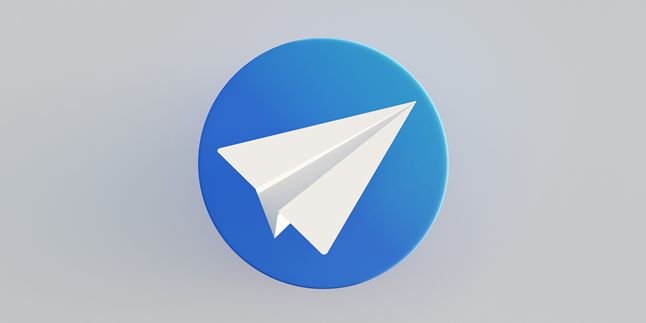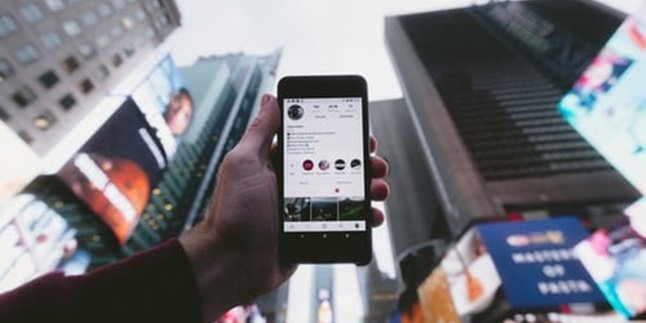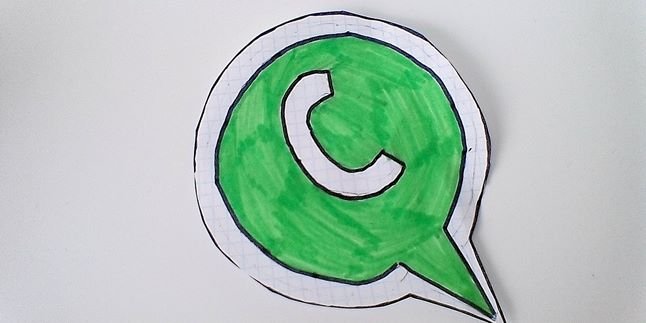Kapanlagi.com - Facebook, or often abbreviated as FB, is still one of the popular social media platforms today. FB is not only a social media for connecting with friends, but it can also be a place for information. However, there are reasons why we want to delete our FB account. There are several ways to delete FB accounts that you can use.
FB accounts can be permanently or temporarily deleted. We can even delete someone else's FB account if necessary. Usually, FB accounts are deleted to create a new account or to take a temporary break from social media for a certain reason. There is even a way to delete FB accounts if you forgot the password and email. This is suitable for those who want to delete an FB account that hasn't been used for a long time.
Therefore, here are various sources on how to delete FB accounts permanently, temporarily, and for those who forgot their password and email. Let's check it out, KLovers.
1. How to Delete a Permanent FB Account

Illustration (credit: Pixabay)
The first way to delete an FB account is that you can permanently delete an FB account via PC or laptop. The method is also easy, KLovers, here are several steps and how to permanently delete an FB account via PC or laptop:
1. First, you can open the FB account you want to delete.
2. Visit the settings page or click the arrow in the upper right corner to access settings.
3. Click on 'Facebook Information' on the top left.
3. After several options appear, select 'Delete Account and Information'
4. Next, a page will appear with several suggestions.
5. Because you want to delete permanently, skip those suggestions and directly click 'Delete Account' at the bottom right.
6. After that, you will be asked to enter the password, then click 'Continue' at the bottom right.
7. Done. You still have 30 days to cancel the account deletion.
2. How to Permanently Delete FB Account on Mobile
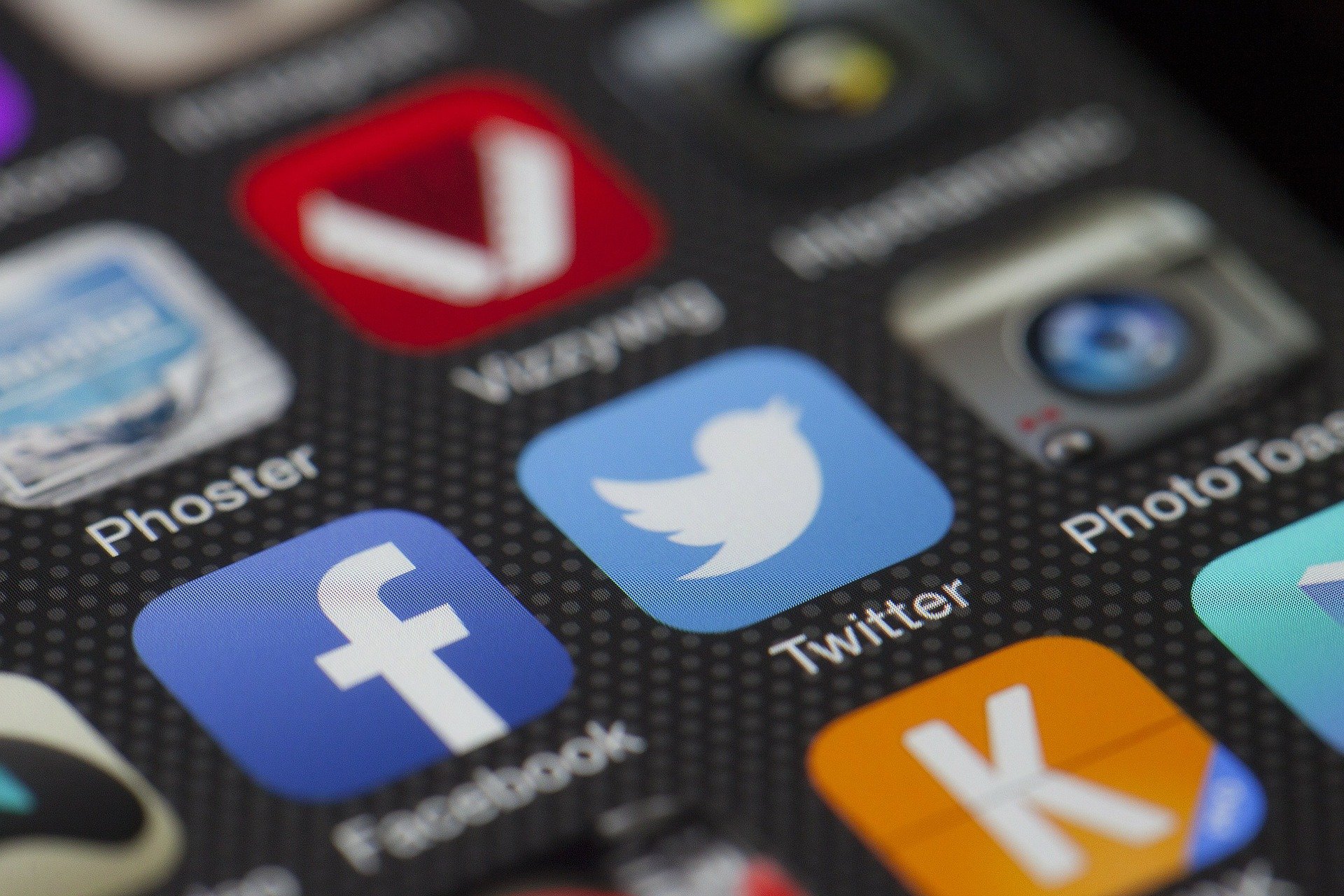
Illustration (credit: Pixabay)
Next, there is a way to permanently delete an FB account on mobile. Yes, for those of you who have the FB application on your mobile phone, you can delete the account using the following steps. Or you can open it through the Web. Here's how to permanently delete an FB account on mobile:
1. First, you can open the FB application or website and then log in using the account you want to delete.
2. Click the arrow icon on the top right.
3. Next, select "Settings & Privacy". Click "Settings", then confirm the information from Facebook in the left column.
4. Select "Deactivation and Deletion".
5. Then select "Permanently Delete Account" and click "Delete Account".
6. Then you can click the "Delete Account" option, and enter the password or passphrase for that account.
7. After that, your Facebook account will be permanently deleted and cannot be reactivated.
3. How to Temporarily Deactivate
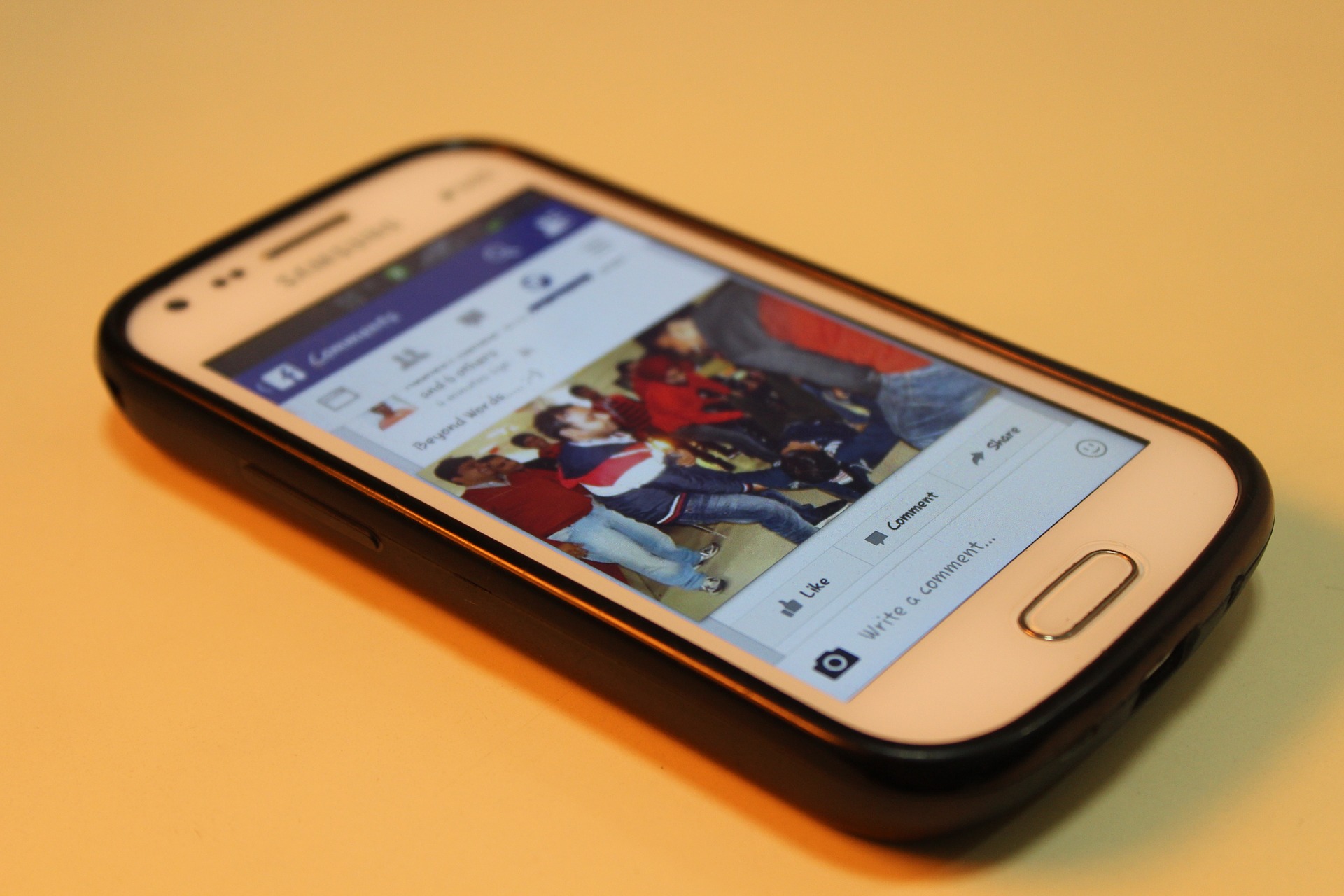
Illustration (credit: Pixabay)
In addition to permanently deleting your account, you can also temporarily deactivate your Facebook account. It's also easy, here's how to temporarily delete your FB account:
1. You can log in to the FB account you want to deactivate.
2. Then you can go to settings.
3. Click on 'General' at the top left.
4. Select 'Deactivate Account'.
5. After that, you will be asked to enter your password.
6. Click on 'Continue' at the bottom right.
7. Done. If you want to reactivate your account at any time, just log in to Facebook and enter your password.
8. Facebook can be reactivated.
4. How to Delete Facebook Lite Account

Illustration (credit: Pixabay)
Currently, Facebook Lite is one of the preferred applications for those who want a lighter Facebook experience. For those of you who use Facebook Lite, there is an easy and practical way to delete your FB Lite account. Here's how to delete your FB Lite account:
1. First, open the Facebook Lite application that is already installed on your smartphone.
2. Second, click on the three-line icon at the top right.
3. Scroll down and click on "Settings & Privacy".
4. Then select "Settings" and continue scrolling down, then select the option "Ownership and Account Control".
5. Continue by clicking on "Deactivation and Deletion".
6. Then click on "Delete Account" and select "Continue to Account Deletion".
7. Finally, click on "Delete Account".
8. Done, your account will be permanently deleted from Facebook Lite.
5. How to Delete a Facebook Account If You Forget Password and Email
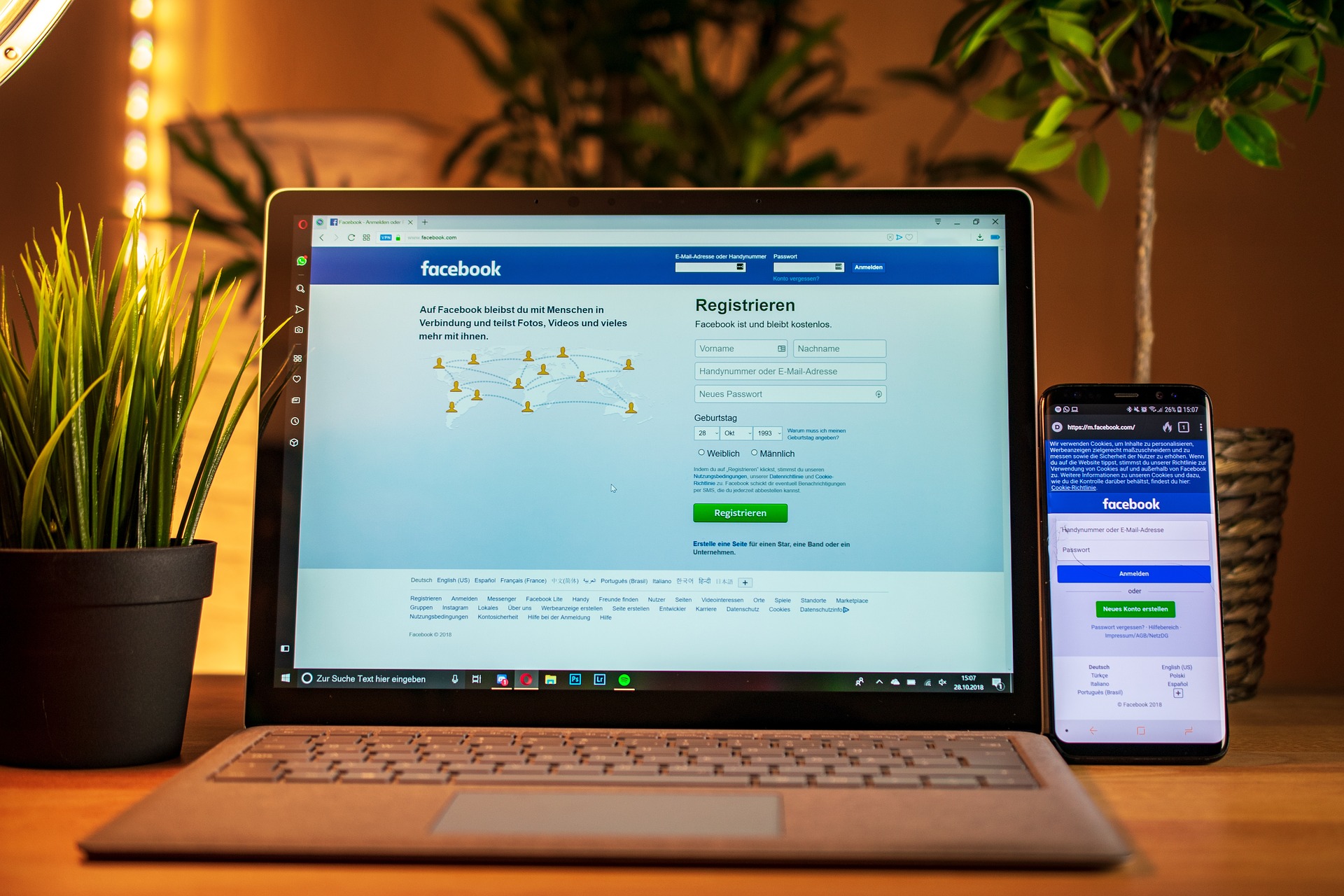
Illustration (credit: Pixabay)
Forgot the password and email you have? Don't worry KLovers, you can still delete a Facebook account even if you forget the password and email. The method is also not complicated, here's how to delete an FB account if you forget the password and email:
1. The first step is to log in using a new FB account, or you can borrow a friend's or close relative's account.
2. Then you can directly search for the account you want to delete.
3. After finding it, click on the three-dot icon on that account's profile.
4. Next, you can click on the "Report" option.
5. Then select "Recover or Close This Account".
6. The next step is to click on "Close This Account".
7. After that, Facebook will immediately process your request and the account will be permanently deleted.
6. How to Delete Someone Else's FB Account
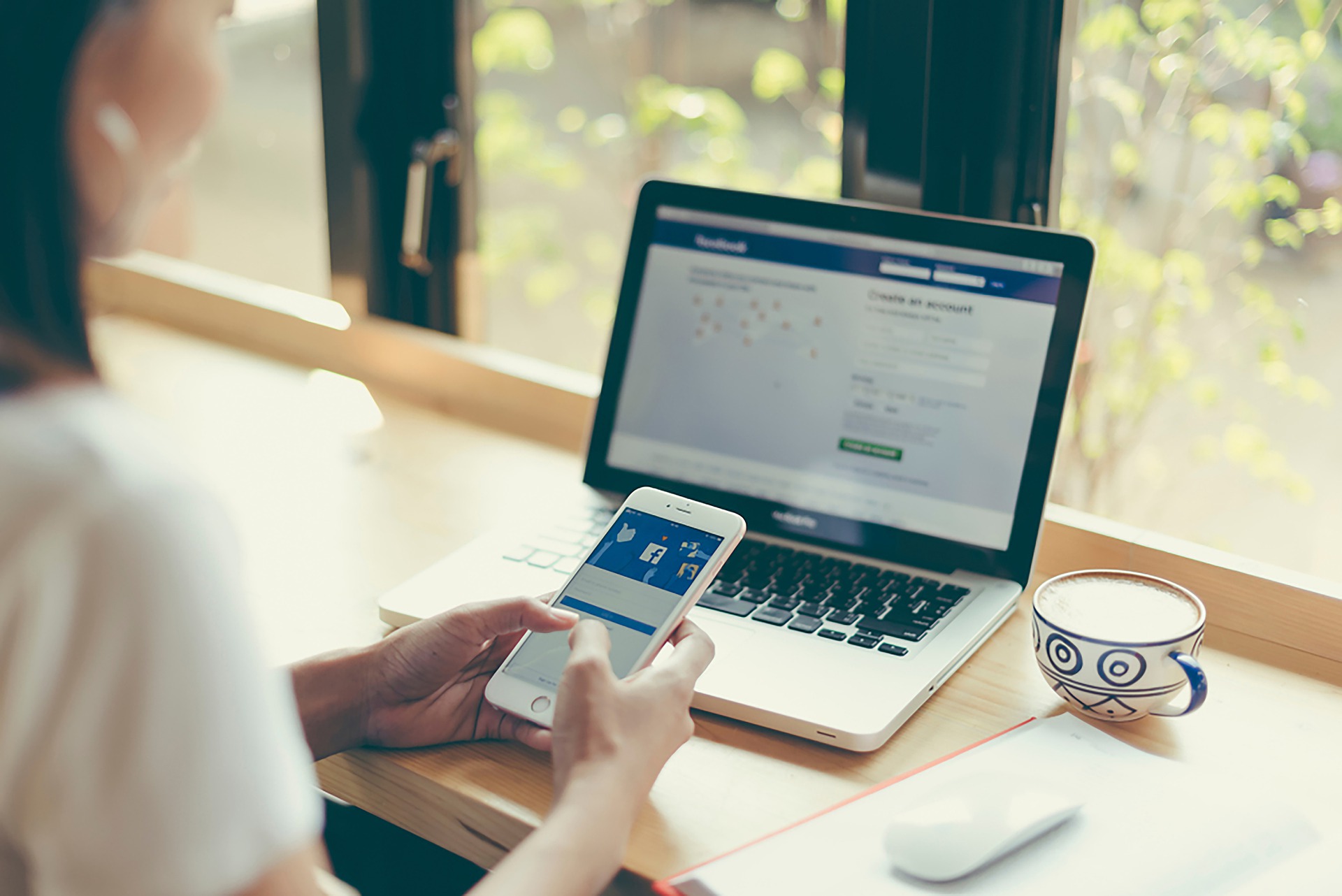
Illustration (credit: Pixabay)
And the last way to delete an FB account is to delete someone else's FB account. It turns out that you can delete someone else's FB account, but please note that KLovers, deleting someone else's FB account is only possible if the account owner is in a situation where they can no longer operate FB (sick). Then the account owner has passed away. Here are some ways to delete someone else's FB account:
1. First, open the page https://id-id.facebook.com/
2. After it opens, you will be asked to fill in your full name and email address.
3. You are also asked to fill in the full name of the FB account owner that you want to delete.
4. There is a field that must be filled with the URL of the account that will be deleted. To find out the URL address, you can click on the copy URL address in the account's address bar.
5. Fill in the field with the email address used by the account owner.
6. In the final step, there are 4 options that must be selected according to your situation.
7. Follow all the steps.
8. Click send.
9. Everything will be processed and the FB account will be permanently deleted.
Those are some ways to delete an FB account that you can do, whether it's your own account, an account that you forgot the password and email for, or someone else's FB account. Good luck.
(kpl/gen/dhm)
Disclaimer: This translation from Bahasa Indonesia to English has been generated by Artificial Intelligence.