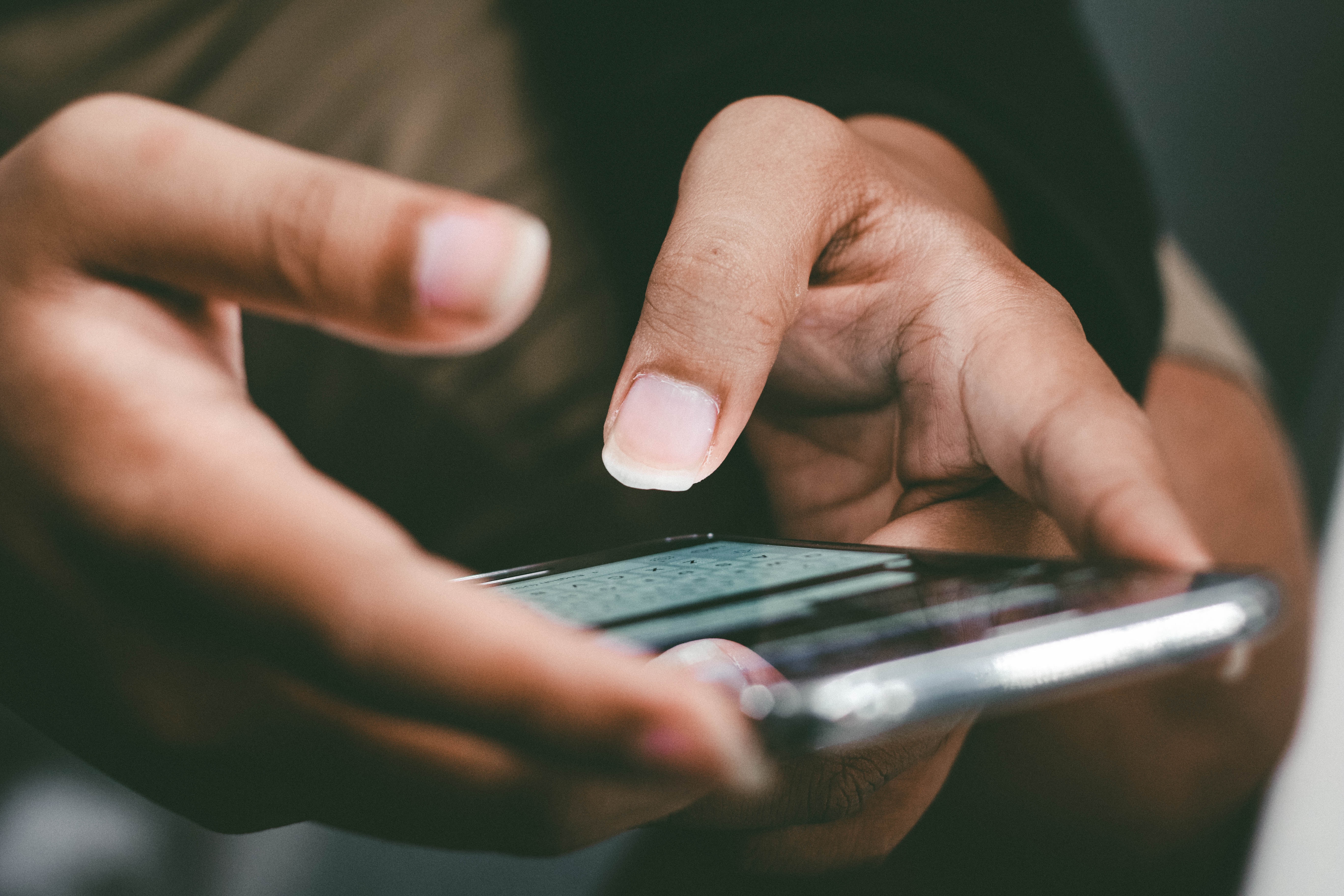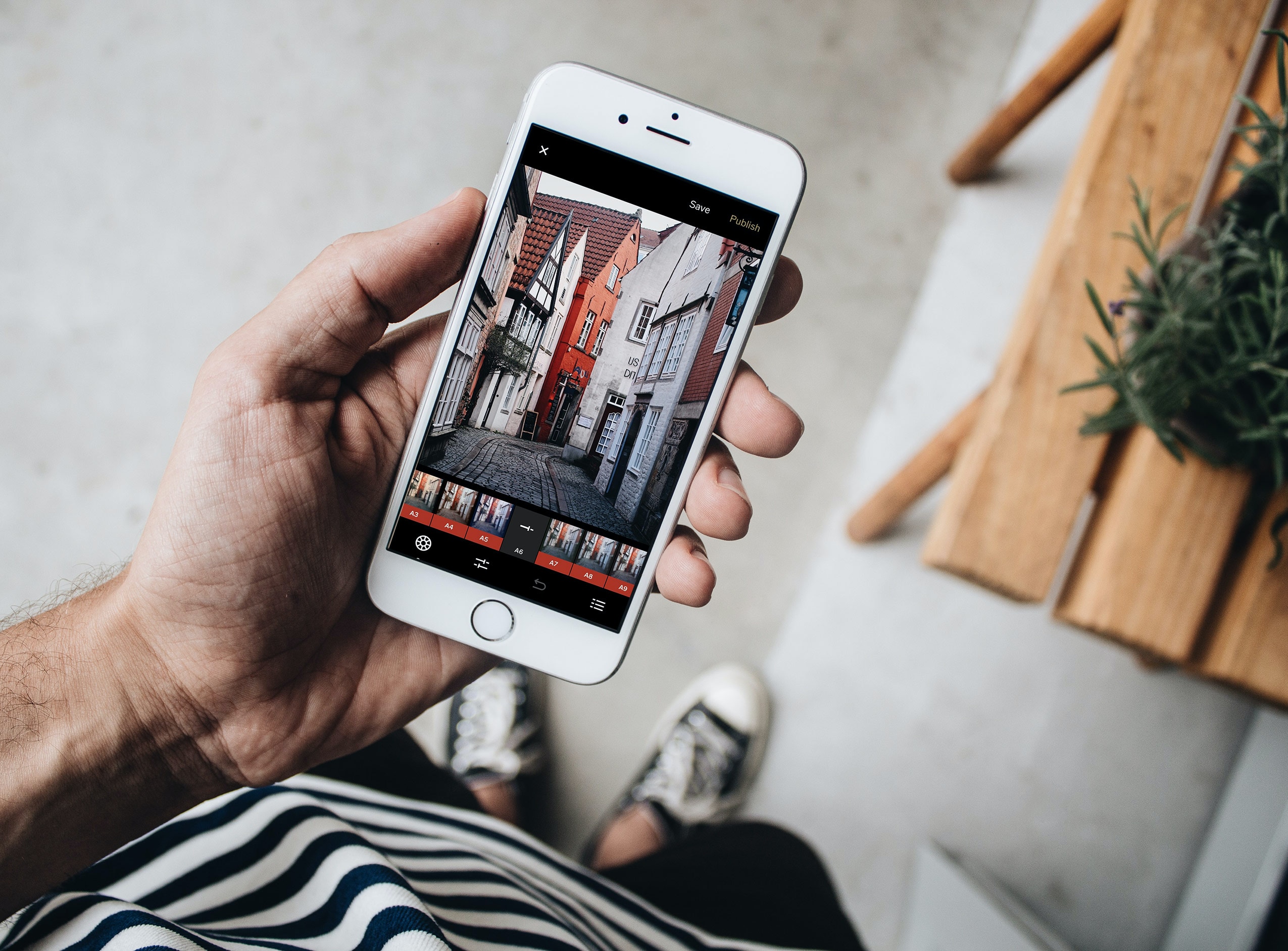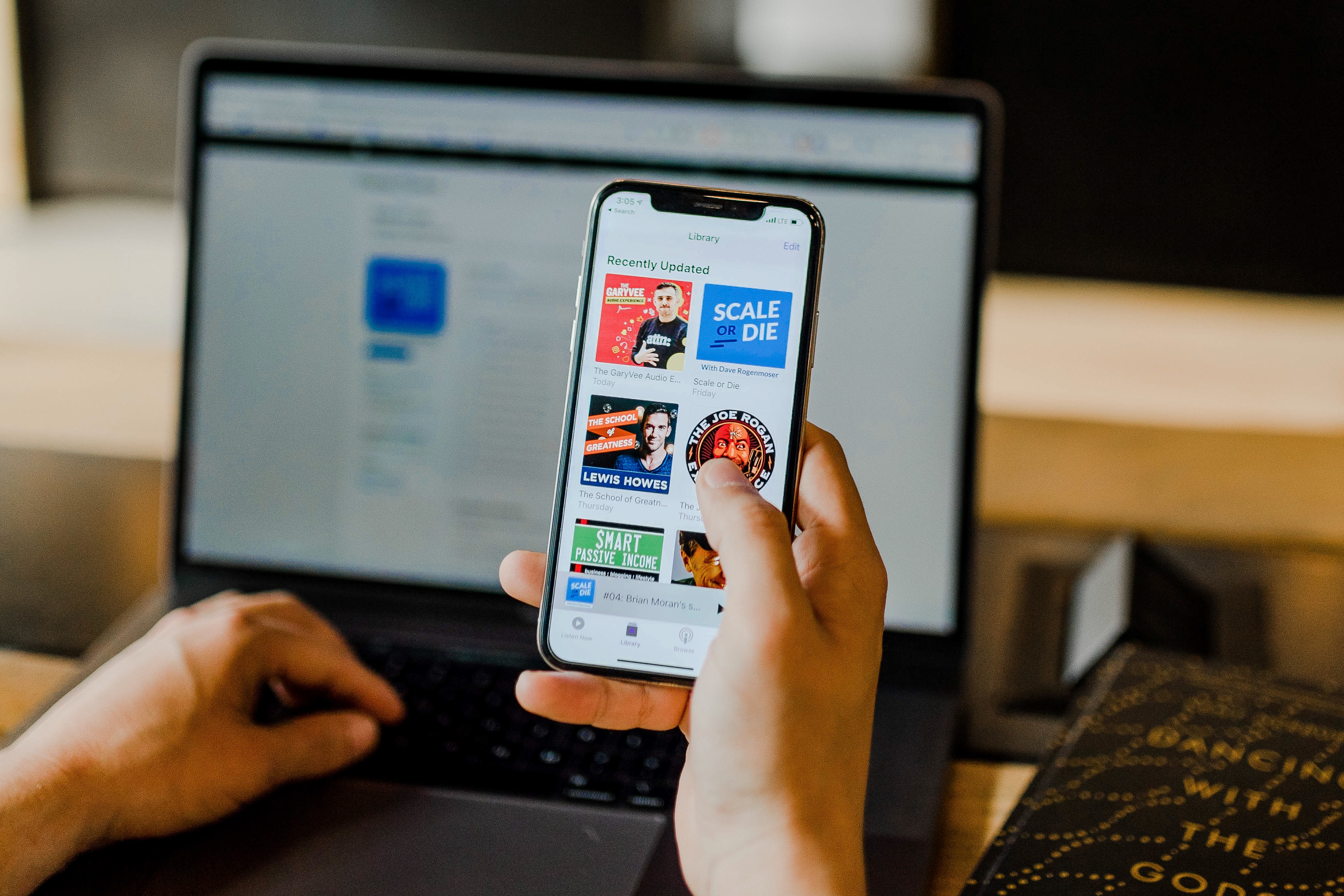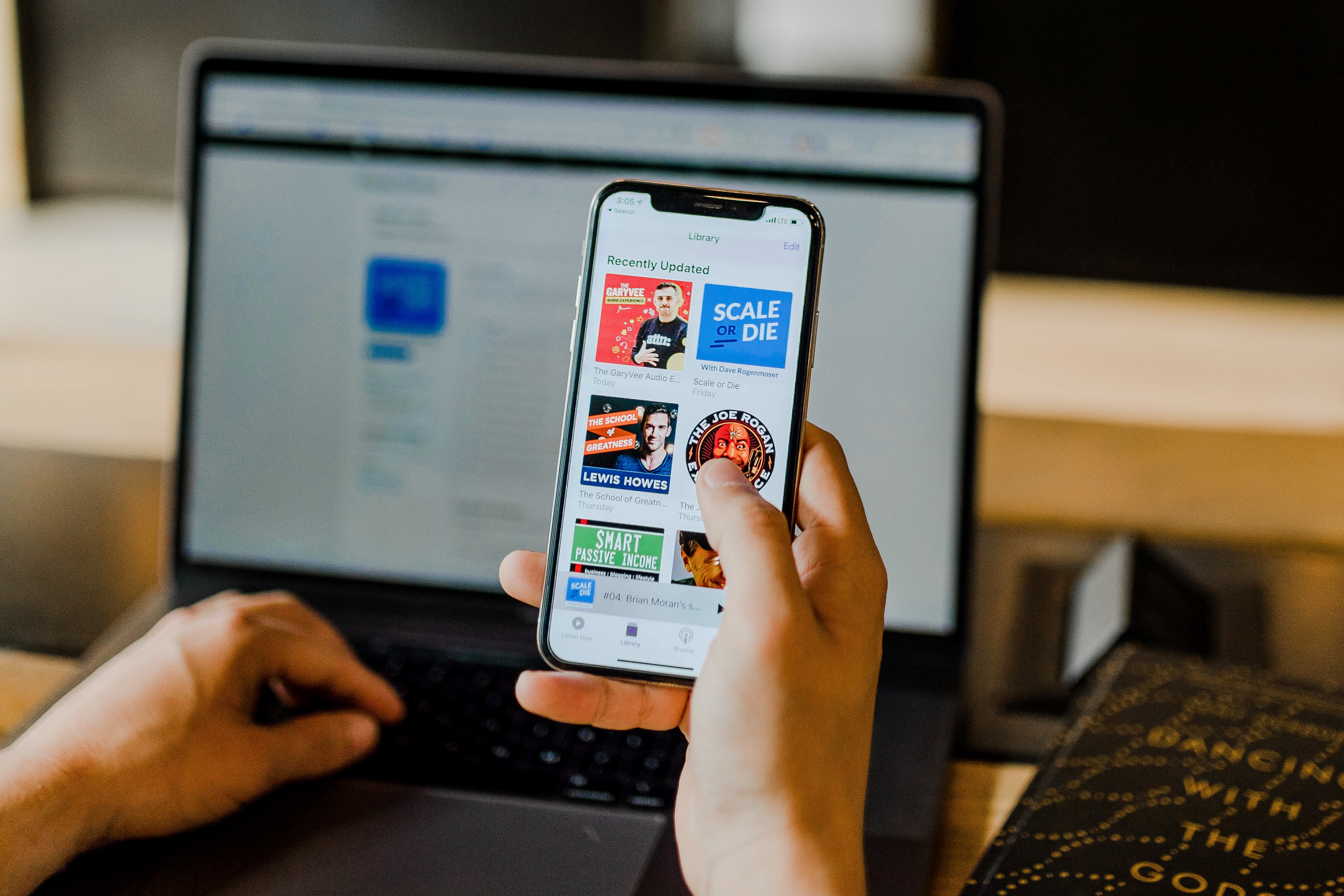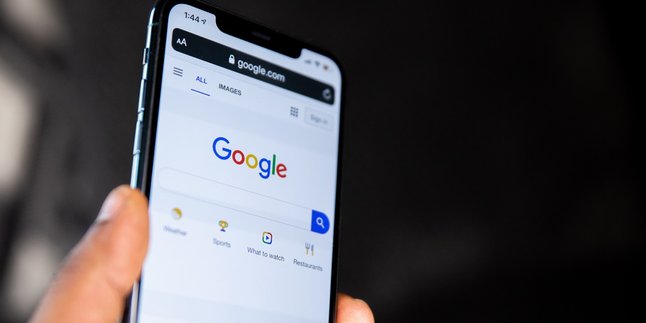Kapanlagi.com - Capturing moments with a smartphone camera has become quite common. Besides having a reliable camera quality, this method is also considered practical. Because without any hassle, photos will automatically be saved in the gallery. To avoid clutter, the photo gallery needs to be cleaned occasionally. It is during this time that sometimes, unintentionally, we delete important photos. If this happens, there is no need to worry because there are several ways to recover deleted photos in the smartphone gallery.
Yes, although it may seem impossible, there is still hope to retrieve those photos. In fact, there are several effective methods that can be done to try to display the deleted photos back in the gallery. These methods are also relatively easy and practical, and can be done in a matter of minutes. Curious to know how?
Instead of being curious, let's directly take a look at some ways to recover deleted photos on a smartphone below.
1. How to Recover Deleted Photos on Android Phone via File Manager
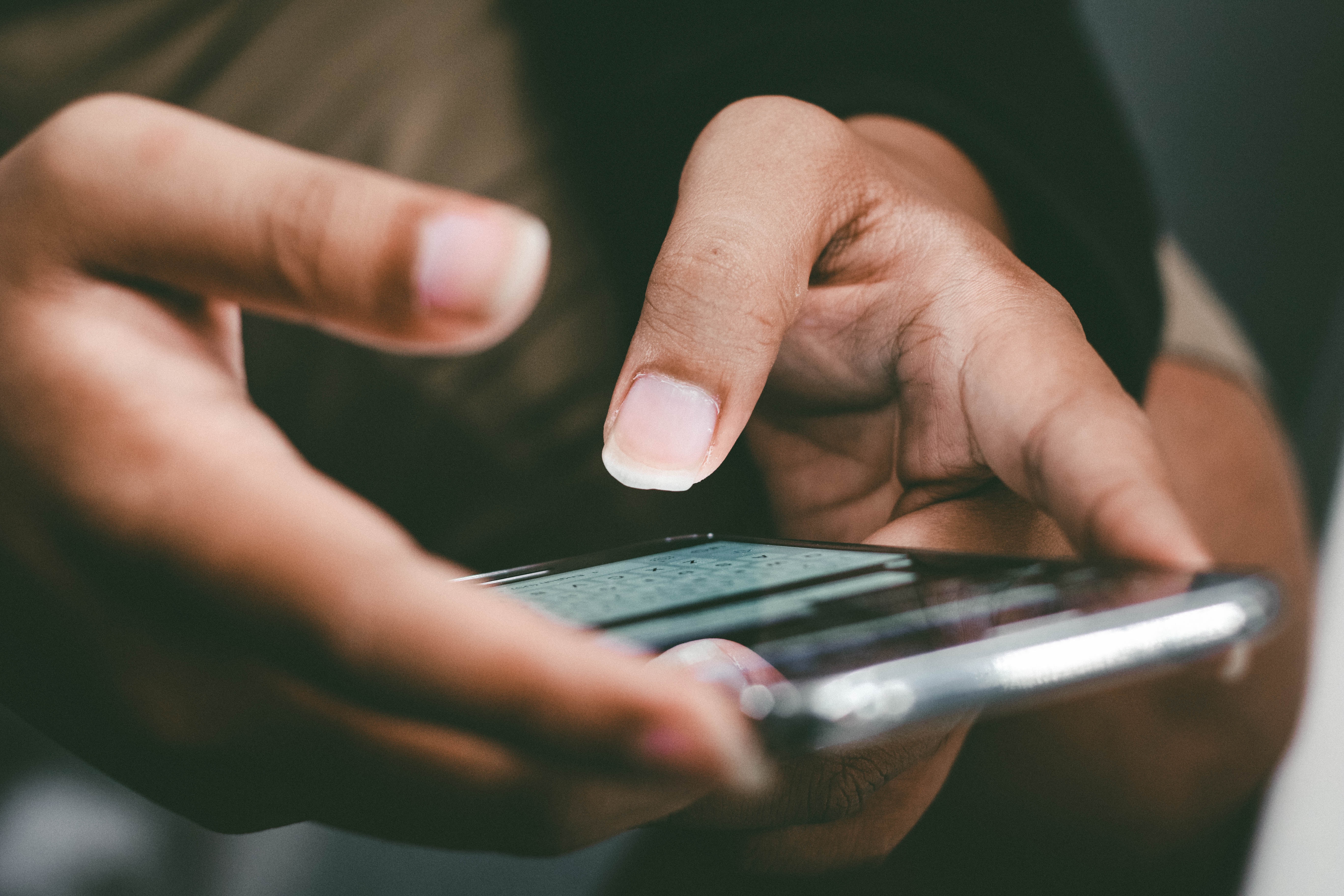
How to Recover Deleted Photos on Android Phone via File Manager (credit: unsplash)
For Android phone users, the file manager application is already familiar. This built-in application contains data from the installed applications on your Android phone. As a result, you can try accessing the deleted photo files again through this application. Here's how to recover deleted photos on Android phone via File Manager:
- Open the file manager application on your Android phone.
- In the File Manager application, find and open the "Trash" or "Recycle Bin" option. Some devices may call it by a different name.
- In the Trash folder, find the photo you want to recover. Recently deleted photos may still be here.
- Select the photo you want to restore by pressing and holding it.
- After selecting the photo, find the "Restore" option. This option will restore the photo to its original location before it was deleted.
- Open the photo gallery application or the original location where the photo is usually stored to make sure that the photo has been restored.
2. How to Recover Deleted Photos on Android Phone via Google Photos

How to Restore Deleted Photos on Android Phone via Google Photos (credit: unsplash)
In addition to using the File Manager application, Android users can also recover deleted photos through Google Photos. The steps are equally practical. You can try the following method to recover deleted photos on Android phones via Google Photos:
- Open the "Google Photos" application on your Android phone.
- On the main screen of Google Photos, tap on the "Library" option at the bottom.
- Select the "Trash" option from the menu.
- Find and select the photo you want to restore from the "Trash" album.
- After selecting the photo, look for the three vertical dots icon at the top right of the screen.
- Choose the "Restore" option to restore the photo to your gallery.
- Open the photo gallery application or any other photo viewer application on your phone.
- Make sure that the photo you have restored from Google Photos appears in your gallery.
3. How to Restore Deleted Photos on Android Phone via Google Drive
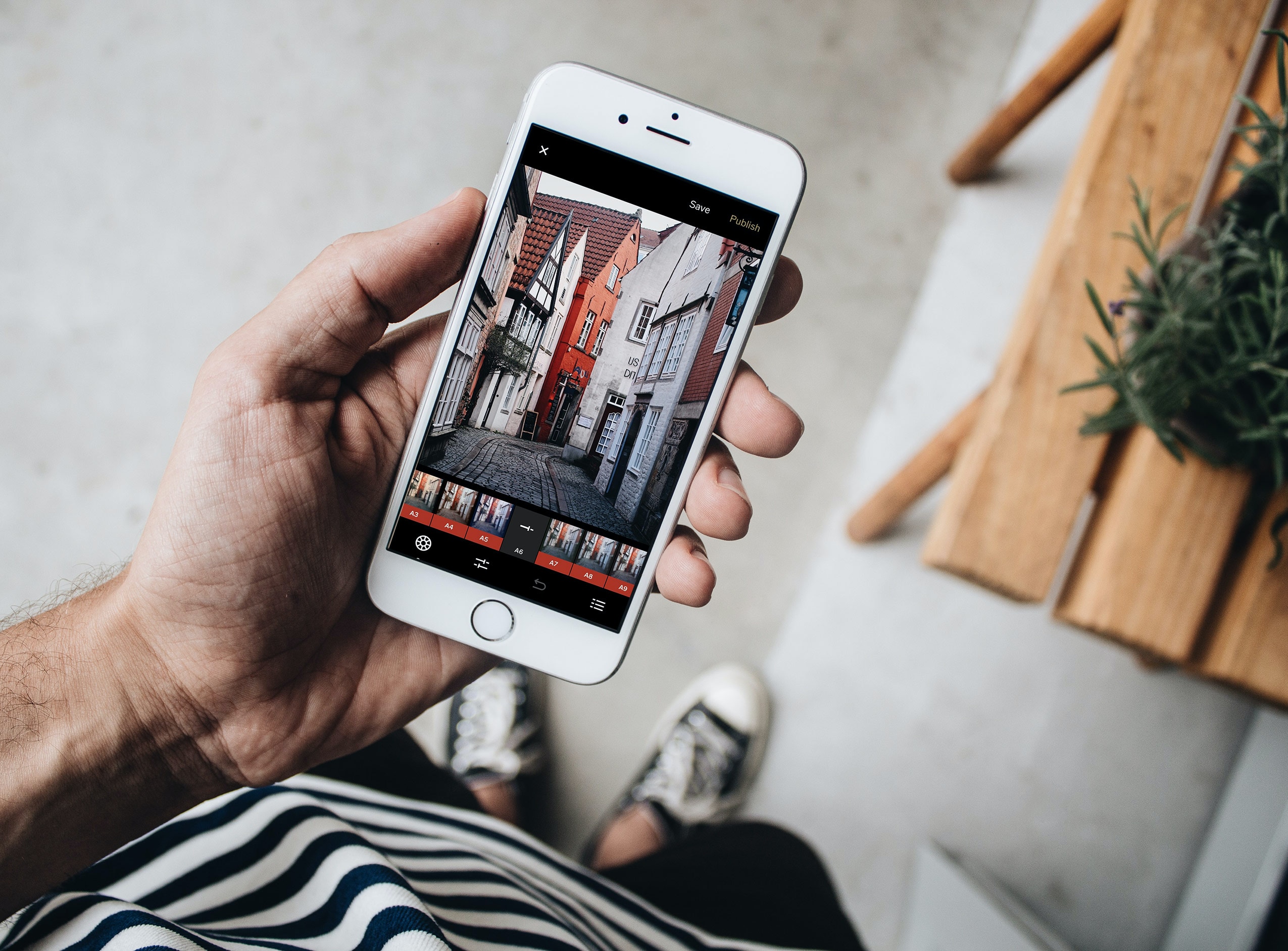
How to Restore Deleted Photos on Android Phones via Google Drive (credit: unsplash)
If the above two methods still don't work, you can try the third method which is through Google Drive. Here are the steps to restore deleted photos on Android phone via Google Drive:
- Open the "Google Drive" app on your Android phone.
- On the Google Drive main screen, search and tap on the "Trash" option.
- Inside the "Trash" folder, find and select the photos you want to recover.
- After selecting the photos, look for the "Restore" button, which is usually located at the top or bottom of the screen.
- Open the photo gallery app or the original photo storage location on your phone.
- Make sure that the photos restored from Google Drive have reappeared in your gallery.
4. How to Restore Deleted Photos on iPhone via Recently Deleted Album

How to Recover Deleted Photos on iPhone via Recently Deleted Album (credit: unsplash)
As you may know, iPhones have a different operating system compared to Android. Therefore, the way to restore deleted photos on iPhones and Android phones is different. Here is one way to restore deleted photos on an iPhone using the Recently Deleted feature.
- Open the "Photos" app on your iPhone's home screen.
- Under the "Albums" tab, find and select the "Recently Deleted" option.
- Inside the "Recently Deleted" album, find and select the photo you want to recover.
- After selecting the photo, press the "Recover" or "Restore" button usually located at the bottom of the screen.
- Once the process is complete, check the photo gallery app on your iPhone to make sure the deleted photo has been restored.
5. How to Recover Deleted Photos on iPhone via iCloud
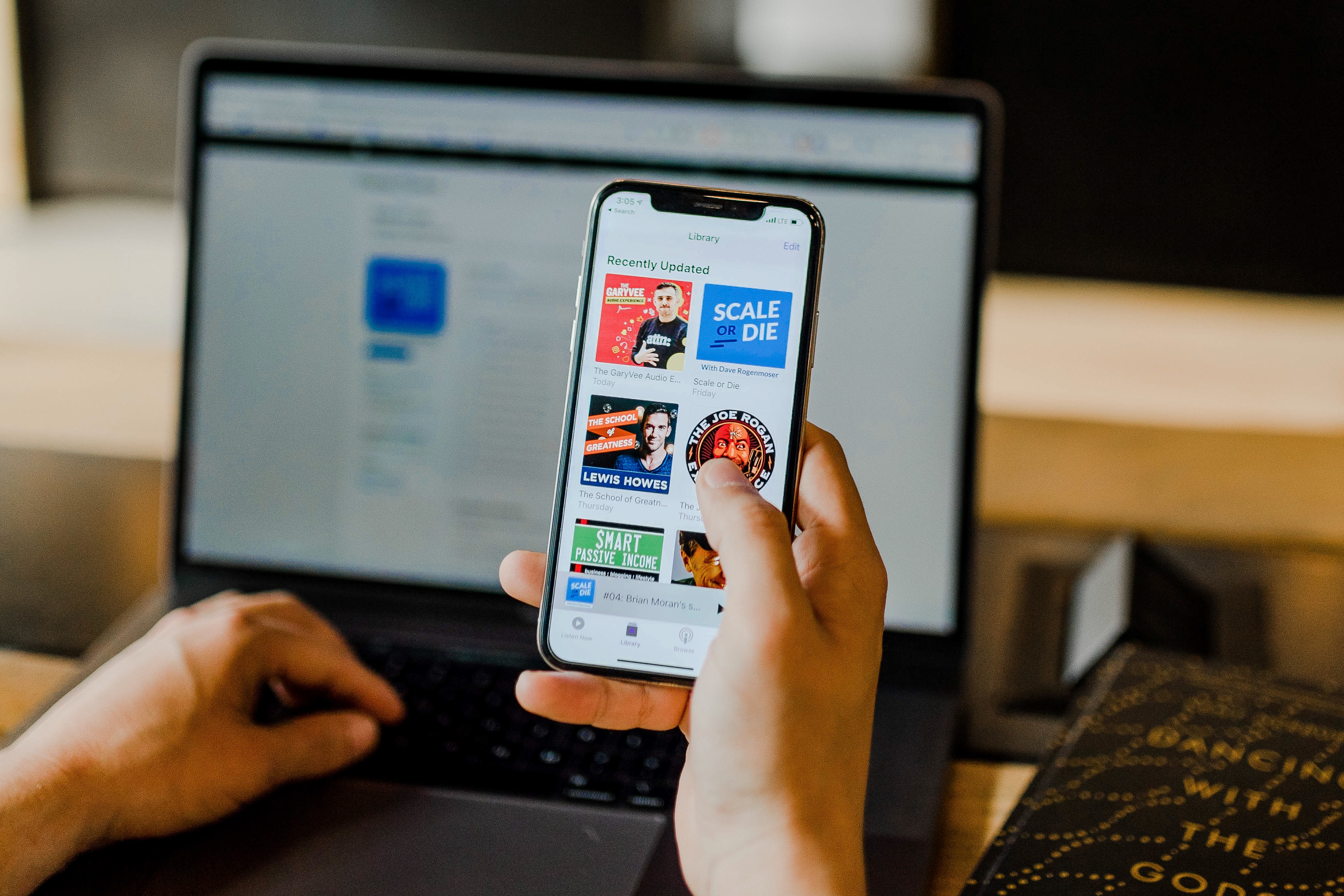
How to Recover Deleted Photos on iPhone via iCloud (credit: unsplash)
The second way to recover deleted photos on iPhone is through iCloud. The steps are equally practical and easy to follow. You can try it by following these steps:
- Open the "Settings" app on your iPhone's home screen.
- Tap on your name at the top of the settings to enter your iCloud account.
- On the iCloud account screen, select the "iCloud" option and make sure the "Photos" option is enabled.
- Go back to the home screen and open the "Photos" app.
- In the Photos app, tap on the "Albums" option and then select "Recently Deleted."
- In the "Recently Deleted" album, find and select the photo you want to recover.
- After selecting the photo, press the "Recover" or "Restore" option usually located at the bottom of the screen.
- Once the process is complete, check the photo gallery app on your iPhone to make sure the deleted photo has been restored.
6. How to Recover Deleted Photos on iPhone via iTunes
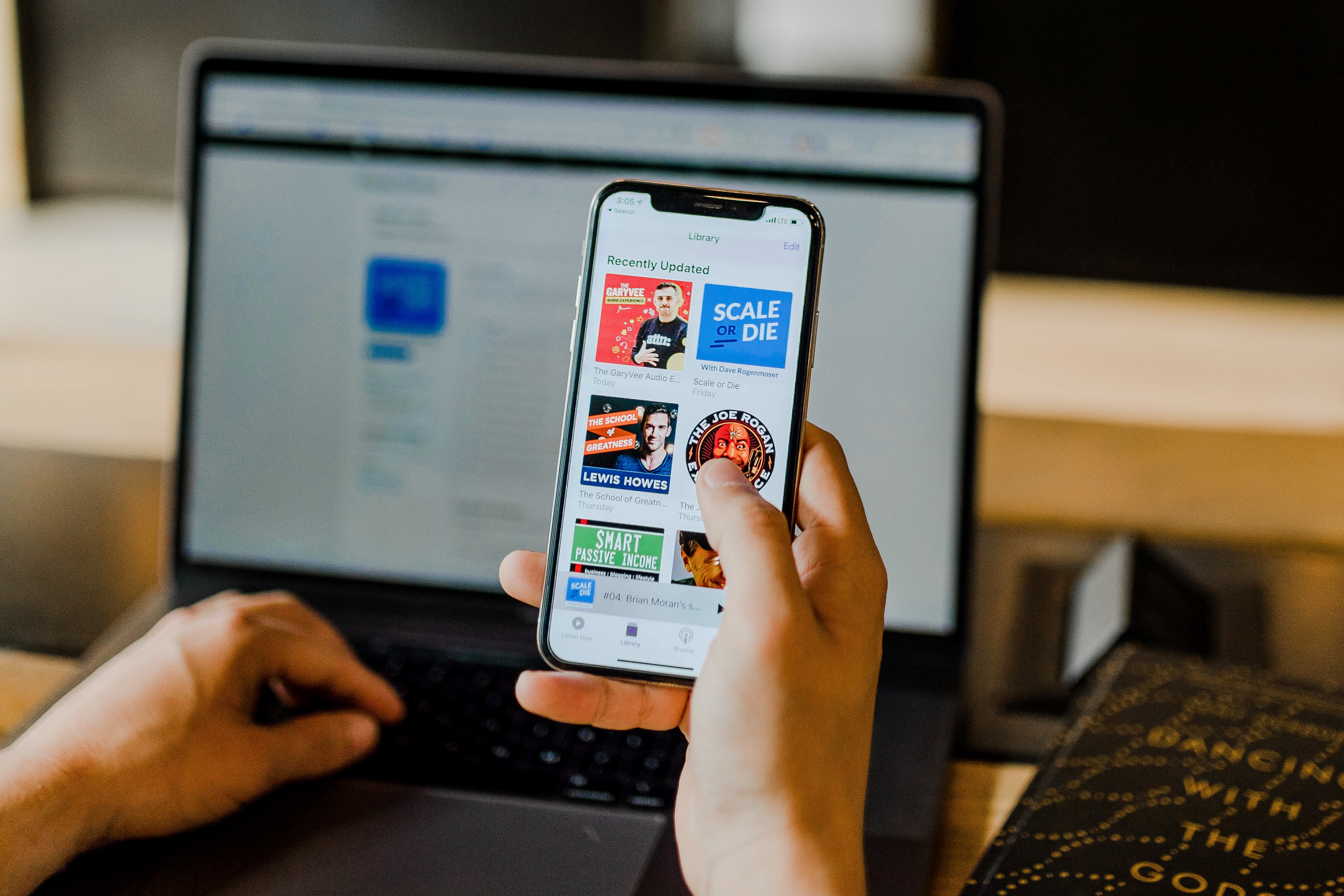
How to Recover Deleted Photos on iPhone via iTunes (credit: unsplash)
Recovering photos on other iPhones can be done through iTunes. This method can be an alternative if the two methods mentioned earlier have not yielded the expected results. Here's how to recover deleted photos on iPhone via iTunes:
- Connect your iPhone to the computer using a USB cable and open the iTunes application if it hasn't opened automatically.
- In iTunes, select the icon of your iPhone device that appears at the top or left side of the screen.
- In the iPhone device window, select the "Summary" or "Ringkasan" tab.
- Choose the "Restore Backup" or "Pulihkan Cadangan" option.
- Select the backup you want to use to recover the photos. Select the latest backup if possible.
- Click the "Restore" or "Pulihkan" button and wait for the process to complete.
- After the process is complete, check the photo gallery app on your iPhone to ensure that the deleted photos have been recovered.
Those are some of the methods to recover deleted photos on Android and iPhone. Hopefully, they are useful and good luck trying it out!
JOIN THE WHATSAPP CHANNEL OF KAPANLAGI.COM TO STAY UPDATED WITH THE LATEST ENTERTAINMENT NEWS FROM INDONESIA AND ABROAD. CLICK HERE, KLOVERS!
(kpl/psp)
Disclaimer: This translation from Bahasa Indonesia to English has been generated by Artificial Intelligence.