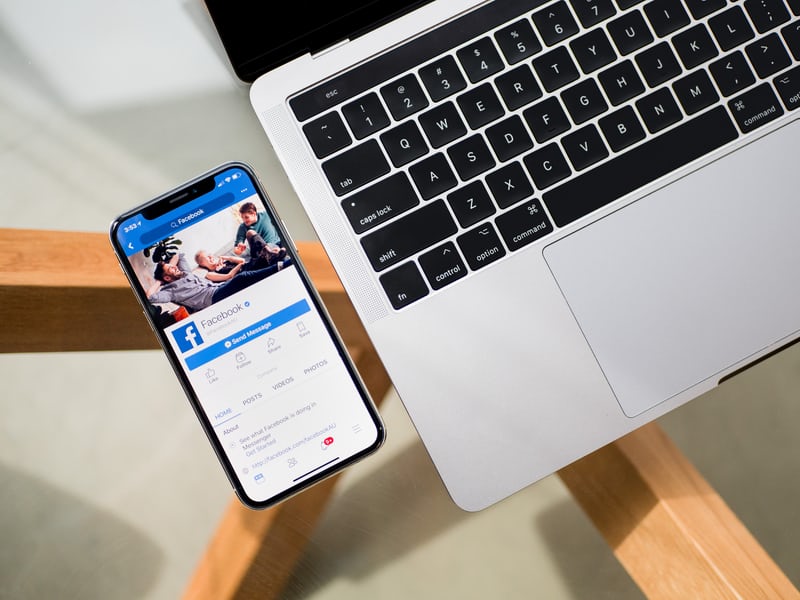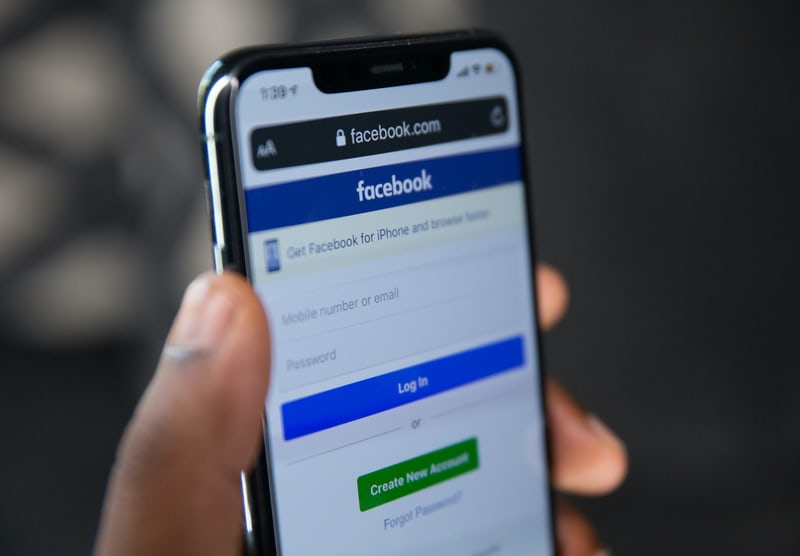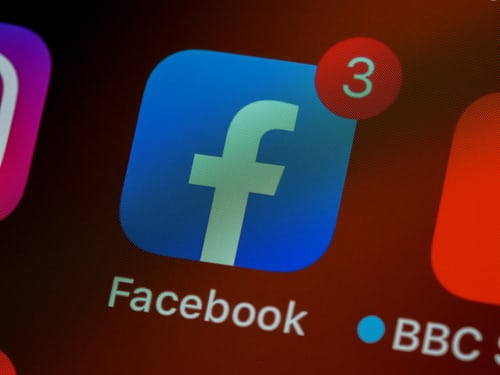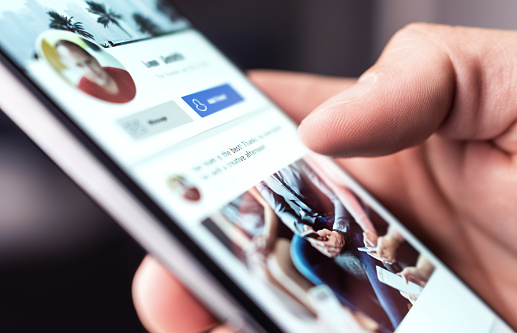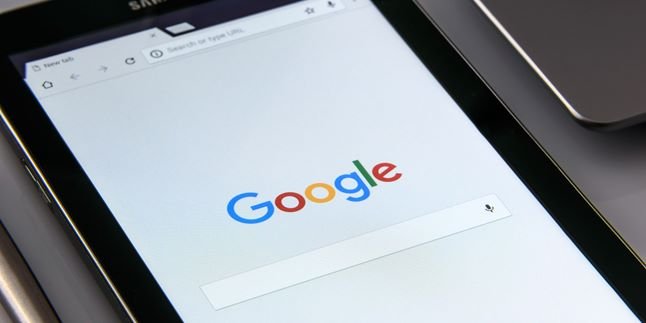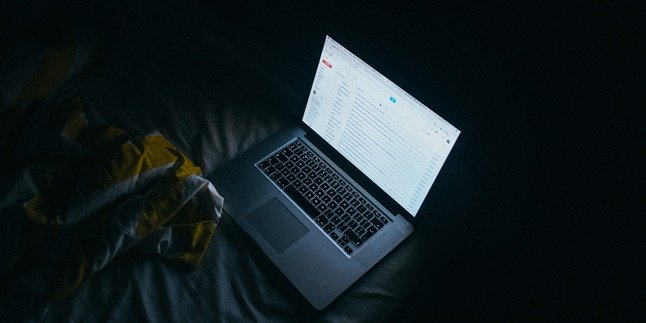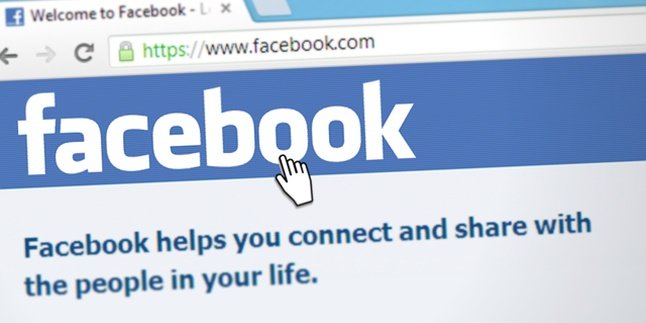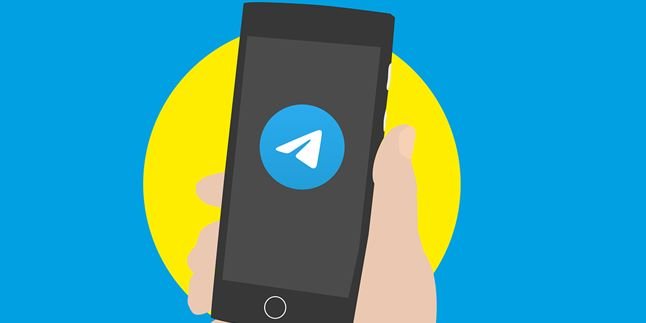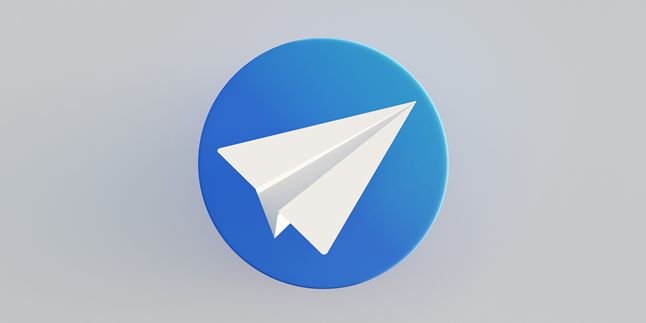Kapanlagi.com - Facebook or FB used to be one of the trending social media platforms around the 2010s. However, after a few years, it seems that FB is now being abandoned by its users. In fact, many of its users are looking for ways to close their FB accounts. The reasons vary, one of them may be because they want to erase their digital footprint from the past.
On FB, users can post short statuses or long stories in the form of notes. In addition, users can also post photos in the form of albums that contain multiple photos at once. Therefore, in someone's FB account, there may be memories of various good, enjoyable, sad, or embarrassing things.
That's why it's not surprising that many people want to delete those memories together by closing their FB accounts. If you are one of those who want to delete your FB account, don't worry because there are several ways to do it. Compiled from various sources, here are some ways to close your FB account.
1. How to Temporarily Close a Facebook Account
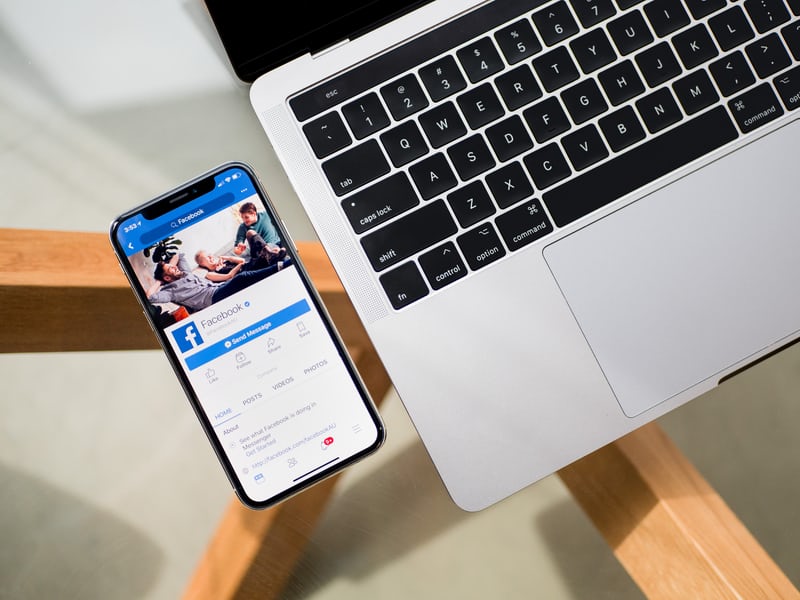
(credit: unsplash)
Closing a Facebook account can be permanent. Therefore, people who decide to close their Facebook accounts usually no longer want to use them. In addition, another reason people close their Facebook accounts is to prevent others from accessing or mining information through that account.
However, if you are not sure and want to temporarily close it, you can do so. This way, you can access the account again whenever you want. Here's how to temporarily close a Facebook account:
1) First, log in to your Facebook account
2) Then, click the navigation button at the top right
3) Select settings
4) Choose account management and select deactivate account
5) Fill in or select a reason for deactivating the account. If you want to deactivate the account temporarily, you can choose the option "This is only temporary. I will be back.".
2. How to Close FB Account Forgot Email and Password
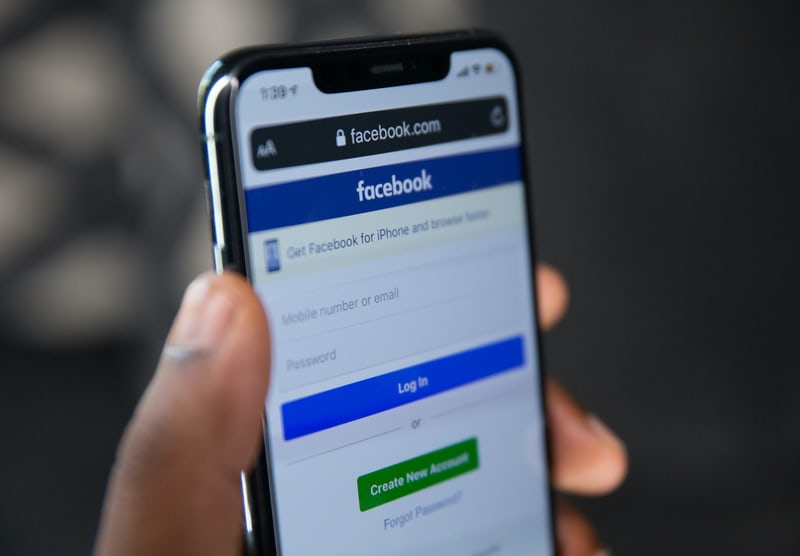
(credit: unsplash)
Email and password are two things needed to log into a FB account. That means, if you forget both of them, you won't be able to access your FB account. Instead of being exploited by irresponsible parties, closing the account can be a wise step to avoid unwanted things. Therefore, here are several steps in how to close FB account forgot email and password.
1) Log into your new Facebook account, or coordinate with friends or family who have a Facebook account.
2) Search for your old Facebook account that you want to delete.
3) If found, select the menu in the form of three dots on that profile.
4) Select the option "Report".
5) After that, select "Recover or close this account".
6) Then, select "close this account".
7) The request to close this account will be sent to Facebook and will be processed.
8) After the process is completed by Facebook, the account will be deleted and disappear on its own.
3. How to Close FB Account via PC
FB can be accessed as long as the device such as PC or mobile phone is connected to the internet. Therefore, to close your FB account, you also need a device such as a mobile phone or PC that is connected to the internet. Here are some steps to close your FB account via PC.
1) Log in to your Facebook account.
2) Click on the "delete my account" option in the top right corner.
3) Enter your Facebook password and select some images as requested for verification.
4) Your Facebook account has entered the deletion list with a deletion period of 14 to 90 days.
4. How to Close FB Account via Mobile Phone
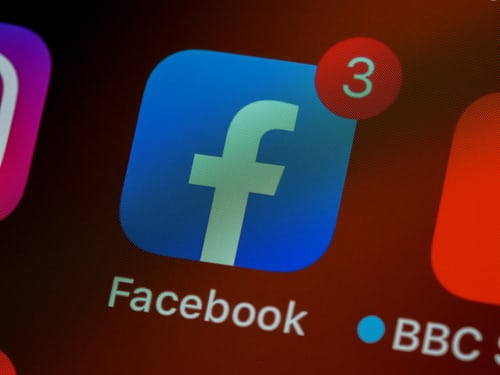
(credit: unsplash)
As mentioned earlier, you can close your FB account through a laptop or mobile phone connected to the internet. Closing your FB account via a mobile phone is also very easy and practical. Here is how to close your FB account using a mobile phone.
1) Open the Facebook application on your mobile phone.
2) Click on the "delete my account" option in the top right corner.
3) Enter your Facebook password and select some images as requested for verification.
4) Click on "confirm deletion".
5) Your Facebook account has entered the deletion list with a deletion period of 14 to 90 days.
5. How to Close FB Facebook Lite Account
Currently, many people access FB through the Facebook Lite application on their phones. It turns out you can also permanently close your account through this application. The way is also very easy, just follow these steps.
1) Open the Facebook Lite application that is already installed on your phone.
2) Login with the account you want to delete.
3) After successfully logging in, click the three-line icon in the upper right corner.
4) Scroll down and find "Settings & Privacy", click on that option.
5) Select "Settings"
6) Scroll down again and find "Account Ownership and Control", click on that option.
7) After that, you can click on "Deactivation and Deletion".
8) Click on "Delete Account" and select "Continue to Account Deletion".
9) The last step, click on "Delete Account".
6. How to Close Someone Else's Facebook Account
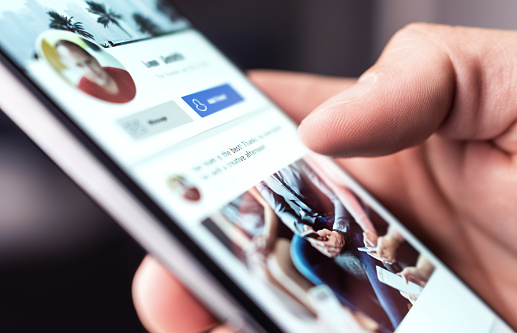
(credit: unsplash)
Not only your own account, but you can also help delete someone else's account. Deleting someone else's account can be done for various reasons. For example, the account owner may be a relative or friend who has passed away. Or it could be because someone else's account is being hacked. Therefore, closing the account can be a solution to prevent unwanted things from happening.
However, of course, the way to close someone else's FB account is not the same as closing your own account. For more details, here's how to close someone else's FB account.
1) Open the website www.facebook.com.
2) Once opened, you will be asked to fill in your full name and email address.
3) You will also be asked to fill in the full name of the FB account owner that you want to delete.
4) There is a field that needs to be filled in with the URL of the account that will be deleted. To find out the URL address, you can click on the copy URL address in the account's address bar.
5) Fill in the field with the email address used by the account owner.
6) In the final step, there are 4 options that must be selected according to your condition.
7) Click send.
Those are some ways to temporarily or permanently close an FB account. Hopefully, it's useful and good luck!
(kpl/gen/psp)
Disclaimer: This translation from Bahasa Indonesia to English has been generated by Artificial Intelligence.