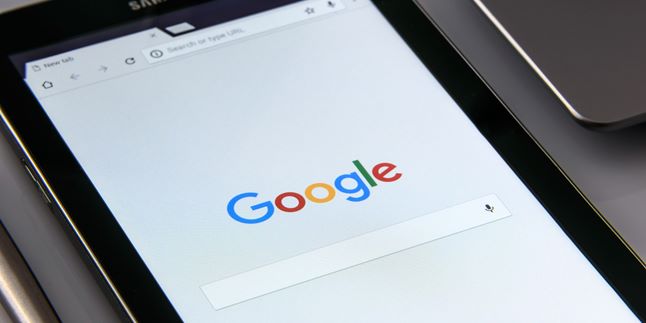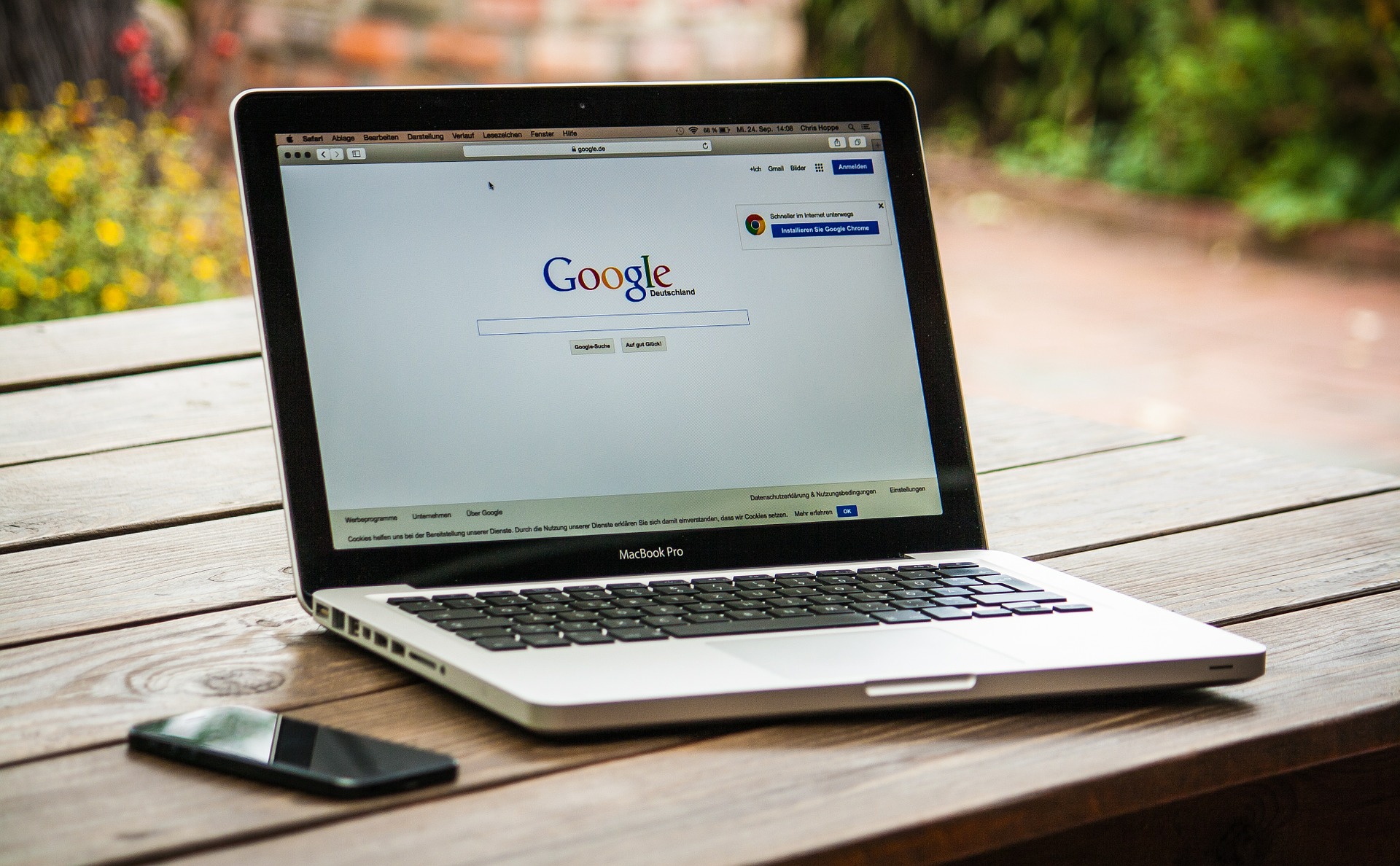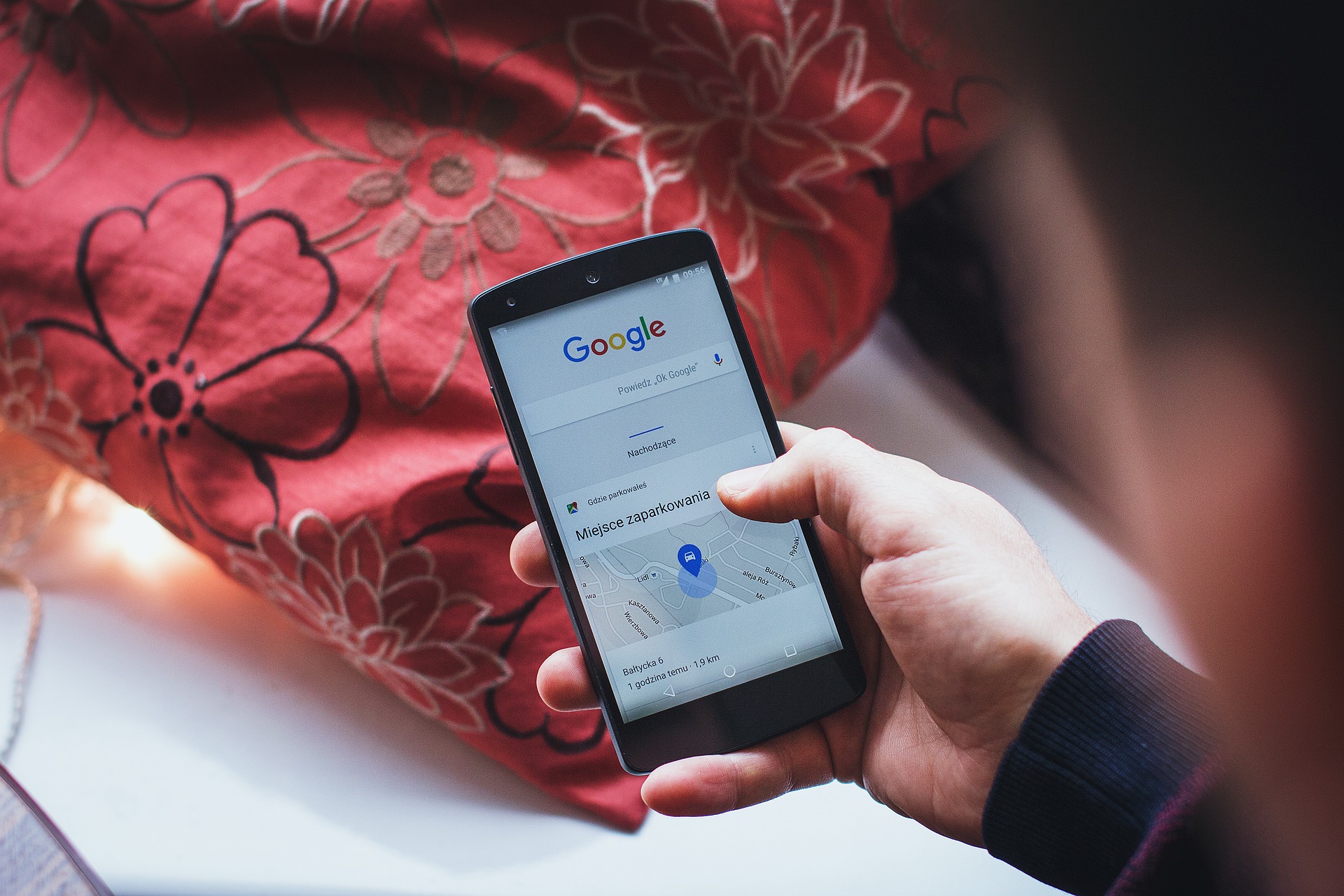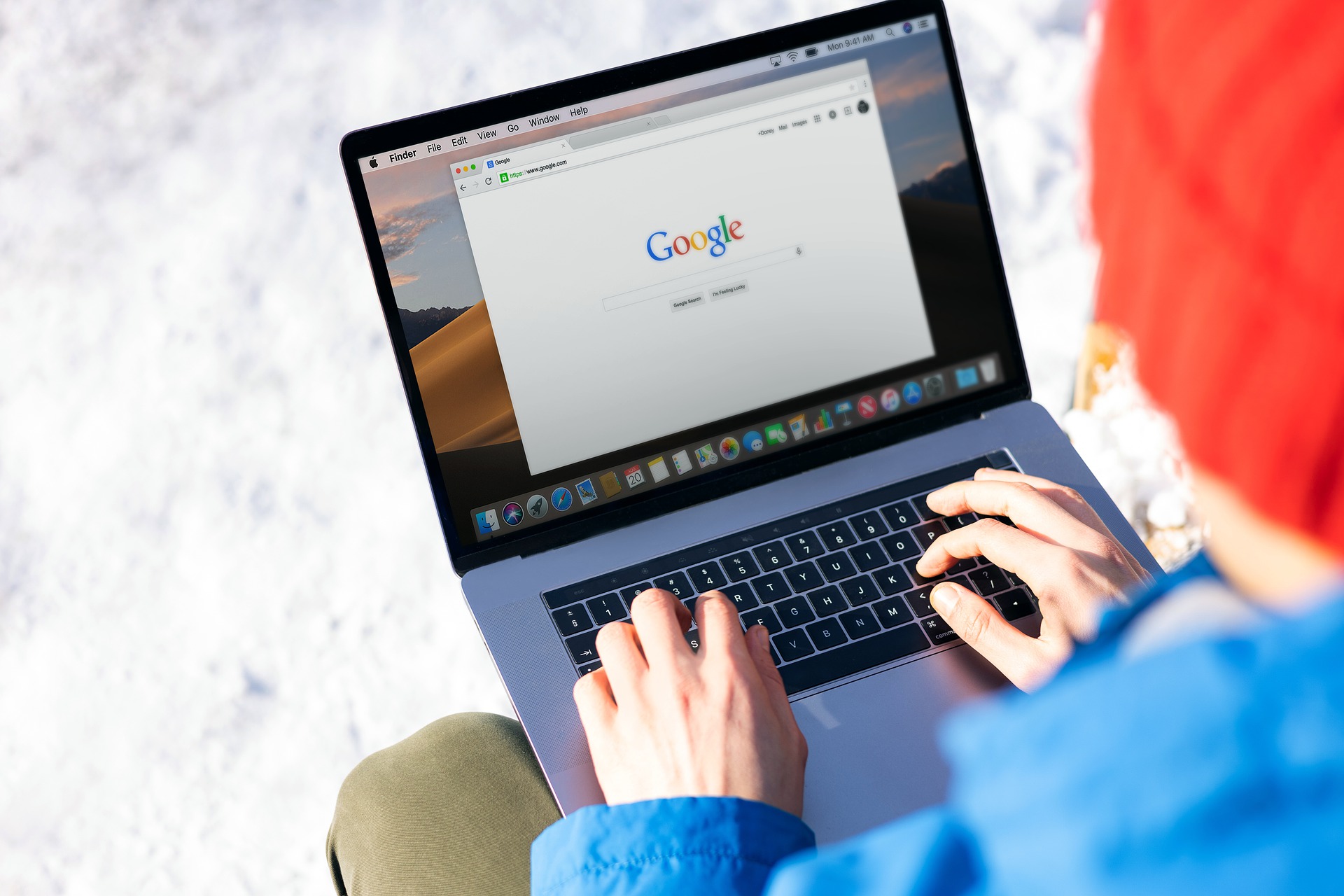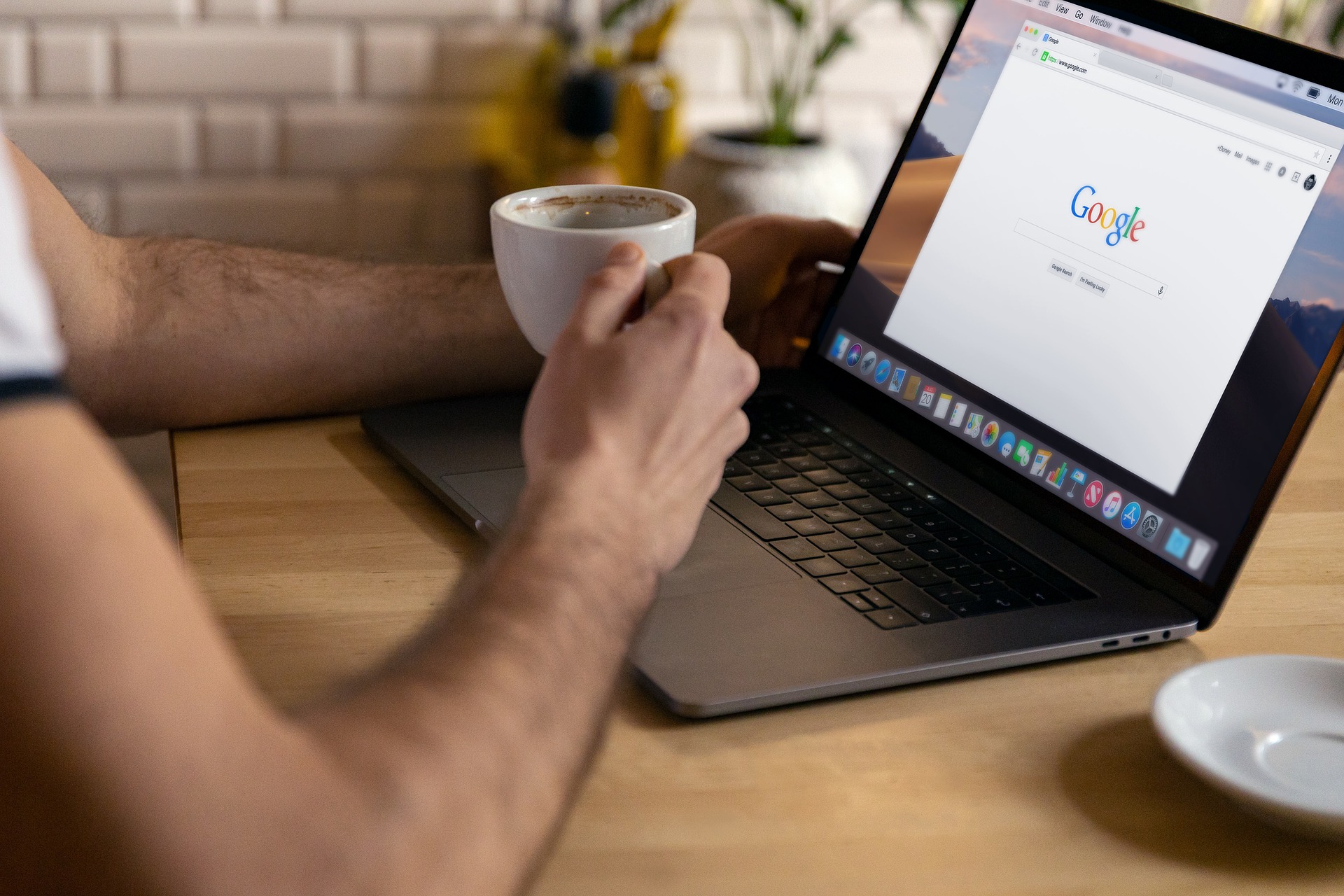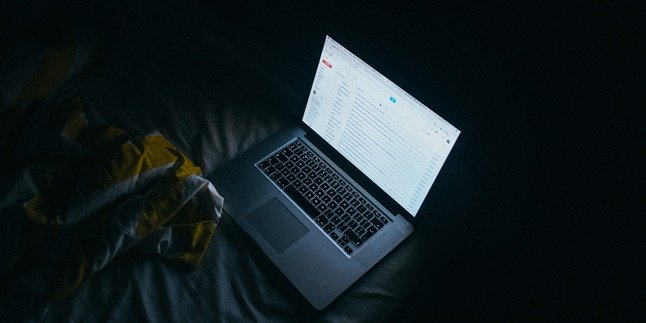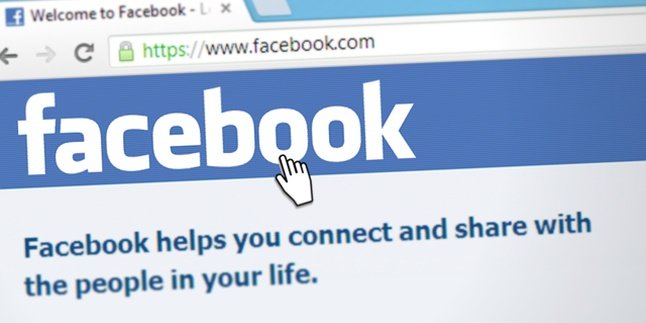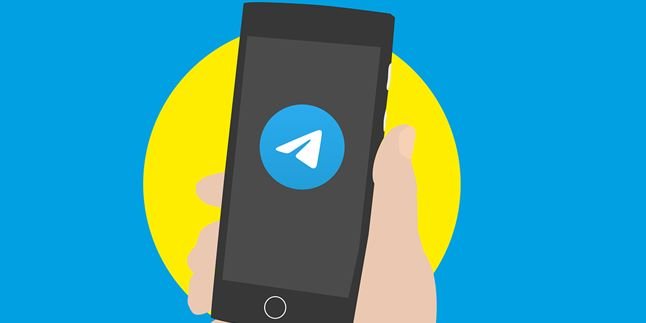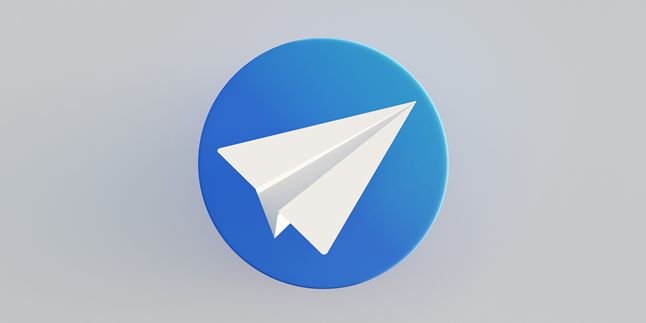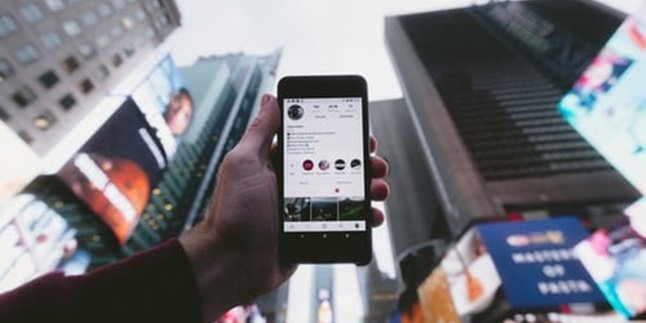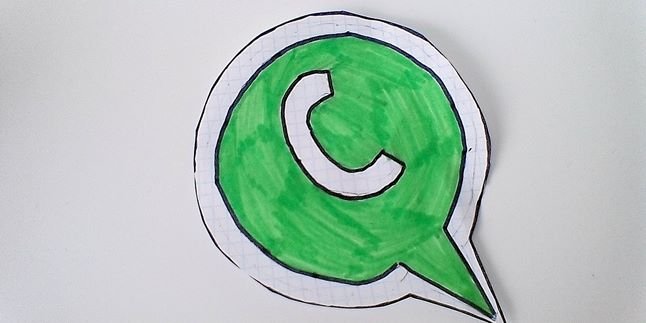Kapanlagi.com - A Google account functions as the master login information for Google, consisting of an email address and a single password. Google accounts are important for us to have, not only as requirements for registering accounts for various applications, but also emails can be used for communication in various important matters, such as business, education, and many more. For those of you who have multiple Google accounts, you certainly need to know how to log out of your Google accounts.
You also need to know how to log out of Google accounts on other people's PCs or mobile phones, so that your information is not conveyed to others. Because Google will send various important codes when we perform various transactions through mobile devices. Forgetting to log out of Google can be very dangerous. Because there is a lot of personal data that may be very confidential.
So you need to know and understand how to log out of a Google account, both on mobile phones, PCs, and laptops. Therefore, based on various sources, here are some easy ways to log out of a Google account on mobile phones, PCs, and laptops. Let's check it out KLovers.
1. How to Log Out of Google Account Using Gmail App
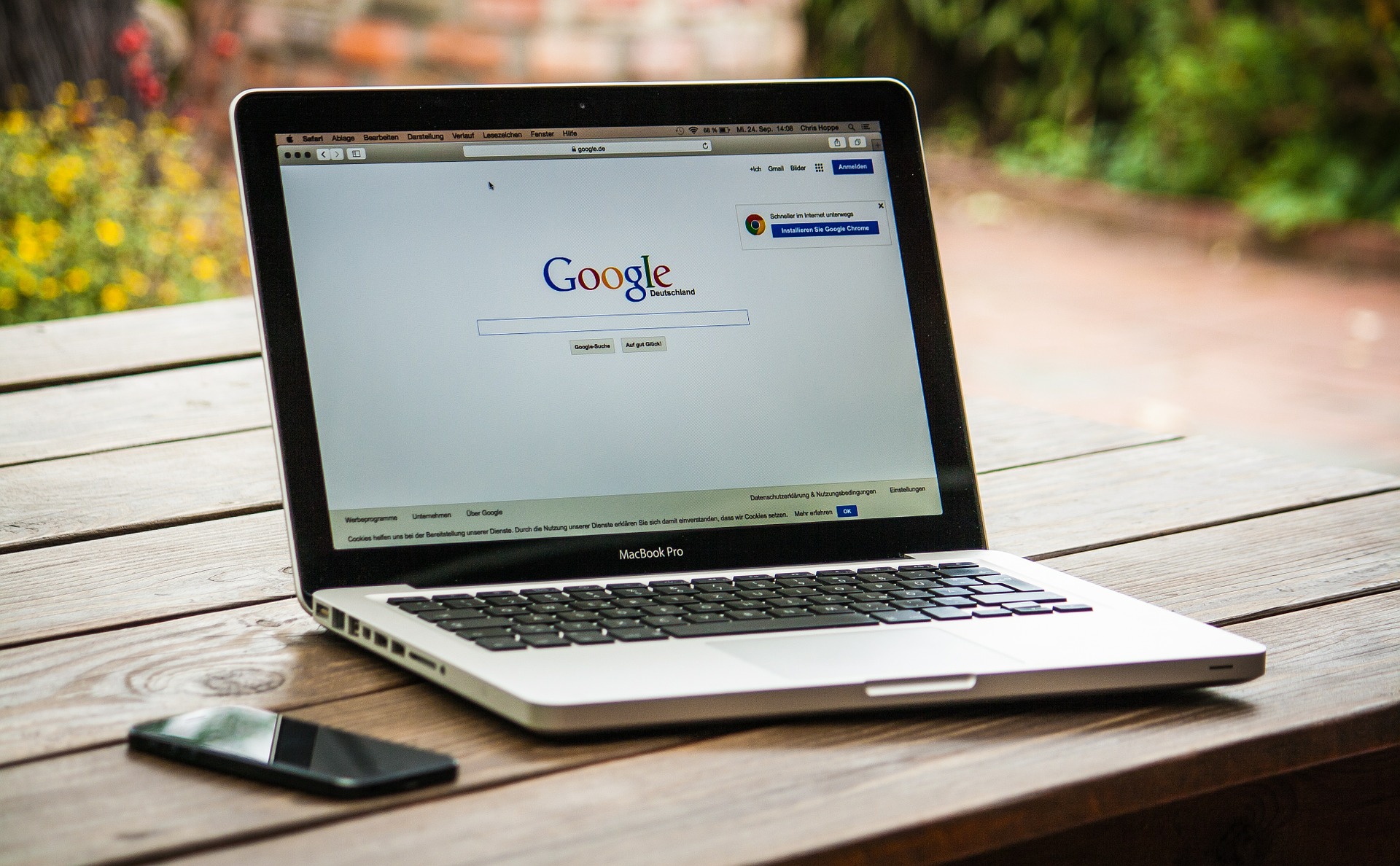
Illustration (credit: Pixabay)
The first way to log out of your Google account is by logging out through the Gmail app on your phone. Yes, usually the Gmail app is already installed on your phone. Here are the steps you can take to log out of your Google account on your phone through the Gmail app:
1. First, open the Gmail app on your Android smartphone.
2. After that, you can click on the three-line icon in the top left corner.
3. Then click on the profile picture of the Gmail account you want to sign out of until the words "Manage Account" appear, then click on those words.
5. After that, the Gmail accounts on your phone will appear. Once they do, you can directly click on the Gmail account you want to log out or remove.
6. Next, to sign out of that account, you can simply click on "Remove Account".
7. After that, your Gmail account will be successfully logged out from your Android phone through the app. Easy, right?
2. How to Log Out of Google Account on iPhone and iPad (iOS)

Illustration (credit: Pixabay)
For those of you who are iPhone users, logging out of a Google account is slightly different than on Android, KLovers. But it's not that difficult, KLovers, here are some ways to log out of a Google account on iPhone and iPad (iOS):
1. The first way is to open the Gmail app. After that, click on the menu option in the upper left corner.
2. Then you can click on your account, which is in the form of a photo.
4. Then click on "Manage Account".
5. And finally, you can click on edit and then delete. Done, your Gmail account will be logged out.
3. How to Log Out of Google Account on HP through Settings
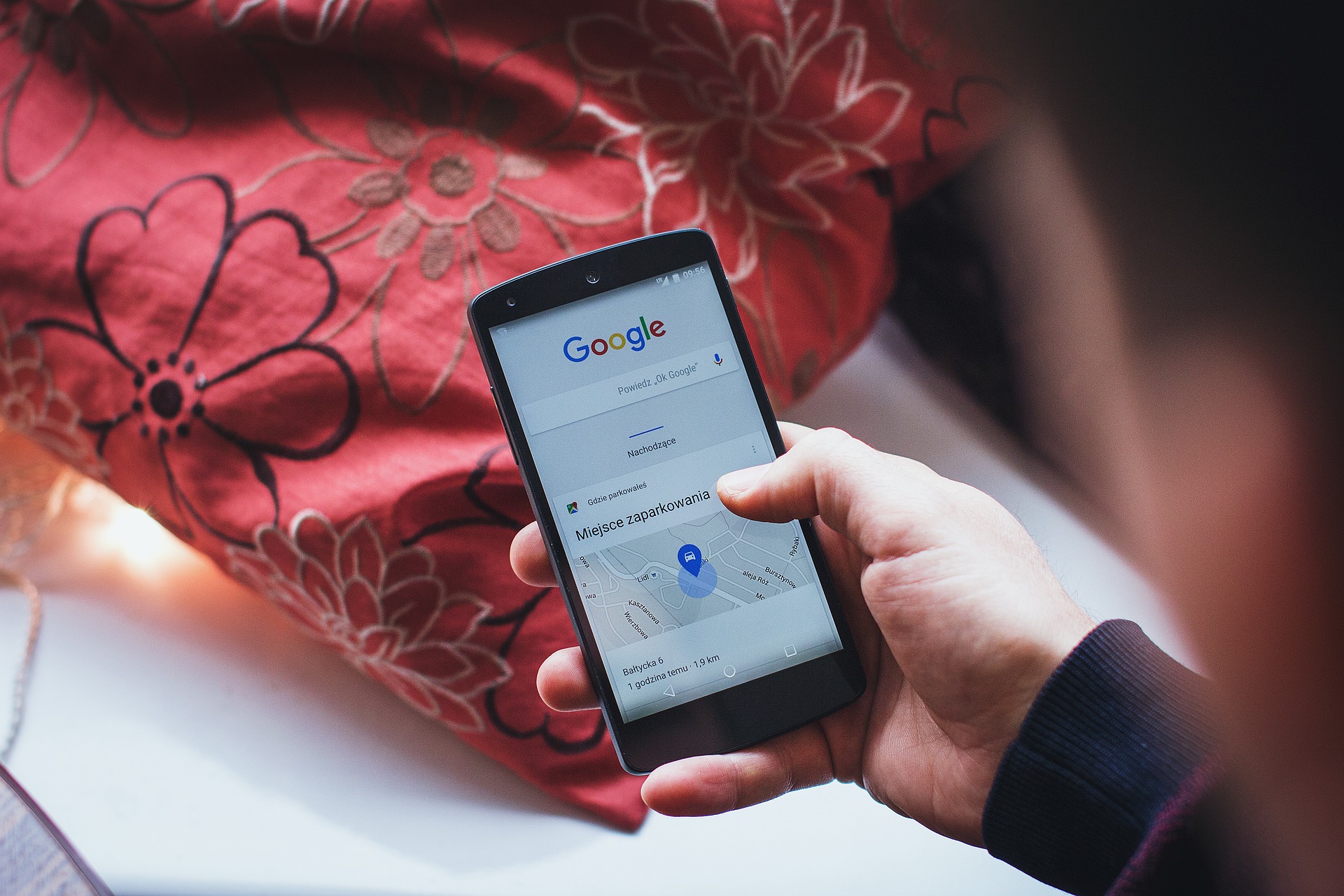
Illustration (credit: Pixabay)
In addition to using the app, you can also log out of your Google account through the settings on your HP. Of course, this method is also very easy and practical. Here are some ways to log out of a Google account on HP through settings:
1. The first way is to open the settings menu on your Android smartphone.
2. Then you can choose "Users & Accounts". Several accounts that are on your smartphone will appear.
3. Select the Google account that you want to log out of. Then to log out, please select "Remove Account".
5. Done, it's quite easy to remove your Google account.
4. How to Log Out of Google Account on HP Through Browser
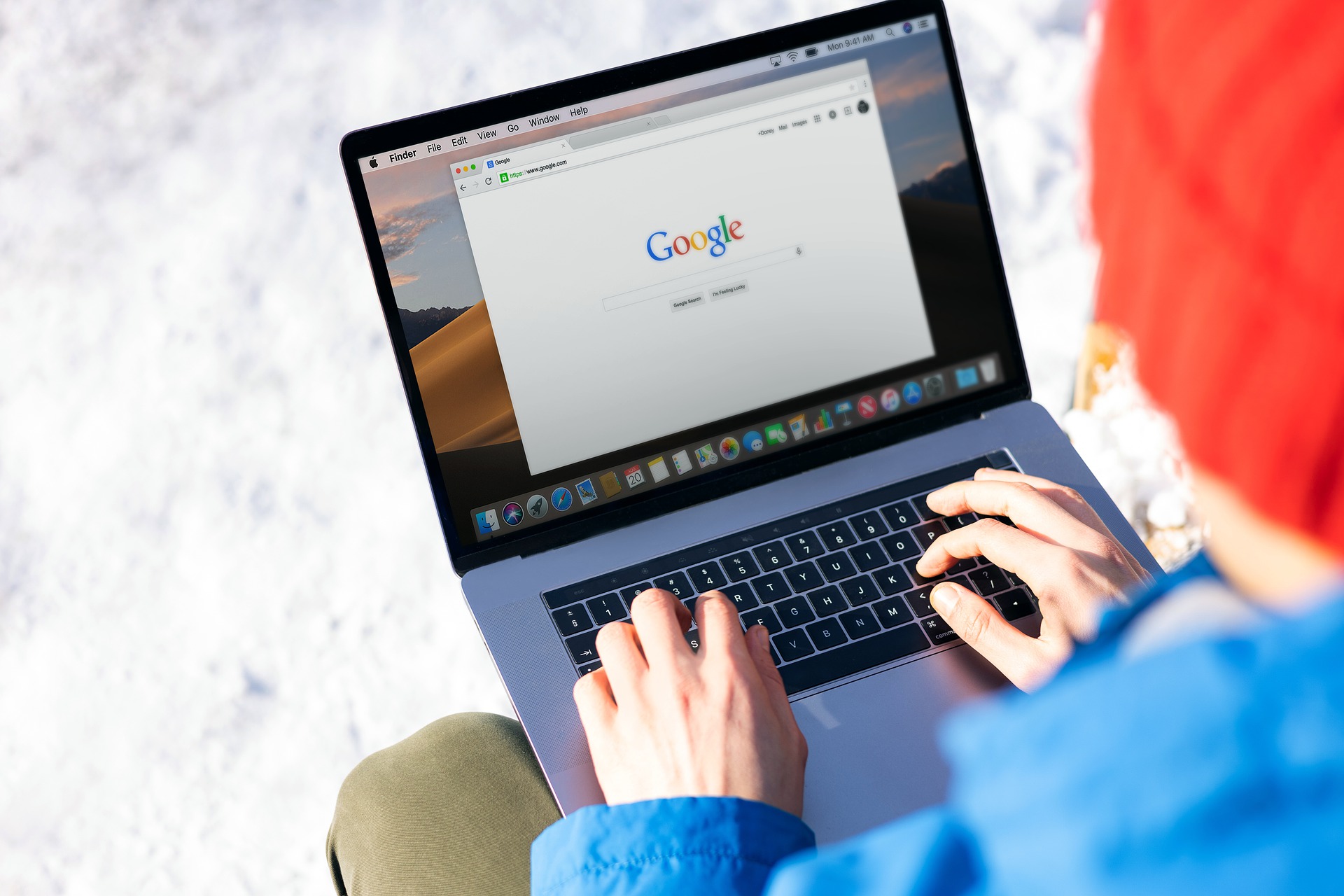
Illustration (credit: Pixabay)
In addition, it turns out that you can also delete a Google account through the browser. Even this method will not be difficult. Here are some ways to log out of Google account on HP through the browser:
1. The first way is, you simply tap on your Google account or Gmail name. Next, on the main Gmail page, tap on the options icon located in the upper left corner.
2. After that, tap on your Gmail account name.
3. Next, select sign out. This way, you will be directed to the home page, which is the position where you have to enter the password if you want to log in.
4. After the password is entered automatically, you will log out of your Gmail account.
5. How to Log Out of Google Account on PC or Laptop
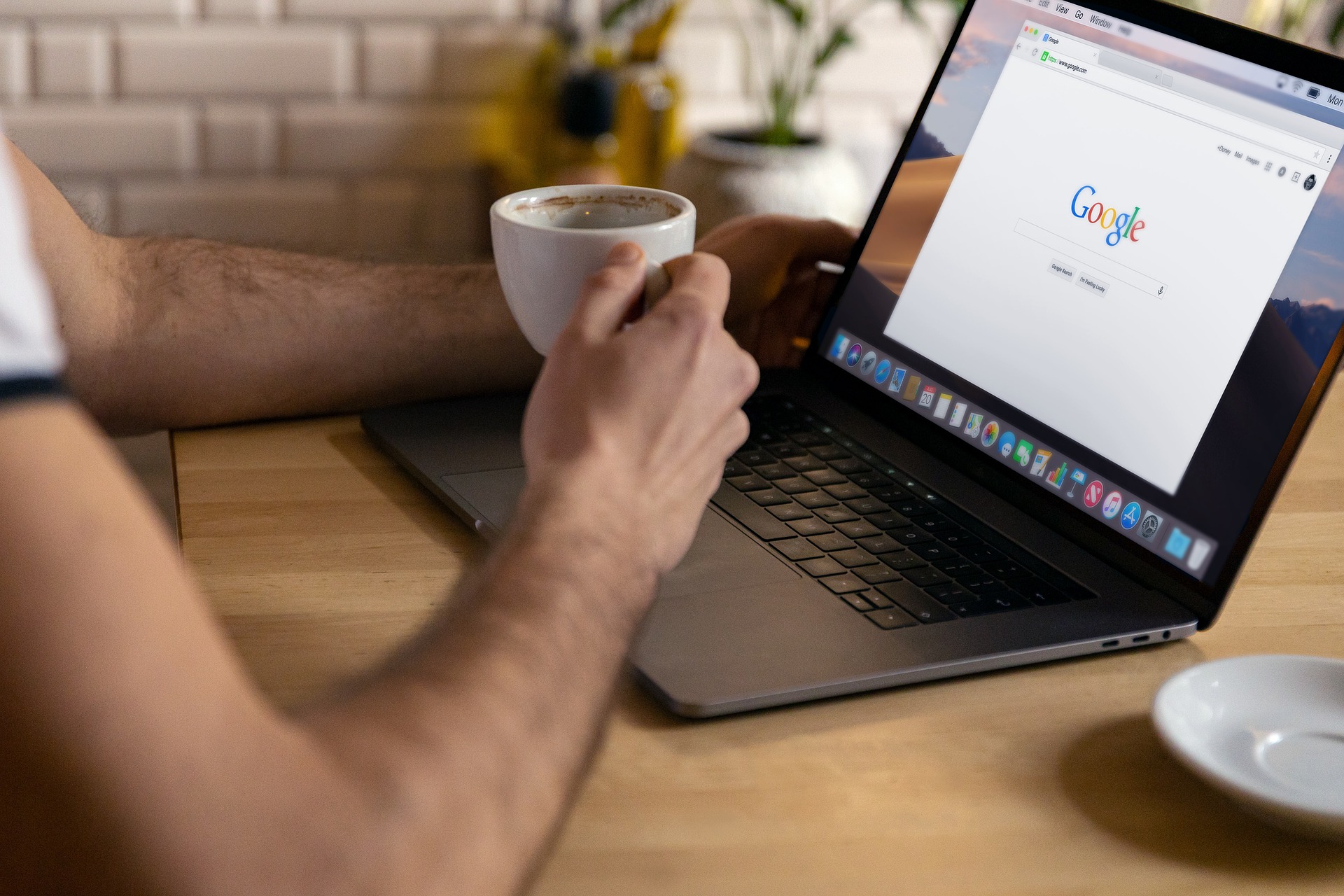
Illustration (credit: Pixabay)
And finally, how to log out of Google account on PC or laptop. The way to delete or log out of a Google account on PC or laptop is the same, KLovers, here are some ways to log out of Google account on PC or laptop:
1. First, simply click on the profile picture of your Gmail account. The profile picture is located in the upper right corner.
2. Then, a pop-up will appear, and you can simply select "Sign Out". This way, you have logged out of the Gmail account on your laptop or PC.
Those are some steps on how to log out of Google account that you can easily do yourself, whether it's through an Android phone, iPhone, PC, or laptop. Good luck.
(kpl/dhm)
Disclaimer: This translation from Bahasa Indonesia to English has been generated by Artificial Intelligence.