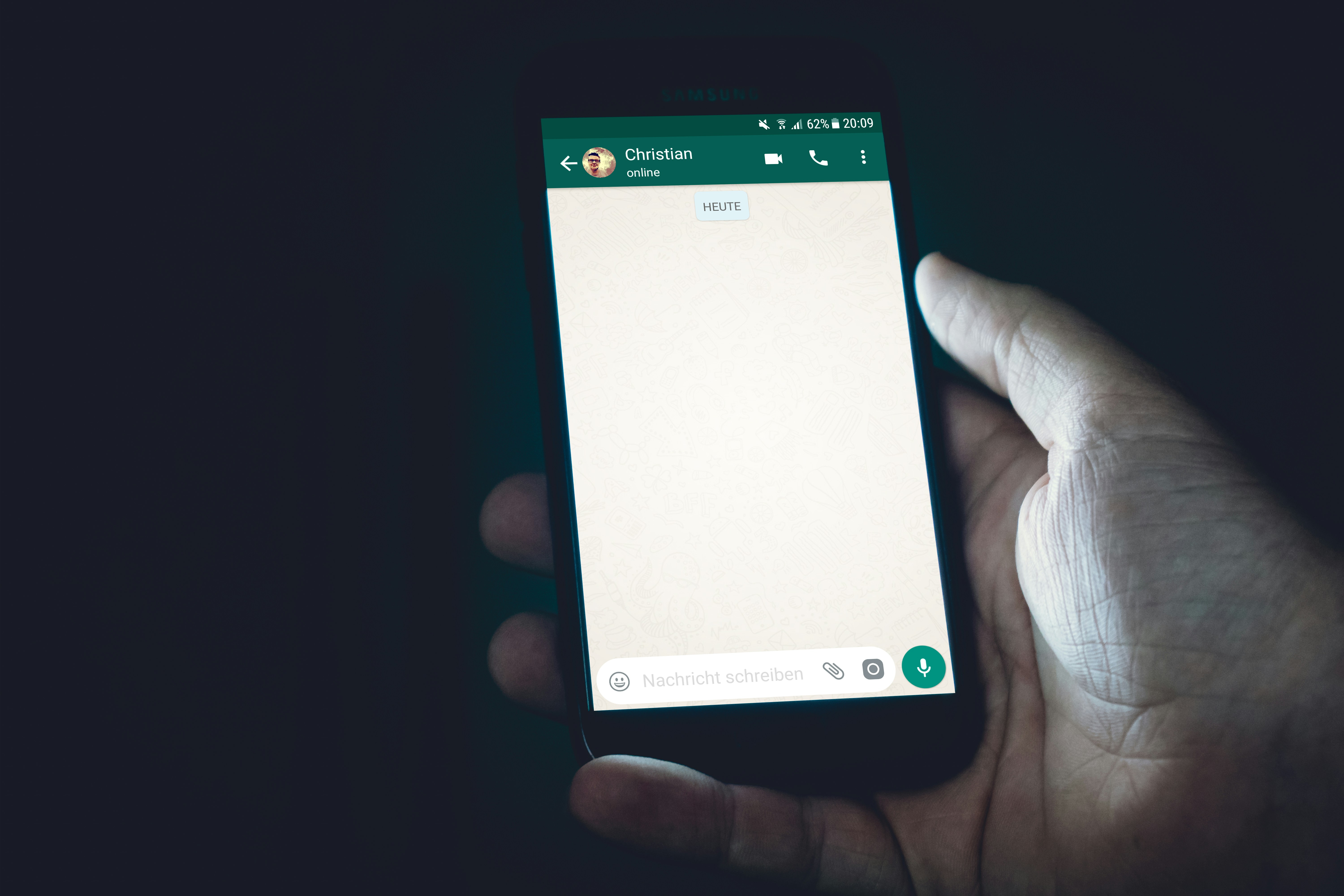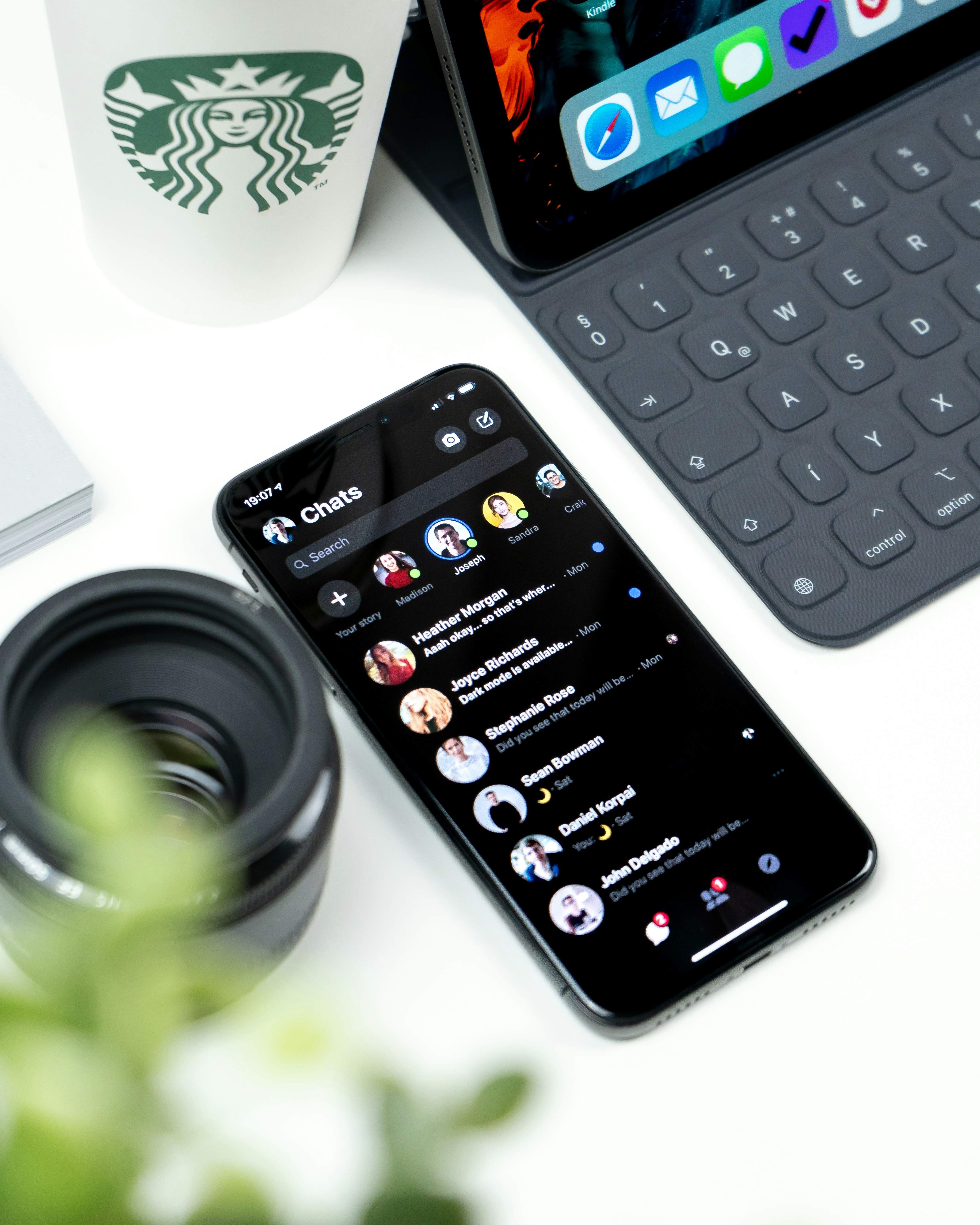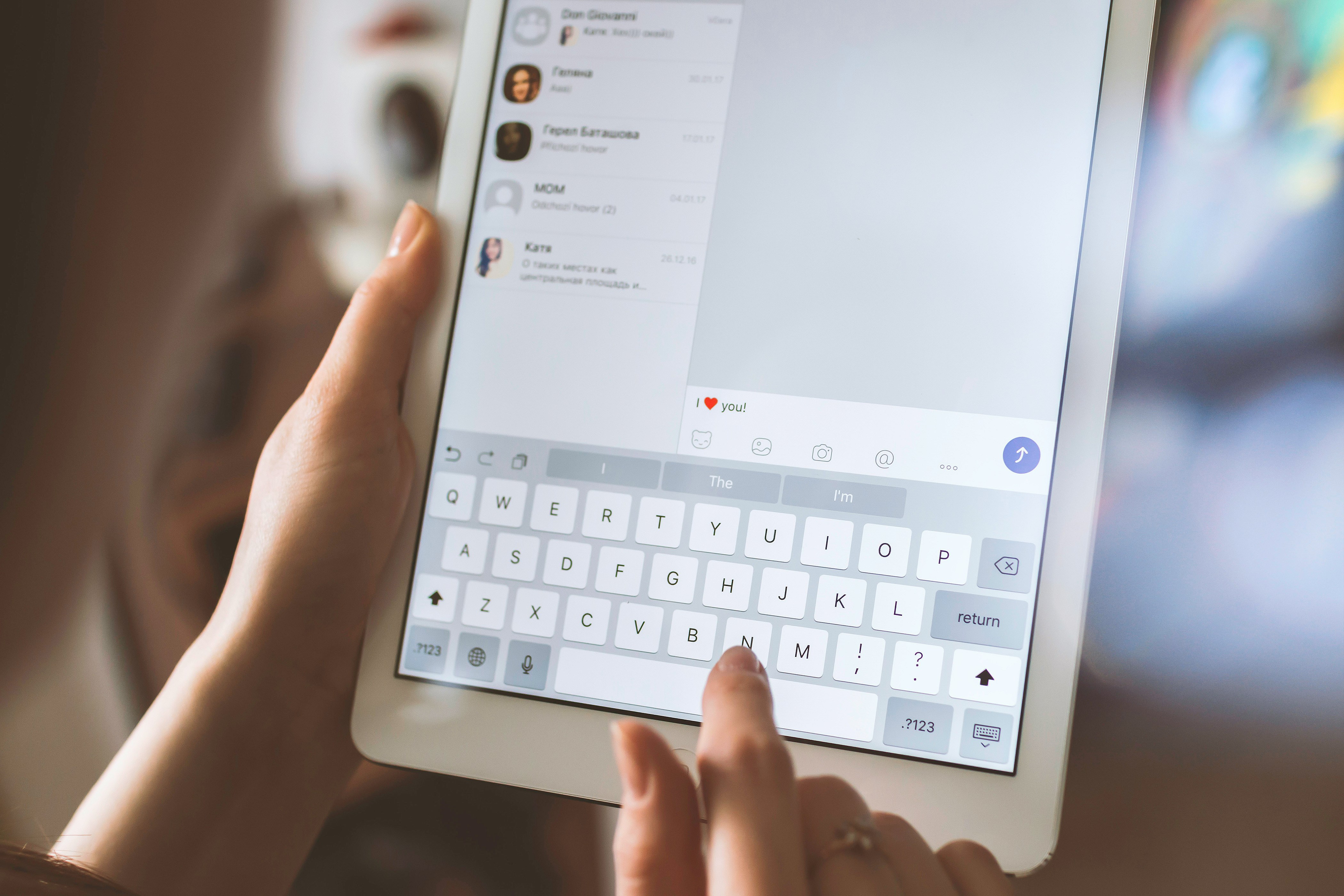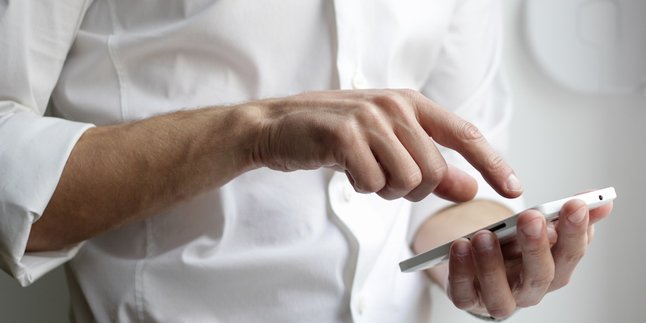Kapanlagi.com - Whatsapp has now become one of the most popular social media platforms. It is not only used for updates, but Whatsapp is now mostly used for communication via chat. To make chatting more enjoyable, Whatsapp provides various interesting features, one of which is stickers. With stickers, Whatsapp chats become more fun and enjoyable. Nowadays, more and more people are looking for ways to make Whatsapp stickers.
Yes, although the sticker feature on Whatsapp is widely used, not many people actually know how to make stickers. However, there are several ways that can be done to easily and practically make stickers. With these methods, Whatsapp users can directly create stickers from images or photos in the gallery. Curious about how to do it?
To find out how to make Whatsapp stickers, let's directly check out the following review:
1. How to Make Whatsapp Stickers with Built-in Features
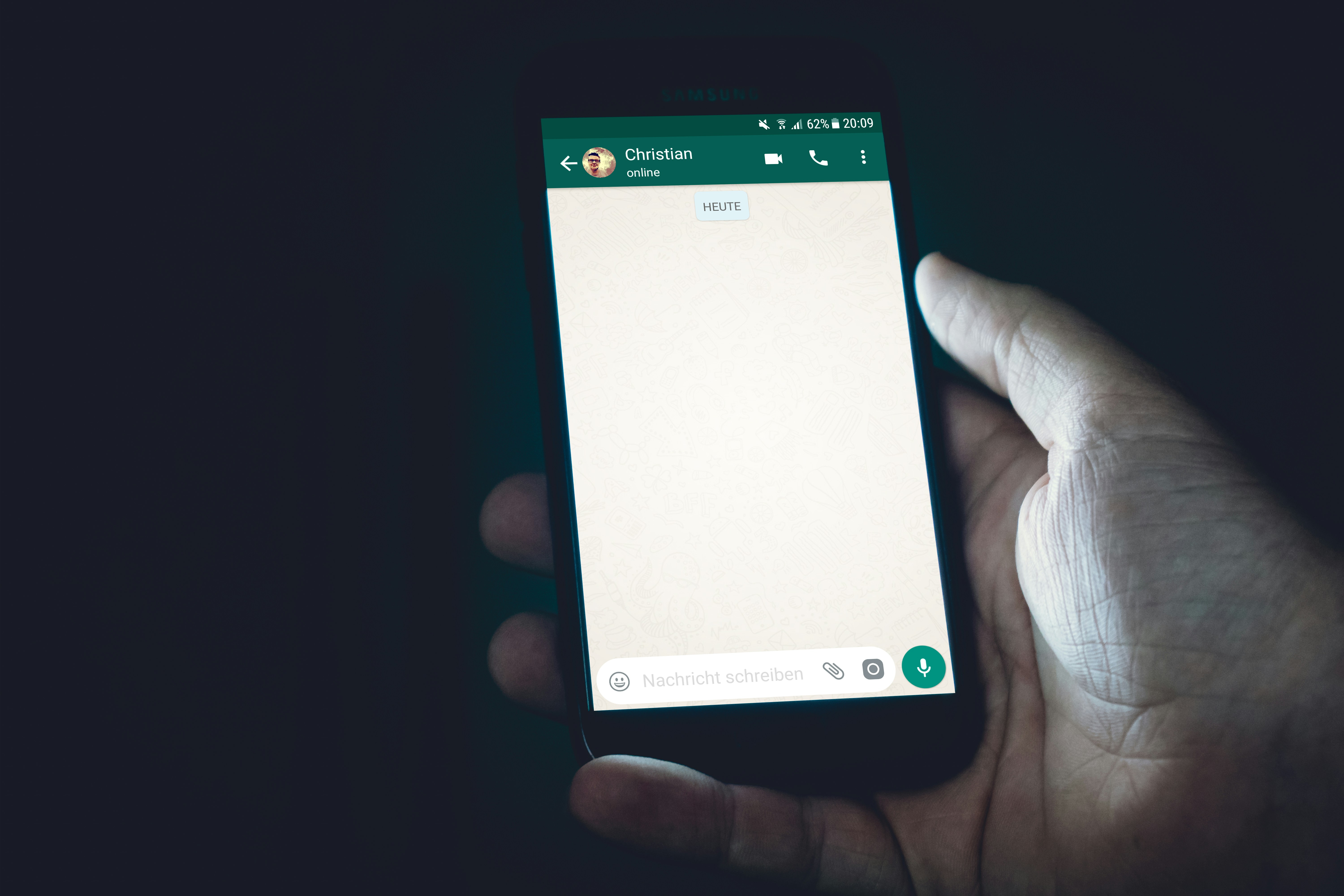
How to Make Whatsapp Stickers with Built-in Features (credit: unsplash)
One of the easiest ways to make Whatsapp stickers is by using the built-in features. Yes, not many people know that Whatsapp actually provides features that can make it easier for users to create stickers easily and practically. Here's how to make Whatsapp stickers with built-in features:
- First, open the WhatsApp application on your device.
- Select the image or photo you want to make into a sticker from your gallery.
- Use the image cutter feature that is already available in the WhatsApp application to crop the image as desired.
- After cropping the image, save the result as a sticker in the WhatsApp application.
- The stickers you have created can be used directly in conversations on WhatsApp.
2. How to Make Whatsapp Stickers with an Application
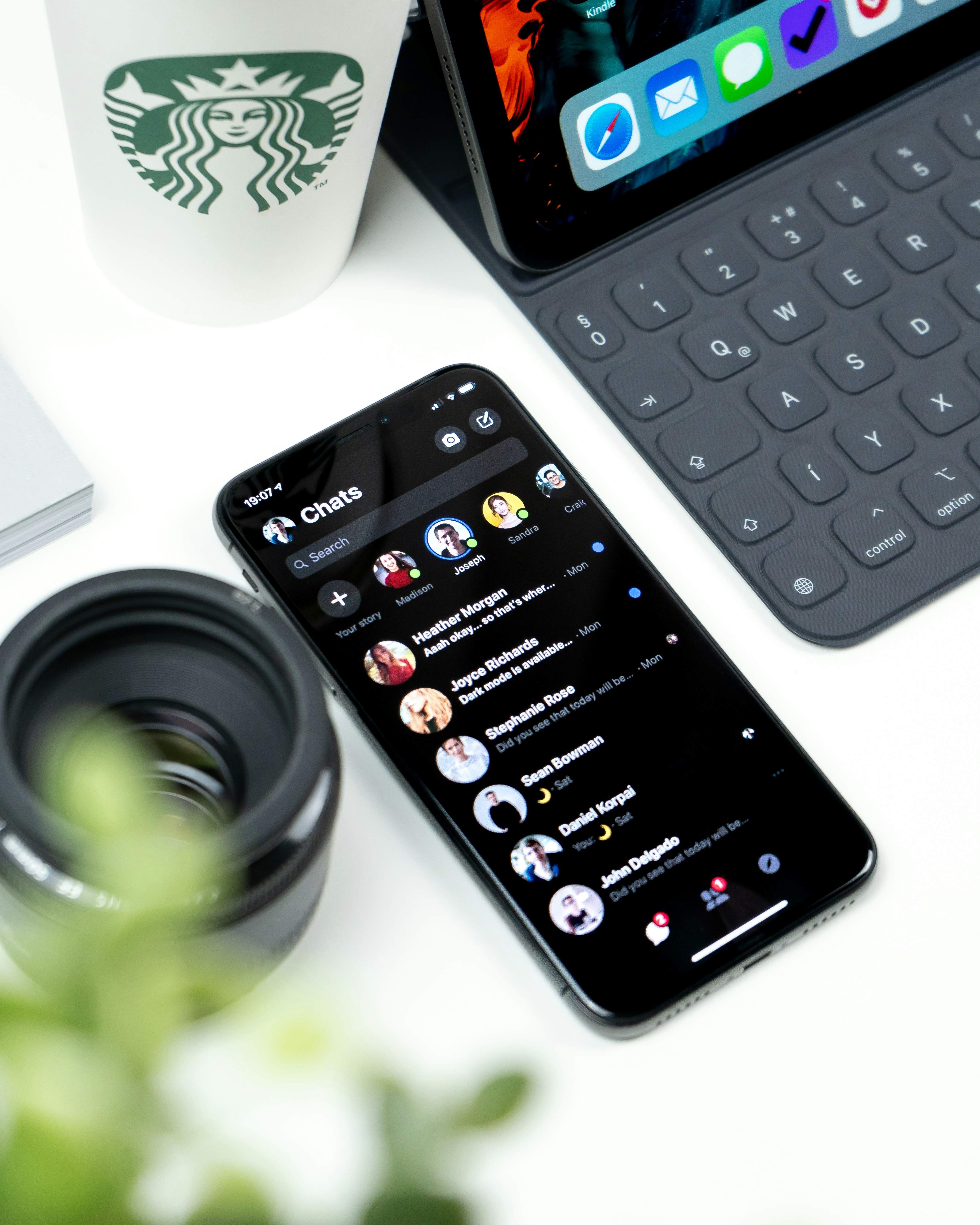
How to Make Whatsapp Stickers with Applications (credit: unsplash)
In addition to the built-in features, you can also make Whatsapp stickers with the help of several editing applications as supporters. Here are some ways to make Whatsapp stickers with additional applications:
1. Canva Application
- Open the Canva application on your device or visit the Canva website through a browser.
- Choose a new design or use a sticker template that is suitable on the Canva main screen.
- Upload images from the gallery or select provided graphic elements if you don't have your own image.
- Use Canva editing tools to crop, adjust size, and add text or filters.
- Enhance creativity by adding decorations or other design elements.
- Save the sticker design in the appropriate image format.
- Download the sticker and save it in the gallery or share it directly through WhatsApp.
- Open WhatsApp, select a chat, open the sticker menu, add new stickers, and upload the stickers that have been created.
2. PicsArt Application
- Open the PicsArt application on your device or download it from the app store if it is not installed yet.
- Choose an image from the gallery or take a new photo with the PicsArt camera.
- Use PicsArt editing features to crop, adjust brightness, contrast, and add visual effects.
- Add creative touches with effects, stickers, or text according to your preferences.
- Select the sticker format, make sure the background is transparent according to your preference.
- Save the image as a sticker with a format that supports transparency.
- Download the sticker to your device's gallery.
- Open WhatsApp, select a chat, go to the sticker menu, add new stickers, and upload the stickers that have been created.
3. Wemoji Application
- Open the Wemoji application on your device after it has been downloaded and installed.
- Choose an image from the gallery or take a new photo using the Wemoji camera.
- Use Wemoji editing features to crop, adjust brightness, contrast, and add creative effects.
- Add a personal touch by adding text or decorations using the provided options.
- Select the sticker format, make sure the background is transparent for a good appearance on WhatsApp.
- Save the sticker after finishing editing. Wemoji generally provides options to save to the gallery or download it.
- Open WhatsApp, select a chat, go to the sticker menu, add new stickers, and upload the stickers that have been created.
3. How to Make Whatsapp Stickers Online
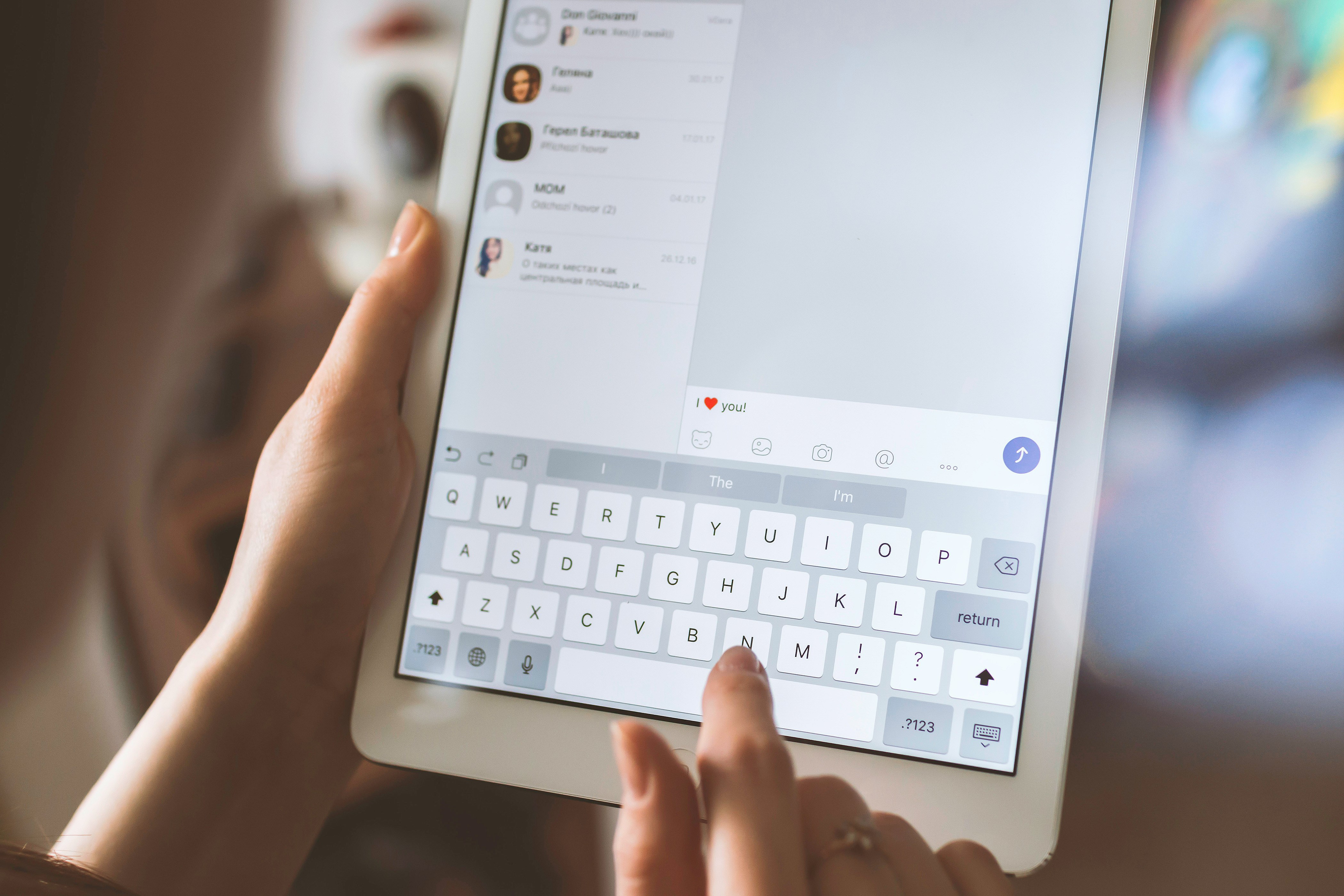
How to Make Whatsapp Stickers Online (credit: unsplash)
If you are reluctant to install additional applications, you can also create WhatsApp stickers online through the following websites:
1. Sticker.ly
- Open the Sticker.ly website using your device's browser.
- Create a new account if you don't have one or log in with existing account information.
- After logging in, look for the "Create Sticker" option on the site's main interface.
- Choose the desired sticker format, such as regular stickers or animated stickers.
- Upload images from your gallery or use the site's editing tools to create stickers online. Some sites provide features for animated image stickers.
- Customize the image by adding text, additional stickers, or other creative elements.
- Once satisfied, save the sticker. Sticker.ly usually provides options to download stickers as a package or individually. Choose the appropriate option.
- Download the created stickers and save them in your gallery. Open WhatsApp, enter a chat, find the sticker icon, select the option to add new stickers, and choose the stickers you have created to use them in the chat.
2. Stickermaker.com
- Open the Stickermaker.com website using your device's browser.
- Find options like "Create Sticker" or "Make Your Own Sticker" to start the sticker creation process.
- Choose the option to upload images from your gallery or select images from the site. Make sure the image fits your sticker concept.
- Use editing tools on the website to crop, add text, or adjust transparency as desired.
- After editing the image, select the option to add the sticker to the set, if necessary.
- Once satisfied, save the sticker. Stickermaker.com usually provides options to download the sticker or sticker set as an image file.
- Open WhatsApp, go to a chat, select the sticker menu, add a new sticker, and upload the sticker you created from the gallery.
3. Sticker.ws Website
- Open the Sticker.ws website through your device's browser.
- Find the "Create Sticker" button or a similar option that allows you to start making stickers.
- Choose an image from the gallery or upload an image according to your sticker ideas or themes.
- Use the editing tools on the website to perfect the sticker, such as cropping the image, adding text, or adjusting colors.
- After editing the image, select the option to add the sticker to the set if necessary.
- Save the sticker. Sticker.ws usually provides options to download the sticker or sticker set as an image file.
- Open WhatsApp, select a chat, go to the sticker menu, add a new sticker, and upload the sticker you created from the gallery.
Those are among the 7 ways to make WhatsApp stickers. Hopefully, they are useful and good luck trying!
(kpl/psp)
Disclaimer: This translation from Bahasa Indonesia to English has been generated by Artificial Intelligence.