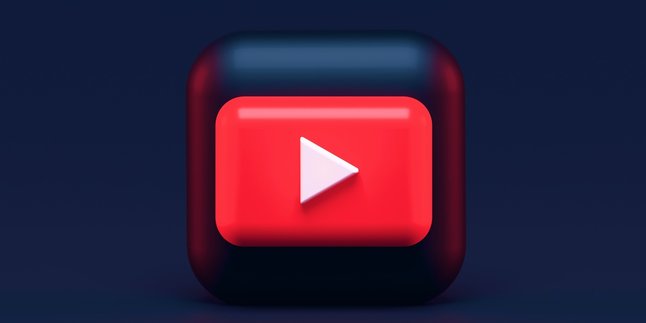Kapanlagi.com - It cannot be denied, the appearance of ads on the phone screen when it is used can be very annoying. These ads often appear when you are focused and engrossed in using certain applications. In fact, ads often appear on the lock screen when the phone is not being actively used. Therefore, many people are looking for ways to remove ads on Android phones.
Various efforts have been made to remove ads on phones, but often the results are not satisfying. Ads still appear and disturb comfort. However, there is no need to worry, because there are several easy and efficient ways to remove ads on Android phones that are worth trying. By applying these methods, you can use your phone more comfortably and free from ad interruptions.
Curious about how to remove ads on your phone? To find out, let's discuss it below.
1. Block in Browser

Block in Browser (credit: unsplash)
The easiest way to remove ads on an Android phone is by using a browser that has ad-blocking features. Most popular browsers like Google Chrome, Firefox, and Opera have ad-blocking settings that can be activated through the settings menu. You can follow the guide below for the steps:
1. Google Chrome
- Open the Google Chrome app on your phone.
- Tap the three-dot icon in the top right corner to open the menu.
- Select "Settings" from the menu.
- Scroll down and select "Privacy".
- Under the "Site settings" option, find and tap "Ads".
- Enable the option "Blocked on sites that show intrusive or misleading ads" or similar.
2. Mozilla Firefox
- Open the Mozilla Firefox app on your phone.
- Tap the three-line icon in the top right corner to open the menu.
- Select "Settings" from the menu.
- Scroll down and select "Privacy".
- Select "Enhanced Tracking Protection".
- Select the "Custom" option and enable the "Cookies" and "Trackers" options.
- Go back to the "Settings" menu and select "Add-ons".
- Search for ad-blocking extensions like uBlock Origin and install.
3. Opera
- Open the Opera app on your phone.
- Tap the "O" icon in the bottom right corner to open the menu.
- Select "Settings" from the menu.
- Scroll down and select "Ad blocking".
- Enable the option "Block ads".
- You can also configure additional settings, such as blocking tracking or pop-ups, according to your preferences.
2. Change Google Play Store Settings
Ads often appear in certain applications. To overcome ads that appear when using the application, you can change the settings in the Google Play Store application. Here's how to remove ads on Android phones by resetting the Google Play Store settings:
- Open the "Google Play" application on your phone.
- Tap the three horizontal lines icon in the upper left corner to open the menu.
- Select "Settings" from the menu.
- Scroll down and find the "Ads" option.
- Enable the "Opt out of Ads Personalization" option.
3. Removing Ads on a Phone via the Settings Menu

Remove Ads on HP via Settings Menu (credit: unsplash)
In addition to the above method, you can also use the settings on your phone to stop ads from appearing on the screen.
- Open your phone and go to the "Settings" menu.
- Then select the "Google" option.
- Then select the "Ads" option to make adjustments to the ads shown on your phone.
- Make changes to the settings according to your preferences and needs, then save.
4. Turn off WiFi Network
One of the causes of unnoticed ads is WiFi connection. Therefore, the easiest way to remove ads that appear on HP is by temporarily turning off the Wi-Fi network.
When the internet connection is turned off, ads that require an internet connection to appear will no longer appear. This method can be used when you are playing games or using applications that often display annoying ads.
To turn off Wi-Fi or cellular network on an Android HP, you simply go to settings, then select the Wi-Fi or cellular option, and turn off the connection as desired.
5. Install Ad Blocker Application

Installing an Ad Blocker Application (credit: unsplash)
One way to remove ads on an Android HP is by installing third-party applications. One reliable application to remove ads on an Android HP is Ad Blocker. Here's how to remove ads on an Android HP using the Ad Blocker application:
- Open Google Play Store on your Android HP.
- Search for an ad blocker application like "Ad Blocker", then download and install the ad blocker application on your HP.
- After the installation is complete, open the newly downloaded ad blocker application.
- Follow the on-screen instructions to configure the ad blocker settings according to your preferences.
- Some applications may require additional permissions to function properly.
- In the ad blocker application, look for options to enable or disable the ad blocking feature.
- Enable the ad blocker to start protecting your HP from unwanted ads.
Those are some ways to remove ads on an Android HP. However, it should be noted that the methods may vary depending on the brand and type of HP. Hopefully, it is useful and good luck!
LET'S JOIN THE WHATSAPP CHANNEL OF KAPANLAGI.COM SO YOU DON'T MISS OUT ON UPDATES AND LATEST NEWS ABOUT THE ENTERTAINMENT WORLD, BOTH DOMESTIC AND INTERNATIONAL. CLICK HEREYES, KLOVERS!
(kpl/psp)
Disclaimer: This translation from Bahasa Indonesia to English has been generated by Artificial Intelligence.