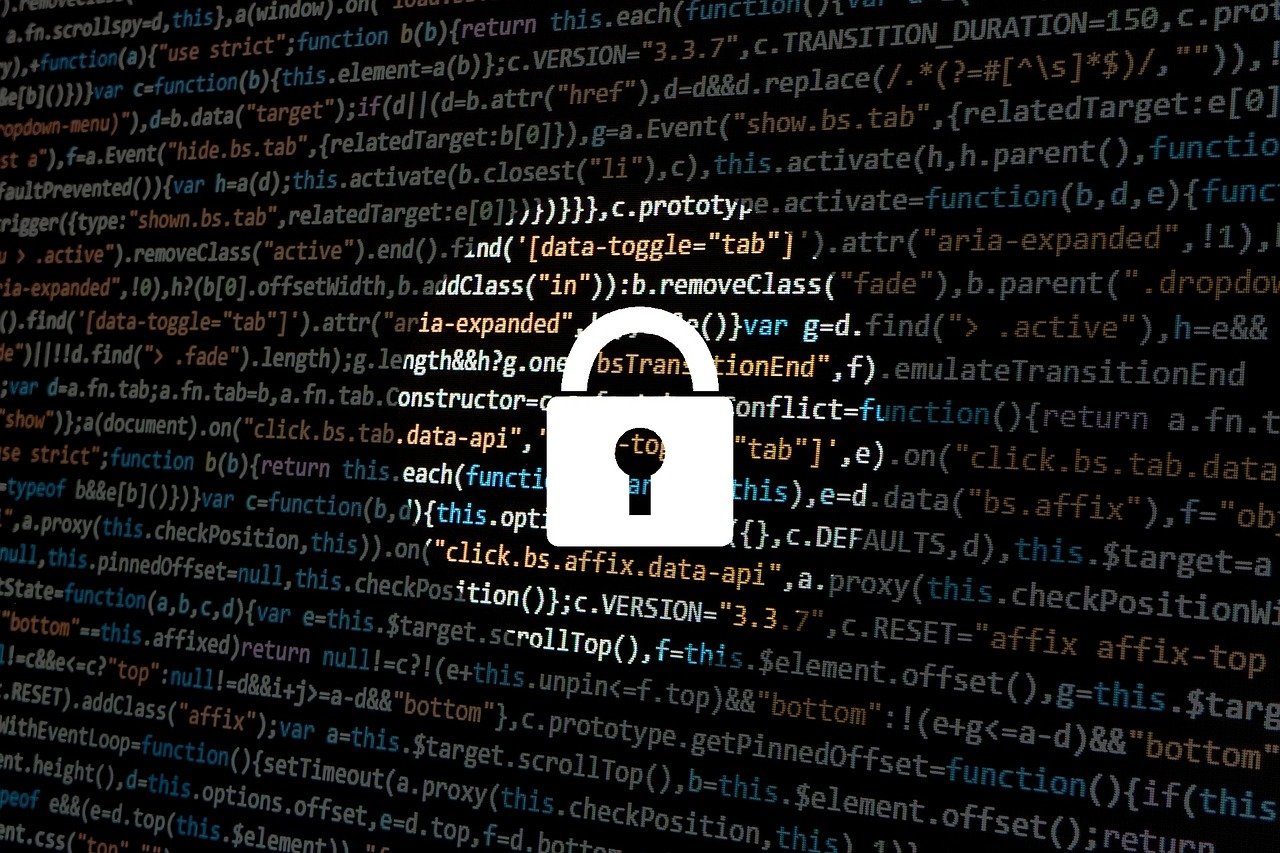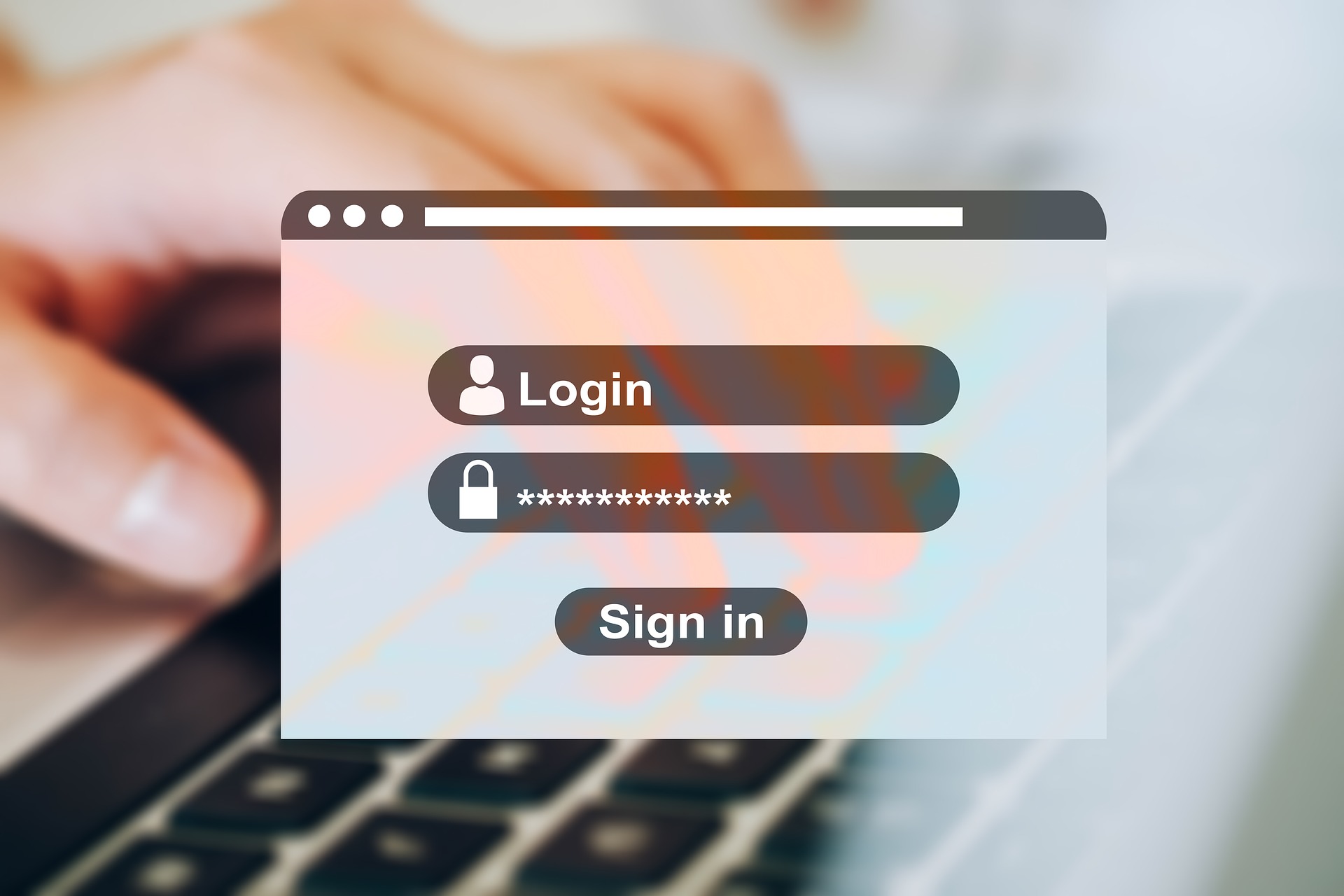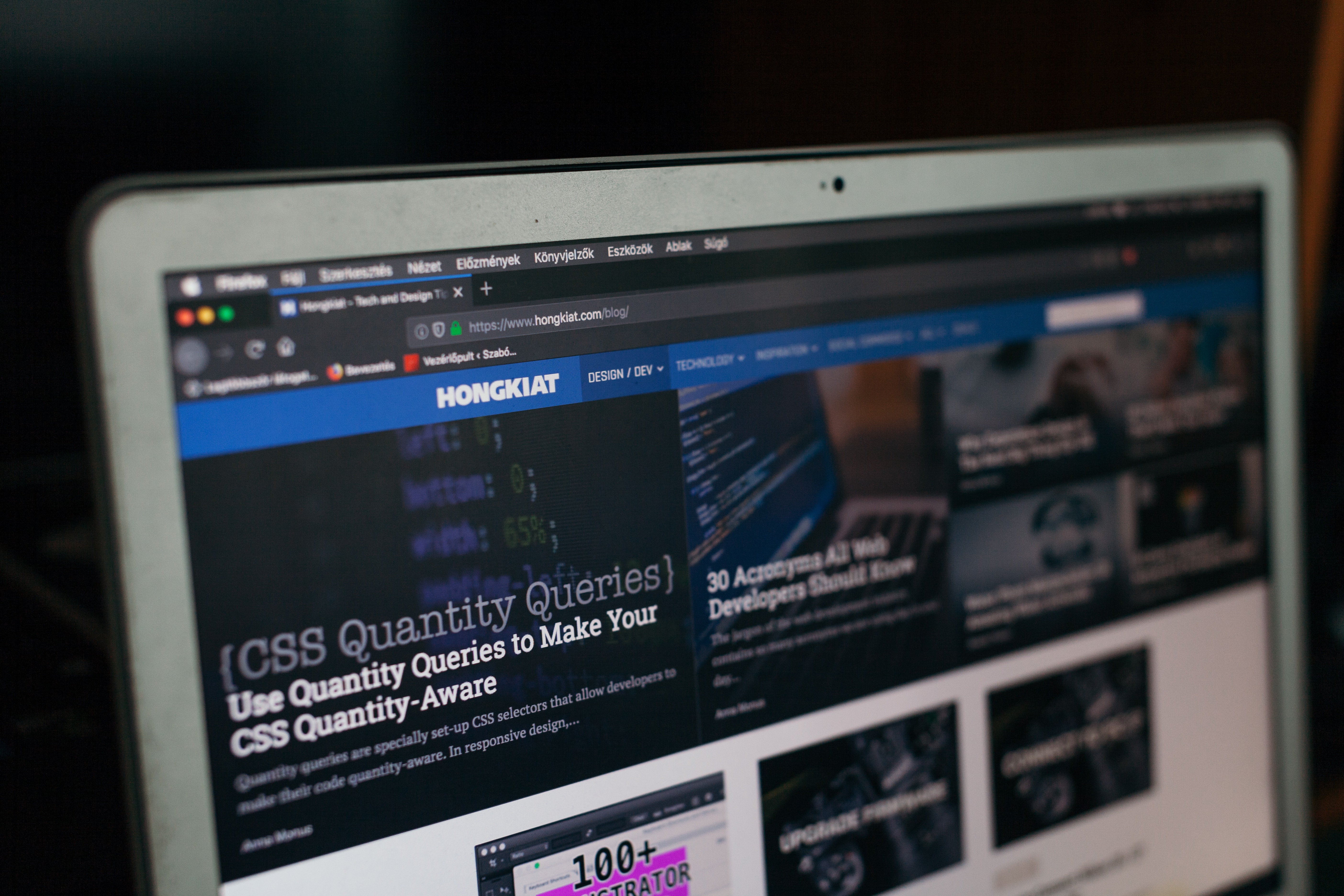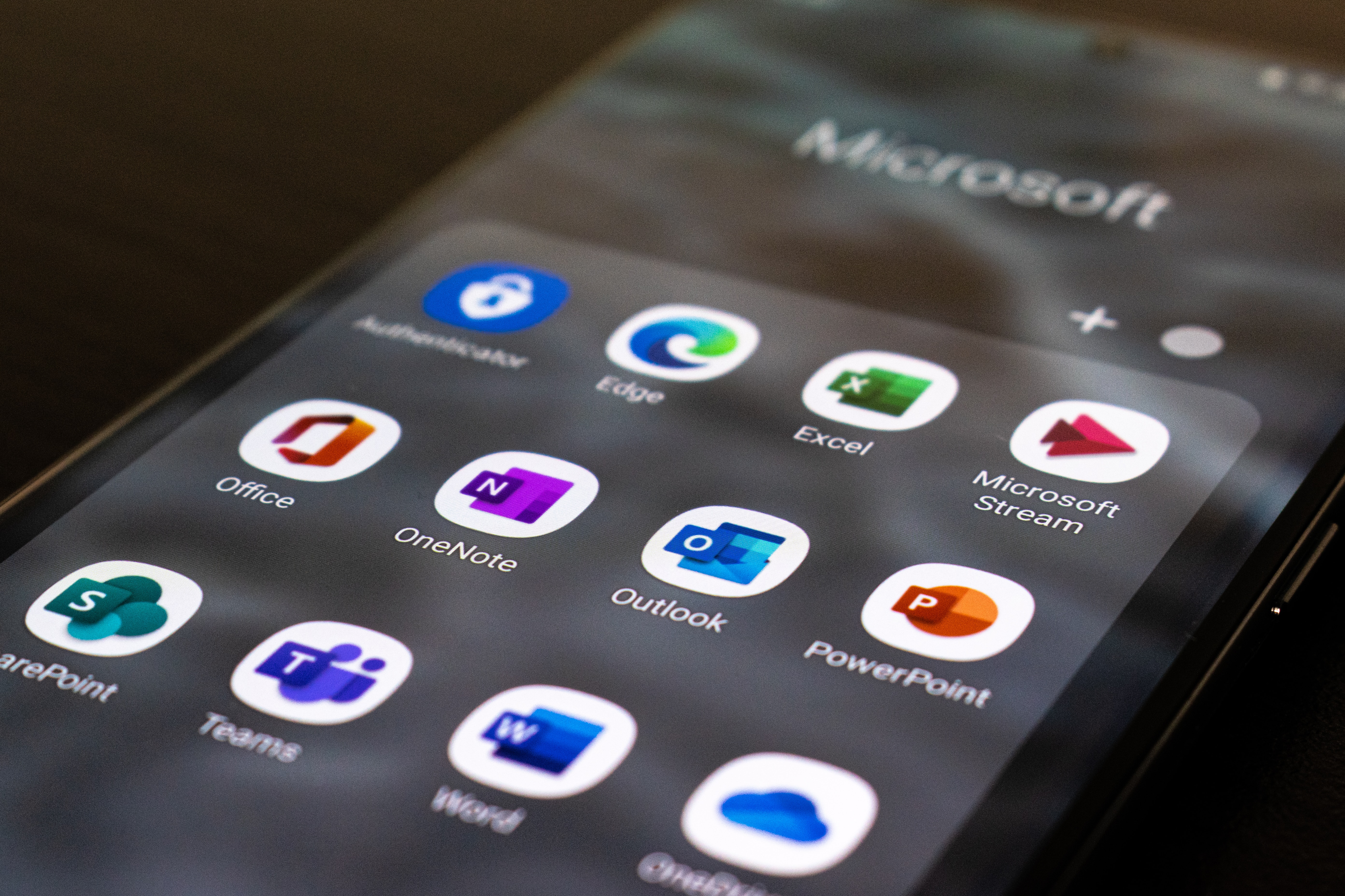Kapanlagi.com - Although it is confidential, there are ways to view Google passwords for users. This can be a solution when you forget it and want to access it on another device. Passwords are very important, especially those related to Google.
Not to mention if your account is connected to other accounts such as social media or other services. Of course, you need to know how to view Google passwords. After that, you can change it to a more unique and easily remembered password.
Usually, you are advised to create passwords with a combination of numbers, letters, and capital letters. That is a step to secure your account. But what if you accidentally forget it yourself?
Well, for those of you who don't know how, don't worry. Here is an explanation about how to view passwords Google and change them when you forget, which you can easily learn.
1. How to View Google Password on Mobile
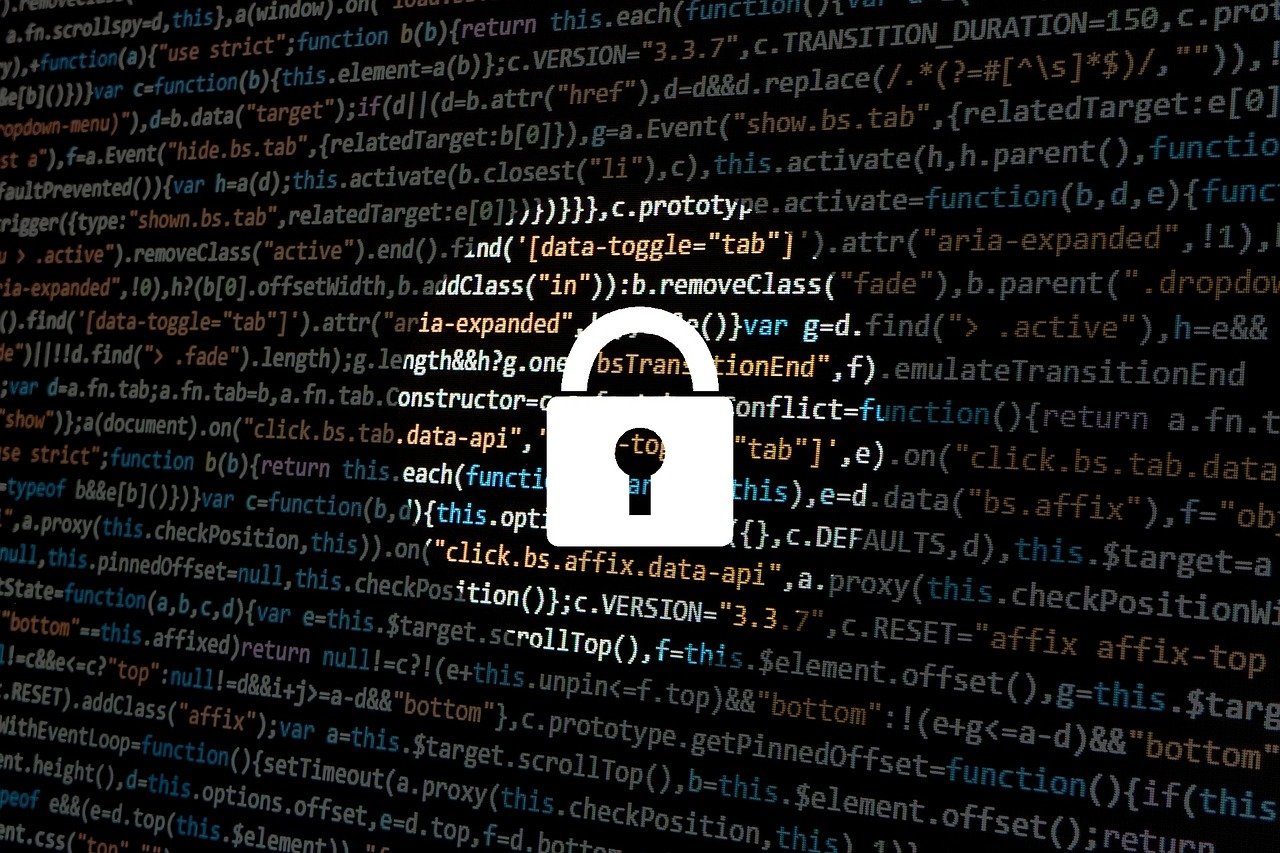
How to View Google Password (Credit: Pixabay)
When you forget your password, you don't have to immediately change it. There is a way to view your Google password that you can do only through your mobile phone. If you want to know how, please follow these easy steps.
- Open Google Chrome on your mobile phone.
- Next, tap the three dots in the top right corner.
- Select the settings menu, then choose Passwords.
- Enter the word 'Google' in the search bar.
- After that, select your Google account to view the account password.
- Tap the three dots again and your Google account information, including your password, will be displayed.
- To view the password, you can tap the eye icon.
- Select the copy icon if you want to directly copy the Google password.
2. How to View Unsaved Google Password
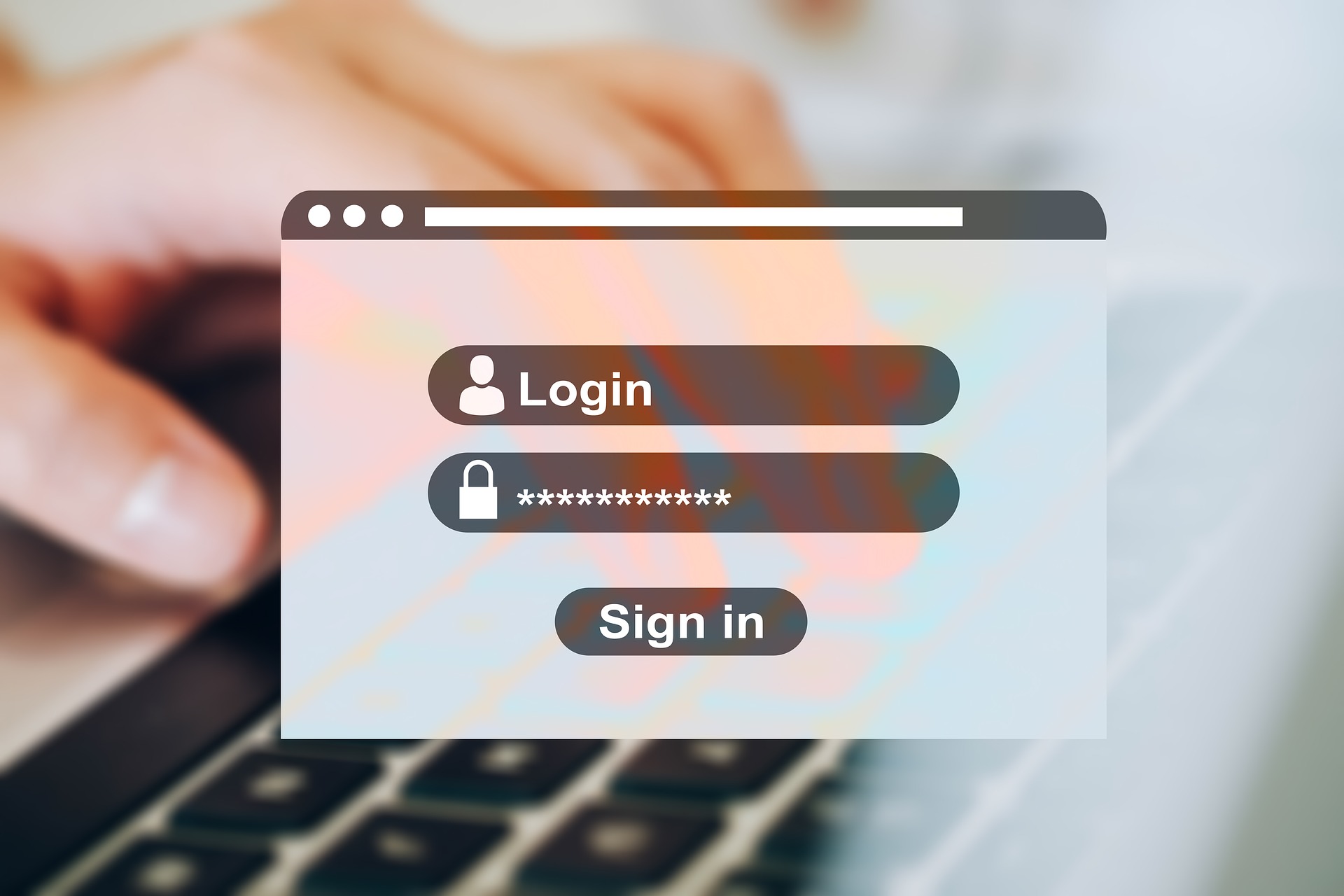
How to View Google Passwords (Credit: Pixabay)
Having a unique password is one way to maintain security. Unfortunately, sometimes users themselves can forget and not save it. However, there is an easy way to view Google passwords that you can follow below.
- You must log in to your Google account at accounts.google.com.
- Next, follow the steps that appear, such as entering your email or phone number.
- If using email, the following information will appear, then try another method. You can follow these steps until completion.
- If using a phone number, you will receive a verification code via message to access your email account.
- After logging into your account, you can change your old password to a new one.
3. How to View Google Passwords on PC

How to View Google Password (Credit: Pixabay)
Not only through a mobile phone, but you can also apply the method of viewing Google passwords through a PC. Here is an explanation of the method that will make it easier for you.
- First, you need to open the Google Chrome application.
- Next, click the three-dot symbol in the top right corner.
- Select Settings, then click Password.
- Next, you will see information about the username and passwords that have been saved.
- Enter 'Google' in the search bar and select your account.
- To view your Google account password, click the eye symbol.
- The password you are looking for will be revealed.
4. How to View Google Password on iPhone (iOS)

How to View Google Passwords on an iPhone (credit: unsplash)
For iPhone users with iOS system, you can also easily and practically check your email password or Google password. Here are the steps to view Google password on iPhone that can be done in just 5 minutes:
- First, open the Google app on your device. Make sure you are already logged into your account.
- After logging in, search and tap on the profile icon in the top right corner of the screen.
- Then select the option "Manage your Google Account" to access the account settings.
- In the account settings, select the "Security" option to view the security settings of your account.
- Under "Signing in to Google", select the "Password" option to view and change your Google account password.
- After that, you will be prompted to enter your Google account password again for verification.
- Once done, you can view your Google account password and change it if needed.
5. How to View Google Passwords via Mozilla Firefox
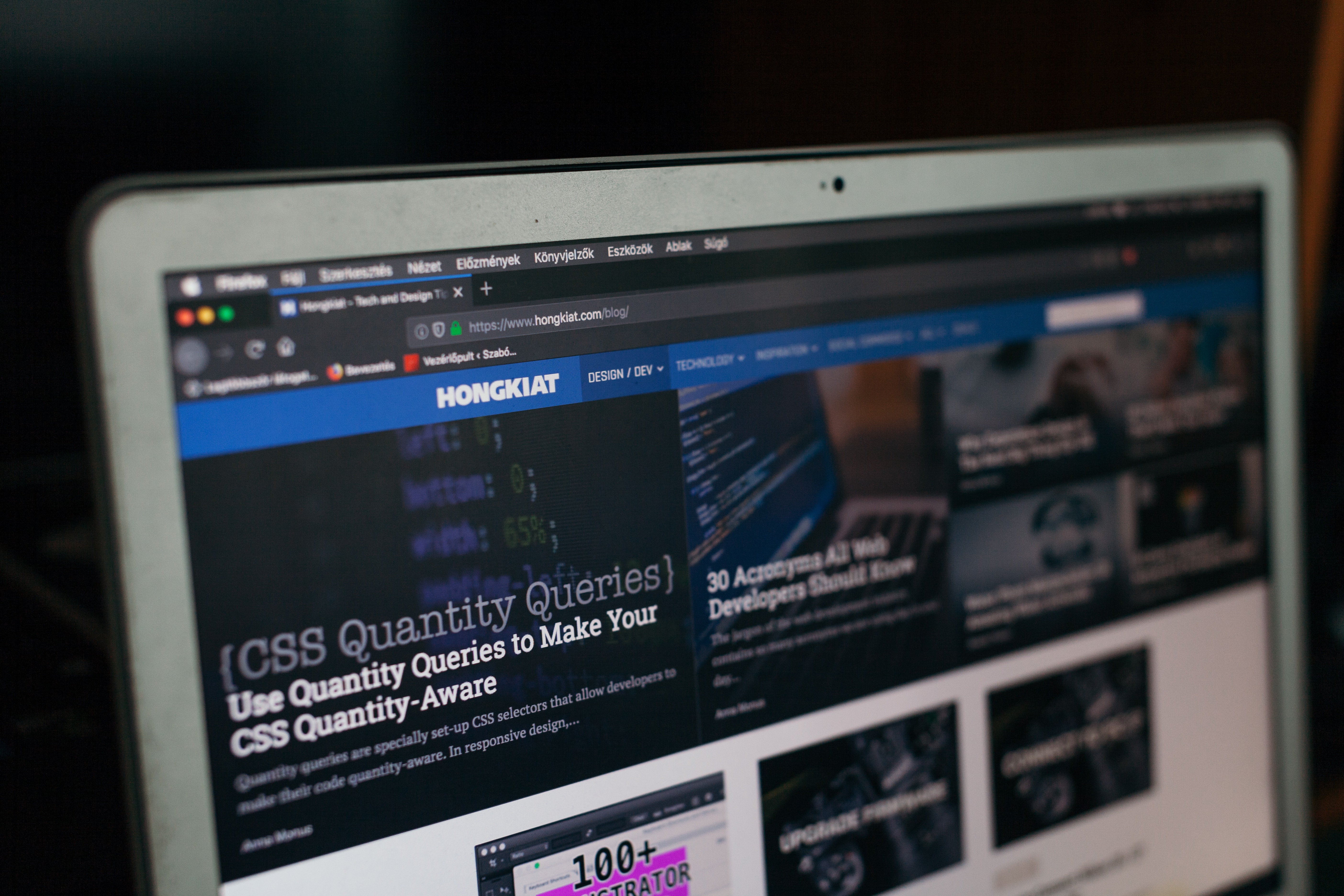
How to View Google Password via Mozilla Firefox (credit: unsplash)
Mozilla Firefox is one of the most popular web browsers. This browser is not only known for its excellent security features, but also for various useful features for users. One of its excellent features is the ability to save passwords that have been entered into frequently visited websites.
Here are the steps that can be followed to view the saved passwords in the Mozilla Firefox browser:
- Open Mozilla Firefox and click the menu icon in the top right corner of the browser window.
- Select the "Preferences" or "Options" option from the menu that appears.
- In the preferences window, select the "Privacy & Security" or "Security" tab from the list of options on the left side of the screen.
- Scroll down until you find the "Logins and Passwords" or "Saved Logins" option and click on the "Manage Logins" or "Show Saved Logins" button.
- A list of visited websites and their saved passwords will appear. To view the saved password, click on the key icon next to the website name.
- In the pop-up window that appears, you will see detailed information about the website, including the username and saved password. To view the password, click on the "Show Passwords" or "Reveal Password" option, and enter the password to confirm.
6. How to View Passwords Through Microsoft Outlook
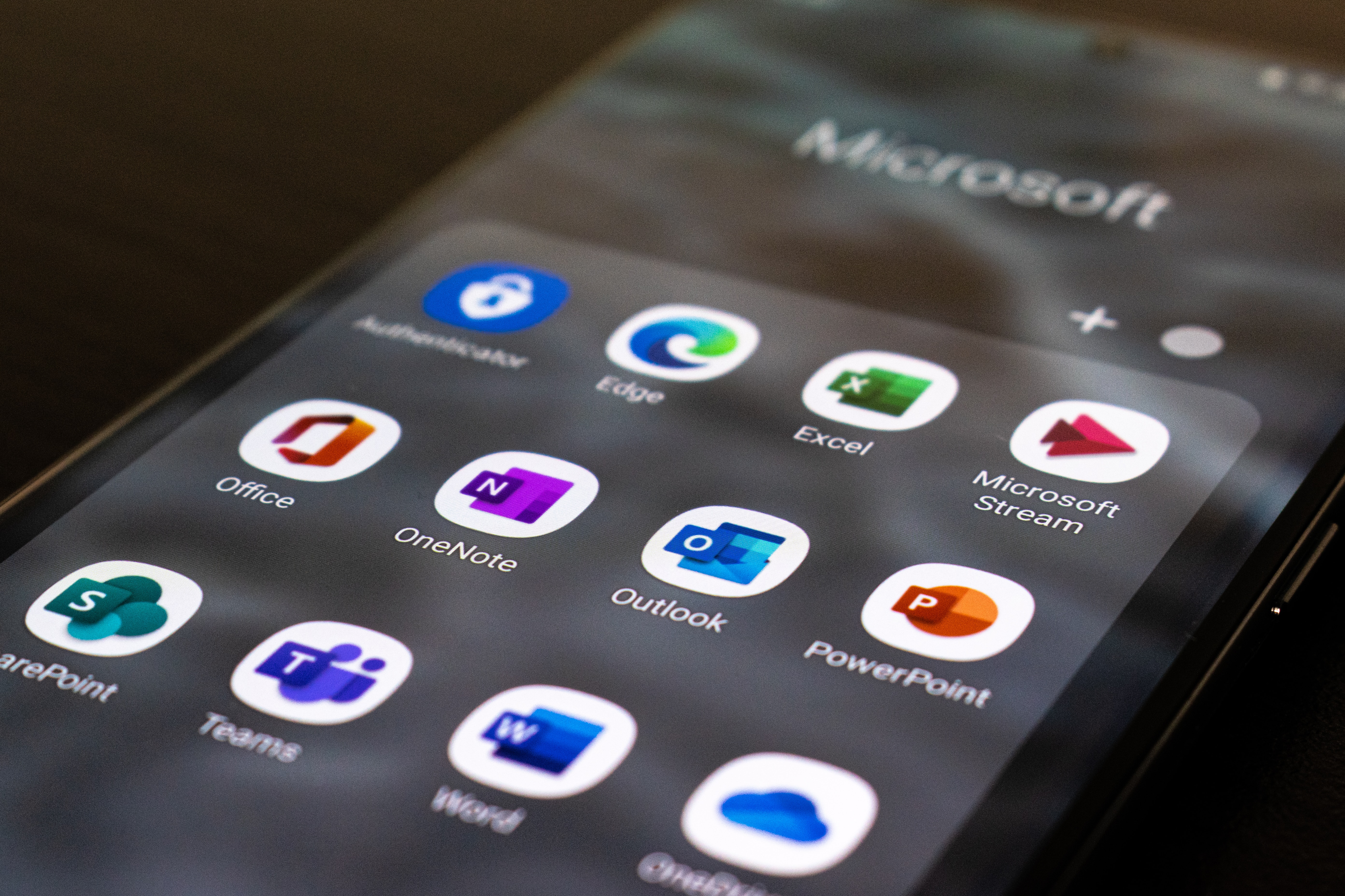
How to View Passwords Through Microsoft Outlook (credit: unsplash)
If you are a Microsoft Outlook user, you can also manage emails and personal data using the password storage feature in this application. This means you can view forgotten Google passwords through Microsoft Outlook. Here's how to view stored passwords from Microsoft Outlook.
- Open Microsoft Outlook on your computer.
- Select the "File" tab and go to the "Info" option.
- Look for the "Account Settings" option on the right side of the window and select "Account Settings" again.
- In the "Account Settings" window, select the email account you want to check the password for.
- Click the "Change" button at the top of the window.
- A new window will appear with your email account information.
- At the bottom of the window, find and click the "Show Password" option.
- Enter your computer account password when prompted.
- After entering the password, the stored password for your email account will be displayed.
7. How to Change Google Password When Forgot

How to View Google Passwords (Credit: Pixabay)
In addition to the various ways to view Google passwords mentioned above, there is also a way to change Google passwords that can be a solution when you forget them. There are several security measures that are usually applied. For example, through verification via other phone numbers or emails.
Now, so that you won't be confused, let's just take a look at the explanation below.
- First, you need to sign in to your Google account.
- Next, select the Security menu, then select the Security tab.
- After that, log in to Google.
- If you forget your Google account password, you can select 'Forgot Password?'.
- Next, you will be prompted to enter the last password that you remember.
- If you still can't remember, select 'Try Another Way'.
- After that, there are several options, one of which is using a screen lock.
- If you have activated a screen lock on your phone, you will be asked to enter a new password and confirm that password, then select save password.
- You can also try other methods such as using Finger Print or the registered phone number.
- Once you have received the verification code, you can create a new password and save it.
Well, KLovers, those are some ways to view and change Google passwords when you forget them. No need to panic or rush to create a new account if you forget your password. Especially if your account is connected to various other accounts.
COME JOIN THE WHATSAPP CHANNEL KAPANLAGI.COM SO YOU DON'T MISS THE LATEST UPDATES AND NEWS ABOUT THE ENTERTAINMENT WORLD BOTH DOMESTIC AND INTERNATIONAL. CLICK HEREYES, KLOVERS!
(kpl/gen/ans)
Disclaimer: This translation from Bahasa Indonesia to English has been generated by Artificial Intelligence.