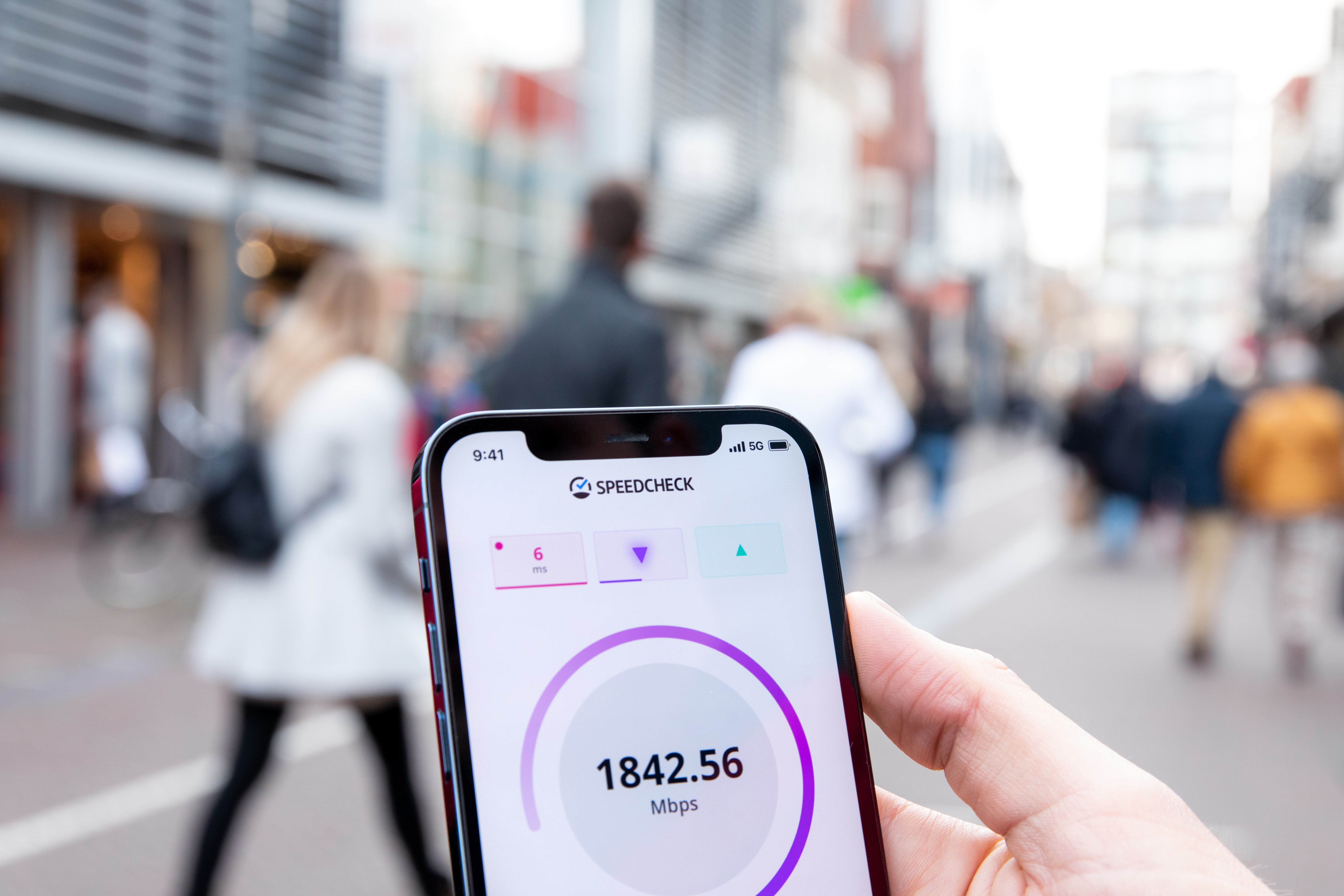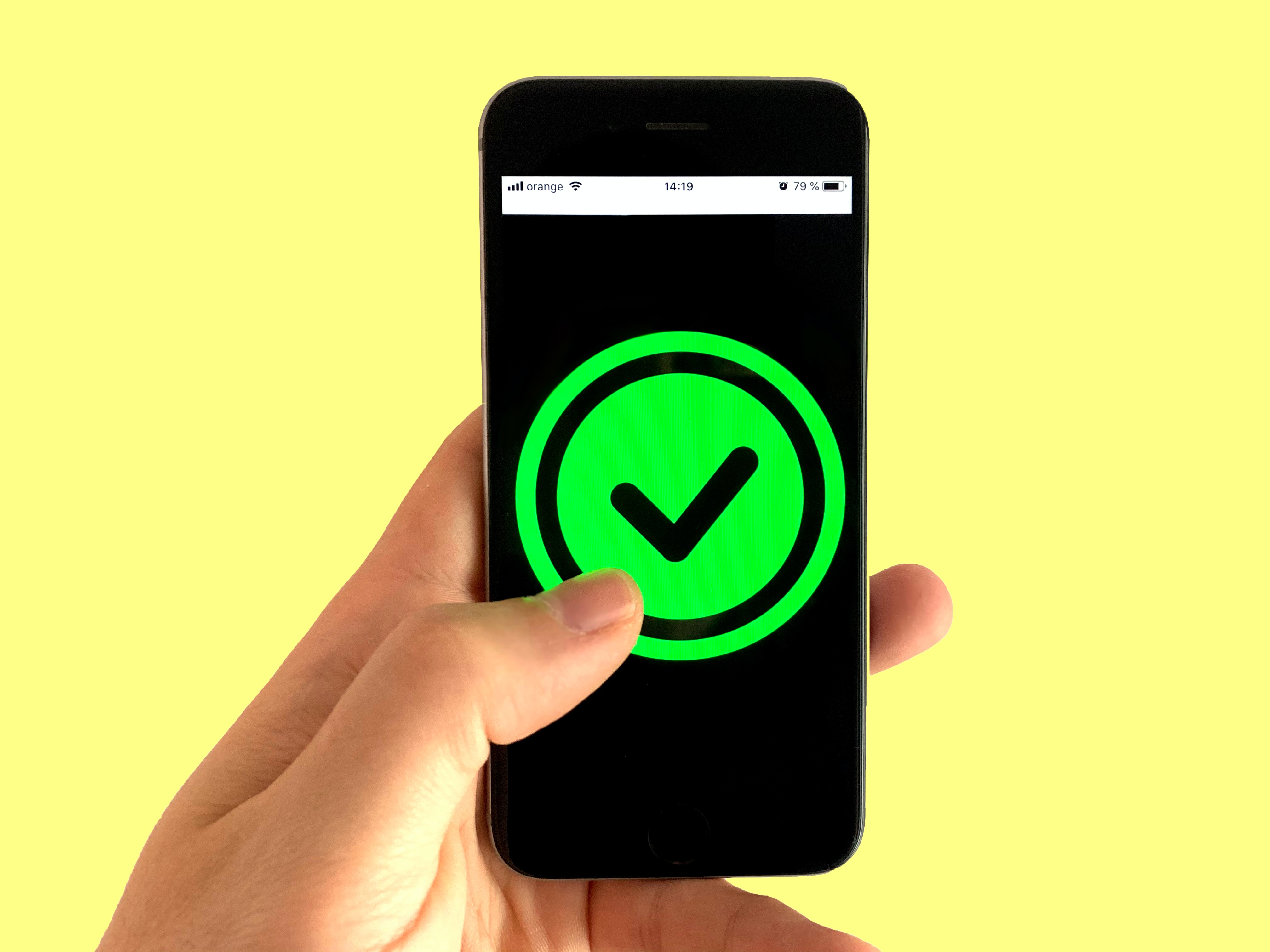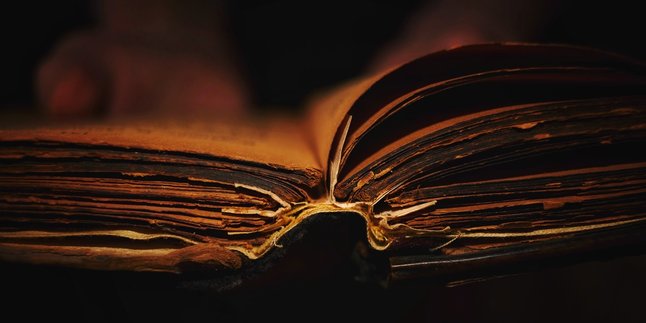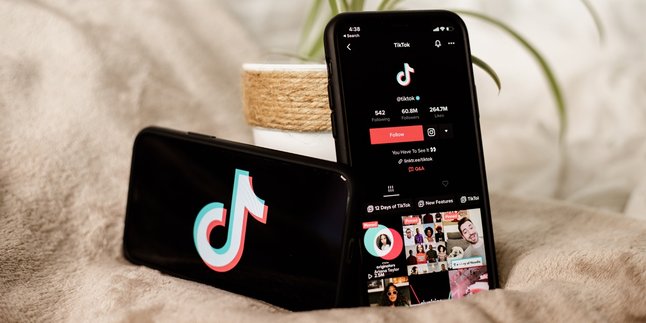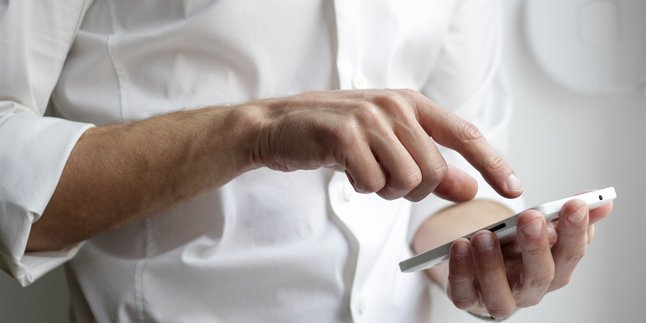Kapanlagi.com - Internet has now become a daily necessity. In addition to the cellular network on mobile phones, the internet can be accessed through WiFi networks. However, to be able to access WiFi, you must first enter a password. Therefore, many people try to find out the WiFi password around them.
Currently, there are many public spaces that provide WiFi facilities. However, the availability of WiFi is often not accompanied by information about the password. As a result, visitors have difficulty connecting their personal devices to the available WiFi network. If you often experience similar problems, you don't need to worry anymore. Because, there are several ways to find out WiFi passwords that can be done easily and practically.
Curious, how? To find out, just read the following discussion about how to find out WiFi passwords.
1. How to Find the Password of Previously Connected WiFi
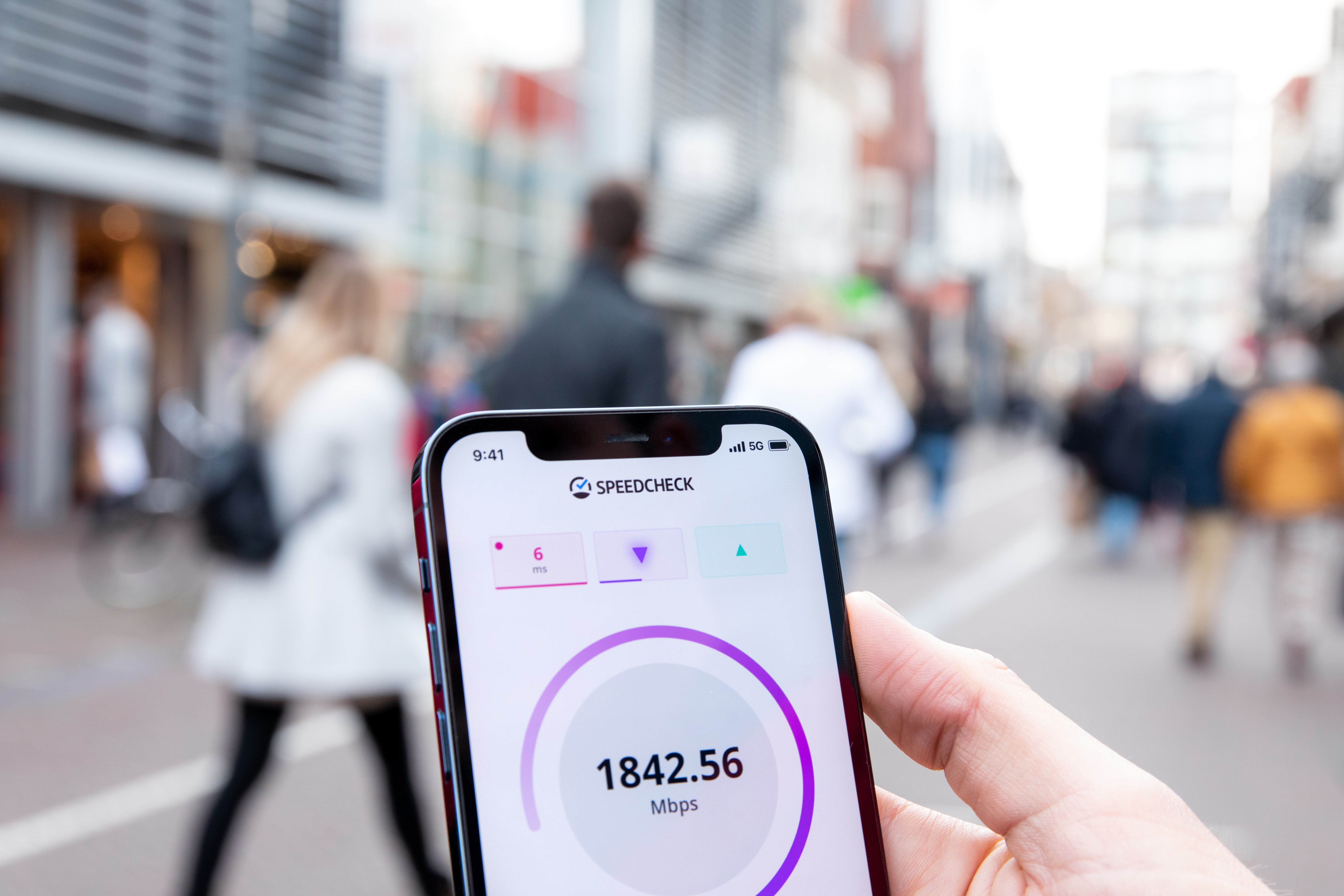
How to Find the Password of Previously Connected WiFi (credit: unsplash)
1. On Android Phones
Here's how to find the password of WiFi that has been connected on an Android phone:
1. Go to the WiFi settings on your phone.
2. Select the WiFi network that you want to see the password for.
3. After selecting the network, look for an option to view more detailed information.
4. Find the option "show password".
5. Click on that option to reveal the hidden password.
2. On iPhone
Here's how to find the password of WiFi that has been connected on an iPhone:
1. First, open the "Keychain Access" app on your iPhone. You can find this app in the "Utilities" folder on the iPhone's home screen.
2. Once the app is open, find and select the "Passwords" option at the bottom of the screen. You will see a list of all the passwords saved on your iPhone, including the connected WiFi passwords.
3. Find the WiFi network name that you want to see the password for, and tap to open its details. In the details of the WiFi network, you will see the option "Show Password". If you tap on this option, the password for the WiFi network will be visible.
3.On Laptop
Here's how to find out the password for a WiFi network that has been connected to a laptop before:
1.Open the Command Prompt or Windows PowerShell menu. You can find it through the Start menu or by directly typing "cmd" or "powershell" in the search box.
2.After that, type the following command: netsh wlan show profile name=[WiFi network name] key=clear. Replace [WiFi network name] with the name of the WiFi network you want to see the password for.
3.Then, press the Enter button. You will see detailed information about the WiFi network, including its password, which is located under the "Security settings" section.
2. How to Find the Password of Never Connected WiFi Without Additional Applications

How to Find the Password of WiFi that Has Never Been Connected without Additional Applications (credit: unsplash)
1. Original Guessing Method
One of the most common methods is to use the "brute force" or dictionary attack technique. This involves testing all possible passwords that could be used by the Wi-Fi network. However, it is clear that this method of finding WiFi passwords will require a long time and is not always effective.
2. Try Entering the Default Password
Alternatively, one can also try using the default password search technique often used by many Wi-Fi routers. Many users do not change the default password provided by the router manufacturer, so it is likely that the password is still in use.
3. How to Find the Password of WiFi that Has Been Connected with an Application
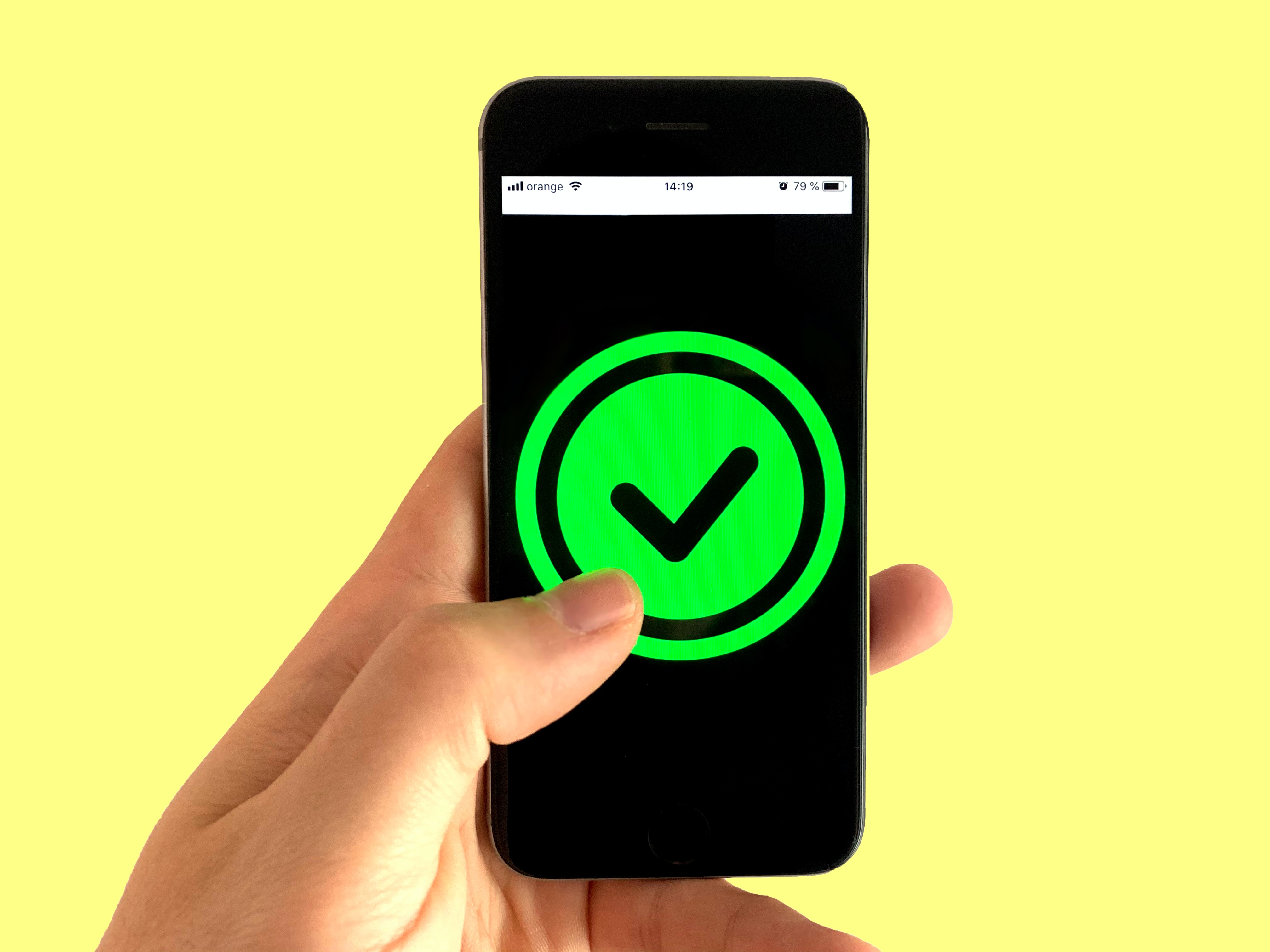
How to Find the Password of WiFi that Has Been Connected with an Application (credit: unsplash)
1.Use WiFi Map App
Here's a guide on how to find out the password for a WiFi network that has been connected using the WiFi Map app:
1.Download and install the WiFi Map app on your Android device.
2.Open WiFi Map and log in with your account.
3.Switch to the WiFi Networks tab and search for the WiFi network you want to view.
4.Select the network and choose the option to try to connect or view the password.
5.The app will attempt to connect or show the password used for that network.
2. Use WiFi Analyzer Application
Here is a guide on how to find out the password of a WiFi that has been previously connected using the WiFi Analyzer application:
1.Download and install WiFi Analyzer on your mobile phone, it is free on Google Play Store or App Store.
2.Open the application, allow location and storage access.
3.View the list of WiFi networks around you.
4.Select the neighboring WiFi, then click Connect and choose Brute Force Attack.
5.The application will try different password combinations.
6.If successful, note down the password and enter it on your phone to connect.
3. Use WiFi WPS WPA Tester Application
Here is a guide on how to find out the password of a WiFi that has been previously connected using the WPS WPA Tester application:
1.First, make sure you have downloaded the WPS WPA Tester application on your device.
2.Open the application and search for the neighboring WiFi network you want to connect to.
3.Select the option "Connect Using WPS".
4.This application will automatically search for the password for the selected WiFi network.
4.Use WiFi Password Recovery Application
1.Download and install WiFi Password Recovery application.
2. After the application is installed, open the WiFi Password Recovery application, then allow this application to access your phone's root
3. This application will display a list of WiFi names and passwords that have been connected to your smartphone before.
4. Find the WiFi name whose password you want to know, then write it down.
Those are some of the ways to find out WiFi passwords that can be done easily and practically. However, it should be noted that viewing other people's passwords without permission can be a privacy violation. So, do the above methods wisely.
(kpl/psp)
Disclaimer: This translation from Bahasa Indonesia to English has been generated by Artificial Intelligence.