7 Easy and Practical Ways to Remove Ads on Android Phones, Can Be Done Without Additional Applications
Curious about how to remove ads on your phone? To find out, let's discuss it below.
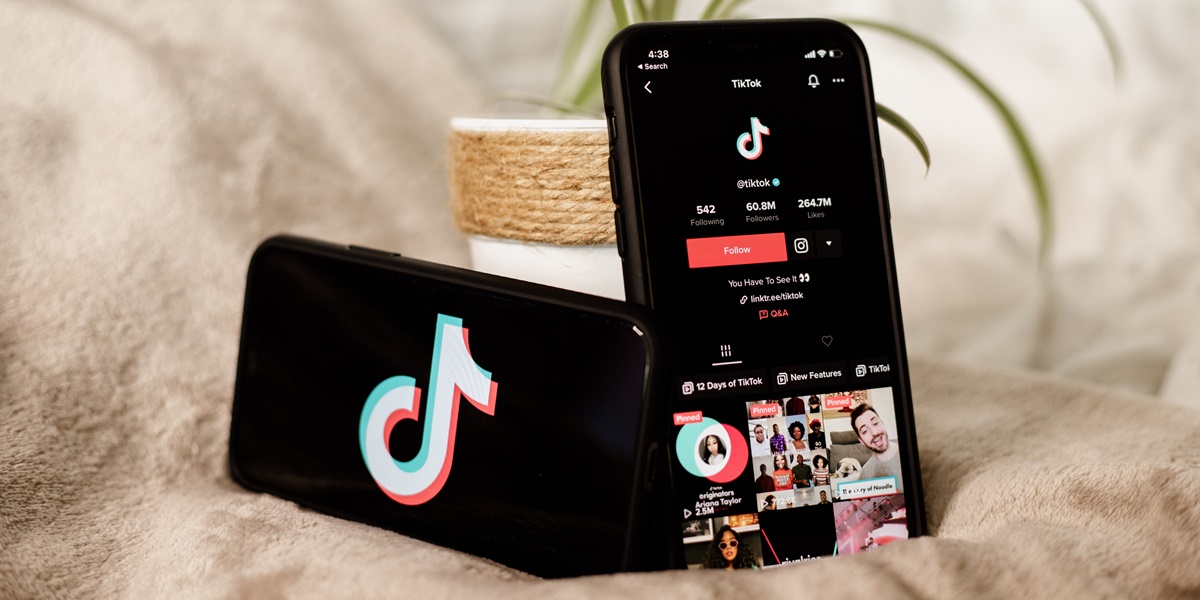
Kapanlagi.com - TikTok is currently one of the most popular social media platforms. TikTok offers fun through various interesting features such as live streaming. For beginner users, trying out live on TikTok can be exciting and challenging. In addition, the way to live on TikTok can also be an interesting step to build connections and increase audiences.
Through live on TikTok, users can express their creativity and interact directly with the audience. Using the live feature on TikTok is not just about appearing in front of followers. Unfortunately, many TikTok users still cannot maximize the Live TikTok feature because they do not know how to do it.
Now, if you are a user who is interested in trying out live streaming on TikTok but don't know how, just follow the following discussion:

How to Live TikTok with a Mobile Phone (credit: unsplash)
Going live on TikTok with your phone is very easy and practical. However, for beginners who may still feel confused about how to start, just follow these steps:
- Open the TikTok app on your phone.
- After entering the main page, at the bottom center of the screen, click the '+' icon used to create new content.
- Next, several options will appear. Choose the 'Live' option, which is usually located next to the 'Record' and 'Photo' options or at the bottom of the screen, depending on the version of the app being used.
- Before starting the live broadcast, give it an interesting title to attract viewers' attention.
- Choose the privacy settings, whether the live broadcast can be accessed by everyone or only specific friends.
- Choose the effects or filters you want to use during the live broadcast.
- After completing the settings, tap the 'Go Live' or 'Start Live' button to start the live broadcast.
- Wait a moment until TikTok connects you to the audience and prepare your appearance before starting interactions.
- When finished, tap the 'Finish' button to end the live broadcast.
- After the live broadcast ends, TikTok will display live broadcast statistics, including the number of viewers, comments, and gifts.
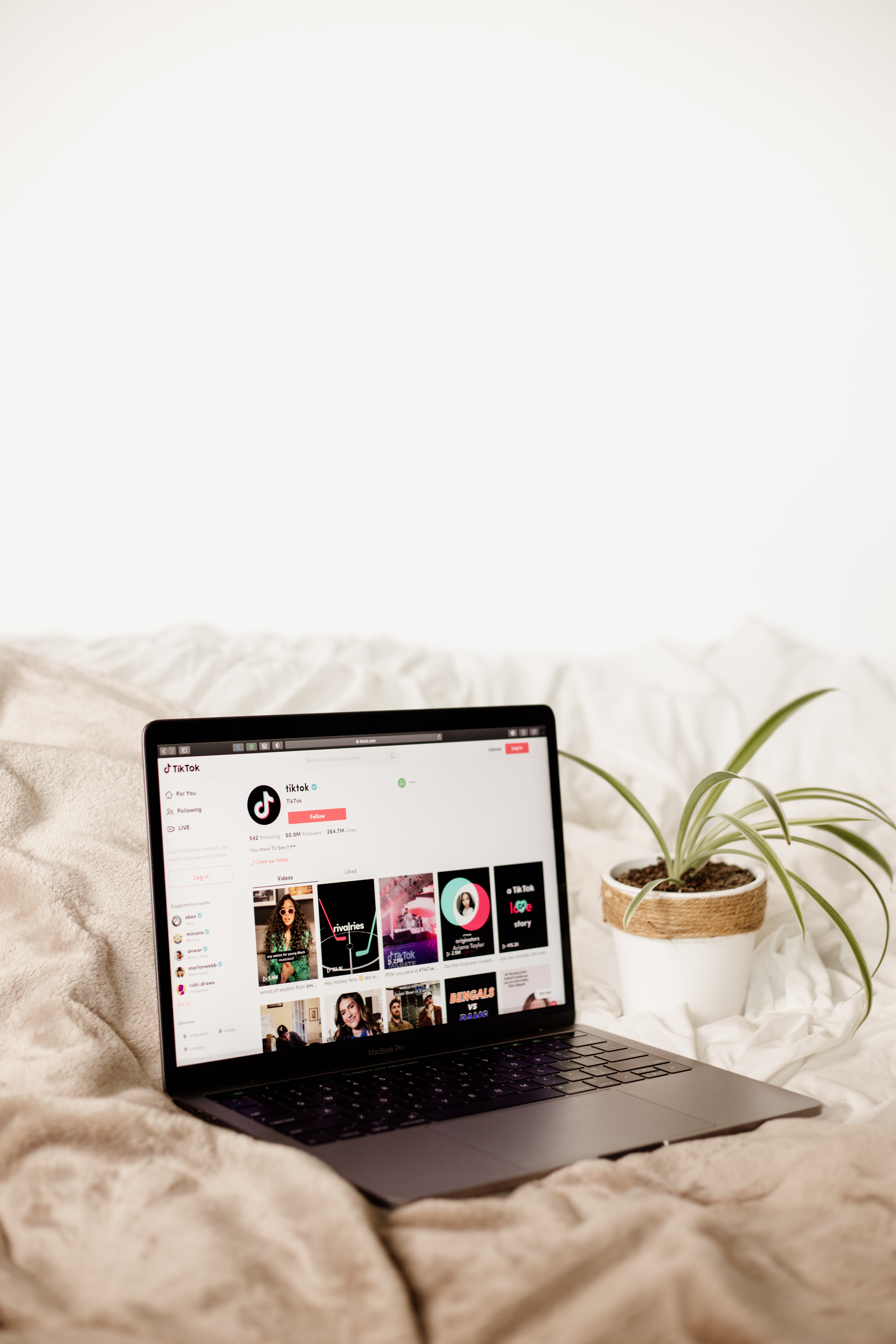
How to Live TikTok with a Laptop (credit: unsplash)
Live TikTok is designed to be used on mobile phones, but there are several ways to live stream TikTok from a laptop. One of the most common ways is by using an Android emulator such as Bluestacks or NoxPlayer. This emulator allows you to run Android apps on your laptop.
- Download and install an Android emulator, such as BlueStacks or Nox Player, on your laptop.
- Once installed, open the emulator and log in to your Google Play account.
- Download and install the TikTok app on the emulator.
- Open TikTok through the browser.
- Log in to your TikTok account and start live streaming as usual.
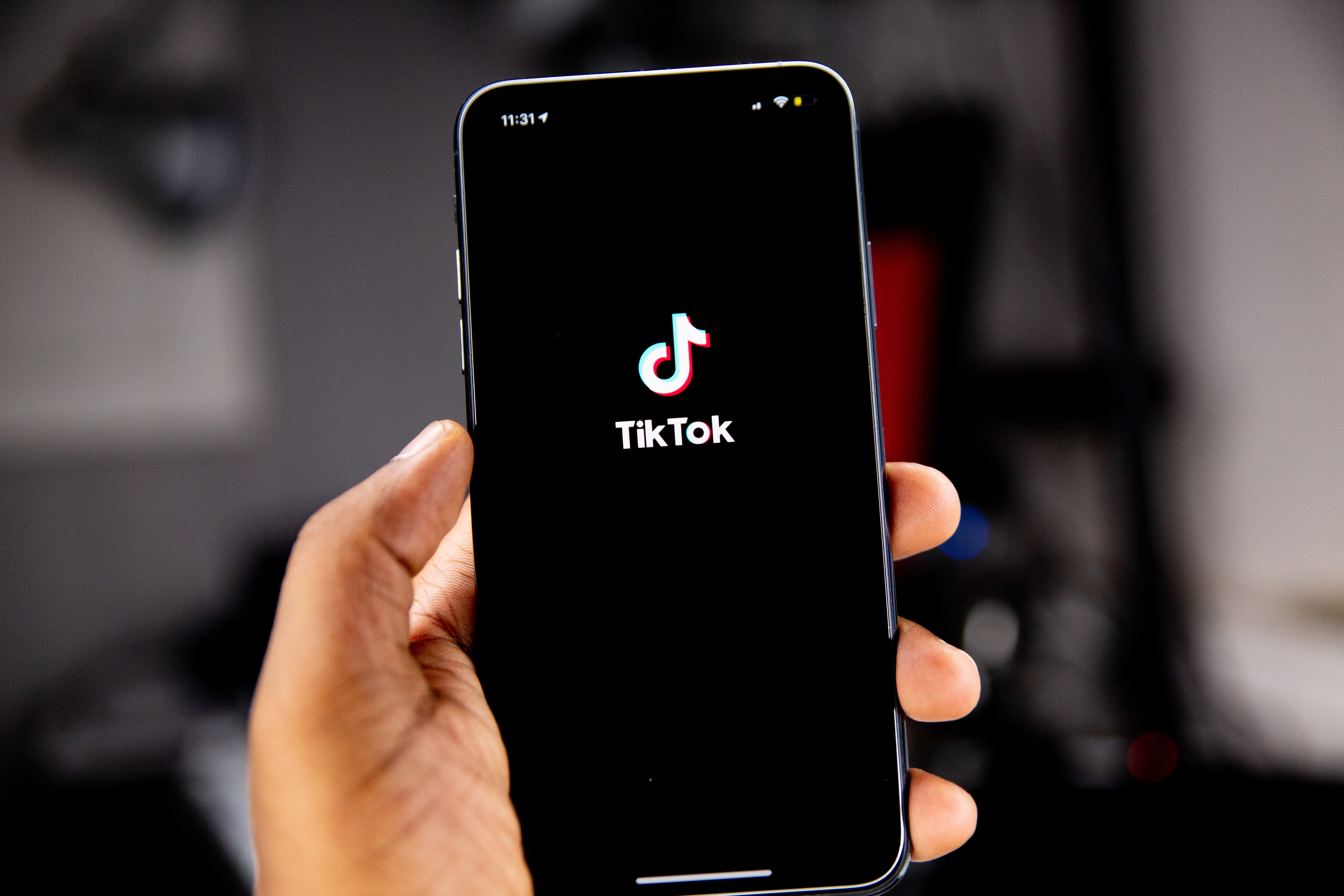
How to Live TikTok Shop (credit: unsplash)
Currently, live streaming on TikTok is being used for various purposes. For online business owners, live streaming on TikTok Shop is a massive and promising promotional option. Here is a step-by-step guide on how to go live on TikTok Shop, suitable for beginners.
- Make sure your TikTok account is upgraded to a business account or TikTok Shop. Go to account settings and select the upgrade option if you haven't done so yet.
- Also, ensure that your account meets the requirements for live streaming. TikTok usually requires a certain number of followers.
- Connect your online store to your TikTok account. Make sure your products are uploaded properly and linked to the purchase link.
- Open the TikTok app on your device and make sure you are logged in with the appropriate account.
- On the main screen, select the option to start a live stream by clicking the '+' icon at the bottom center of the screen, then choose 'Live'.
- When starting a live stream, make sure to enable the Shop feature by tapping the Shop icon located below the live stream description.
- Choose an attractive name for your live stream and create a description that explains the content of the stream.
- If you have connected to your online store, select the purchase link associated with the product you want to promote.
- Prepare the content for the live stream by determining the location and adjusting the lighting. Make sure there are visual attractions and appropriate decorations.
- Once the preparations are complete, tap the 'Start Live' button to begin the live stream. Make sure to greet the joining audience.
- During the live broadcast, interact with the audience. Answer questions, provide product information, and invite them to participate.
- Use creative TikTok features such as filters, stickers, and effects to enhance visual appeal.
- Link the promoted products and offer special deals or discounts during the live broadcast.
- After the broadcast, don't forget to thank the audience. Analyze the broadcast performance statistics and use insights to improve the next broadcast.
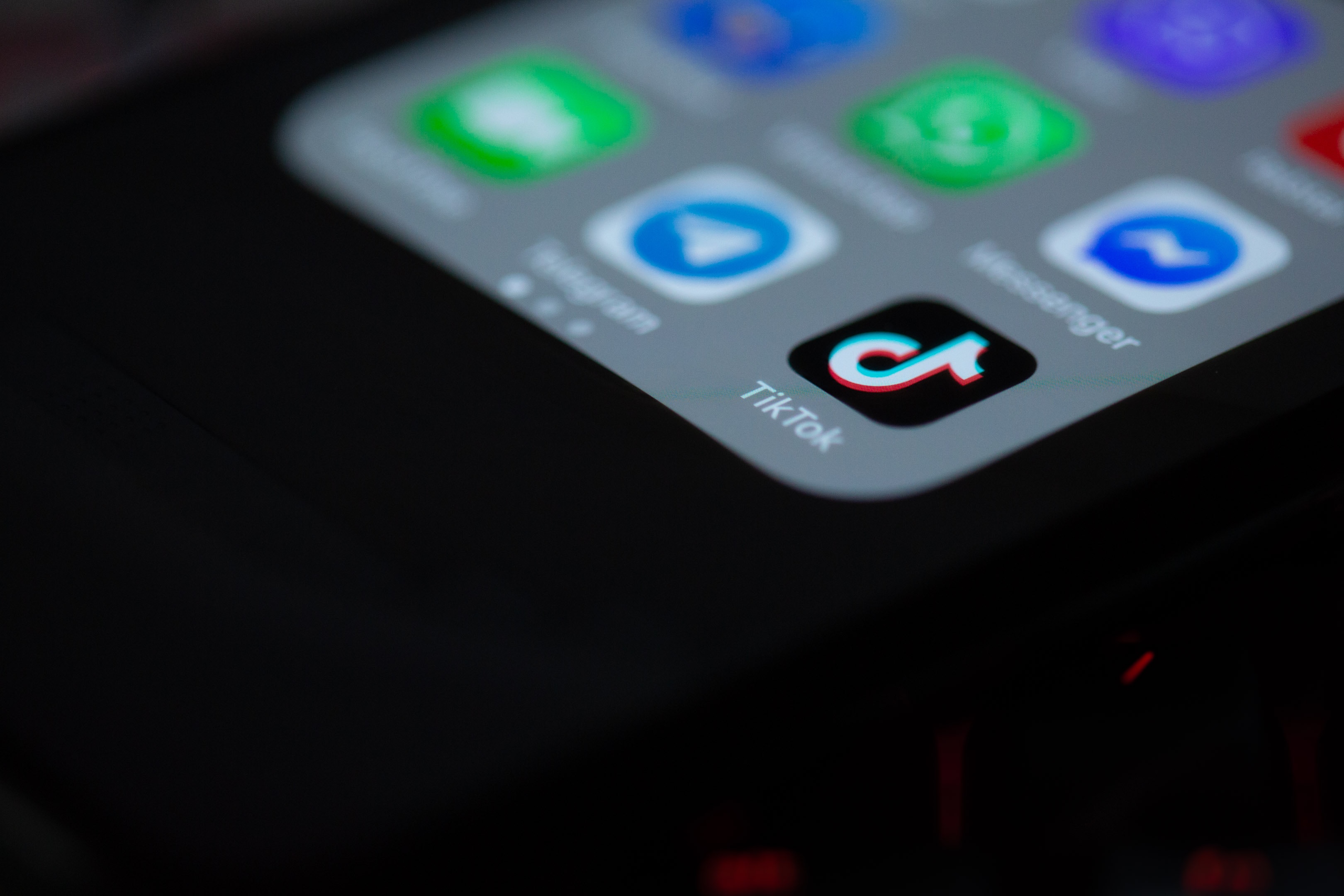
How to Live Stream Games on TikTok (credit: unsplash)
In addition to selling, live TikTok is also commonly used for game streaming. The process is similar, but there are still some things to consider. Here's how to go live on TikTok for game streaming:
- Make sure your TikTok account is upgraded to a Business or Store account if you want to use specific features.
- Check if your account meets the follower count requirements to start a live broadcast.
- Download and install third-party apps that support live game streaming, such as Omlet Arcade, Streamlabs, or similar apps.
- Open the content generator app and follow the instructions to connect it to your TikTok account.
- Make sure the game you want to play is installed on your device.
- Ensure your device is connected to the content generator app to enable live broadcasting.
- Open the installed content generator app and select the option to start a live broadcast.
- Choose the game you want to stream from the list of supported games provided by the app.
- If you want to promote or sell products during the broadcast, set up purchase links related to the game or items you're promoting.
- Decide whether you want to display your camera view during the broadcast or focus only on the game screen.
- Give an interesting name to your broadcast and add a brief description explaining the content of the broadcast.
- Enable the comment feature so that the audience can interact directly with you.
- Share the broadcast on TikTok platforms to reach a larger audience.
- Press the "Start Live" button or equivalent to begin your live game broadcast.
- During the broadcast, interact with the audience, answer questions, and create an engaging experience.
- Utilize creative features in the content generator app such as overlays, sound effects, or stickers to enhance the broadcast's appeal.
- After the broadcast, thank the audience and provide information about the next broadcast.
- Share the recorded broadcast on TikTok platforms for viewers who may have missed it.
- After the broadcast, analyze the broadcast performance using the analytics feature provided by the content generator app.

Tips for Beginners on Live Streaming on TikTok (credit: unsplash)
Especially for beginners, there are several tips for running a live TikTok to attract a lot of audience. Here are some tips that can be tried when starting on live TikTok for the first time:
Make sure you are in a location with a stable internet connection before starting the live broadcast. Poor connection can disrupt the audience's experience.
Prepare interesting content to maintain the audience's interest. Consider having interesting conversation topics or prepare questions from the audience for more active interaction.
Don't hesitate to interact with the audience during the broadcast. Respond to their comments, invite them to participate, and answer their questions. This can increase engagement and make the audience feel appreciated.
Make sure the lighting is sufficient so that you can be seen clearly. Add additional lights if necessary. Also, pay attention to sound quality so that it is not disturbed by external noise.
Increase the number of viewers by promoting your previous broadcasts. Use TikTok's feed or story, and invite your followers to increase awareness of your live broadcasts. The more people know, the more will follow your broadcast.
Those are some of the ways to go live on TikTok that beginners can follow. Hopefully, it's helpful and good luck!
COME JOIN THE WHATSAPP CHANNEL KAPANLAGI.COM SO YOU DON'T MISS OUT ON UPDATES AND THE LATEST NEWS ABOUT THE ENTERTAINMENT WORLD OF OUR COUNTRY AND ALSO ABROAD. CLICK HEREYES, KLOVERS!
(kpl/psp)
Cobain For You Page (FYP) Yang kamu suka ada di sini,
lihat isinya
Curious about how to remove ads on your phone? To find out, let's discuss it below.
So, are you getting more curious about the meaning of nose twitching according to the Javanese primbon? To find out, you can read the following review.
Anime SHOKUGEKI NO SOUMA or also known as FOOD WARS! is one of the anime that takes the theme of culinary which is quite popular. Here is the watch order of anime SHOKUGEKI NO SOUMA complete with synopsis for each season.
Anime SAIKI KUSUO NO SAI NAN, also known as THE DISASTROUS LIFE OF SAIKI K, is a popular anime. For those of you who want to watch, here is the complete synopsis of anime SAIKI KUSUO NO SAI NAN for season 1 and 2.
The MY HERO ACADEMIA anime is a popular Japanese anime and manga series. For those of you who want to watch the MY HERO ACADEMIA anime movies, here is the complete order of the MY HERO ACADEMIA anime movies along with their synopses.
There are many popular Korean dramas in 2023 with various genres. For KLovers who are currently watching ongoing dramas in April 2023, here is the list of high-rated drakor in the third week of April 2023.
There are many latest Chinese dramas that are eagerly awaited by many Asian drama fans, one of which is the Chinese drama ALL OF HER. Here is the complete synopsis of the Chinese drama ALL OF HER which will be aired in 2024.
Enjoy unlimited entertainment with the Amazon Prime Video app. Access your favorite local, international, and TV shows anytime and anywhere. With HD quality, Prime Video provides a enjoyable viewing experience.
There is an easy way to enjoy favorite videos from various platforms without internet limitations. There are video conversion sites to mp3 and high-quality formats without additional applications. This becomes an efficient solution for a better viewing experience.
Anime DOCTOR ELISE: THE ROYAL LADY WITH THE LAMP is one of the latest anime in 2024 that has just aired. Here is the complete synopsis of the anime DOCTOR ELISE: THE ROYAL LADY WITH THE LAMP along with interesting facts.
Curious, how exactly do you download Youtube videos easily and for free?
One of the elements that often becomes the center of attention in Korean dramas is the romantic scenes between the main characters. However, there are some Korean dramas without romantic scenes. Here is a list of Korean dramas without romantic scenes airing in late 2023.