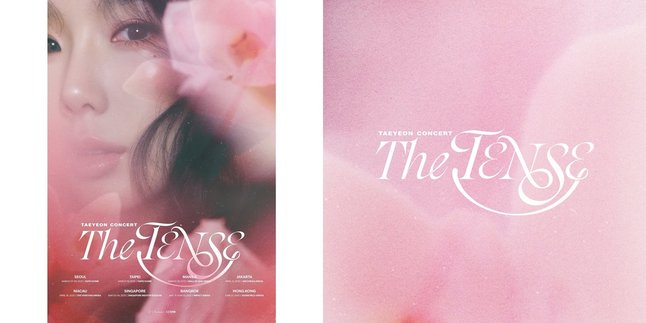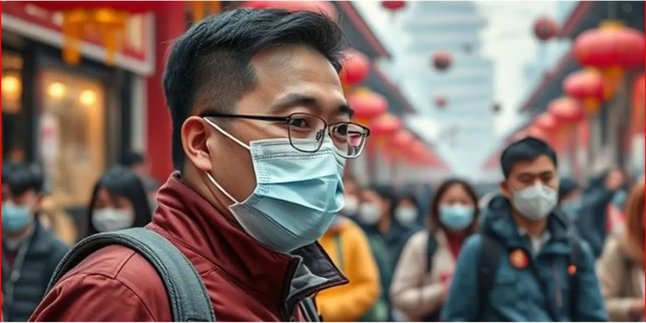Kapanlagi.com - As the beginning of the year 2025 approaches, all Civil Servants (ASN) in Indonesia are faced with a new challenge: reporting Employee Performance Targets (SKP) through the e-Kinerja BKN application. This sophisticated application becomes the heart of digital employee performance management and assessment, promising higher efficiency and better transparency.
With the issuance of the Circular Letter from the Head of BKN Number 11 of 2023, the obligation to use e-Kinerja BKN has become increasingly urgent. ASN must ensure that their 2024 SKP reports are completed before the established deadline, which is January 10, 2025. Therefore, it is essential for every ASN to understand how to access and print SKP through this system.
In this article, we will discuss step by step in a complete and chronological manner, starting from the login process, data entry, to printing SKP in e-Kinerja BKN. Make sure you follow this guide so that all stages can be carried out smoothly and without obstacles. Check out the complete information that Kapanlagi.com has summarized from various sources, Monday (7/1).
1. How to Log in to e-Kinerja BKN
To enter the world of e-Kinerja BKN, civil servants (ASN) must ensure their internet connection is in optimal condition before logging in. Simply visit the official portal at https://kinerja.bkn.go.id using a connected device, then enter your Employee Identification Number (NIP) as the username and the password from your MySAPK account.
If you forget your password, don't worry! Use the "Reset Password" feature at https://myasn.bkn.go.id to easily reset it, ensuring that the registered email is active to receive the recovery link.
Once logged in successfully, you will be greeted by a main page rich with various menus, such as SKP, Work Team, Curve Monitoring, and Employee Management. Thus, ASN can proceed to the next steps to manage and print SKP more efficiently.
2. Adding SKP Assessment Period
After successfully logging in, the next exciting step is to add the relevant SKP assessment period! Simply click the "Assessment" menu on the main page to start setting up the reporting period.
Select the "Add Assessment Period" option and specify the time frame you wish to assess, such as Quarter IV (TW IV) or Final TW. The system will easily display the performance implementation menu that you can fill out as needed.
Remember, make sure all the information entered aligns with the work schedule and targets that have been previously established, as errors in determining the assessment period can hinder the evaluation process and printing of SKP in the next stage. So, prepare everything carefully to ensure a smooth process!
3. Uploading Supporting Evidence
After adding the assessment period, it is now time to complete the necessary supporting documents for a smoother assessment process. Access the "Filling Supporting Evidence" menu and upload relevant documents, such as performance reports or evidence of activities that have been prepared earlier in the correct format.
Not only that, you can also upload Google Drive links or PDF files directly into the system to complete the data. Ensure that all supporting evidence has been uploaded and verified carefully, as incomplete or incorrectly uploaded data can hinder the assessment process by your supervisor.
4. Verification and Supervisor Approval
After all data and supporting evidence have been successfully uploaded, the next step is to notify your supervisor to conduct the assessment. Make sure all of this is completed before the specified deadline, which is January 10, 2025.
The supervisor will conduct a thorough review of the submitted documents, including completeness and performance assessment according to the established targets. To ensure this process runs smoothly, civil servants need to maintain good communication with their supervisors to avoid obstacles.
After the assessment is complete, the results can be checked through the "Assessment" menu to ensure all data is verified and ready to be printed.
5. Downloading and Printing SKP
The important final step is to download and print the SKP as an official document. After ensuring that the assessment has been approved and the results are available, simply click the download option to obtain the SKP document in PDF format, ready for printing.
Ensure that the printed result is of prime quality and save it as a personal archive, or submit it to your supervisor for further administrative purposes. By following these steps, ASN can ensure that the SKP printing process runs smoothly and on time, without any obstacles.
6. What to do if you forget your e-Kinerja BKN password?
Use the "Reset Password" feature on the page https://myasn.bkn.go.id and follow the instructions provided to reset your password.
7. Does the SKP need to be printed before January 10, 2025?
Yes, the deadline for printing the SKP for the year 2024 is January 10, 2025. ASN is expected to complete this process before that date.
8. What should be done if the supporting evidence data is incomplete?
Immediately check the completeness of the documents and re-upload if necessary to ensure the assessment process runs smoothly.
(kpl/rmt)
Disclaimer: This translation from Bahasa Indonesia to English has been generated by Artificial Intelligence.