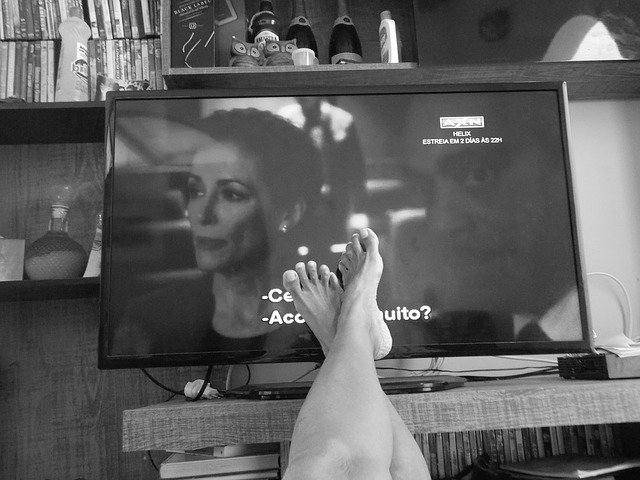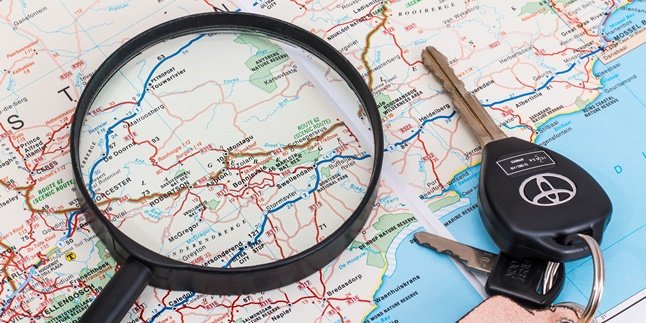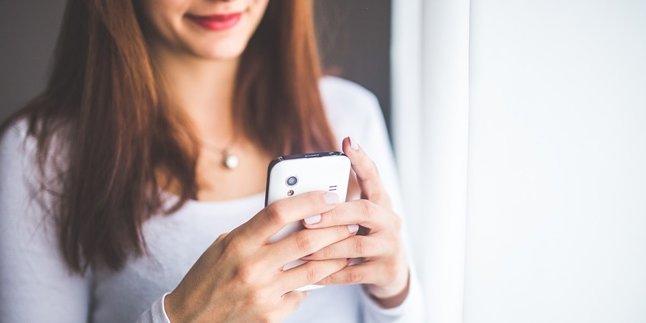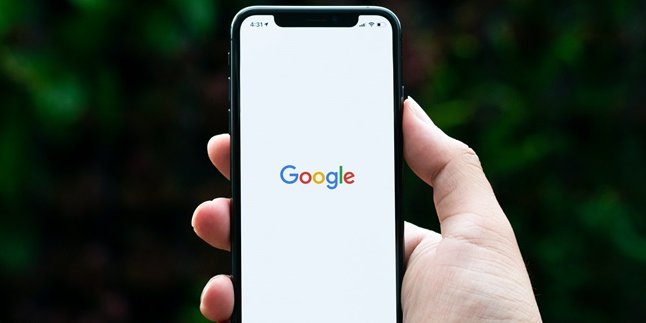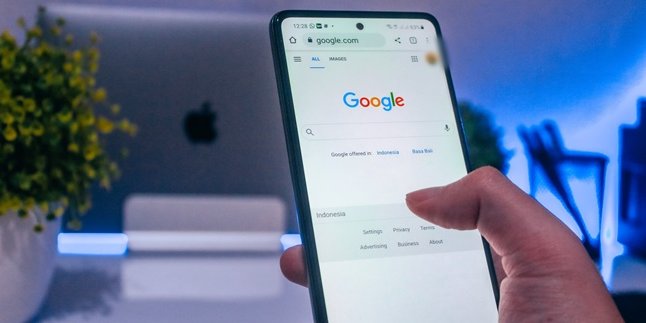Kapanlagi.com - Television or tv and mobile phone or hp have become two objects that are closely related to daily life. Both of them are classified as communication tools. The difference is that the tv can only be a one-way communication media, while the hp can establish two-way communication. In this modern era, we can connect the hp to a smart tv.
Tv and hp are not only used as communication and information tools. Now, both of them are also used as entertainment media. From tv or hp, someone can access movies or other types of shows. However, in this internet era, it seems that streaming shows are more preferred. However, this does not mean that tv is completely abandoned. By connecting the hp to the tv, we can access the internet or streaming shows with a wider screen. Besides making us more satisfied, this will certainly bring many benefits, such as better eye health. Because we can watch the tv screen from a distance, instead of constantly staring at the hp screen at a relatively close distance. Unfortunately, it seems that not many people know how to connect the hp to a smart tv. Therefore, summarized from various sources, here are some ways to connect the hp to the tv that you can try.
1. Things to Consider

(credit: pixabay)
Before trying to connect your phone to the TV, there are a few things to consider. Not all types of phones and TVs can be connected to each other. Both the TV and the phone must have certain features or specifications. For more details, here are the things to consider when connecting your phone to the TV.
1) The first thing to ensure is the availability of the Miracast feature on both the phone and the TV. If the TV does not have the Miracast feature, you can work around it by purchasing an additional dongle.
2) Make sure that there is a video output port available.
3) The phone must have at least Android 4.2 Jelly Bean or higher with the Miracast feature.
2. How to Connect Your Phone to the TV with an HDMI Cable

(credit: pixabay)
The first method to connect your phone to the TV is by using an HDMI (High Definition Multimedia Interface) cable. This cable serves as a transmission device that transfers audio and video from the phone to the TV. For a clearer guide, you can follow the steps below.
1) Make sure the TV is turned off before connecting it with the cable.
2) Connect the micro USB HDMI cable to the phone.
3) Next, connect the other end of the cable to the HDMI port on the TV.
4) Turn on the TV, then try switching to the HDMI channel.
5) Check the phone screen, if there is a notification, check the "HDMI Connection" box.
6) Done, your phone will be automatically connected to the TV screen.
3. How to Connect a Phone to a TV with Google Home

(credit: pixabay)
As we know, Google Home is an application that offers various conveniences. Well, it turns out you can also try connecting your phone to the TV using Google Home. The method is just as easy, just follow the steps below.
1) First, make sure the Wi-Fi connection is available for the synchronization process.
2) Second, make sure your Android phone and smart TV are connected to the same Wi-Fi network.
3) Open the Google Home app on your Android phone.
4) Select the "Mirror Device" option on your Google account (located at the bottom right). Wait a moment until the TV device name appears on your Android phone.
5) Once it appears, simply click the "Cast Screen or Audio" option.
6) By doing so, your phone will automatically connect to the television device.
4. How to Connect Your Phone to a TV with Chromecast
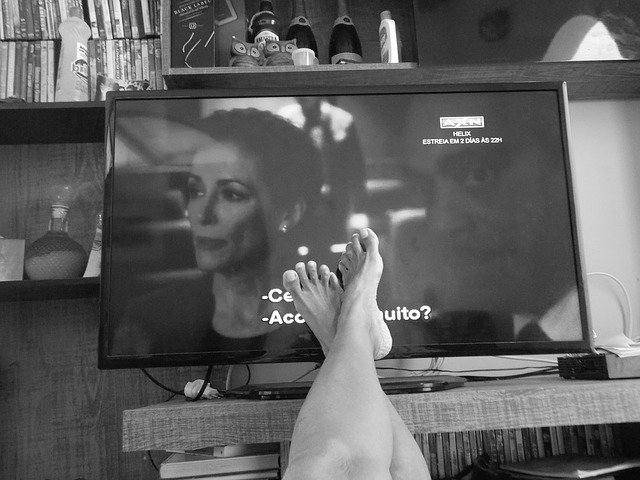
(credit: pixabay)
You can also try connecting your phone to the TV using Chromecast. In general, Chromecast is a device developed by Google. With Chromecast, we can connect an Android phone to the television. How to do it?
1) First, connect Chromecast to the TV through the HDMI port.
2) Next, activate the Wi-Fi connection to perform the synchronization process.
3) Make sure the phone and TV (Chromecast) are connected to the same Wi-Fi.
4) Open the Google Home app on your smartphone.
5) Then access the Google account options at the bottom.
6) Make sure the selected account is verified to connect with Chromecast.
7) Select the "Local Devices" option to find the TV device that will be connected to the phone.
8) Select "Device Settings" to see the list of TVs already connected to the Google account.
9) After selecting, your phone will be directly connected to the television automatically.
Those are some of the ways to connect your phone to the TV that you can try at home. Hopefully, it is useful and good luck!
(kpl/gen/psp)
Disclaimer: This translation from Bahasa Indonesia to English has been generated by Artificial Intelligence.