70 Wednesday Quotes as the Best Inspiration to Boost Spirit in the Midst of Busy Activities
A number of Wednesday quotes can be the best inspiration to cultivate your spirit and gratitude. Let's check it out, KLovers!
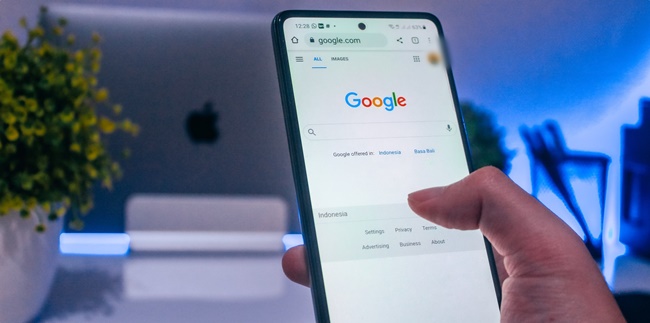
Kapanlagi.com - Google is the most widely used main service by internet users. There are many features that users can utilize, one of which is Google Form. Google Form can be used to create surveys, questionnaires, or registration forms. How to create Google Form on a mobile phone is very easy, even without an application.
Google Form provides convenience for everyone to conduct online surveys, registrations, or questionnaire fillings. This expands its coverage, without time constraints and saves energy and even costs.
Because of the advantages of Google Form, many people in various fields, whether it's companies, schools, or communities, choose to create Google Form to collect data. Moreover, creating Google Form on a mobile phone can be done without an application.
The way to create Google Form on a mobile phone is not much different from using a PC. You can choose to use the Google Form application or without an application. Now, to further discuss how to create Google Form on a mobile phone, here is a review that you can follow.
Let's check the explanation on how to easily and completely create Google Form on a mobile phone, even without an application.
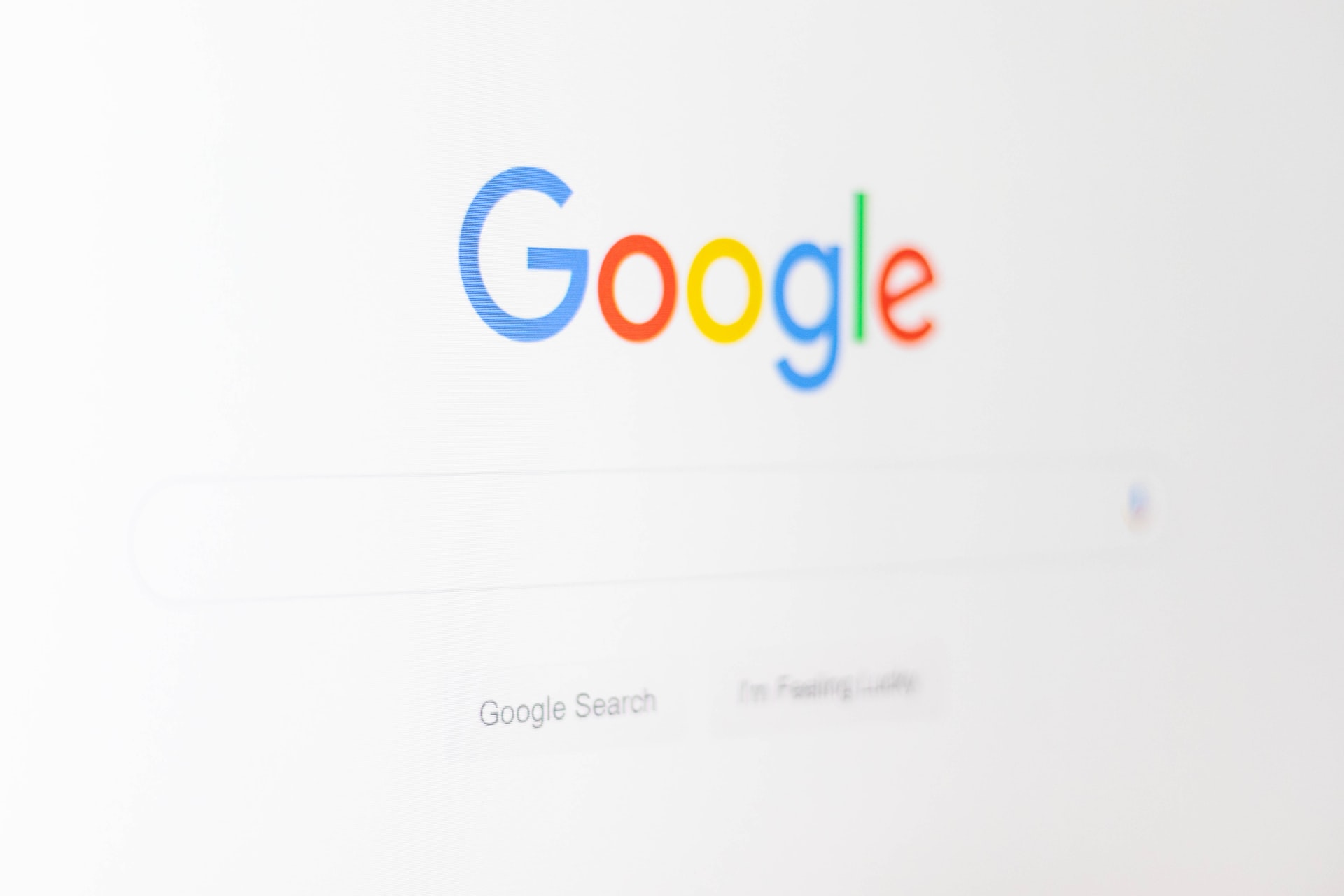
(credit: unsplash.com)
For digital media users, you may be familiar with the term Google Form. Yes, Google Form is a service feature provided by Google. Google Form allows you to create questionnaires, surveys, or online registrations.
This way, you can collect and obtain data online through Google Form. Moreover, with this online form, you can save time, energy, and costs. This is the advantage of Google Form that is now widely used by anyone.
The data collected through this online form will be stored in your Google Drive. However, before using Google Form, you must create a Gmail account first.

(credit: unsplash.com)
As mentioned earlier, Google Form has many advantages that can be felt by every digital user. The advantages of Google Form for data collection are widely utilized by companies, schools, communities, and individuals personally. The advantages of Google Form are as follows:
- Google Form can be used for free without any charges.
- The data collected through Google Form is directly connected to Google Sheets.
- Users can easily process and edit the data.
- Saves time, energy, and costs.
- Up to date and fast results.
- Can use features such as summary, Add-ons for data creation and processing.
Google Form can be used for various functions and needs. Here are some functions that you can use to collect data:
- Google Form for collecting survey data.
- Google Form for collecting questionnaire data.
- Google Form for creating online registrations.
- Google Form for purchasing specific products.
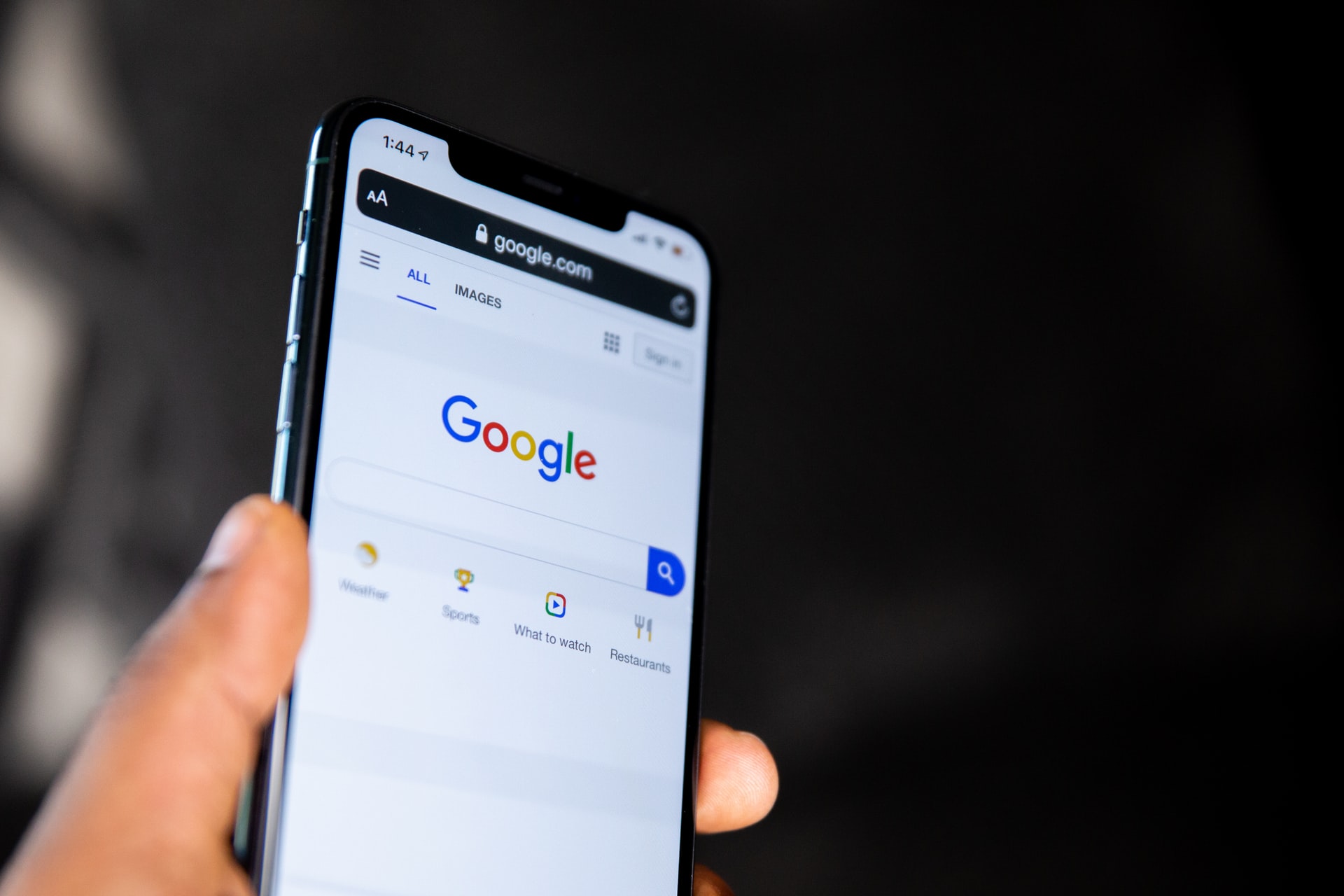
(credit: unsplash.com)
If you already have a Google account, then creating a Google Form on your phone is very easy. Creating a Google Form on your phone without an application utilizes a link to create a Google form on your phone. The steps to create a Google Form on your phone without an application can be found in the following description.
- First, open the link docs.google.com/forms.
- Select Blank in the Start a new Form section.
- Write the title in the form by clicking the top title section of the form.
- Type the first question in the form.
- Then click on the multiple-choice menu below your question. There will be several types of questions available. Choose the multiple-choice question type.
- Customize it according to your needs.
- Enter option 1 for your question and type the response options for the question.
- Slide the Required button (for questions that must be answered) to the image at the bottom corner of the question.
- Then tap the image icon to create a new question.
- Click the TT icon below to add a text box.
- Click the two horizontal lines icon to add a form section.
- To customize the form theme, click the palette icon.
- To preview, click the eye icon at the top of the form.
- Once you're done, type your email address below the email title, click the To section, and enter the email of the prospective respondent.
- Then click the send button, and the form will be sent to the respondent's email.
- You can also share the form through a link without having to use email, such as through a link.
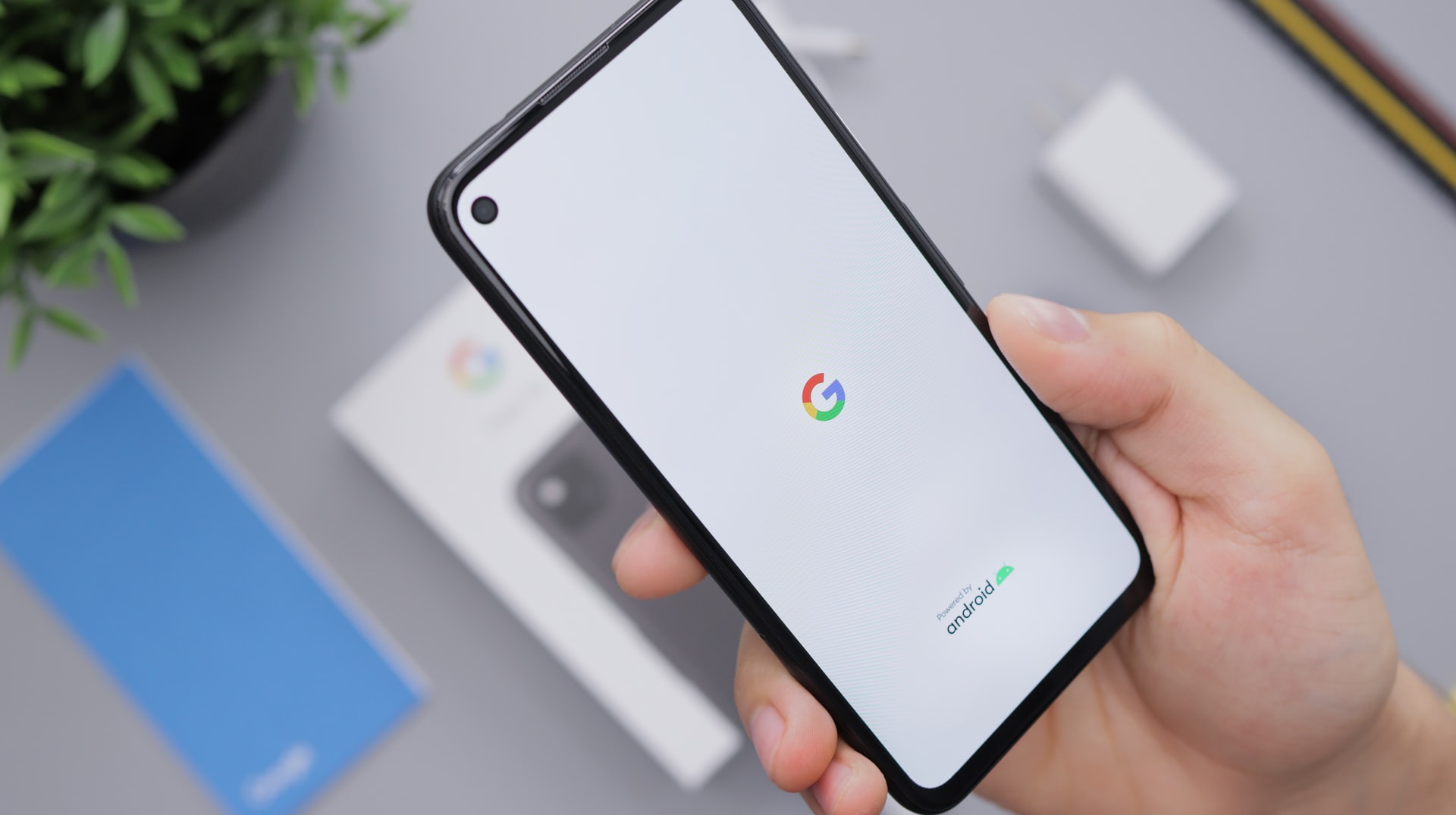
(credit: unsplash.com)
After creating Google Form on mobile, you can share it via email, link, or embed. Once respondents have filled it out, you can check the data using the following steps:
- First, go to the Google Form dashboard page and select Responses.
- Then, you can review and see the summary of answers or individual questions.
- Next, you can input the data connected to Google Spreadsheet to view the available results.
That's how to easily create Google Form on mobile without an application. You can utilize the above methods according to your needs. Moreover, the use of Google Form and data management is considered easier and more practical.
Source: dewaweb.com, inews.id
(kpl/gen/nlw)
Cobain For You Page (FYP) Yang kamu suka ada di sini,
lihat isinya
A number of Wednesday quotes can be the best inspiration to cultivate your spirit and gratitude. Let's check it out, KLovers!
Language is one of the sciences that is studied, used, and continuously developed. Therefore, it is highly possible for new terms to be created and coined in Indonesian language. To understand more about terms in Indonesia, please read the following information
Prepositions are words or parts of a sentence that are usually followed by nouns or pronouns. Knowing examples of proper prepositions can help you understand prepositions themselves better. Here are examples of prepositions along with their definitions and writing rules.
Recording laptop screen is quite easy and simple. Moreover, there is also a way to record laptop screen without additional applications which uses the laptop's built-in feature. Check out the following review KLovers!
For those of you who are curious and want to make Tiktok a source of income, here are some ways to make money from Tiktok that you can try.
Diction is very important in the world of writing. With the right diction, writers or authors of literary works can evoke the emotions or feelings of readers. How is the explanation?
The transfer of Telkomsel credit can actually be done easily and practically. Here are the ways.
Transferring XL credit to another operator is very easy and fast. Users can determine the amount of credit they want to transfer. Check out the following steps to transfer XL credit!
Registering a Simpati card can be done easily and quickly. To avoid mistakes, here are the steps to register a Simpati card.
Special words are words that have a narrow meaning or cannot be expanded. Special words are often found in sentences with limited meanings. Here are examples of special words in Indonesian language.
Mastering synonymous vocabulary will enhance someone's communication skills. Therefore, the following is a review of equivalent words, which are synonymous or similar words, along with examples.
Checking the Family Card number may be rarely needed, but it will be very useful if you suddenly need it. Instead of being confused and going home to get the Family Card, you can solve the problem more practically.