10 Simple Homemade Meat-Based Dish Recommendations, Easy and Delicious!
If you want to quickly make an easy and delicious dish for your family, check out these simple homemade meat-based dish recommendations.

Kapanlagi.com - Facebook is currently one of the most popular social media platforms. It is evident that almost everyone has a Facebook account. Some even have more than one account. If you are one of them, you need to know how to add a Facebook account on one device. This way, you can log in to two accounts simultaneously.
There are many reasons why someone might have more than one account. One of them is for business purposes. Yes, Facebook is a promising platform for offering goods and services. By adding a Facebook account, you can monitor your business while checking your personal Facebook account to see updates from friends.
So, how do you add a Facebook account? To find out, let's take a look at the following discussion.
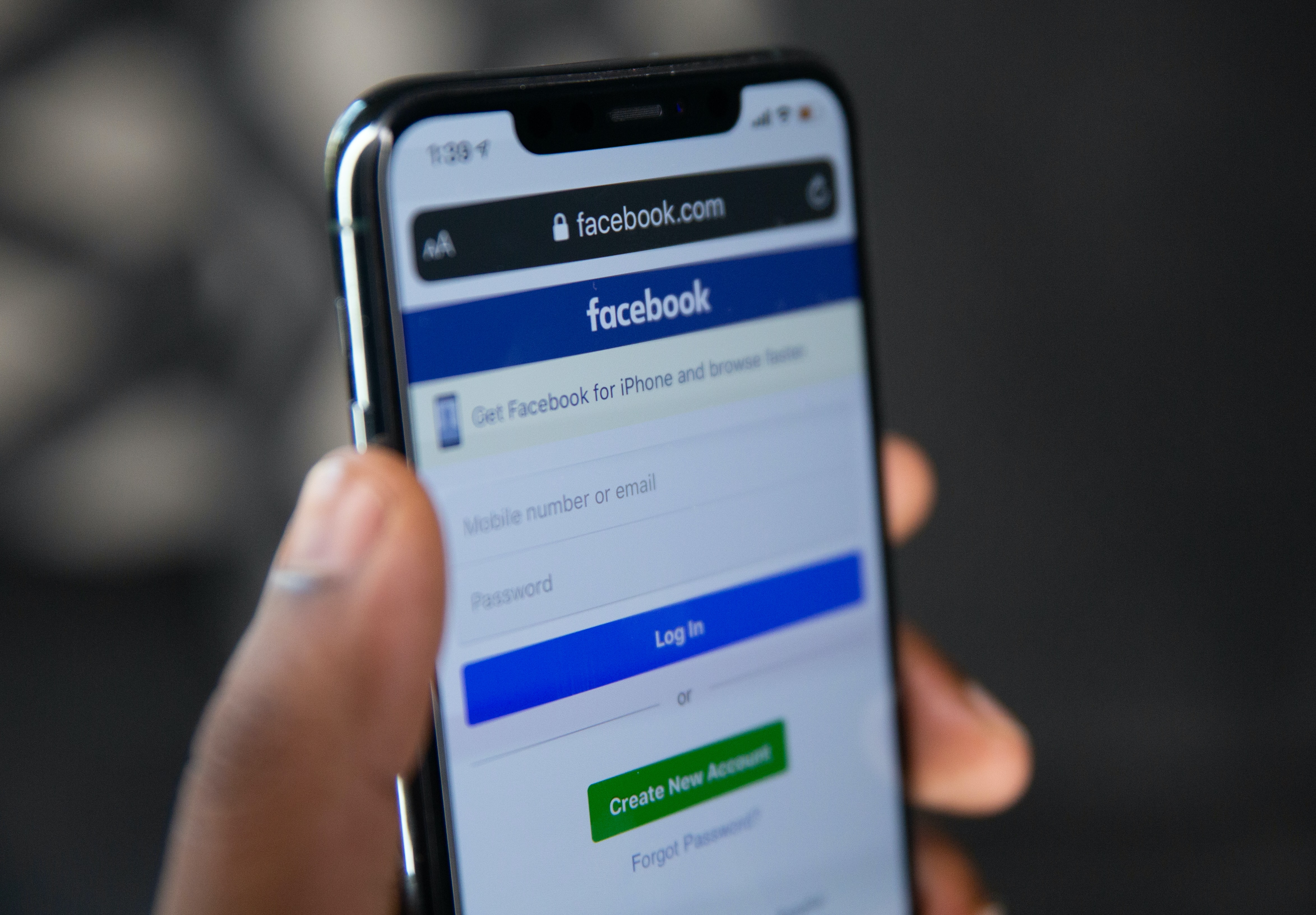
(credit: unsplash)
Currently, many people access Facebook through their Android phones. It's understandable because accessing Facebook on an Android phone is very easy and practical. Through an Android phone, you can also add a Facebook account. How to do it? Follow the steps below.
- First, open the Facebook application on your Android phone and then log in to your account.
- If you've already logged in, tap the three-line icon in the upper right corner.
- After that, scroll down and select the Settings and Privacy option.
- Then tap the Settings option.
- Next, select the Account Center option at the bottom.
- Tap the Account and Profile option.
- Add an account by following the on-screen instructions, such as entering your username and password.
It's already a common secret that there are various differences in operating Android phones and iPhones. This includes accessing Facebook to add an account. Yes, adding a Facebook account on an iPhone is different from the steps on an Android phone. But don't worry, because the steps are equally easy and practical. Here are the steps.
- First, open the Facebook application on your iPhone and then log in to your account.
- Find the three-line icon menu at the bottom. Then click.
- After that, a list of menus will appear, scroll down and tap Settings and Privacy.
- Then, select the Settings option.
- Pay attention to the bottom, tap the Account Center option.
- Then select the Account and Profile option.
- Finally, tap the Add Account option. Follow the on-screen instructions to enter your username and password.
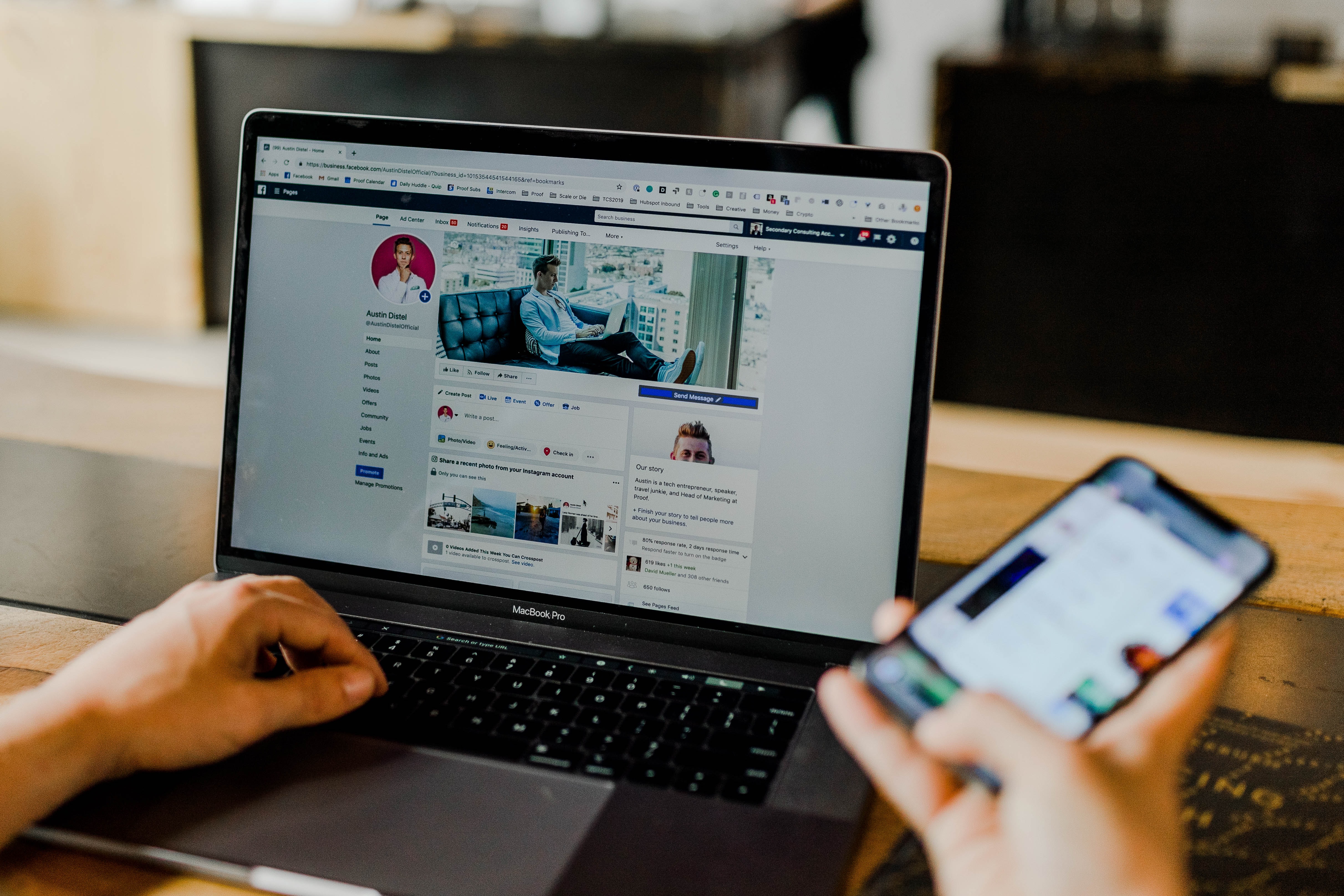
(credit: unsplash)
Not only through mobile phones, some people still access Facebook through their laptop browsers. This is quite common to do as a distraction while someone is studying or working. Well, it turns out that adding a Facebook account can also be done through the browser, especially Google Chrome. To do this, you can follow the following steps.
- First, open Google Chrome browser on your laptop.
- Next, install Chrome Extensions SessionBox.
- Select the Free multi login to any website option.
- Then, click the SessionBox option on the top right.
- Tap the + symbol or New Season option.
- Next, a confirmation box will appear, tap OK.
- After that, you can click the Facebook icon installed at the top of Google Chrome to log in to another account in a new tab that will open automatically.

(credit: unsplash)
In addition to adding a Facebook account, it is also important to know how to delete an account that has been installed. Yes, because having more than one account can also cause problems. For example, posting the wrong thing and so on. Therefore, unused accounts should be deleted or logged out.
Here's how to delete a Facebook account that has been added to a device.
1) How to Delete FB Account on Android Phones
- First, open the Facebook app on your Android phone and log in to your account.
- Tap the three-line icon on the top right.
- Scroll down, then tap the Settings and Privacy option.
- Next, tap the Settings option.
- At the bottom, tap the Account Center option.
- Next, tap Account and Profile.
- Tap the account you want to delete or log out of.
- Finally, tap Remove from Account Center.
- A confirmation notification will appear, tap OK.
2) How to Delete FB Account on iPhone
- First, open the Facebook app on your iPhone and log in to your account.
- Next, tap the three-line icon on the bottom right.
- Scroll down, then tap the Settings and Privacy option.
- Next, tap the Settings option.
- If done, tap Account Center at the bottom.
- Tap the Account and Profile option.
- Then select the account you want to delete or log out of.
- Tap Remove from Account Center.
- A confirmation notification will appear, tap OK.
Finally, you also need to know how to delete an FB account that has been installed on Google Chrome. This is useful to avoid hacking, especially for those of you who may often log in to Facebook accounts on someone else's laptop or computer or those that are public. Here are the steps.
- First, open the Google Chrome browser on your laptop or computer.
- Second, click the three-dot icon in the upper right corner of the Google Chrome display.
- If so, select the Settings menu by tapping the three-dot image icon located to the right.
- Next, find the Facebook password column in the Autofill column.
- Then, delete the Facebook Password by selecting the Remove option. If a confirmation box appears, just click Ok.
Those are some of the ways to add a Facebook account on one device. Hopefully useful and good luck trying!
(kpl/gen/psp)
Cobain For You Page (FYP) Yang kamu suka ada di sini,
lihat isinya
If you want to quickly make an easy and delicious dish for your family, check out these simple homemade meat-based dish recommendations.
Disney Hotstar is one of the streaming services that you can use to watch interesting films and shows. Now, there are more and more Disney Hotstar recommended films that can be used as entertainment.
What is the explanation of the meaning of boo? Here are the meanings of boo in two languages and other slang expressions to express affection. Let's check it out, KLovers.
There are a series of exciting new movies in early 2022. Curious about what they are? Let's check them out here, KLovers.
What are the ingredients that are necessary for supplement recommendations for pregnancy? Here are some ingredients that are necessary for supplement recommendations for pregnancy that you need to pay attention to.
If you are interested in learning more about the meaning of custom and modification, please read the following information. There is also an explanation of the differences between the two and the types of custom you need to know.
Humans are not immune to making mistakes. That's why you often hear the word 'khilaf'. Do you already know the meaning of 'khilaf'?
What are the recommended films? Here are some sad Netflix movie recommendations that will make you cry, from love stories to family tales.
Generally, the meaning of Sunday is known as one of the days in English. What day is it?
How to get a Facebook authentication code? Find out the answer here.
Not only for filling the stomach, some dining place recommendations in BSD also have attractive designs. The spacious location is also an advantage for being able to visit with family.
In fact, these offline PC game recommendations are just as interesting to play continuously. In fact, you will avoid the obstacle called connection interruptions.