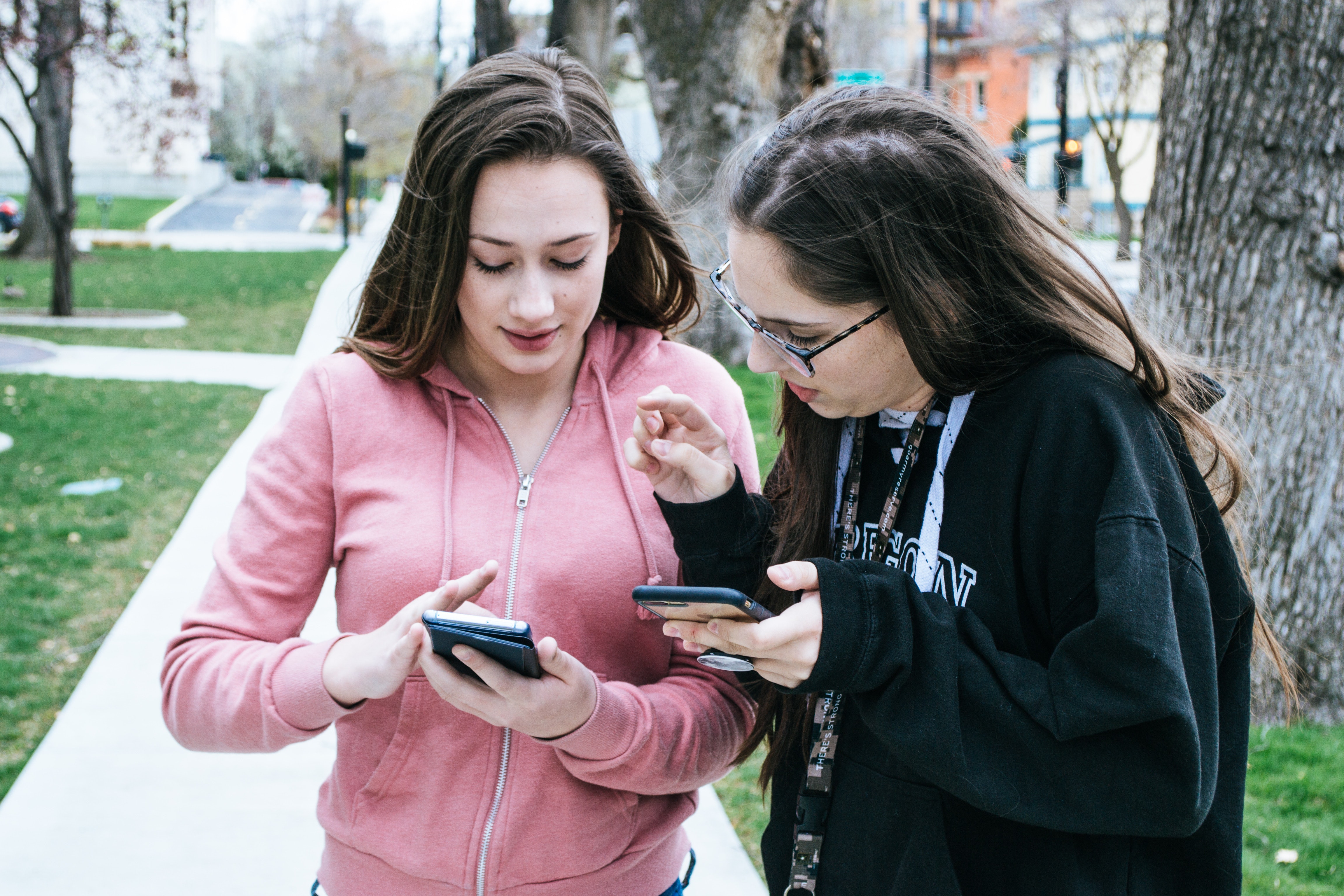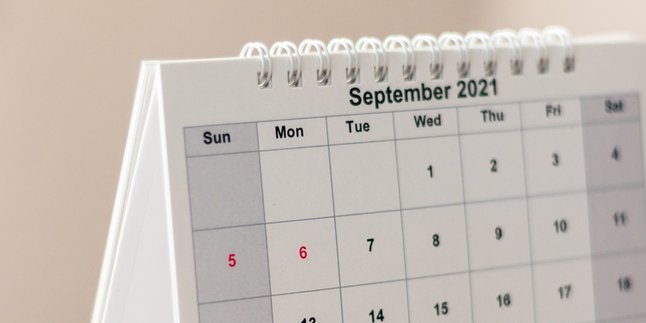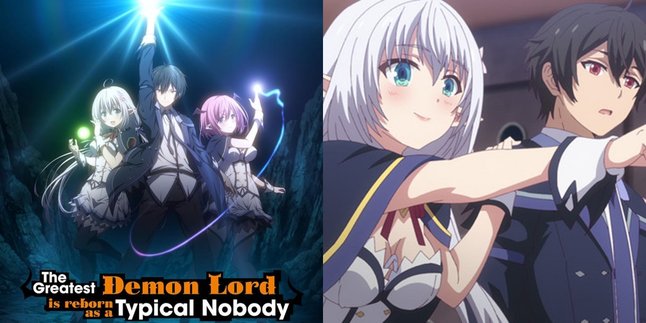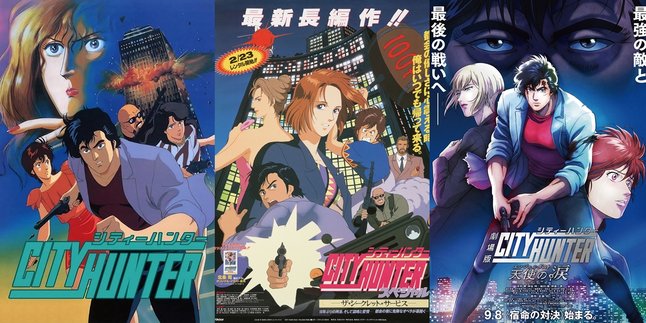Kapanlagi.com - For most people, having a large-capacity HP RAM is certainly a dream. But if you want to increase its capacity, is there a way? The fact is, until now there isn't, KLovers. Basically, RAM on Android cannot be changed because it is already embedded in the device's circuit. So adding RAM is impossible, but you can maximize your small RAM with a few things.
As is known, RAM functions as temporary data storage (memory) as well as various program instructions and only works when the device is turned on or operating. This means that when an electronic device is run by an application program, it will use RAM to place temporary data.
That's why, currently there are many HPs that provide RAM capacity in large quantities. Well, for KLovers who have small RAM and want to maximize your RAM. Here's how to add RAM to your HP properly and has been compiled from various sources. Let's check it out, KLovers.
1. By Deleting Applications

The right way to add RAM to your phone (credit: Pexels)
The first way to add RAM to your phone is by deleting unused or rarely used applications. The more applications you install, the more applications will run. And those running applications will consume your RAM capacity.
So, if you want to save Android RAM capacity, it's better to uninstall unnecessary or rarely used applications. So it doesn't consume your RAM, KLovers. There are ways to delete applications correctly to add RAM. You just need to go to settings, select applications, and uninstall.
2. By Disabling Pre-installed Applications
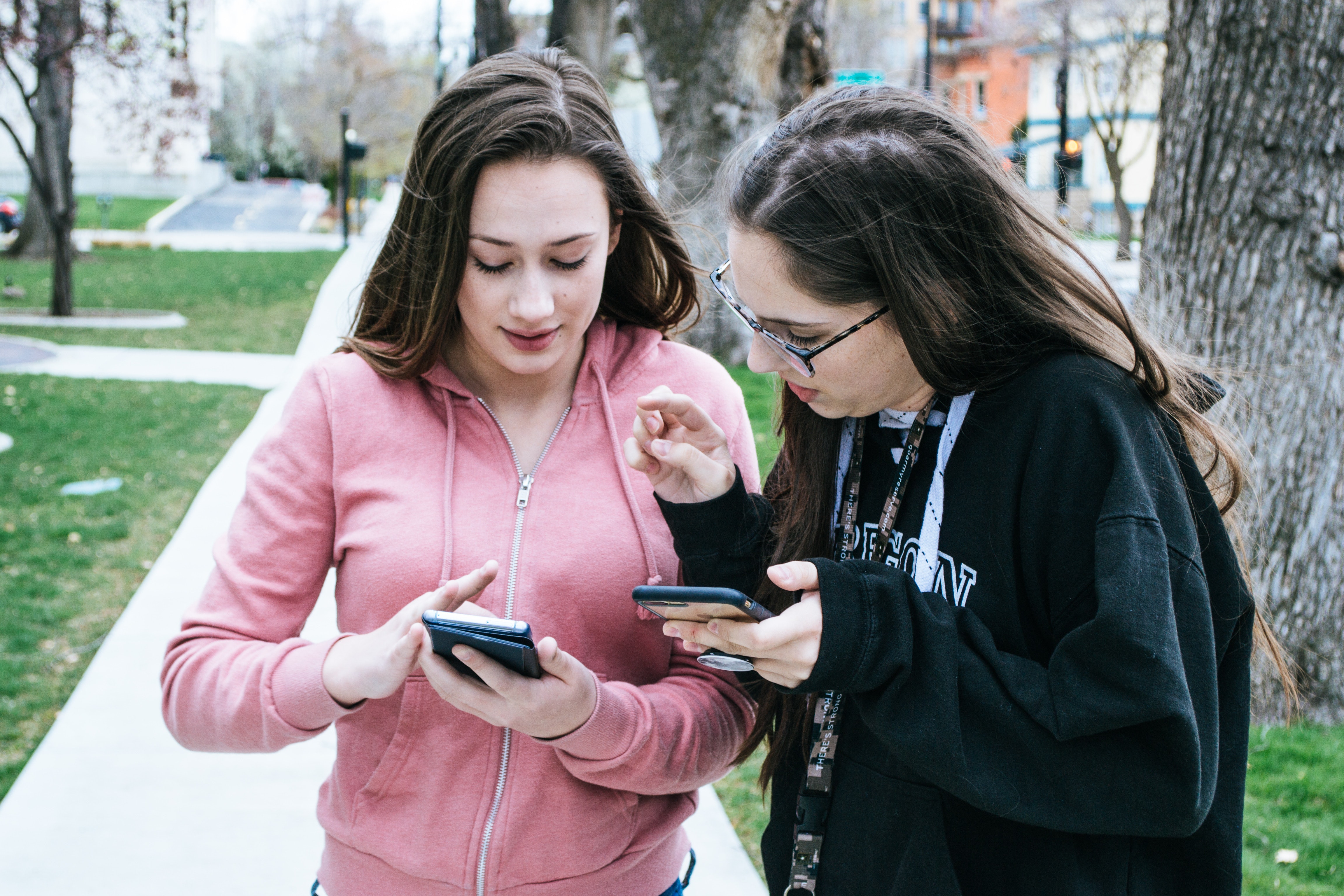
How to Add RAM to HP (credit: Pexels)
The second way to add RAM to your phone is by disabling pre-installed applications, or better known as disabling your pre-installed applications. It turns out that not only downloaded applications consume RAM, pre-installed applications also consume RAM. Moreover, there are several pre-installed applications that are not really needed by users.
So this will certainly disadvantage you, KLovers. If there are one or two pre-installed applications that cannot be uninstalled and are not really needed, then you can disable those applications. Of course, this method is quite helpful in expanding your Android RAM capacity. There are several ways you can do to disable or deactivate pre-installed applications.
The first way is, you can first go to settings. Then you can select the applications menu, then select the application that will be disabled. After that, select the disable app or deactivate application option. And the second way is by using the Play Store application. Here are several steps you need to do:
- Go to the Play Store.
- Swipe to the right or press the menu button with 3 horizontal lines in the upper left corner.
- Then go to the "Help & Feedback" menu.
- In the search column, type "Disable App".
- Select the appropriate topic, then click the link to "Tap to go to Application Settings".
- Select the application that can be disabled and press the "disable" button.
3. By Reducing Widgets and Live Wallpaper

Reduce widgets and live wallpaper (credit: Pexels)
There is also a way to add RAM to HP by reducing widgets and live wallpaper. Widgets and live wallpaper can indeed enhance the appearance of your Android. However, it turns out that both of these things can be one of the biggest RAM eaters, KLovers.
Widgets will continue to refresh, for example, on weather widgets that will continue to change with the current weather changes. Meanwhile, Live Wallpaper will continue to be active when the smartphone screen is on. In addition, both can also quickly drain the battery.
You can disable both of these applications or not use them too often. This is to prevent the RAM on your HP from being easily depleted, especially if the RAM in your HP has a very small size.
4. Using Booster Applications

Use booster application (credit: Pexels)
Then you can also use applications as one way to increase your phone's RAM. Yes, Booster Applications usually have a RAM Booster feature that functions to delete unnecessary applications that consume RAM capacity. You can install the Smart Booster application from the Play Store. After installation, you can release RAM by pressing the rocket icon located at the bottom right of the screen.
After that, you can start cleaning the RAM. First, click on settings and select the RAM Boost option. There will be boost level options starting from Gentle, Medium, Strong, and Aggressive. You can choose the Aggressive level to perform maximum RAM cleaning. This cleaning is usually done when the phone screen is on.
You can also clean the RAM when the screen is off or not in use. You can do this by checking the "Boost When Screen Off" option and changing the "Delay To Boost When Screen Off" option to "Immediately". You can also enable automatic cleaning by checking the "Boost Automatically" option and changing the RAM threshold (MD) to 100MD and set the Boost interval according to the cleaning time.
5. RAM Manager Pro Application

RAM Manager Pro Application (credit: unsplash)
Another application that can be used to increase the RAM capacity of your phone is RAM Manager Pro. This application helps optimize the use of RAM with several features such as:
1. Performance Enhancement
This application helps optimize device performance by stopping background apps or setting app priorities to use less RAM.
2. Processes and Services
You can manage processes and services that run automatically on your device. This allows you to stop specific processes that consume a lot of RAM.
3. Battery Saver
This application also has a battery saver feature that helps manage device power usage, which can impact RAM usage.
However, it is important to remember that such applications do not physically increase the device's RAM capacity. They only help optimize the use of existing RAM to improve device performance and stability.
6. Activate Boost or Accelerator Feature

Illustration of a mobile phone. (copyright/Canva).
Some Android phones are equipped with a feature called Boost or Accelerator. Not many people know, this feature can actually be used to increase RAM capacity. The steps to increase RAM capacity using the boost or accelerator feature are very easy, here are a few steps that can be tried:
1. Open your phone and search for applications like "Booster", "RAM Cleaner", or similar applications that have the Boost or Accelerator feature.
2. Inside the application, there is usually a button or option that provides a feature to clean RAM. It is usually labeled as "Boost", "Clean", or "Accelerate".
3. When you find this button, simply click or tap to start the RAM cleaning process. The application will start closing background running applications or clearing cache to free up RAM.
4. After pressing the Boost button, wait until the cleaning process is complete. Some applications will display a percentage or sign indicating that the RAM has been cleaned.
5. After the process is complete, to maximize the process, perform a performance check on the HP device. Check which applications consume a lot of memory in RAM. You can take steps to reduce memory usage by clearing cache data or uninstalling.
Those are some ways to add RAM to HP that you can do well and correctly. Not only maximizing RAM, but you can also download RAM applications as one way to add RAM to HP.
JOIN WHATSAPP CHANNEL KAPANLAGI.COM SO YOU DON'T MISS UPDATES AND LATEST NEWS ABOUT DOMESTIC AND INTERNATIONAL ENTERTAINMENT WORLD. CLICK HEREYES, KLOVERS!
(kpl/gen/dhm)
Disclaimer: This translation from Bahasa Indonesia to English has been generated by Artificial Intelligence.