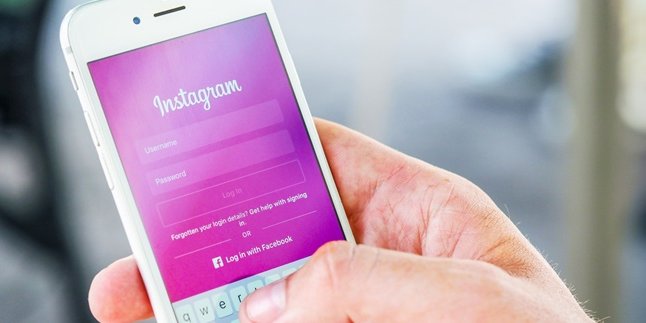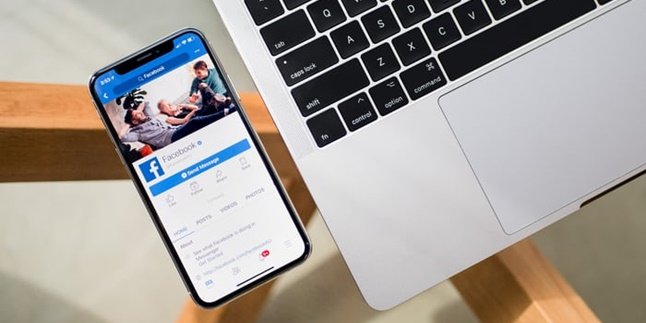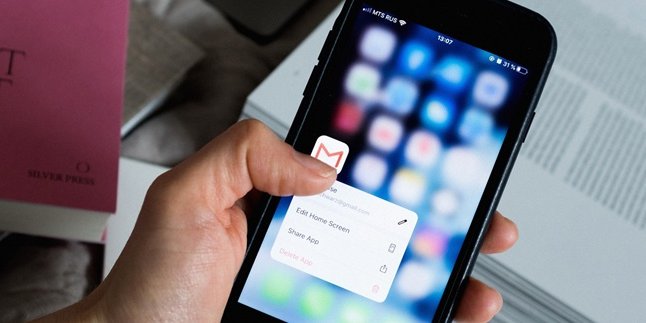Kapanlagi.com - The built-in camera on a laptop sometimes has lower quality compared to a smartphone camera. That's why there are ways to connect a smartphone camera to a laptop and use it as a webcam.
A webcam is a feature that users can use for direct video-based communication. This means that the image displayed with a webcam is considered real-time. That's why the webcam function can be used to facilitate online meetings.
Although some laptops already have a built-in webcam, sometimes the image quality is not clear. That's why there are ways to easily connect a smartphone camera to a laptop. This means that with a smartphone camera, it can be connected to a laptop as a webcam.
If you don't know how to connect a smartphone camera to a laptop, here is a review that you need to pay attention to. The steps to connect a smartphone camera to a laptop have been summarized by kapanlagi.com from various sources below.
1. Webcam Usage

(credit: unsplash.com)
The Webcam feature on laptops is often used to support daily activities. The limitations of direct activities make virtual communication media increasingly popular. One of them is by utilizing the webcam feature for meetings, online learning, and so on.
It is not surprising that webcams are becoming more familiar in daily activities. Webcams themselves have several uses or functions. Among the many functions, the main one is to record images live. Other uses of webcams can be seen as follows.
- Facilitating online meetings that support better visual and audio video displays.
- Facilitating online learning based on video and audio. So that teaching and training activities can be easier, maximizing the experience of face-to-face meetings.
Those are some common uses of webcams that are known. So by knowing what the uses of webcams are, it helps you maximize the webcam feature.
2. Steps to Connect HP Camera to Laptop

(credit: unsplash.com)
Before discussing how to connect an HP camera to a laptop, there are several steps that you need to know. The following steps to connect an HP camera to a laptop will help you maximize the features used when connecting an HP camera to a laptop. So here's how to connect an HP camera to a laptop that needs to be understood.
- Install a special application to connect the HP camera to the laptop.
- Connect the installed special application using either Wifi or USB Debugging.
- If using Wifi, enter the IP Address.
- Connect the HP to the laptop using a USB cable.
The steps to connect an HP camera to a laptop depend on the type of application used and the features used to activate the HP camera to the laptop. That's why each step to connect an HP camera to a laptop may vary in certain applications.
3. How to Connect a Mobile Phone Camera to a Laptop Easily

(credit: unsplash.com)
Next, this time we will discuss how to connect a phone camera to a laptop. You may wonder why you need to connect a phone camera to a laptop for a webcam? Actually, laptops are already equipped with a camera used for a webcam. However, most people want to use a phone camera on a laptop because the image results are clearer and more distinct. That's why there are ways to connect a phone camera to a laptop.
Like the review below about how to connect a phone camera to a laptop using special and popular applications. How to connect a phone camera to a laptop? To find out the review, just read below.
1. How to Connect a Phone Camera to a Laptop Using the DroidCam App
- First, download and install the DroidCam app on your phone and laptop.
- Then, activate the Wi-Fi on your laptop and phone to the same network.
- After that, enter the IP Address and connect the phone to the laptop using a USB cable.
- If successful, the phone camera that has been connected to the laptop can be used as a webcam.
2. How to Connect a Phone Camera to a Laptop Using the DroidCam Apk via USB Debugging
- Download and install the DroidCam app on your phone and laptop.
- Next, enable USB Debugging mode on your phone.
- Connect the phone to the laptop using a USB cable.
- Wait until the laptop installs the required drivers.
- After that, open the DroidCam Client app.
- Click the USB icon.
- Click Start.
- If successful, the phone camera can be used as a webcam on the laptop.
3. How to Connect a Phone Camera to a Laptop Using the IP Webcam App
- Download and install the IP Webcam app on your phone and laptop.
- Next, to configure the IP Webcam settings, you can click Video Preferences. You can also directly click Start Server.
- Then, an IP Address will appear.
- Open that IP Address and then open the installed IP Camera Adapter configuration on the laptop.
- After that, change the Camera Feed URL with the obtained IP Address from the application.
- If successful, the phone camera can be connected to your laptop as a webcam.
4. How to Connect a Mobile Phone Camera to a Laptop Using Other Applications

(credit: unsplash.com)
In addition to the above method of connecting a mobile phone camera to a laptop, there are also several other applications that can be used to connect a mobile phone camera to a laptop. That is why below is a review of how to connect a mobile phone camera to a laptop using other applications that are equally easy.
4. How to Connect a Mobile Phone Camera to a Laptop Using Mobiola Application
- Download and install the Mobiola WebCamera application on your laptop and mobile phone.
- Then open the Mobiola application that has been installed on your laptop.
- Change the settings to Bluetooth mode.
- Then run the Mobiola application on your mobile phone simultaneously.
- Select Bluetooth for the setting to connect to the laptop.
- Then click on the name of your laptop's Bluetooth.
- Click Start.
- If successful, your mobile phone camera is already connected to the laptop.
5. How to Connect a Mobile Phone Camera to a Laptop Using iVCam Application
- Download and install the iVCam application on your mobile phone and laptop.
- Then connect to the same Wi-Fi network.
- Click on your mobile phone's name using the iVCam application on your laptop.
- Then if successful, your mobile phone camera will appear on the laptop and ready to be used.
- Finished.
That is an explanation of how to connect a mobile phone camera to a laptop easily and practically. So it can help you connect your mobile phone camera to a laptop as a webcam.
(kpl/gen/nlw)
Disclaimer: This translation from Bahasa Indonesia to English has been generated by Artificial Intelligence.