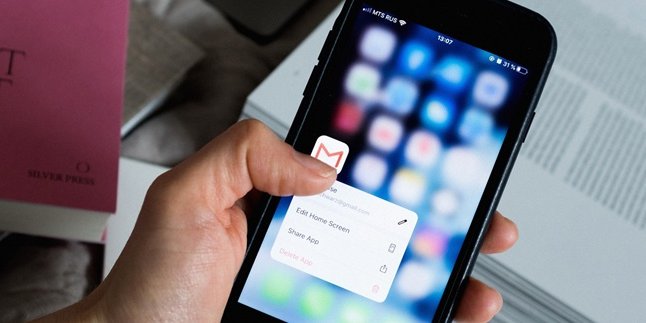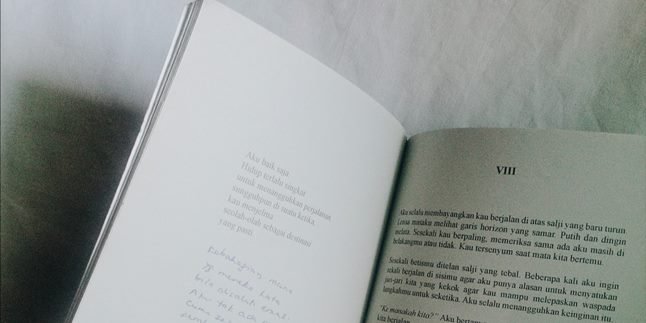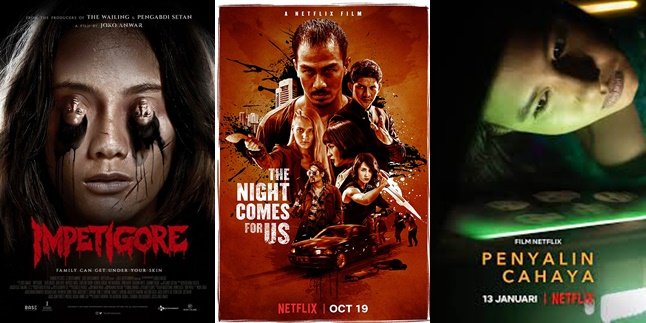Kapanlagi.com - Games can be considered as a small world that is interesting to share through live streams. This content will attract many viewers because there are many people who are passionate and obsessed with games. So, how do you live stream games on FB?
If you are convinced that you want to start a career as a game streamer, please follow these steps to live stream games on FB. As a beginner, these steps will be quite helpful. You can choose to go live on a PC or a mobile phone.
Furthermore, Facebook itself has a feature called Facebook Gaming Partner that randomly selects streamers to be recommended to viewers. So, if you are interested in that, just follow the explanation about how to live stream games on FB and get ready to become famous.
1. How to Live Game on FB via PC

Illustration (Credit: Unsplash)
If you are just starting your career in the world of live streaming games, it doesn't hurt to listen to the explanation about how to live stream games on FB below. The steps are quite simple and easy to follow.
- Install the Open Broadcaster Software Studio (OBS Studio) application.
- Next, access the Live Streaming Facebook site, then click the Create Live Stream button.
- After the page appears to start live streaming, please copy the available Stream Key.
- Please reopen the OBS Studio application, then look for the Settings menu at the bottom right.
- Next, click "Stream", select "Service" (Facebook Live), "Server" (Default), and paste the previously copied Stream Key in the last step.
- Then, click "Ok".
- The next step, please open the game you will play and minimize the window.
- Go back to the OBS Studio application, click the + icon on "Source" and then select Game Capture, select "Ok".
- After that, set the window that will be displayed by changing the mode to "Specific Window" and Windows with the window that will be played, then click "Ok".
- Add audio by clicking the + icon and selecting "Audio Input Capture", then "Ok".
- After that, please set Device: default to get direct sound from the PC and the game being played.
- You can also add facecam by clicking the + icon, then selecting Video Capture Device.
- The last way to live stream games on FB is by arranging the layout to make it look tidy. The live stream is ready to start.
2. How to Live Game on FB via Android Phone

Illustration (Credit: Unsplash)
Live gaming on FB can not only be done through PC, KLovers! Here are some applications that you can use to go live via android. Now, if you want to know more, please follow the steps below.
- First, please download and install the Omlet Arcade application.
- Next, create your account by clicking "Create Account" on the application's main page.
- Please enter your data, then click "Enable Now".
- After that, please click the + icon at the bottom, then select Go Live.
- Next, please select the game that you will play to go live on Facebook.
- You will be redirected to the game page. Just click the Omlet Arcade overlay button to start going live on Facebook.
- There are several settings, such as description, recording quality, and overlay that you can use.
3. Terms and Conditions for Live on FB

Illustration (Credit: Unsplash)
Another important thing about the procedure for live games on FB is the terms and conditions that you must adhere to as a user. If you go live carelessly, there is a possibility that Facebook will block you. Therefore, you must truly understand a number of terms and conditions for live on FB as follows.
- Users who go live are responsible for the content displayed. Make sure to comply with all applicable laws, regulations, and rules.
- It is not allowed to mislead participants by displaying recordings that appear to be done live.
- Live streaming is not allowed to mislead participants about the location. For example, pretending to be in a certain location when in reality you are not.
- It is not allowed to display replayed videos, static images, or videos that only contain polls during the live stream.
4. Blocking Participants Option

Illustration (Credit: Unsplash)
Not only the procedures for live games on FB, as users, you also need to familiarize yourself with important features within it. If you feel that there is a participant who is so disturbing, there is a blocking feature that you can use. The behavior of the participant is indeed beyond your control, but there is a solution that you can take through the following steps:
- Pay attention to the name of the participant you want to block.
- Click and hold briefly on the participant's profile picture.
- After a few options appear, please click on block.
- The blocking is complete.
Well, KLovers, those are some ways to live games on FB through PC or mobile phone that you can do. There is also an explanation about the terms and conditions that must be complied with as a user of Live Stream on FB.
(kpl/ans)
Disclaimer: This translation from Bahasa Indonesia to English has been generated by Artificial Intelligence.