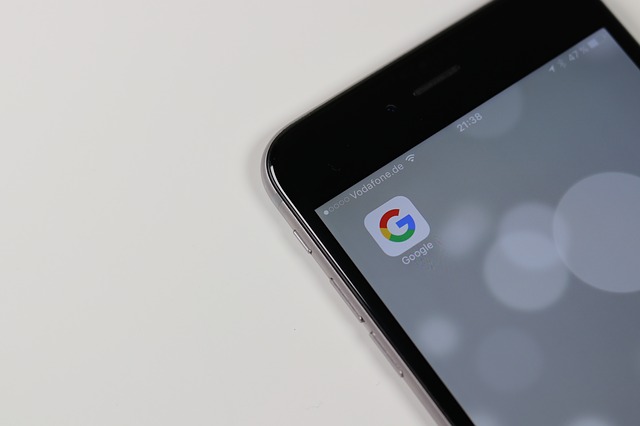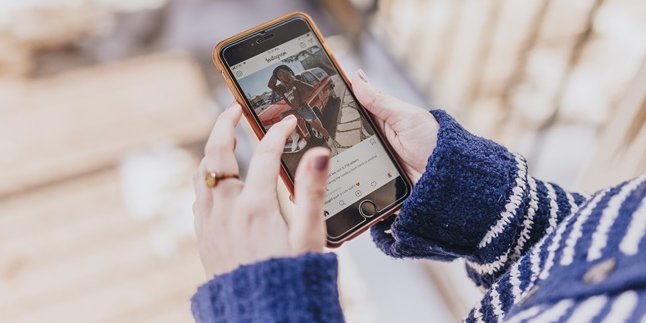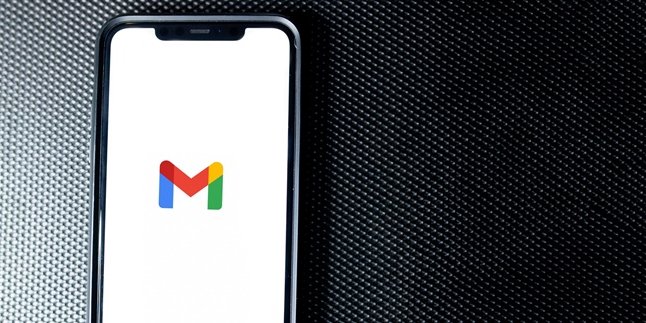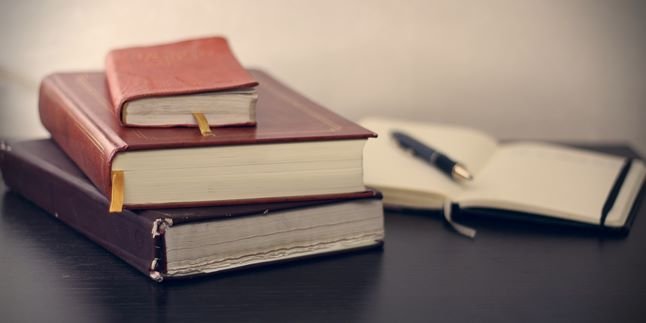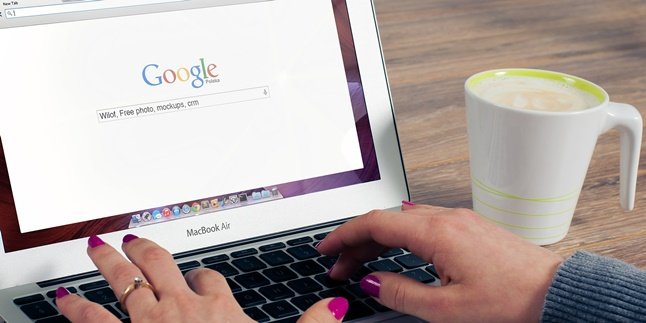Kapanlagi.com - Google account is one of the important things in the internet era like today. Google account is used for various things ranging from creating emails, social media accounts, and so on. Therefore, how to create a google account is important to know for everyone.
Currently, it can be almost certain that everyone has at least one google account. This is because to use a smartphone, someone must log in with a google account first. Although it has become something common, in fact, for some people, creating a google account can still be a problem.
However, actually creating a google account can be done very easily and practically. You can create it directly using a mobile phone or computer as long as you are connected to the internet. For more details, here's how to create a google account that you can try directly to practice.
1. How to Create a Google Account from a Mobile Phone

(credit: pixabay)
The presence of smartphones provides many conveniences. With an internet connection, smartphones can be used for many things, including creating a Google account. In fact, creating a Google account with a smartphone can be considered very easy and practical because it can be done anytime and anywhere as long as there is an internet connection. The following are the steps to create a Google account via a smartphone.
1) First, find the settings menu on the smartphone.
2) Then, look for the account menu.
3) Select add account.
4) After that, find the Google icon.
5) The options "sign in" and create a new account will appear.
6) Select "create a new account".
7) Next, fill in personal data such as first name and last name. Then, click next.
8) Then fill in the date of birth and gender. Then, click next.
9) Choose a name as the username. Then, click next.
10) If there is a message saying "That username is taken." Try another" That means the username cannot be used because it has been taken by someone else. You can work around it by adding numbers or replacing it with something completely new. After that, click next.
11) The next step is to choose a password with a minimum of 8 characters. You can use a combination of lowercase letters, uppercase letters, numbers, and special characters. However, don't forget the password. Match the input in the top and bottom columns. After that, click next.
12) The next step is not mandatory to fill in. If you want to fill it in, then click next. If not, you can directly click skip.
13) Next, a box containing "Privacy and Terms" will appear. Then, click "I Agree".
14) After that, there will be a confirmation of the username and password, click Next.
15) Payment options will appear. Don't worry, you can skip it by selecting "No Thanks", then click Next.
16) The application will process. After the process is complete, you will receive a notification stating that you have a new Gmail account. Finished.
2. How to Login to a Google Account on an Android Phone
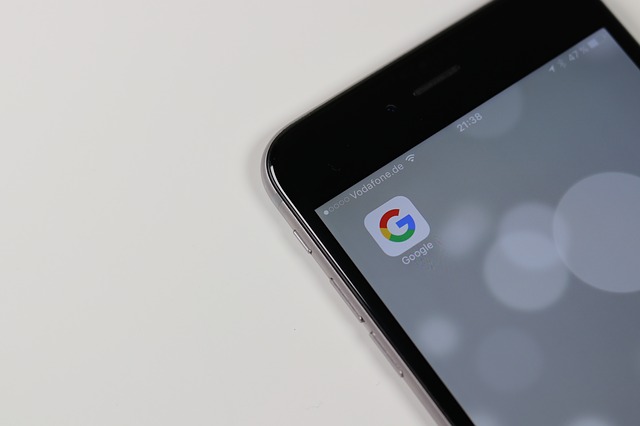
(credit: pixabay)
As mentioned earlier, every smartphone requires a Google account to operate. So, if you already have a Google account, you don't need to create a new one. You can directly login using your existing Google account. The steps to login to a Google account on a phone are as follows.
1) Open the Gmail application.
2) Click on the profile section in the top right corner.
3) Click on "add another account".
4) Then, simply follow the steps that appear on the screen.
3. How to Create a Google Account from a Computer

(credit: pixabay)
It should be understood that a Google account is also a Gmail account. This means that by creating a Gmail account, you have also created a Google account. Therefore, automatically, your Google account and Gmail account will be integrated with other Google services such as Google Drive, Google Chrome, Play Store, YouTube, and so on.
Creating a Google account on a computer is just as easy as creating one on a mobile phone. You simply need to connect your computer or laptop to a stable internet connection. For a clearer understanding, here are the steps to create a Google account from a PC:
1) First, open a browser and access the website www.gmail.com.
2) Then, click on 'create an account', and a menu box will appear.
3) Alternatively, you can directly go to the address https://accounts.google.com/signup, then fill in your personal information such as first name, last name, username, and password.
4) In the field after the name, you will also be asked to write a username. You can choose any username you want.
5) If the username you choose has the message "That username is taken. Try another.", there are several possibilities:
- The username has already been used by someone else.
- The username is too similar to another user's name.
- The username is similar to a username that has been used by someone but has been deleted.
- Google may not provide that username to prevent spam or abuse.
- If you encounter this situation, you can overcome it by slightly modifying the username, for example, by adding numbers. Besides that, you can also try other usernames.
6) After choosing a username, click next and fill in all the empty fields correctly. In the personal data column, there are also optional data such as phone numbers and recovery accounts. So, you are free to fill it in or not.
7) Click Next Step, then an agreement or terms box will appear, click on "I Agree".
8) Done, your Gmail account and Google account can now be used.
4. How to Login to a Google Account on a Computer

(credit: pixabay)
Logging into a Google account on a computer or laptop is also very easy. You just need to connect your computer or laptop to the internet. After that, follow these steps.
1) Open a browser and go to gmail.com.
2) Then, enter the registered email address or phone number associated with your Google account, along with the password.
3) However, if you want to login using a different account, you can click on "Use another account".
Those are the ways to create a Google account on a phone and computer, as well as the steps to login. Hopefully, it is useful and good luck trying it out!
(kpl/gen/psp)
Disclaimer: This translation from Bahasa Indonesia to English has been generated by Artificial Intelligence.