5 Easy and Practical Ways to Change WhatsApp Ringtone, Can Use Music from the Internet - Make Your Own
Curious about how to change WhatsApp ringtone? Just follow the steps below.

Kapanlagi.com - WhatsApp has now become one of the most popular instant messaging platforms. WhatsApp or WA provides a group chat feature that allows users to interact on a larger scale, making it more efficient and effective. The reason this feature is so well-liked is because of how easy it is to create a WhatsApp group.
In daily life, the WhatsApp group feature provides great convenience. This feature is often used for coordinating family activities, work projects, community discussions, or regular conversations within the family and friends circle. WhatsApp groups also facilitate real-time information exchange, making coordination between group members easier.
Although creating WhatsApp groups is relatively easy, not many people fully understand the steps. If you are one of those who do not know the steps, just follow the following review.

How to Create a WhatsApp Group on Android Phones (credit: unsplash)
Many people access WhatsApp through the installed application on their Android phones. For Android phone users, here are the steps to create a WhatsApp group:
- Start by opening the WhatsApp application on your smartphone. On the main screen, search for and tap the WhatsApp application icon.
- At the bottom right of the screen, find and tap the three-dot icon indicating more options.
- In the options menu, select "New Group" to start creating a WhatsApp group.
- Select the contacts you want to invite to the group. Tap on each desired contact name, and for convenience, you can also use the search function.
- After selecting group members, tap the green arrow icon or the word "Next" to proceed to the next step.
- Give a name to the group in the "Group Subject" section. Note that group names are limited to 25 characters, and for a creative touch, you can add emojis.
- To add visual identity to the group, tap the camera icon and select the desired image from your gallery.
- Finally, tap the "Create" button or the green checkmark to complete the WhatsApp group creation process.
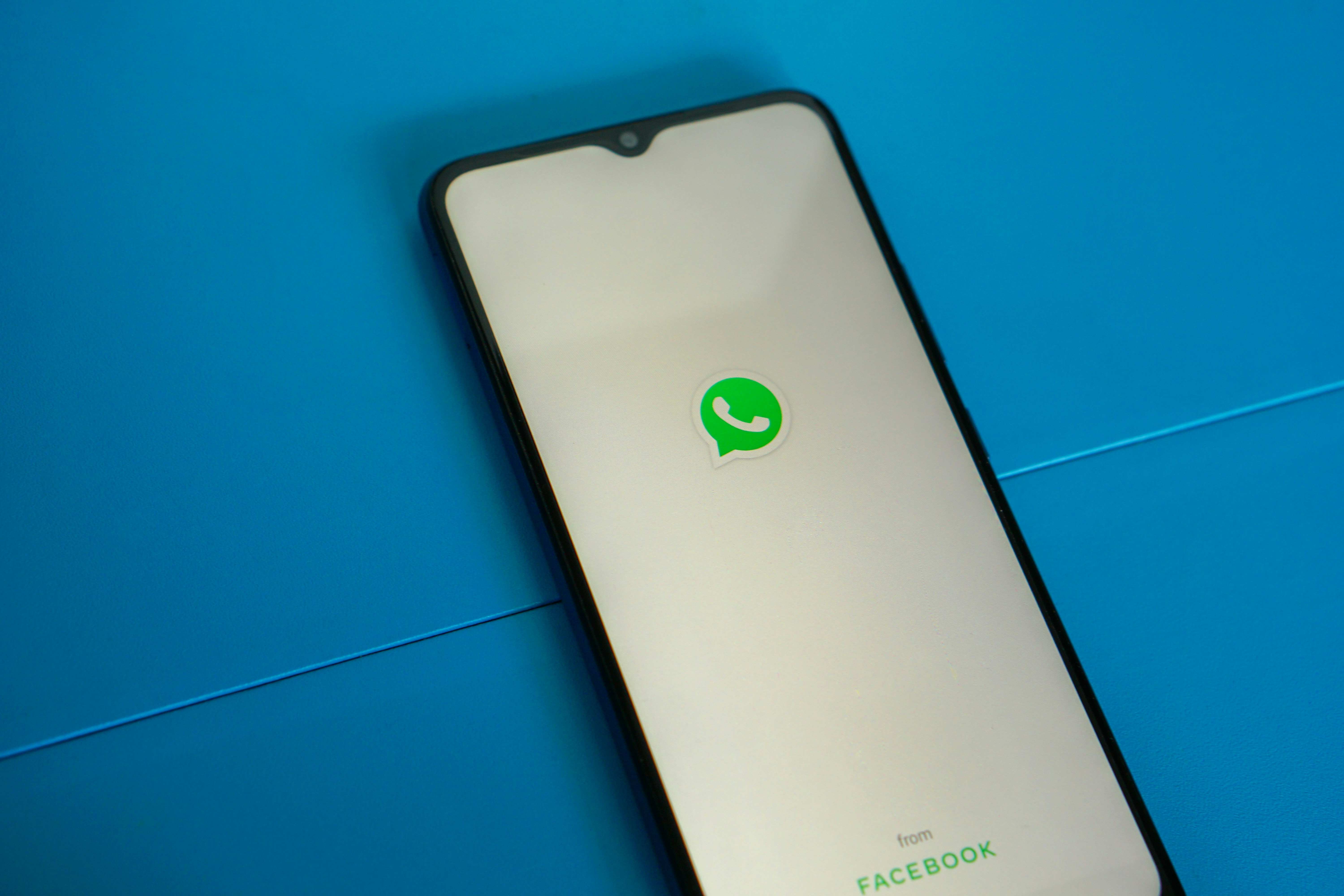
How to Create a WhatsApp Group on an iPhone (credit: unsplash)
Creating a WhatsApp group on iPhone and Android phones is slightly different. However, creating a WhatsApp group on iPhone is equally easy. To do this, you can follow the following steps:
- Start by opening the WhatsApp application on your iPhone and go to the chat tab.
- On the top right corner of the screen, tap the new message icon and select the "New Group" option to start creating a group.
- Select the contacts you want to invite to the group. Tap on each desired contact name, then tap "Next" to proceed to the next step.
- After selecting the group members, you can give a name to the group in the "Group Subject" section. However, please note that the group name has a limit of 25 characters.
- To add visual identity to the group, tap the camera icon and select the desired image from your gallery.
- After completing the above steps, tap "Create" to finish the process of creating a WhatsApp group on your iPhone.
In addition to using a smartphone, WhatsApp can now also be accessed through a browser and laptop application. With a laptop, you can also create a WhatsApp group. Here are the steps to create a WhatsApp group on a laptop:
- First, open WhatsApp Web or the WhatsApp application installed on your laptop.
- After accessing the main WhatsApp page, click the three-dot icon to access the options menu.
- From the menu that appears, select the "New Group" option to start the group creation process.
- Select the contacts you want to invite to the group. Remember that WhatsApp allows up to 1,024 members in one group. After selecting, click the green arrow.
- Next, give a name to the group in the "Group Subject" section. Make sure the group name does not exceed 25 characters and add emojis if desired.
- To give the group a visual identity, add a group photo by clicking the camera icon.
- After finishing all the settings, click the green checkmark to complete the process of creating a WhatsApp group on a laptop.

How to Add Participants to an Existing Group (credit: unsplash)
When creating a new group on WhatsApp, you will be prompted to select contacts to add to the group. Additionally, WhatsApp users can also add participants to existing groups. Here's how to add new participants to an existing group:
- Open the WhatsApp group you want to modify.
- Tap the member icon (person icon) in the top right corner of the screen.
- Select the "Add Participant" or "Invite to Group" option.
- Search for and select the contact you want to add.
- Tap "Add" or "Invite" to confirm.
In addition to direct addition, WhatsApp users can also invite other contacts to a WhatsApp group through an invitation link. Here's how to invite participants to a group via link:
- Open the WhatsApp group you want to modify.
- Tap the member icon (person icon) in the top right corner of the screen.
- Select the "Invite to Group via Link" option.
- Then, select the "Share Link" option.
- Copy the generated link or directly share it through another application.
Those are some explanations on how to create a WhatsApp group that can be done easily and practically. Hopefully, it is useful and good luck!
COME JOIN THE WHATSAPP CHANNEL OF KAPANLAGI.COM SO YOU DON'T MISS OUT ON THE LATEST UPDATES AND NEWS ABOUT THE ENTERTAINMENT WORLD BOTH DOMESTIC AND FOREIGN. CLICK HERE, KLOVERS!
(kpl/psp)
Cobain For You Page (FYP) Yang kamu suka ada di sini,
lihat isinya
Curious about how to change WhatsApp ringtone? Just follow the steps below.
So, what is the procedure for checking the internet quota for each operator in Indonesia? To find out, just read the following review.
So, are you interested in trying to sell on TikTok Shop? If so, just read the following discussion about the guide to selling on TikTok Shop for beginners.
Disney princess films in live action seem to fulfill fans' wishes with main characters that come to life. Check out the recommendations here KLovers.
Anime HYOUKEN NO MAJUTSUSHI tells the story of Ray, an ordinary student who is actually a powerful wizard known as Iceblade. For those curious about the rest of the story, here is the synopsis of anime HYOUKEN NO MAJUTSUSHI along with a list of the cast.
Here are some of the best Chinese dramas starring Barbie Hsu that are interesting and can serve as a cure for fans missing the artist.
In the world of anime, the role of mothers often becomes an emotional touch. And here are some recommendations for anime about mothers that are full of emotion and love that you shouldn't miss.
The latest Indonesian cinema films showing in February 2024 are ready to entertain the audience in the homeland. Check out the latest recommendations here, KLovers.
The film BRAVEN is an exciting action film that was released in 2018. For those who are curious about the story, here is a complete synopsis of the film BRAVEN along with a list of the cast and explanations of their characters.
Knowing how to unsubscribe from Indosat packages is important for every user. Although package purchases seem cheap, they can sometimes be detrimental. Especially when you no longer need the package, but the extension continues automatically by deducting regular credit.
How do you start moving to backup WhatsApp messages? If so, just read the following review.
Through various captivating love stories, the recommended romantic Western films on Netflix can be said to always bring a different atmosphere. Often, viewers are captivated by its touching story.