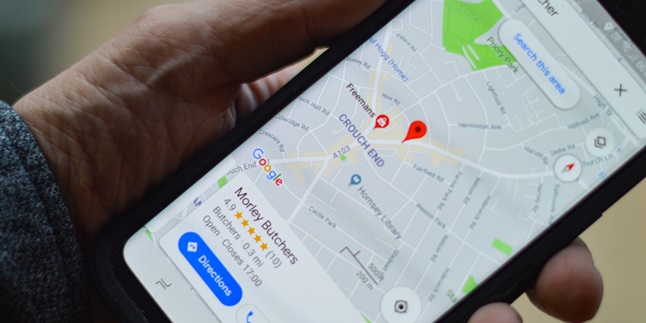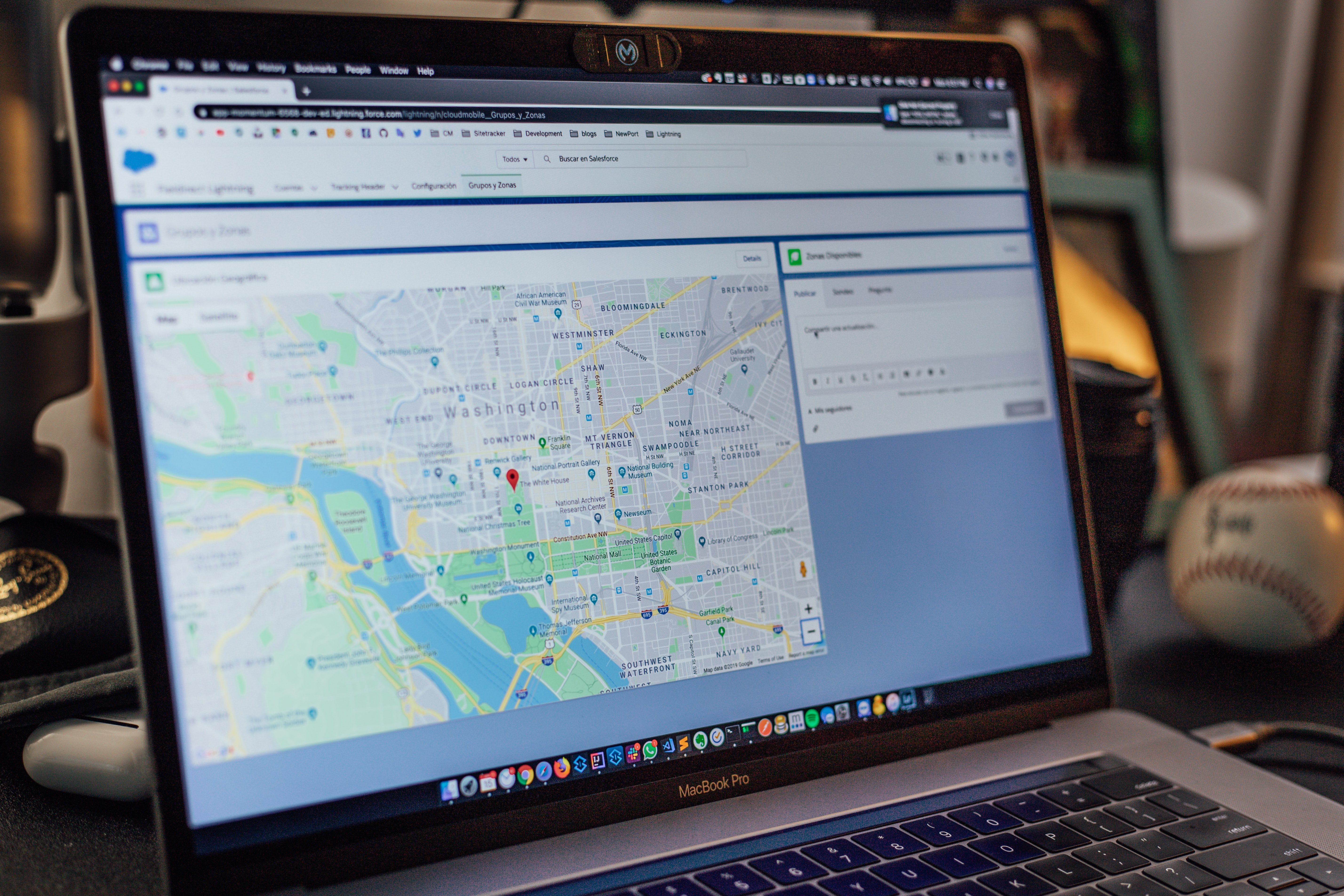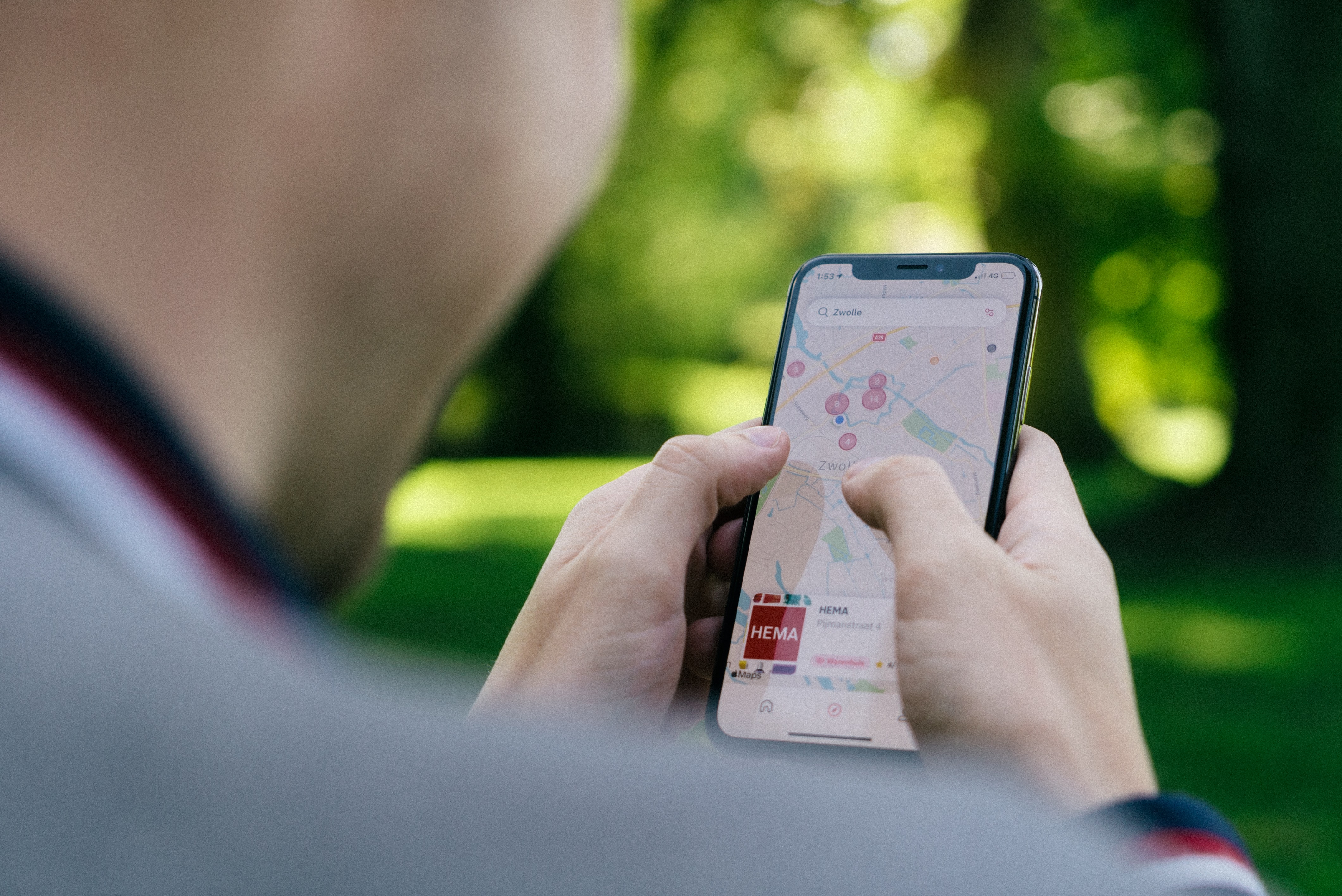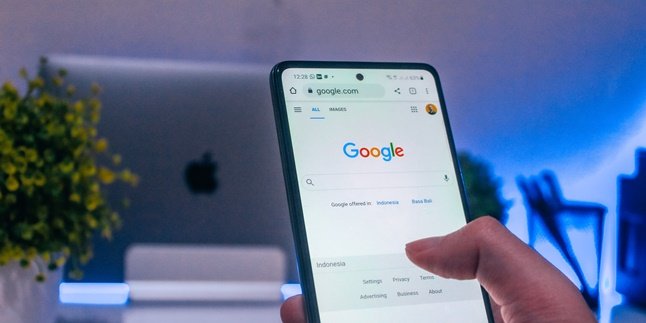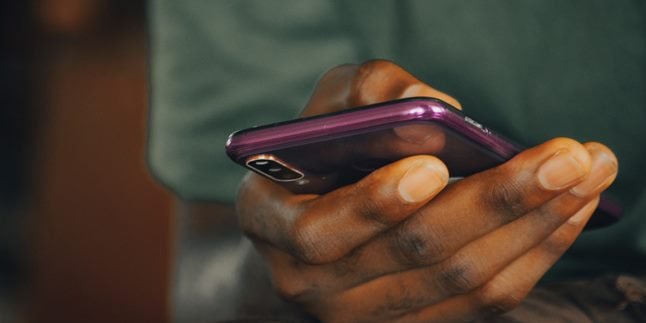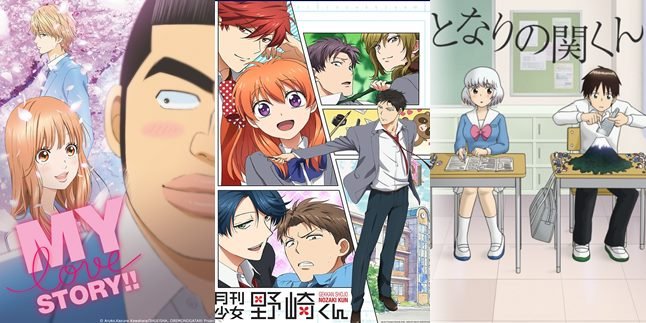Kapanlagi.com - For those who are directionally challenged, Google Maps is certainly an app that will be very helpful. With Google Maps, we can easily find a location that we want to search for. It's no wonder that Google Maps has been a reliable app for many people. But did you know that you can delete your Google Maps history?
Yes, Google Maps automatically records our routes and travel history. If it's no longer needed, we can delete that travel history. Because like other apps, if it accumulates, it is feared that the history data will hinder the performance of the Google Maps app. So, how do you delete Google Maps history?
To find out how, just follow the following reviews that Kapanlagi.com has summarized from various sources.
1. How to Delete Google Maps History on Android Phones

(credit: unsplash)
Currently, most people access Google Maps from their Android phones. This is because Android phones are practical and can be taken anywhere, allowing users to access Google Maps while traveling. On Android phones, users can access all Google Maps features, including deleting history.
Deleting Google Maps history is very easy to do. You can follow these steps:
- First, open the Google Maps app on your Android phone.
- If you're not logged in, please log in to your Google account.
- After logging in to your Google Maps account, click on your profile photo or account name initials.
- Then you will enter the Settings menu.
- Next, you can select the Maps History option.
- The history of places you have visited using Google Maps will appear. Click the Delete option on the side.
- Finally, click Delete.
2. How to Delete All Google Maps History at Once
Deleting history in Google Maps can be done not only one by one but all at once. This is more practical and saves time. The steps to do this are very easy. The steps to delete Google Maps history in bulk are as follows:
- First, open the Google Maps app on your Android phone.
- If you're not logged in, please log in to your Google account.
- After logging in to your Google Maps account, click on your profile photo or account name initials.
- Then you will enter the Settings menu.
- Click on the More menu on the search box at the top.
- Then click on "Delete by date" if you want to delete by date.
- After that, click All.
- Finally, click Delete.
3. How to Delete Google Maps History on Computer
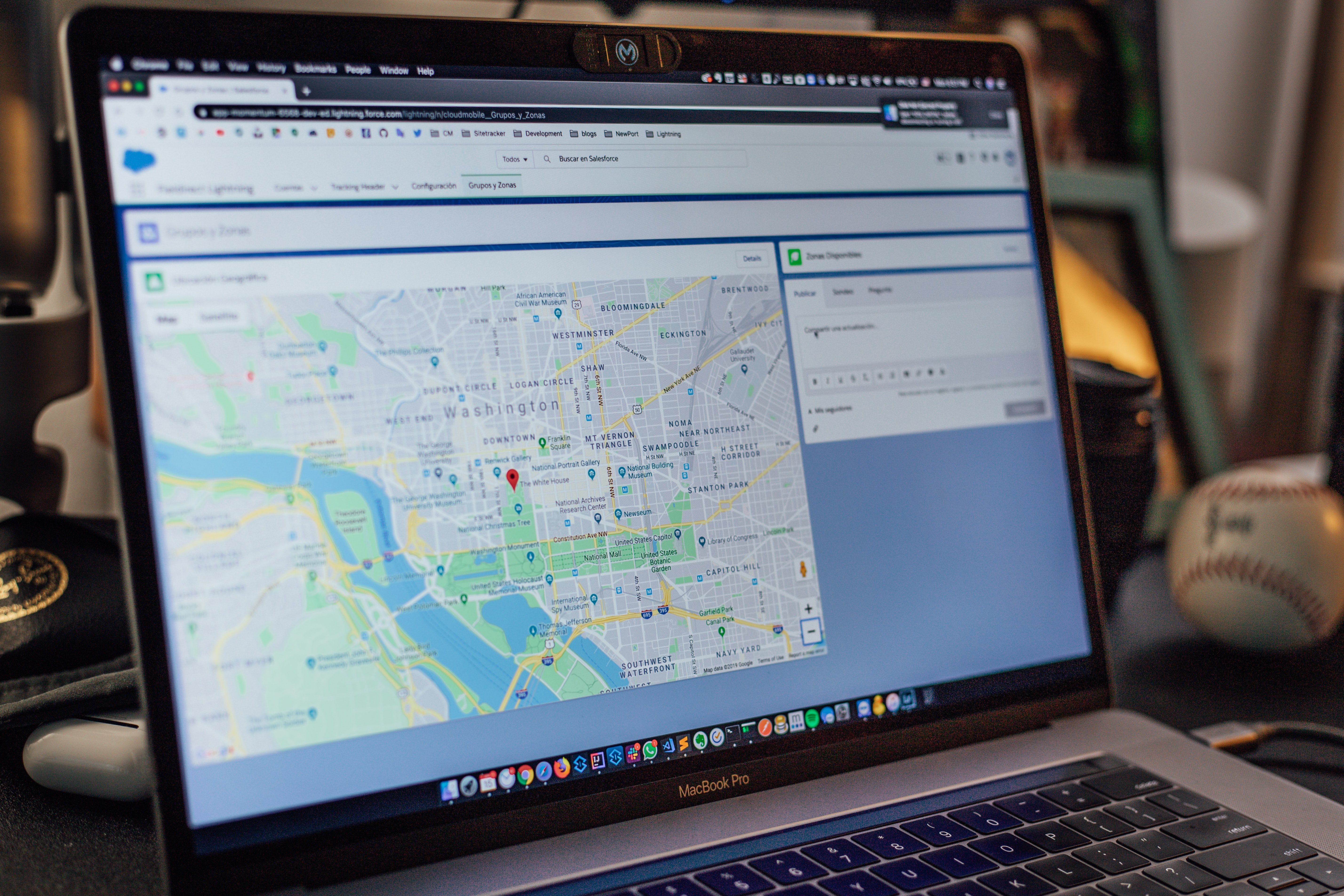
(credit: unsplash)
Although it may be rare, some people access Google Maps from their computers or laptops. Therefore, it doesn't hurt to know how to delete Google Maps history on a computer. Here are the steps:
- First, open Google Maps on your laptop.
- If you're not logged in, please log in using your Google account.
- After logging in to your Google Maps account, click on the Menu.
- Then select the Maps Activity option.
- Look to the right and click on the More option.
- Select the Delete Activity by Date option.
- Determine the Date Range
- Finally, click Delete.
4. How to Delete Google Maps History Automatically
If you don't want to bother deleting your Google Maps history regularly, you can set it to be deleted automatically. Yes, Google Maps actually provides a feature to automatically delete your history after a certain period of time. To do this, here are the steps you need to take.
- First, open the Google Maps app on your phone.
- Once you've done that, click on the three horizontal lines icon.
- Next, you can select the Your Timeline option.
- After that, click on the three-dot icon in the top right corner of your phone screen.
- A list of menus will then appear in a pop-up box.
- To continue, select the Settings option.
- Then, click on Location History is on.
- Finally, simply turn off the feature by sliding the bar to the left. Automatically, Google Maps will no longer save your travel history.
5. How to Delete Google Maps Search History
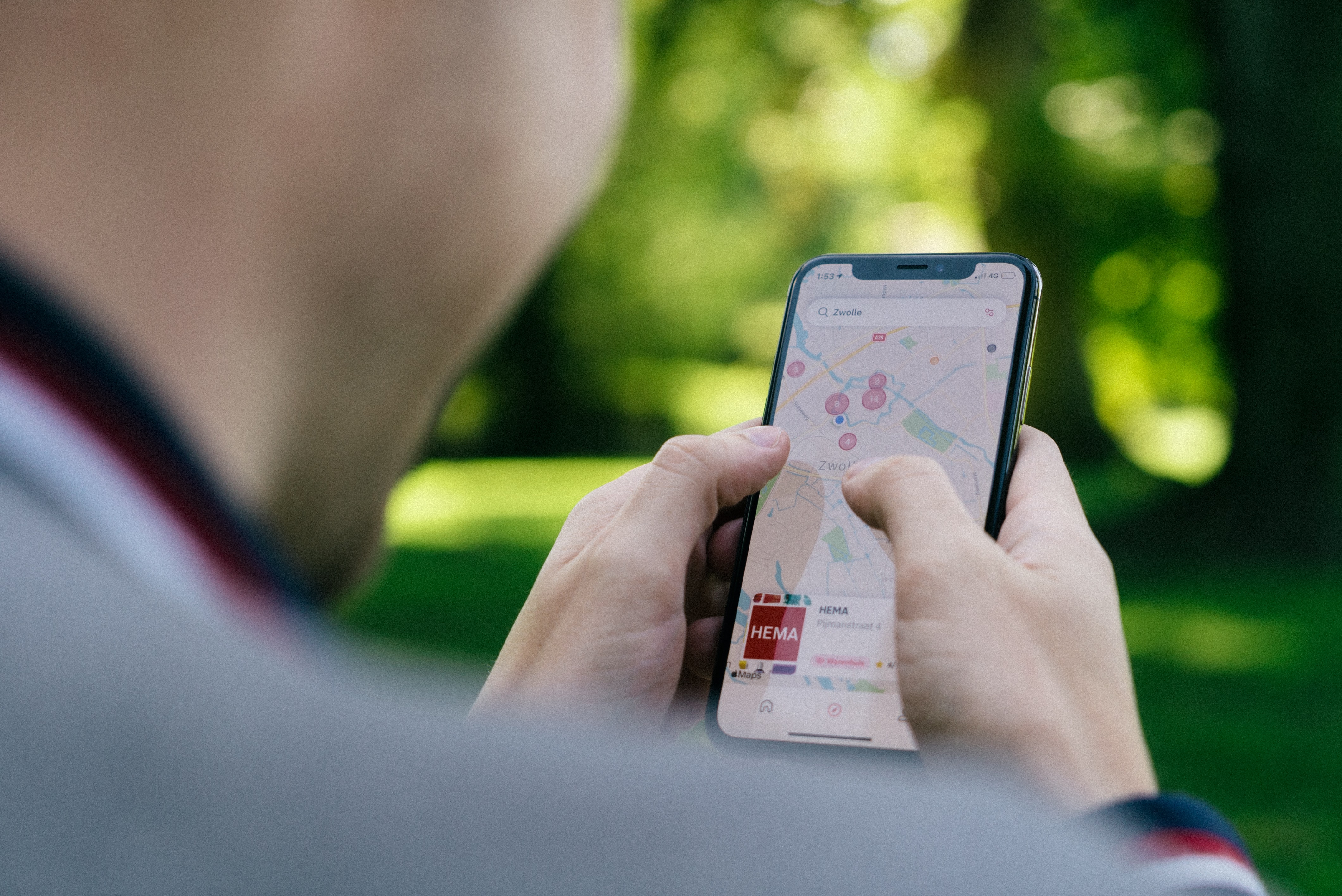
(credit: unsplash)
In addition to deleting your Google Maps history, you can also delete your search history. As we know, when you want to type in a destination location, the Google Maps search box will usually display several location names. Usually, these locations are based on our previous search history.
Now, if you've been bothered by these location recommendations, don't worry. Because, you can also easily delete them. Here's how to delete your Google Maps search history.
- First, open the Google Maps app.
- Then click on the three lines icon located in the upper left corner of the screen.
- Once you've done that, you can select the Settings menu.
- After that, click on Maps History.
- Next, a list of addresses and locations that you have searched for or typed in the Google Maps search box will appear.
- To continue, click on the X icon next to the location address.
- Finally, click Delete and you're done.
Those are some ways to delete history on Google Maps. Hopefully, this will be useful and good luck trying it out!
(kpl/gen/psp)
Disclaimer: This translation from Bahasa Indonesia to English has been generated by Artificial Intelligence.