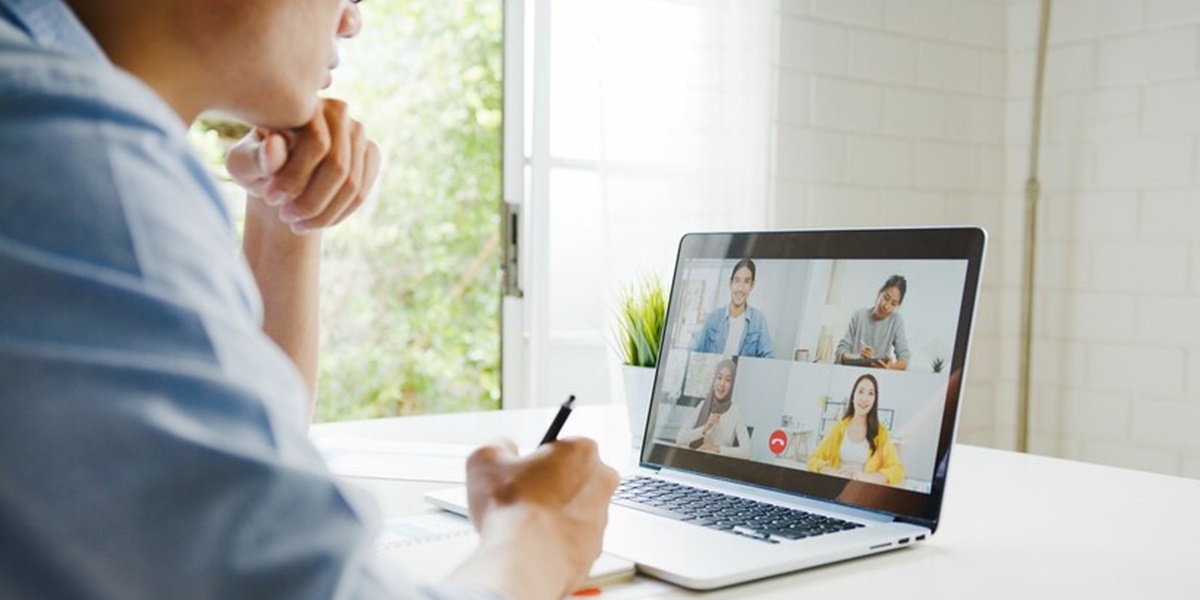Kapanlagi.com - Download Zoom on a laptop is the first step in using this platform to start online meetings. Simply through the official Zoom website, anyone can download the application for free and install it easily.
Zoom allows users to hold video meetings with participants from various locations. This platform is designed to facilitate virtual interactions that have become quite popular in recent years. As time goes by, this platform offers various complete features that make laptop users want to install it on their devices.
Therefore, it is necessary to know how to download Zoom on a laptop easily and follow the guide. Moreover, Zoom has an application that can be downloaded for various platforms, including Windows, MacOs, iOS, Android, and can be accessed through a web browser. So, here are the steps to download Zoom on a laptop complete with installation guide.
1. Preparation for How to Download Zoom on Laptop

Preparing to download Zoom on a laptop (credit: freepik.com)
The Zoom platform is now increasingly popular for video meetings, webinars, and online collaborations. Through this platform, anyone, from professionals working from home, students attending online classes, or even someone who wants to participate in virtual events, Zoom provides features that make it easy for anyone to participate in activities online.
However, before downloading Zoom on your laptop, it is good to know some tips. Because, there are preparations before downloading Zoom on your laptop. Here are some simple preparations that can be done to ensure the download and installation process of Zoom is successful.
Make sure your laptop meets the minimum system requirements to run Zoom. For example, the Zoom application version for 32-bit and 64-bit. Make sure your laptop is compatible with the provided application version.
- Download Zoom through the official website at https://zoom.us/id/download.
- Have sufficient storage space for the download and installation process to be successful.
- Ensure a stable internet connection so that the download results can be successful and not damaged.
Those are some preparations before downloading Zoom on your laptop. The above preparation steps can help ensure that your laptop is ready to download and use Zoom without any obstacles.
2. Official Zoom Download Site for Laptops

Official Zoom download site for laptops (credit: freepik.com)
One of the most important things when downloading Zoom on a laptop is to ensure that the site you access is truly official. The official Zoom download site for laptops can be visited at https://zoom.us/. Through this site, users can download Zoom for free according to their laptop version.
Not only does it provide free Zoom download services, but KLovers can also access other information. Among them, through the official Zoom site, users can join chat rooms, create chats, log in to their accounts, start meetings, and so on. Thus, this platform can be used without downloading the Zoom application. In addition, the Zoom site also provides information and tutorials on using Zoom and its features.
3. Tips Choose the Right Version of Zoom Application According to Your Laptop

Tips to choose the Zoom download version on a laptop (credit: freepik.com)
Zoom, as a popular video communication platform, offers applications for various operating systems and devices. If you want to download Zoom on your laptop, you can adjust it according to the device's version. To check the Windows version on your laptop, whether it is 32-bit or 64-bit, here is the guide. This step can help you choose the appropriate version of the Zoom application for your laptop.
1. How to Check Windows on Windows 10 and Windows 8.1
- Start by clicking Start or the Windows logo.
- Then go to the Settings menu.
- Click on About.
- Information about Windows on your laptop, including the bit used by your Windows device, will appear.
- Done.
2. How to Check Windows on Windows 7 Laptop
- Start by clicking Start or the Windows logo.
- Then go to the Computer menu.
- Choose Properties to open system information.
- Find the System Type option, and the Windows information will appear in that menu.
- Done.
4. How to Install Zoom Application on Windows Laptop

How to install the downloaded Zoom on a laptop (credit: freepik.com)
Downloading Zoom on a laptop is indeed very easy to practice. After successfully downloading the Zoom application, the next step is to proceed with the installation process. To install the Zoom application, the guide is quite simple. The following are the steps you can follow:
- Open the file where you saved the downloaded Zoom application on your laptop.
- Click Next or I Agree to start the installation process.
- Follow the steps that appear on the screen.
- Continue or Next to complete the installation process.
- Wait until the installation process is successfully completed. This may take a while.
- After the installation is finished, click "Finish". Zoom is now installed on your laptop.
5. How to Use Zoom Application on Laptop

How to use Zoom on a laptop (credit: freepik.com)
After knowing how to download Zoom on a laptop and the installation guide, here is an explanation of how to use the Zoom application on a laptop. The following is an easy-to-follow guide on how to use the Zoom application on a laptop.
- Open the installed Zoom application on the laptop.
- To join a meeting, click on Join a Meeting. This requires a Meeting ID to join.
- To create a new meeting, sign in with an account first. You can use an email account to create an account.
- After successfully logging in, click on New Meeting.
- Then choose meeting settings, such as camera or microphone.
- Click Start, then select Participants.
- To invite others, click on Invite and share the URL link with the participants.
- Done.
That's how to download Zoom on a laptop easily and practically. By following the steps above, it can help you smoothly use the Zoom application on a laptop. Make sure to explore the additional features provided in the application to enhance your Zoom user experience.
JOIN OUR WHATSAPP CHANNEL TO STAY UPDATED ON THE LATEST ENTERTAINMENT NEWS FROM INDONESIA AND ABROAD. CLICK HERE, KLOVERS!
(kpl/nlw)
Disclaimer: This translation from Bahasa Indonesia to English has been generated by Artificial Intelligence.