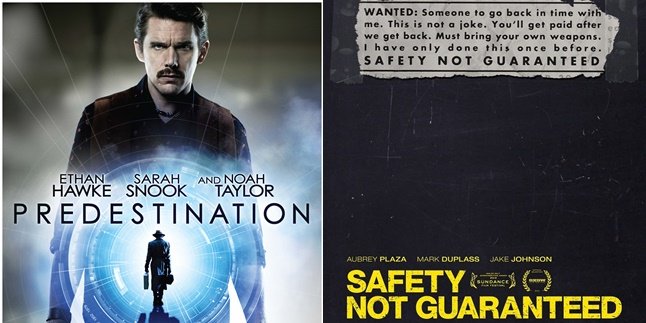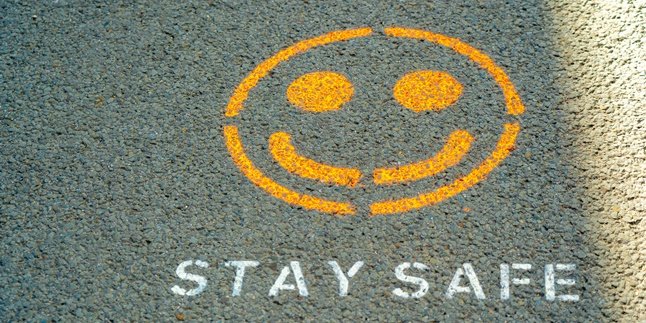Kapanlagi.com - PC and laptop users are certainly familiar with Microsoft. Microsoft provides many features and services that can be used by users for Windows, Microsoft Store, Skype, Office, and others.
One of the products and services that are often used from Microsoft is the Office application. Although this application can be accessed without having to create an account, with a Microsoft account, users can easily activate Office, update it, or enjoy a number of specific services and features.
Meanwhile, creating a Microsoft account requires an email address. The email address can use an email that you already have or create a new one from Microsoft's built-in email.
Curious about how to create a new Microsoft account? You can read the review below about the guide on how to create a Microsoft account.
1. How to Create a Microsoft Account with Built-in Email

(credit: unsplash.com)
Creating a Microsoft account has many uses and benefits. Therefore, there is no harm for PC users to create a Microsoft account that provides many benefits. Moreover, creating a Microsoft account is very easy and practical.
Like creating an account in general, creating a Microsoft account also requires an email. Users can use Microsoft's built-in email or a common email. If you want to create a Microsoft account with a built-in email, you need to create it first. Later, if you choose to create a Microsoft account with a built-in email, you can use Outlook.com, Hotmail, Office, OneDrive, Skype, Xbox, or Windows email.
The steps to create a Microsoft account with a built-in email can be seen below. Here's how to create a Microsoft account with a built-in email.
- Visit the Microsoft website through your browser.
- To create an account, click the Create Account option!
- Then enter your email. If you don't have a Microsoft built-in email, you can click Get a New Email Address.
- Then select the email you will use, whether it's outlook.co.id, outlook.com, or Hotmail.com.
- Next, click Next.
- Create a password.
- You can add a check mark or not in the box Send Me Promotional Emails from Microsoft. This option is optional for you to use.
- Click Next.
- Fill in the personal data that appears in the account creation column.
- Click Next.
- Fill out the form that appears on the screen.
- Then you can enter your mobile number for account security. Then enter the code that has been sent via SMS.
- Click Next.
- Then you automatically have a Microsoft account.
- Done.
2. How to Create a Microsoft Account Using a Public Email

(credit: unsplash.com)
Not only can you use a Microsoft-built email, but you can also create a Microsoft account using public emails such as Gmail, Yahoo, and others. The guide on how to create a Microsoft account with an existing email is just as easy. Here are the steps:
- Visit the Microsoft website through your browser.
- Then, sign in or log in to the upper right corner menu.
- Click Create an Account!.
- Enter the email you already have, either Gmail or Yahoo.
- Click Next.
- Create an account password.
- Click Next.
- Fill in personal data in the provided column.
- Click Next.
- Complete the Microsoft account registration form until finished.
- Then verify the account with your email.
- Enter the security code sent via email.
- Click Next.
- Enter your phone number to add account security information.
- Enter the code sent via SMS.
- Click Next.
- Your Microsoft account is now successfully created automatically.
- Done.
3. How to Create a Microsoft Account for Windows 8

(credit: unsplash.com)
You can create a Microsoft account directly through your Windows-based device, such as Windows 8. Creating a Microsoft account for Windows is quite practical. Here is a guide on how to create a Microsoft account for Windows 8.
- Open the settings menu on your laptop/PC.
- Then, click on Change PC settings.
- Click on Accounts.
- Select Other account options.
- Then, click on Add an account.
- You can sign in to Windows with your existing email or create a new one.
- You will then be prompted to enter some information to create your Microsoft account.
- Complete the registration process by filling out your personal information and verifying your account and security code.
- Done.
4. Functions of a Microsoft Account

(credit: unsplash.com)
Now that you know how to create a Microsoft account, you may be wondering what the functions of this account are. There are several functions of a Microsoft account that you can benefit from when you register for an account. Here are some benefits of having a Microsoft account.
- Enjoy many features and services on Microsoft, such as Outlook, Weather, Store, and more.
- Connect with many services on Microsoft with just one account.
- Facilitate the installation and activation of Microsoft Office.
- Facilitate the use of Skype and Outlook.com applications quickly and practically.
- OneDrive feature that you can use to store data with a large storage capacity. This feature can even be used for free with a Microsoft account.
Those are some explanations about how to create a Microsoft account easily and practically. Hopefully, this can help you have a new Microsoft account.
(kpl/gen/nlw)
Disclaimer: This translation from Bahasa Indonesia to English has been generated by Artificial Intelligence.