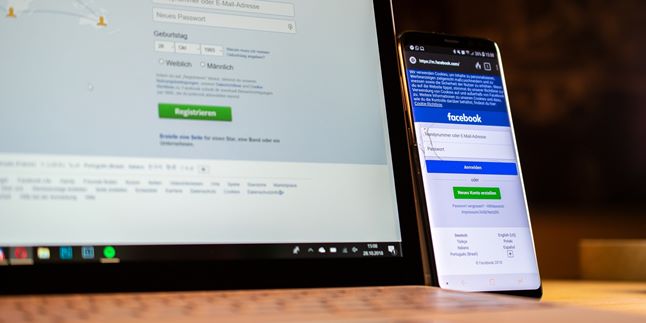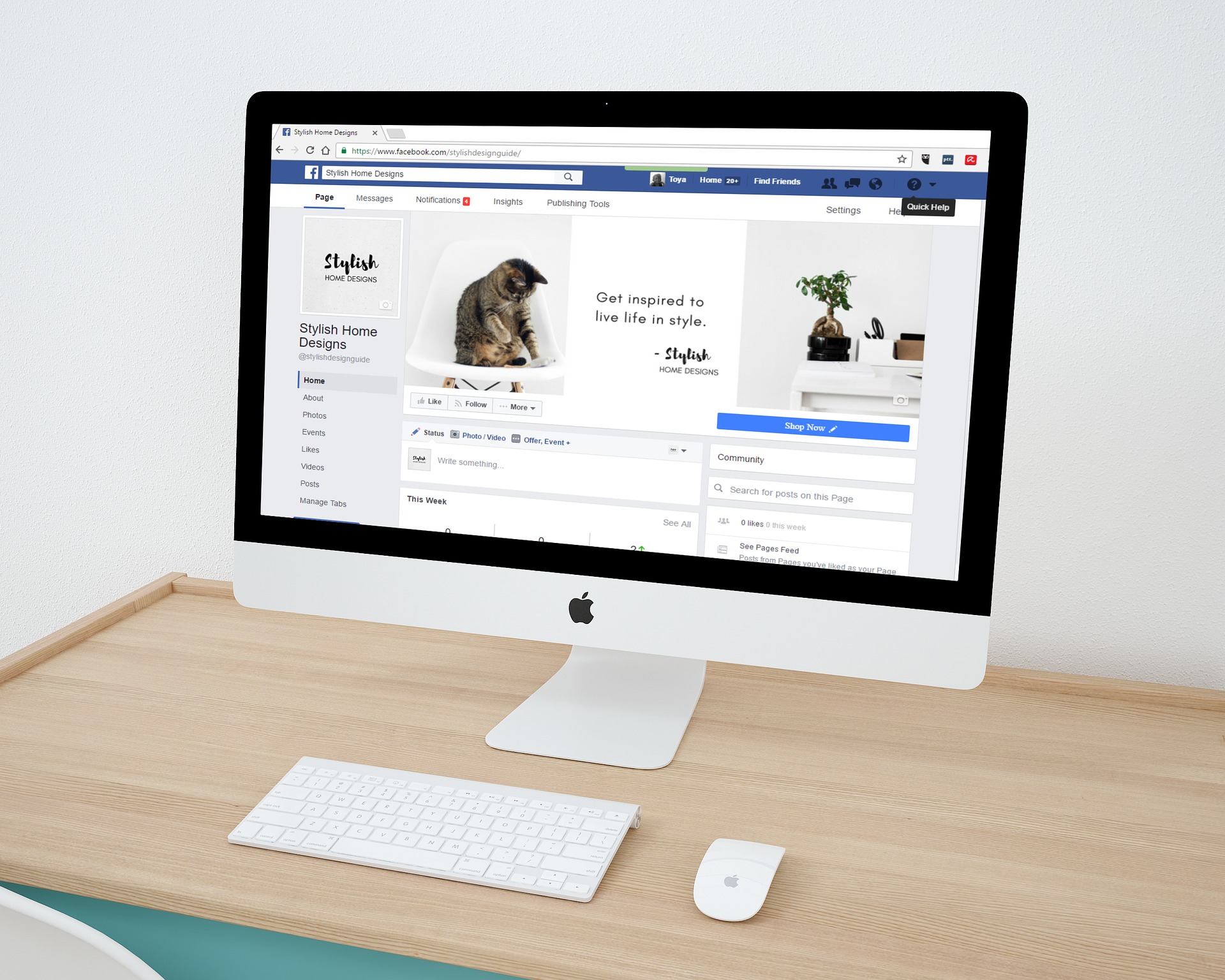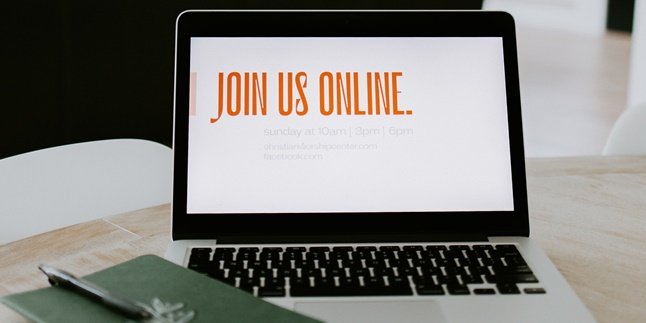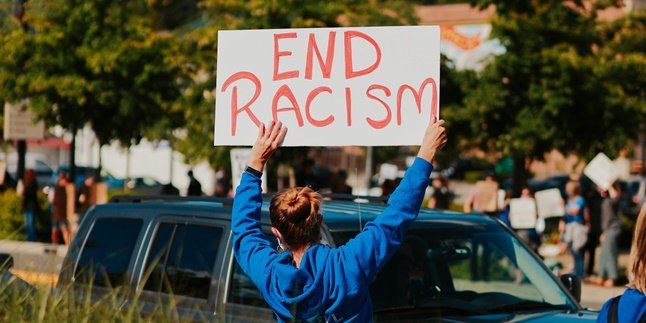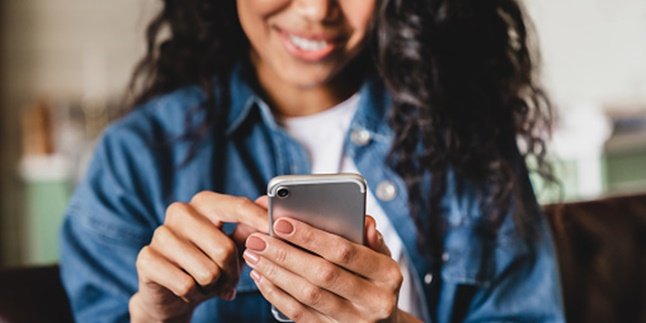Kapanlagi.com - There are many features that you can use when using Facebook. The complete features on Facebook allow users to change Facebook from free mode to data mode. However, there is a way to change Facebook from free mode to data mode. One of the features of Facebook is the free mode that can be used to play without using internet quota.
With this free mode, FB users can see other people's statuses, chat, comment, and so on. However, users cannot see pictures, videos, or even make phone calls. But what if you already have quota? Of course, you want to change it to data mode.
Well, for KLovers who want to know how to change Facebook from free mode to data mode, there is an easy way. And here's how to change Facebook from free mode to data mode that you can do, along with how to change Facebook back to free mode. Let's check it out, KLovers.
1. How to Change to Regular Facebook

Illustration (credit: Pixabay)
The first way to change Facebook from free mode to data mode is for regular Facebook users, whether on PC, laptop, or mobile phone. You can use this method to switch from free mode to data mode. Here's how to change Facebook from free mode to data mode for regular Facebook users:
1. First, open the Facebook application on your smartphone.
2. On the main page, you will be informed that there is a free mode available.
3. If you are using Facebook for free, you will find your information in the "Free Mode" right at the top of the application.
4. Open the photo you want to view, then click the "View Photo" button at the top of the application.
5. After pressing that button, the Facebook application will display the image.
2. How to Change for Facebook Lite

Illustration (credit: Pixabay)
Then there is also a way to change Facebook for free to data mode for Facebook Lite. Yes, for those of you who use Facebook Lite, the method used is not much different from regular Facebook. And here's how to change Facebook for free to data mode for Facebook Lite:
1. First, turn on your internet connection KLovers.
2. Then open your Facebook Lite application.
3. After that, on your home page, you will see the "View Photos" menu in the upper right corner.
4. Usually, a Pop Up will appear asking you to buy data packages, just choose "Use Data Quota".
5. Wait for the process of changing from free mode to data mode for a few moments.
6. And done, your Facebook will automatically be in data mode.
3. How to Remove Free Mode

Illustration (credit: Pixabay)
What if you want to remove the free mode forever? Yes, it turns out you can do it easily and practically. And here are some ways to change Facebook for free to data mode forever:
1. First, KLovers can open the Facebook application.
2. Then click the three-line menu in the upper right corner (according to the service used).
3. Then go to the "Mobile Service Center" menu.
4. Next, select the gear icon in the upper right corner.
5. Click "Stop Using Facebook for Free".
6. Finally, click Confirm and done.
4. How to Change Facebook to Free Mode
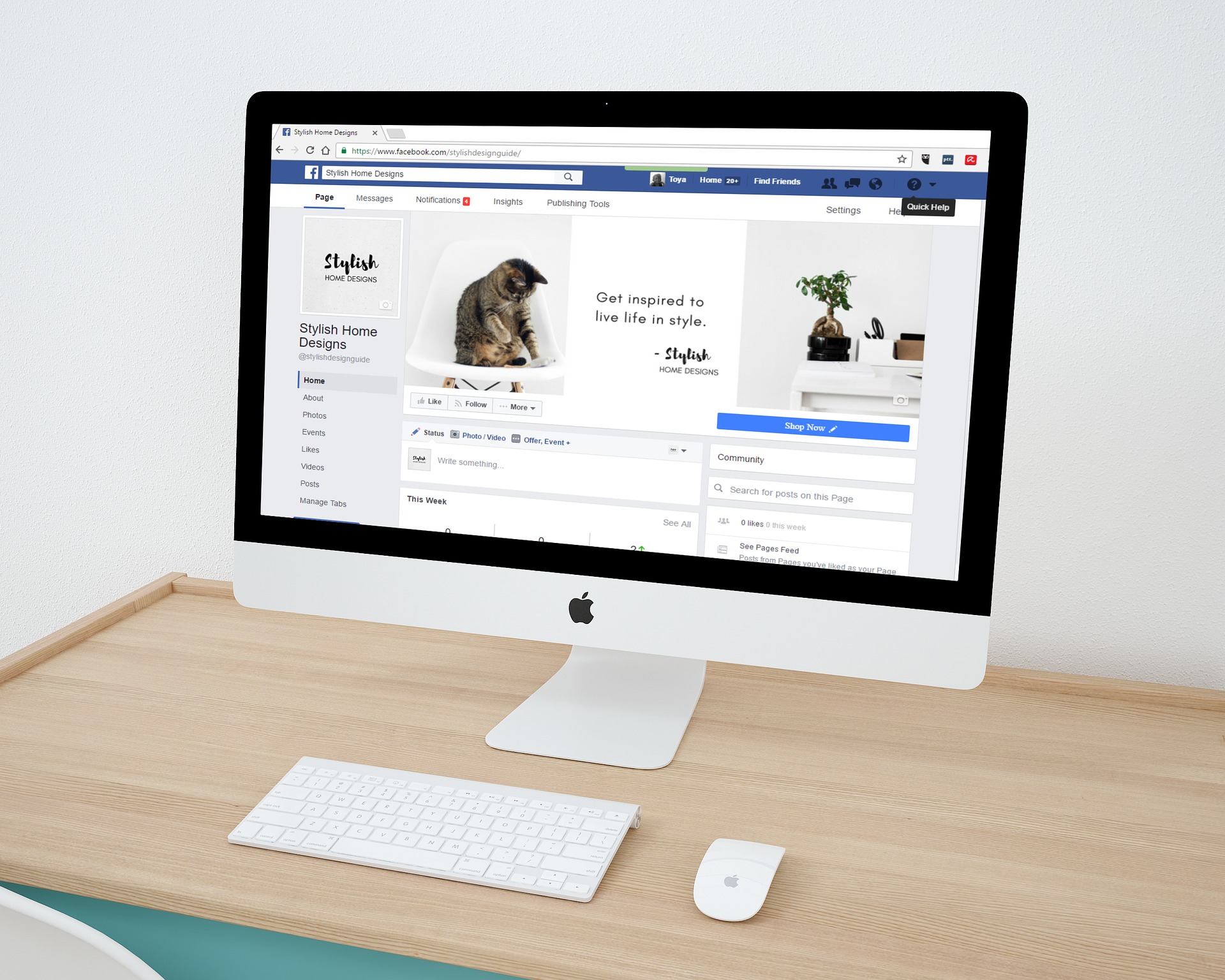
Illustration (credit: Pixabay)
Now, for KLovers who want to change it back to free mode, you can do it. You already know how to change Facebook back to free mode, and here's how to change Facebook back to free mode:
1. First, KLovers can turn on your internet connection.
2. Then open the Facebook application and click "Open for Free" in the upper right corner.
3. Wait for a few moments for the process.
4. After that, your Facebook will change to free mode. Done.
Those are some ways to change Facebook from free mode to data mode that KLovers can do. Good luck KLovers.
(kpl/gen/dhm)
Disclaimer: This translation from Bahasa Indonesia to English has been generated by Artificial Intelligence.