6 Recommendations for Revenge Anime Full of Exciting Action - Sacrifice
Revenge anime is actually highly liked because it becomes the initial push for a thrilling story to follow. Here are some recommendations for revenge anime.
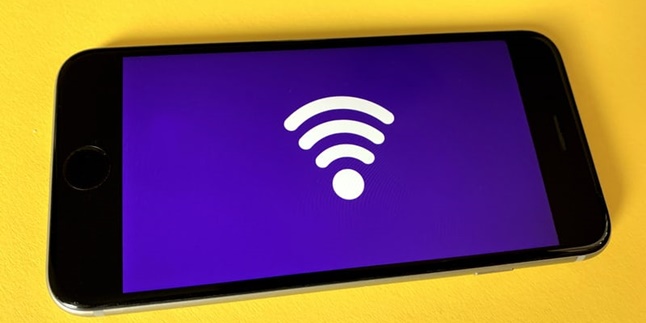
Kapanlagi.com - Installing wifi is often a solution to fulfill internet access needs at home. Not only at home, currently many public places like cafes are facilitated with wifi. Unfortunately, wifi network security can often be hacked. Therefore, for security reasons, many people are looking for ways to change the Indihome wifi password via mobile phones.
Changing the wifi password at home or at a business place is something that you occasionally need to do. This is useful to prevent unauthorized wifi users, which can be annoying. As we know, unauthorized users will only consume Indihome's bandwidth and make the connection slower.
Unfortunately, until now, many people do not know how to change the Indihome wifi password via mobile phones. However, it turns out that there are several easy and practical ways to do it. Curious about how?
Without further ado, check out the review of how to change the wifi password via mobile phones for Indihome that has been summarized by kapanlagi.com from various sources.

(credit: unsplash)
With wifi, someone can access the internet faster and easier. However, to ensure that the wifi internet connection at home runs smoothly, we need to limit the number of users. One way to do this is by changing the wifi password regularly. This is to prevent usage by unknown individuals.
One way to change the Indihome wifi password on mobile is through the browser. The steps are very easy, for more details, follow the steps below.
- First, make sure that your mobile phone is connected to the internet from the Indihome wifi that will be changed its password.
- After that, open the browser and enter the IP address code 192.168.1.1.
- Access it by pressing enter.
- Next, the main page will appear.
- Log in by entering the username and password in the available columns.
- Next, go to the network menu.
- Select the WLAN option.
- Next, select the Security option.
- After that, the WPA Passphrase column will appear. Enter the new password in that column.
- Once done, press submit.
- Finished, the new password will be saved.

(credit: unsplash)
In addition to using a browser, changing the Indihome wifi password can also be done through a special application called Myindihome. With this special application, users can easily and practically change the Indihome wifi password using their mobile phones. Here are the steps to change the Indihome wifi password using a mobile phone.
- If you don't have the Myindihome application yet, first download and install the application on your mobile phone.
- To change the Indihome wifi password using a mobile phone, open the application.
- On the main page, click on the More option to log in to the MyIndihome application.
- Next, several menu options will appear. One of them is settings.
- Click to enter the settings menu. Then, click Change Password.
- Next, enter the new password and click the Change Password button.
- After that, Indihome will send a verification code via SMS.
- Open the SMS, then copy the verification code.
- Enter the verification code.
- Done. You can change the Indihome wifi password.

(credit: unsplash)
In addition to changing the Indihome wifi password via a smartphone, users can also do it through a PC or laptop. The method is just as easy and practical as using a smartphone. Therefore, it is worth knowing how to do it. Here are several ways to change the Indihome wifi password via a PC or laptop.
- First, connect your PC or laptop to the internet connection from the Indihome wifi that you want to change the password for.
- Connect your PC or laptop using the old wifi password.
- Once your PC or laptop is connected, open your preferred browser such as Mozilla Firefox or Google Chrome.
- After that, enter the IP address code 192.168.11 in the address bar.
- Access it by pressing the enter key on your keyboard.
- After successfully accessing the homepage, you can log in by entering the username and old wifi password.
- Once logged in, select the Network menu.
- Then, in the password field, change the old password with the new one.
- If you are confident that the new password is strong enough, click the Submit button.
- After clicking the Submit button, wait for a few moments until a notification appears confirming that the password has been successfully changed.
Those are some of the methods for changing the Indihome wifi password via a smartphone, which can be done through a browser or the Myindihome application. We hope this is useful and good luck!

How to Change IndiHome WiFi Password via CISCO (credit: unsplash)
In addition to the above methods, changing the IndiHome WiFi password can also be done by accessing CISCO. For those who are not familiar, CISCO is a router device used by IndiHome, offering an easy way to change the WiFi password. Here are the steps to change the WiFi password through CISCO:
- Use a computer or laptop to connect to the IndiHome WiFi network. Open a browser and type the CISCO router IP address (usually 192.168.1.1) in the address bar.
- After successfully logging in, look for the menu that allows changing WiFi settings.
- Select the "Wireless" or "WiFi Settings" option in the router interface.
- On the settings page, look for the option to change the SSID (network name) and WiFi password.
- Select the option to change the password and enter the desired new password.
- Make sure to save the changes made by clicking "Save" or "Apply" at the bottom of the page. After saving, the CISCO router will restart the WiFi network.

Tips to Prevent Indihome WiFi from Being Easily Hacked (credit: unsplash)
Avoiding hacking is one of the goals of regularly changing passwords. However, simply changing passwords is not enough. To maximize efforts to avoid hacking, here are some tips to prevent Indihome WiFi from being easily hacked:
1. Create a Strong Password
Create a complex password with a combination of uppercase letters, lowercase letters, numbers, and symbols. Avoid using easy passwords such as birth dates or pet names.
2. Perform Encryption Process
Make sure your WiFi uses strong encryption such as WPA2 or WPA3. Strong encryption is difficult for hackers to penetrate, protecting your network information.
3. Always Update Firmware and Software
Regularly update the firmware and software of your WiFi. These updates contain security enhancements that can protect your network from attacks.
4. Disable WPS Feature
Turn off Wi-Fi Protected Setup (WPS) to add an extra layer of security. Although it makes connecting easier, this feature is vulnerable to hacker attacks.
5. Enable Firewall Feature
On the other hand, use the firewall feature on your router to block unauthorized access from the outside. This serves as additional defense against internet attacks.
Those are some of the reviews on how to change the Indihome Wi-Fi password via mobile phone, which can be done through a browser or the Myindihome application. Hope it's useful and good luck!
JOIN THE WHATSAPP CHANNEL OF KAPANLAGI.COM SO YOU DON'T MISS OUT ON THE LATEST UPDATES AND NEWS ABOUT THE ENTERTAINMENT WORLD, BOTH DOMESTIC AND INTERNATIONAL. CLICK HEREYES, KLOVERS!
(kpl/gen/psp)
Cobain For You Page (FYP) Yang kamu suka ada di sini,
lihat isinya
Revenge anime is actually highly liked because it becomes the initial push for a thrilling story to follow. Here are some recommendations for revenge anime.
Owners of easy match weton are also predicted to have a harmonious marriage relationship when they find the right partner. So curious, what are the weton included in the list of easy match weton?
After an 11-year hiatus from acting in dramas, Jeon Hye Jin returned to the drama scene in 2018. Here is a list of Jeon Hye Jin's latest and must-watch drakors.
Kento Nakajima is a famous actor and singer from Japan who has successfully captivated audiences through his performances in drama series. In this article, Kapanlagi will provide some recommendations for Japanese dramas starring Kento Nakajima as the main actor.
Curious about how to explain how to find missing people according to primbon? To find out, just take a look at the brief explanation below:
The name Bona WJSN is not only known as an idol but also as an artist. She has starred in many popular Korean dramas since her acting debut in 2017. Here are the recommendations for KLovers.
So far, Instagram does not provide a download feature for its users. Therefore, many people then search for ways to download Instagram videos on the internet?
Although it is confidential, there are ways to view Google passwords for users. This can be a solution when you forget it and want to access it on another device.
Tomboy girls in anime have become one of the most liked characters in the world of Japanese animation. Here are recommendations for school tomboy anime with adorable love stories.
HYOUKA is one of the anime that combines mystery elements with interesting teenage drama. In this anime, there is a character named Hotaro Oreki. And here are some interesting facts about the character Hotaro Oreki from the anime HYOUKA.
Actually, saving TikTok videos can be done without a watermark. Here's a review on how to download videos on TikTok.
Thursday Pahing is one of the weton (Javanese astrology) that often attracts attention because it has a large neptu number, so it is predicted to have abundant fortune. Is that true?