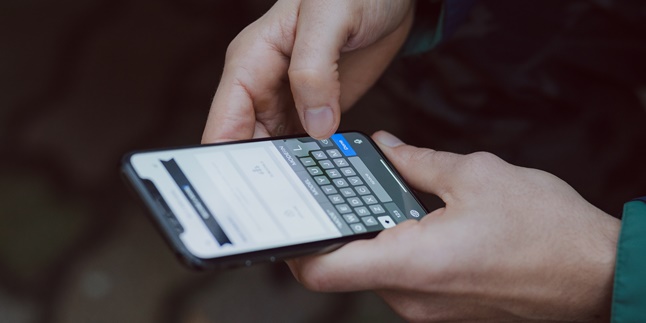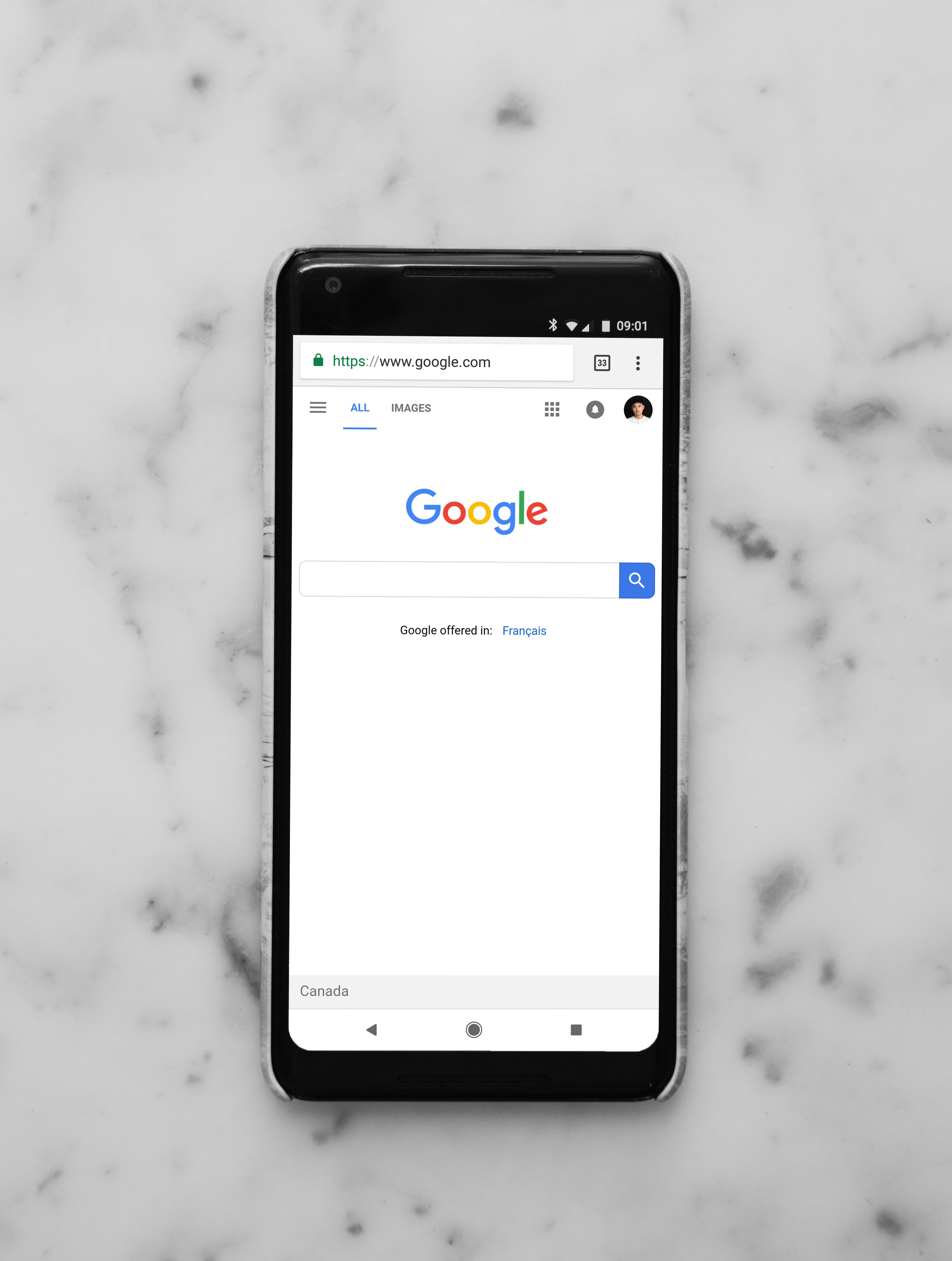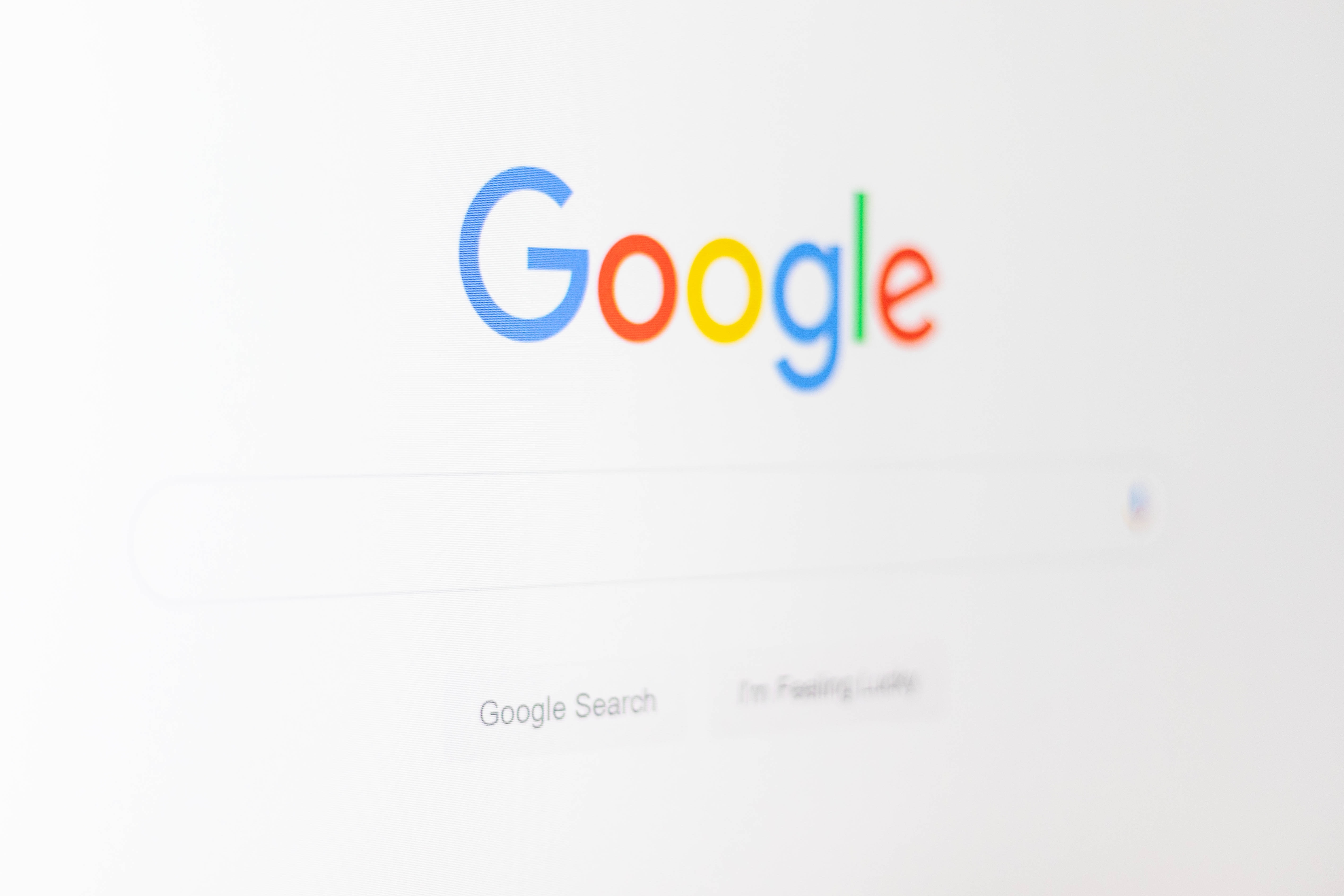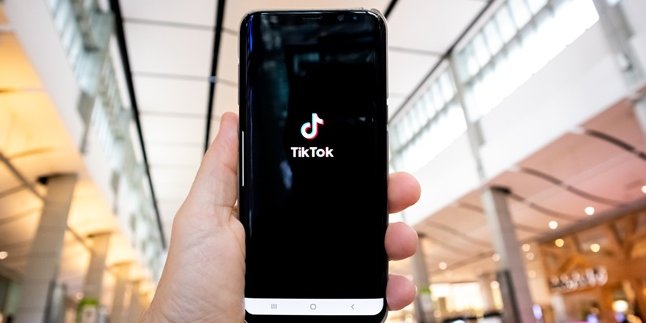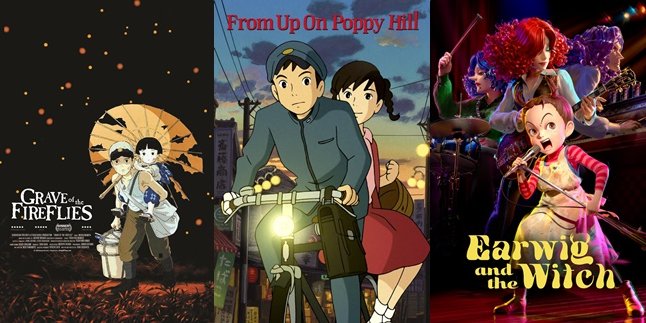Kapanlagi.com - Google accounts are now an important thing. Because, to do various activities in the virtual world, we need a Google account. Without a Google account, we cannot login or access various sites and social media. That's why forgetting the password to a Google account can be a serious problem. But don't worry, because there is a way to recover a forgotten Google account password.
Yes, it turns out there are several steps that can be taken to regain access to a Google account with a forgotten password. So you don't need to worry too much and rush to create a new Google account. Especially as we know, a Google account also functions as a Gmail account. Therefore, it is very possible that important data is stored on that Google or Gmail account.
So, how do you recover a forgotten Google account password? To find out how and the steps involved, just read the following review.
1. How to Easily Recover a Google Account with a Forgotten Password

(credit: unsplash)
Although it can be a problem, forgetting your Google account password doesn't have to cause excessive worry. This problem can actually be easily solved by resetting your forgotten Google account password. It's so easy that you can do it in just a few minutes.
Here's how to easily reset your forgotten Google account password:
- First, open the Gmail app or website through your browser as usual.
- If you have done that, please enter your Gmail email address in the login column.
- Then, continue by clicking Next.
- After that, there will be a column to enter your password, you can try to enter your password.
- But if you really forgot it, just click the Forgot password option.
- Next, a page will appear stating that Gmail will send a verification code to the recovery email account that you registered when you created your Google account.
- Please open that recovery email account and find the email from Google.
- Copy the verification code that was sent to the available column.
- Then continue to reset your forgotten Google account password by clicking Next.
- Next, a new page will appear for creating a new Google password.
- Create a new password, repeat it once, and confirm it by clicking Save Password.
- Done, your Google account with a forgotten password has been resolved. You can log in to that Google account with your new password.
2. How to Reset Forgotten Google Account Password via Phone Number
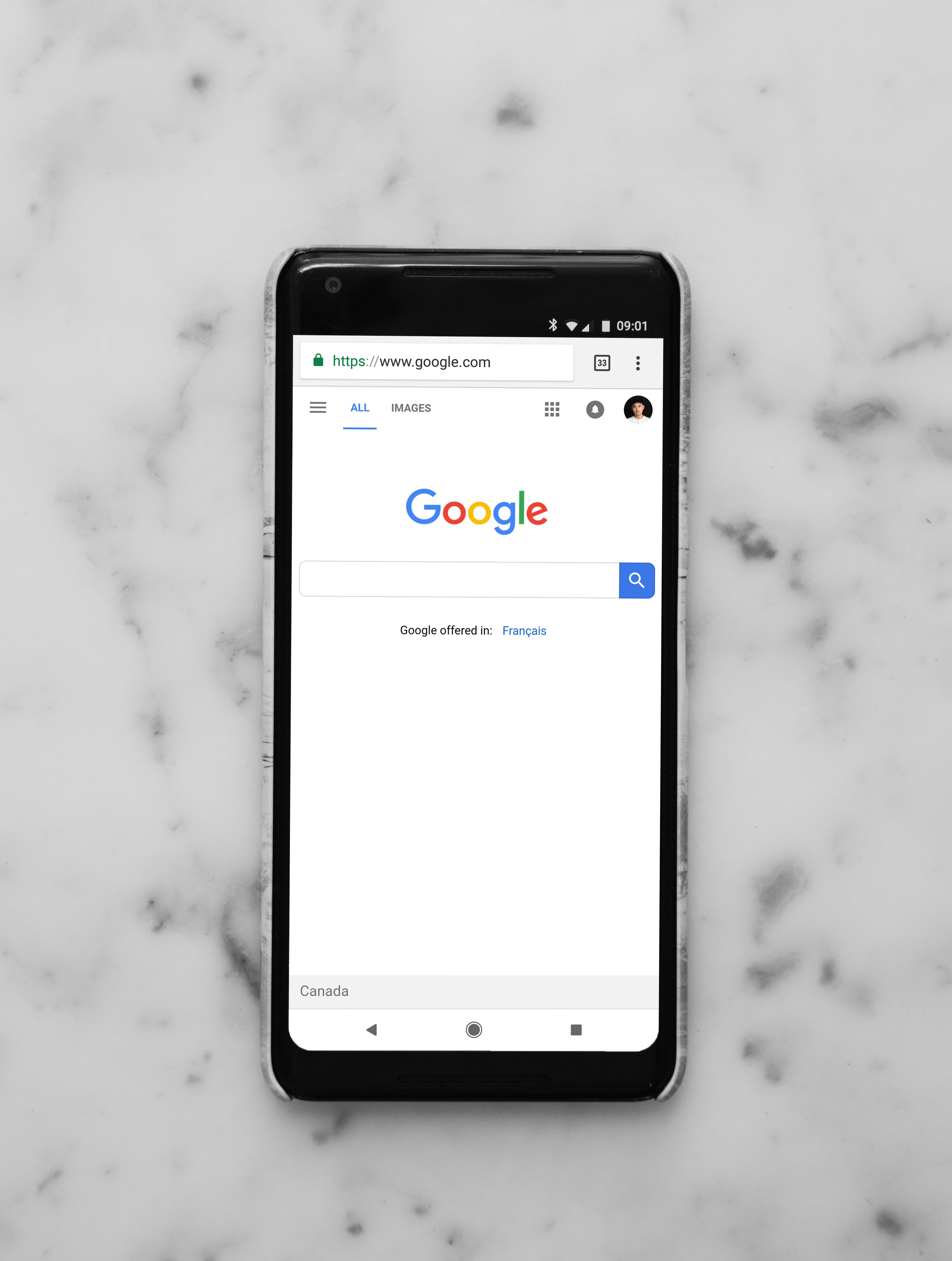
(credit: unsplash)
Apart from using a recovery email, you can also regain access to your Google account with a forgotten password through your phone number. However, you must have registered your phone number as a contact on that Google account.
Resetting your forgotten Google account password via phone number is just as easy. To do so, you can follow these steps:
- First, open the Gmail app or website through your browser as usual.
- If you have done that, please enter your Gmail email address in the login column.
- Then, continue by clicking Next.
- Next, there will be a column to enter your password, you can try to enter your password.
- But if you really forgot it, just click the Forgot password or forgot password option.
- Next, a page will appear displaying options for how to get the verification code, either through recovery email or another way. But if you want to do it through your phone number, please click Try another way to get other options.
- After that, there will be an option to get the verification code via your phone number. But next, you have to choose to get the verification code via SMS or phone call.
- After choosing between SMS or phone call, continue to reset your forgotten Google account password by checking your phone number.
- If you have done that, please enter the verification code that was sent to the provided column.
- Continue by clicking Next.
- A new page will appear for creating a new Google password.
- Create a new password, repeat it once, and confirm it by clicking Save Password.
- Done, your Google account with a forgotten password has been resolved. You can log in to that Google account with your new password.
3. How to Change Your Google Account Password
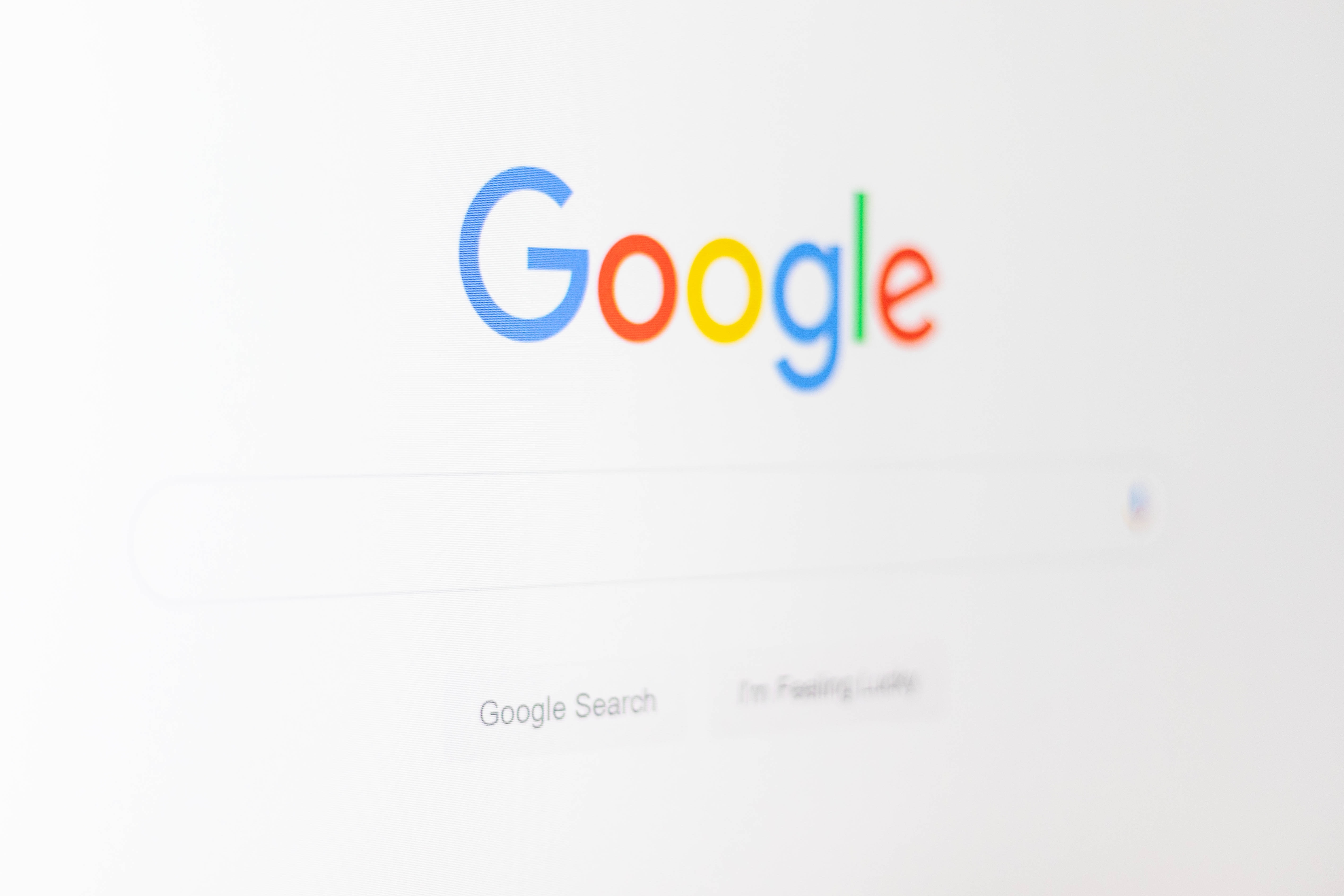
(credit: unsplash)
Recovering a forgotten Google account password can be done in emergency situations. You don't need to do it if you regularly change the password for your Google account. By changing your password regularly, you'll find it easier to remember your new password. Additionally, regularly changing your password is also useful for account security.
Here are the steps to change your Google account password.
- First, open the Google application, then make sure you're logged into your Google account.
- Next, go to your profile page by clicking on the profile picture icon in the upper right corner.
- After that, several menu options will appear. Click on Manage Your Google Account.
- Scroll down and find the Security option.
- Click on the Sign in to Google option, then continue by clicking on the Password option.
- After that, a page will appear to create a new password. Fill in your old and new passwords.
- Confirm by re-entering your new password.
- Click Save.
Those are the steps to change your Google account password. Hopefully, this is helpful and good luck!
(kpl/gen/psp)
Disclaimer: This translation from Bahasa Indonesia to English has been generated by Artificial Intelligence.